Page 125 of 420
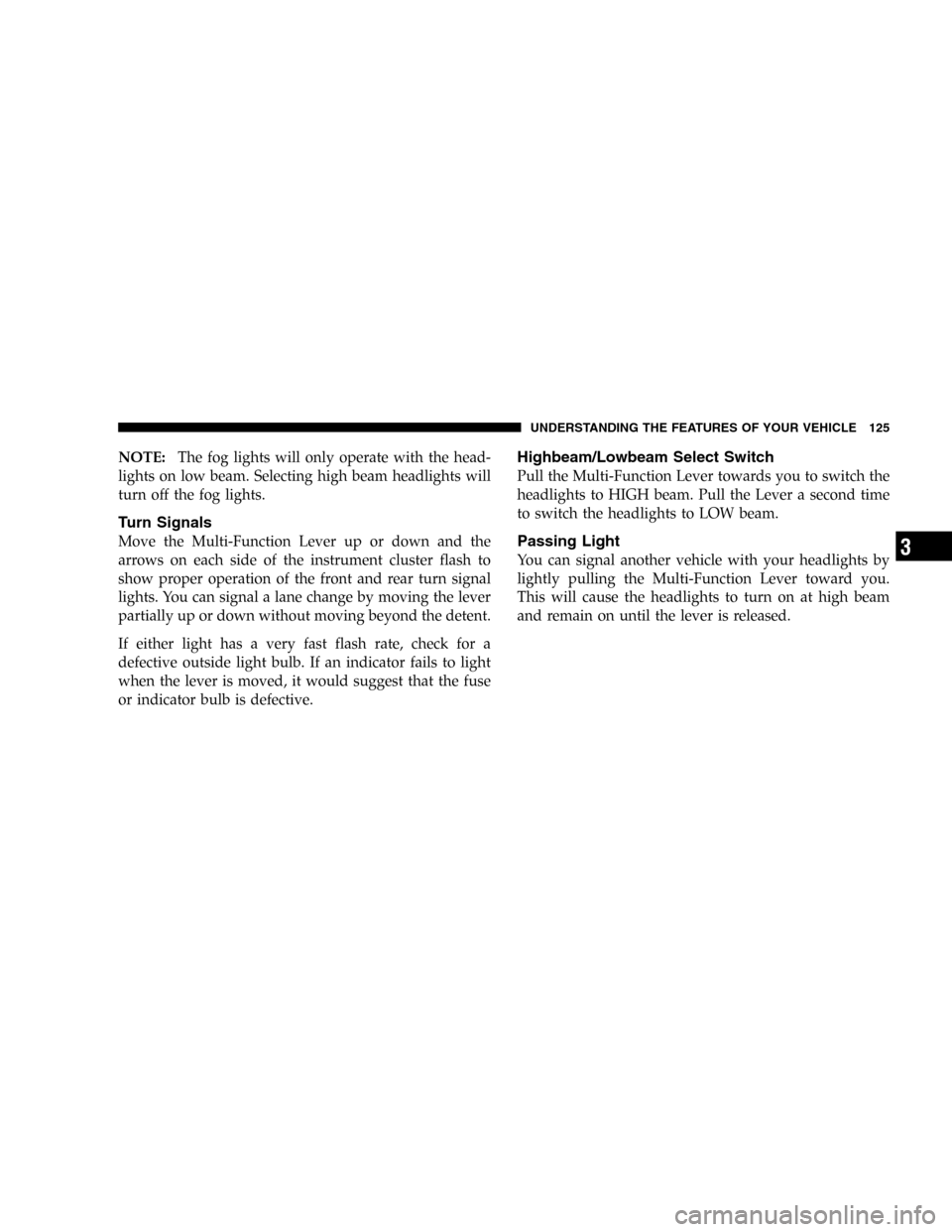
NOTE:The fog lights will only operate with the head-
lights on low beam. Selecting high beam headlights will
turn off the fog lights.
Turn Signals
Move the Multi-Function Lever up or down and the
arrows on each side of the instrument cluster flash to
show proper operation of the front and rear turn signal
lights. You can signal a lane change by moving the lever
partially up or down without moving beyond the detent.
If either light has a very fast flash rate, check for a
defective outside light bulb. If an indicator fails to light
when the lever is moved, it would suggest that the fuse
or indicator bulb is defective.
Highbeam/Lowbeam Select Switch
Pull the Multi-Function Lever towards you to switch the
headlights to HIGH beam. Pull the Lever a second time
to switch the headlights to LOW beam.
Passing Light
You can signal another vehicle with your headlights by
lightly pulling the Multi-Function Lever toward you.
This will cause the headlights to turn on at high beam
and remain on until the lever is released.
UNDERSTANDING THE FEATURES OF YOUR VEHICLE 125
3
Page 136 of 420
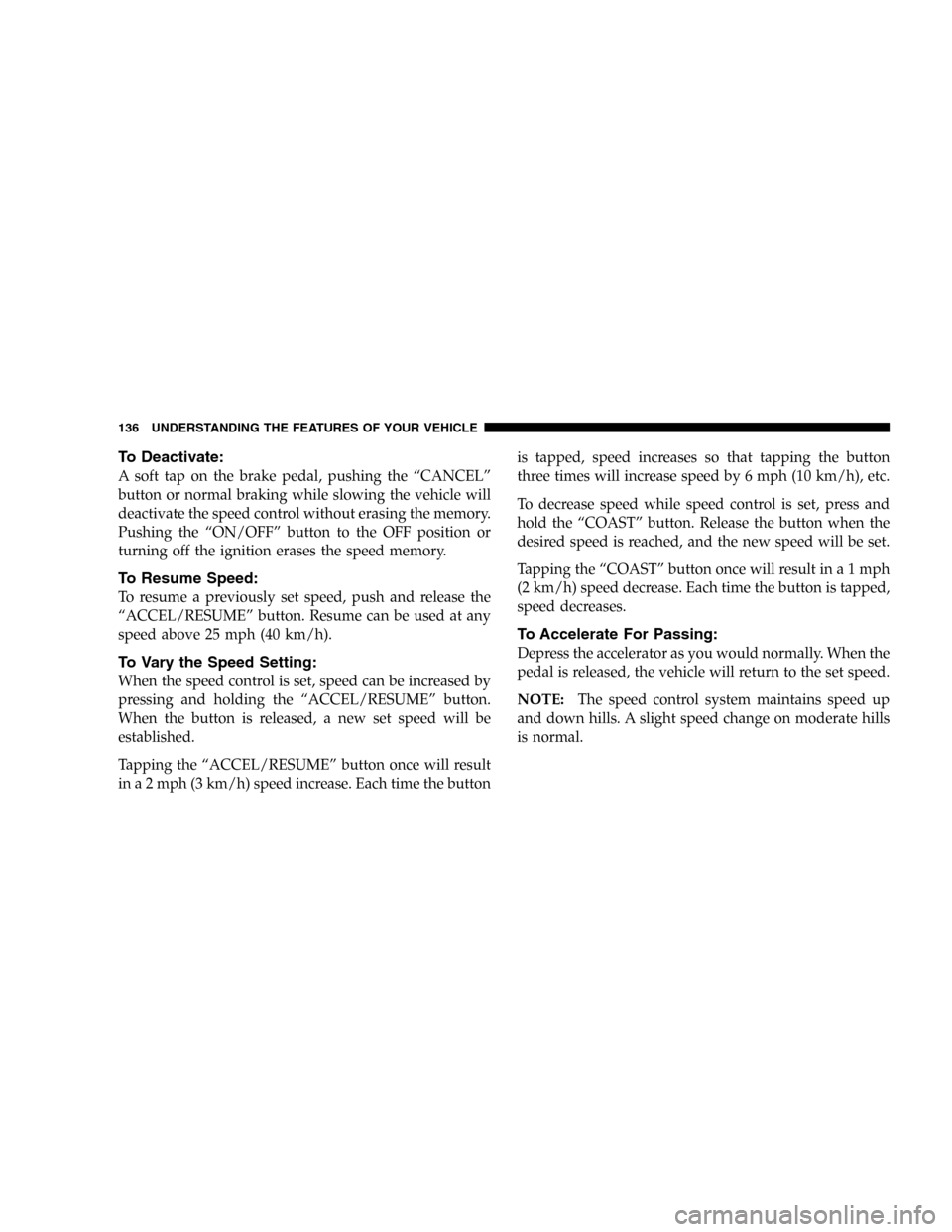
To Deactivate:
A soft tap on the brake pedal, pushing the“CANCEL”
button or normal braking while slowing the vehicle will
deactivate the speed control without erasing the memory.
Pushing the“ON/OFF”button to the OFF position or
turning off the ignition erases the speed memory.
To Resume Speed:
To resume a previously set speed, push and release the
“ACCEL/RESUME”button. Resume can be used at any
speed above 25 mph (40 km/h).
To Vary the Speed Setting:
When the speed control is set, speed can be increased by
pressing and holding the“ACCEL/RESUME”button.
When the button is released, a new set speed will be
established.
Tapping the“ACCEL/RESUME”button once will result
in a 2 mph (3 km/h) speed increase. Each time the buttonis tapped, speed increases so that tapping the button
three times will increase speed by 6 mph (10 km/h), etc.
To decrease speed while speed control is set, press and
hold the“COAST”button. Release the button when the
desired speed is reached, and the new speed will be set.
Tapping the“COAST”button once will result ina1mph
(2 km/h) speed decrease. Each time the button is tapped,
speed decreases.
To Accelerate For Passing:
Depress the accelerator as you would normally. When the
pedal is released, the vehicle will return to the set speed.
NOTE:The speed control system maintains speed up
and down hills. A slight speed change on moderate hills
is normal.
136 UNDERSTANDING THE FEATURES OF YOUR VEHICLE
Page 144 of 420
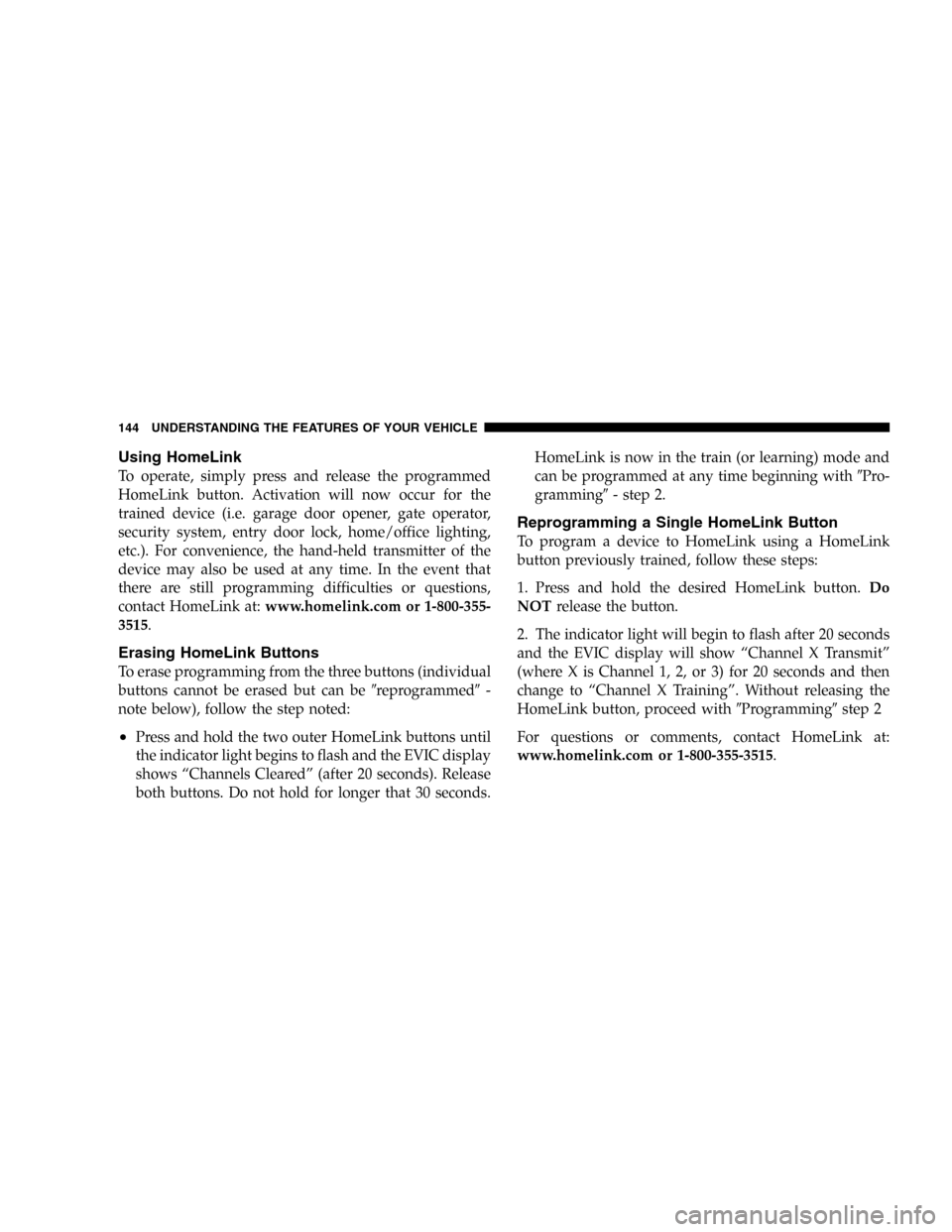
Using HomeLink
To operate, simply press and release the programmed
HomeLink button. Activation will now occur for the
trained device (i.e. garage door opener, gate operator,
security system, entry door lock, home/office lighting,
etc.). For convenience, the hand-held transmitter of the
device may also be used at any time. In the event that
there are still programming difficulties or questions,
contact HomeLink at:www.homelink.com or 1-800-355-
3515.
Erasing HomeLink Buttons
To erase programming from the three buttons (individual
buttons cannot be erased but can be�reprogrammed�-
note below), follow the step noted:
•Press and hold the two outer HomeLink buttons until
the indicator light begins to flash and the EVIC display
shows“Channels Cleared”(after 20 seconds). Release
both buttons. Do not hold for longer that 30 seconds.HomeLink is now in the train (or learning) mode and
can be programmed at any time beginning with�Pro-
gramming�- step 2.
Reprogramming a Single HomeLink Button
To program a device to HomeLink using a HomeLink
button previously trained, follow these steps:
1. Press and hold the desired HomeLink button.Do
NOTrelease the button.
2. The indicator light will begin to flash after 20 seconds
and the EVIC display will show“Channel X Transmit”
(where X is Channel 1, 2, or 3) for 20 seconds and then
change to“Channel X Training”. Without releasing the
HomeLink button, proceed with�Programming�step 2
For questions or comments, contact HomeLink at:
www.homelink.com or 1-800-355-3515.
144 UNDERSTANDING THE FEATURES OF YOUR VEHICLE
Page 174 of 420
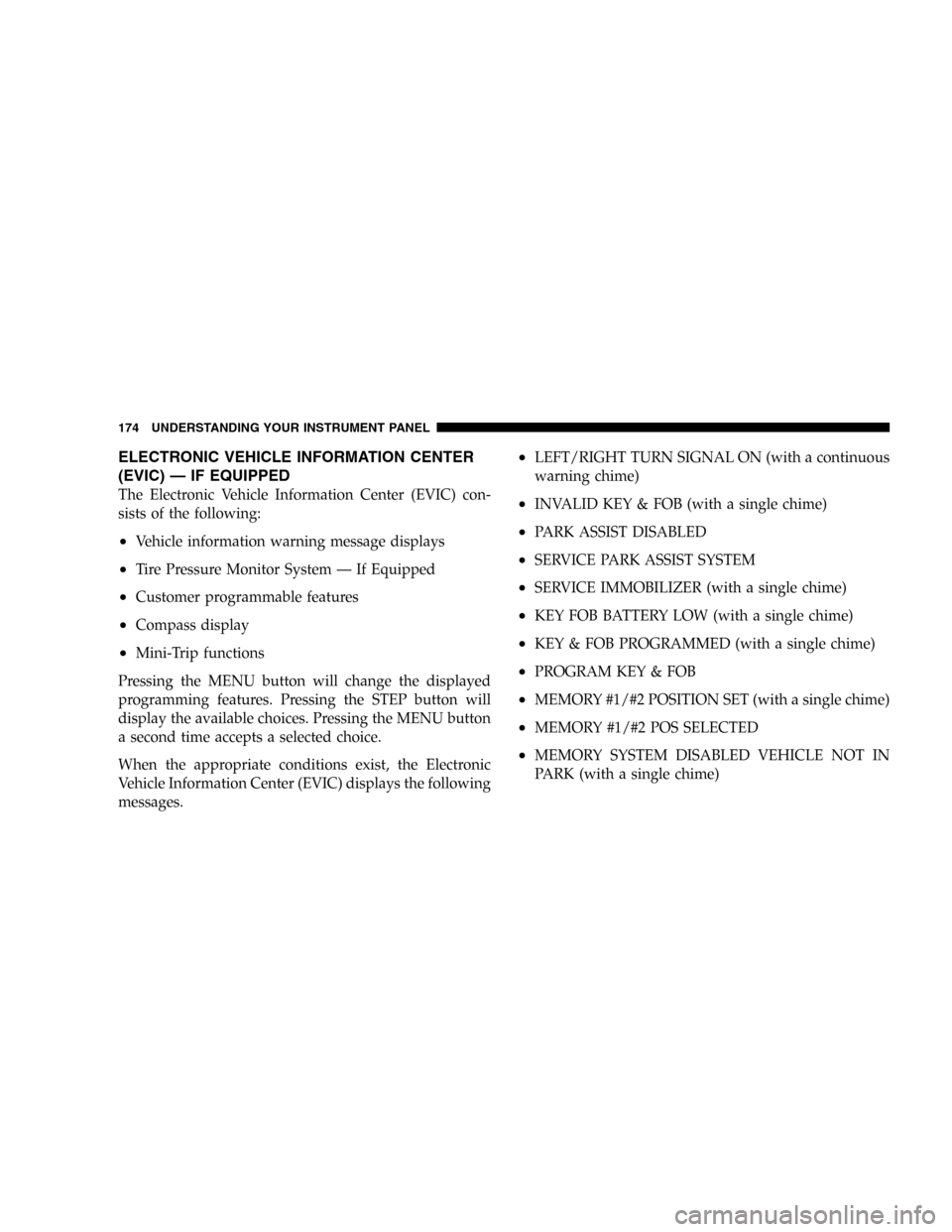
ELECTRONIC VEHICLE INFORMATION CENTER
(EVIC)—IF EQUIPPED
The Electronic Vehicle Information Center (EVIC) con-
sists of the following:
•Vehicle information warning message displays
•Tire Pressure Monitor System—If Equipped
•Customer programmable features
•Compass display
•Mini-Trip functions
Pressing the MENU button will change the displayed
programming features. Pressing the STEP button will
display the available choices. Pressing the MENU button
a second time accepts a selected choice.
When the appropriate conditions exist, the Electronic
Vehicle Information Center (EVIC) displays the following
messages.
•LEFT/RIGHT TURN SIGNAL ON (with a continuous
warning chime)
•INVALID KEY & FOB (with a single chime)
•PARK ASSIST DISABLED
•SERVICE PARK ASSIST SYSTEM
•SERVICE IMMOBILIZER (with a single chime)
•KEY FOB BATTERY LOW (with a single chime)
•KEY & FOB PROGRAMMED (with a single chime)
•PROGRAM KEY & FOB
•MEMORY #1/#2 POSITION SET (with a single chime)
•MEMORY #1/#2 POS SELECTED
•MEMORY SYSTEM DISABLED VEHICLE NOT IN
PARK (with a single chime)
174 UNDERSTANDING YOUR INSTRUMENT PANEL
Page 179 of 420
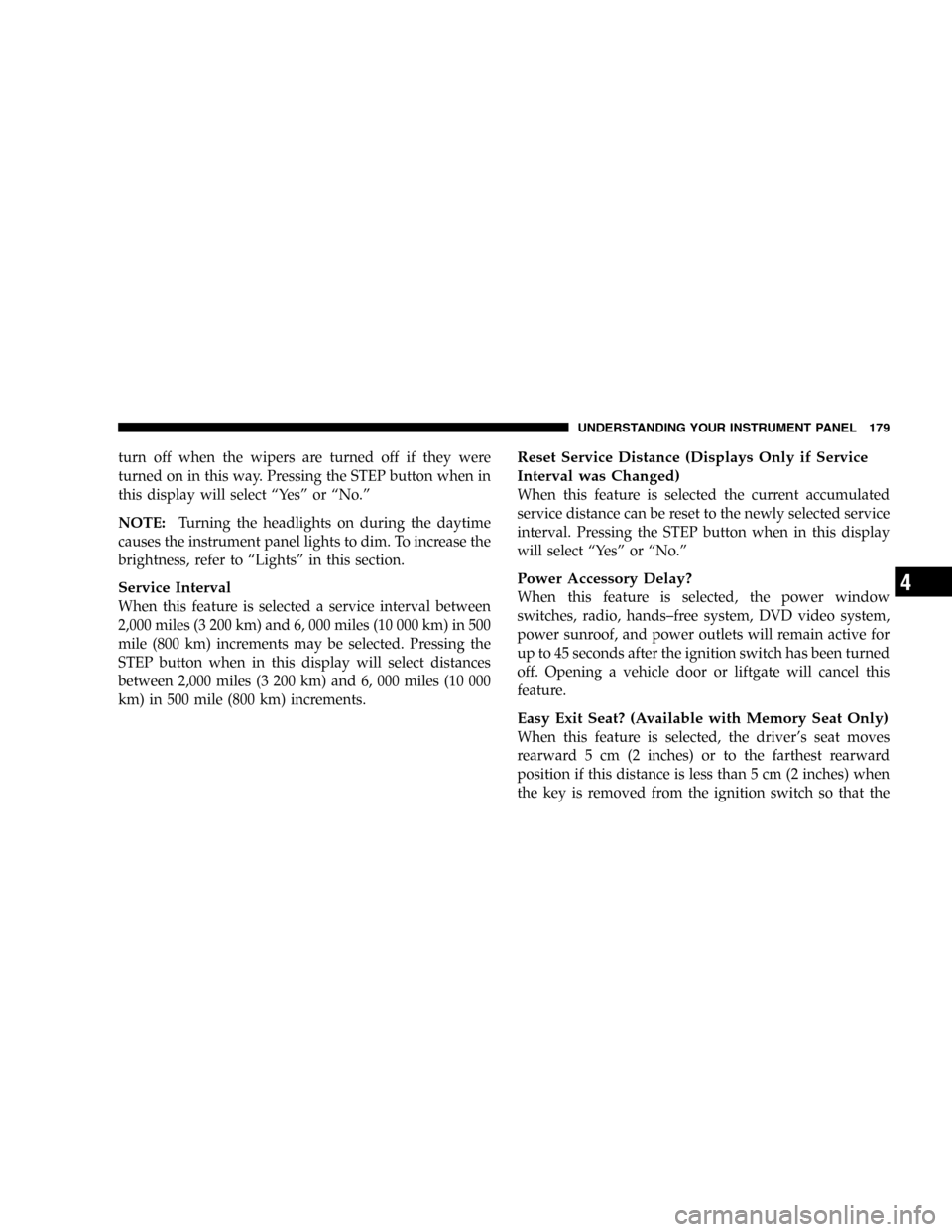
turn off when the wipers are turned off if they were
turned on in this way. Pressing the STEP button when in
this display will select“Ye s”or“No.”
NOTE:Turning the headlights on during the daytime
causes the instrument panel lights to dim. To increase the
brightness, refer to“Lights”in this section.
Service Interval
When this feature is selected a service interval between
2,000 miles (3 200 km) and 6, 000 miles (10 000 km) in 500
mile (800 km) increments may be selected. Pressing the
STEP button when in this display will select distances
between 2,000 miles (3 200 km) and 6, 000 miles (10 000
km) in 500 mile (800 km) increments.
Reset Service Distance (Displays Only if Service
Interval was Changed)
When this feature is selected the current accumulated
service distance can be reset to the newly selected service
interval. Pressing the STEP button when in this display
will select“Ye s”or“No.”
Power Accessory Delay?
When this feature is selected, the power window
switches, radio, hands–free system, DVD video system,
power sunroof, and power outlets will remain active for
up to 45 seconds after the ignition switch has been turned
off. Opening a vehicle door or liftgate will cancel this
feature.
Easy Exit Seat? (Available with Memory Seat Only)
When this feature is selected, the driver’s seat moves
rearward 5 cm (2 inches) or to the farthest rearward
position if this distance is less than 5 cm (2 inches) when
the key is removed from the ignition switch so that the
UNDERSTANDING YOUR INSTRUMENT PANEL 179
4
Page 183 of 420
ELECTRONIC DIGITAL CLOCK
The clock and radio each use the display panel built into
the radio. A digital readout shows the time in hours and
minutes whenever the ignition switch is in the ON or
ACC position and the time button is pressed.
When the ignition switch is in the OFF position, or when
the radio frequency is being displayed, time keeping is
accurately maintained.
Clock Setting Procedure
1. Turn the ignition switch to the ON or ACC position
and press the time button. Using the tip of a ballpoint pen
or similar object, press either the hour (H) or minute (M)
buttons on the radio.
2. Press the H button to set hours or the M button to set
minutes. The time setting will increase each time you
press a button.
SALES CODE RAH—AM & FM STEREO RADIO
WITH CD PLAYER AND CD/DVD CHANGER
CONTROLS
RAH radio
UNDERSTANDING YOUR INSTRUMENT PANEL 183
4
Page 187 of 420
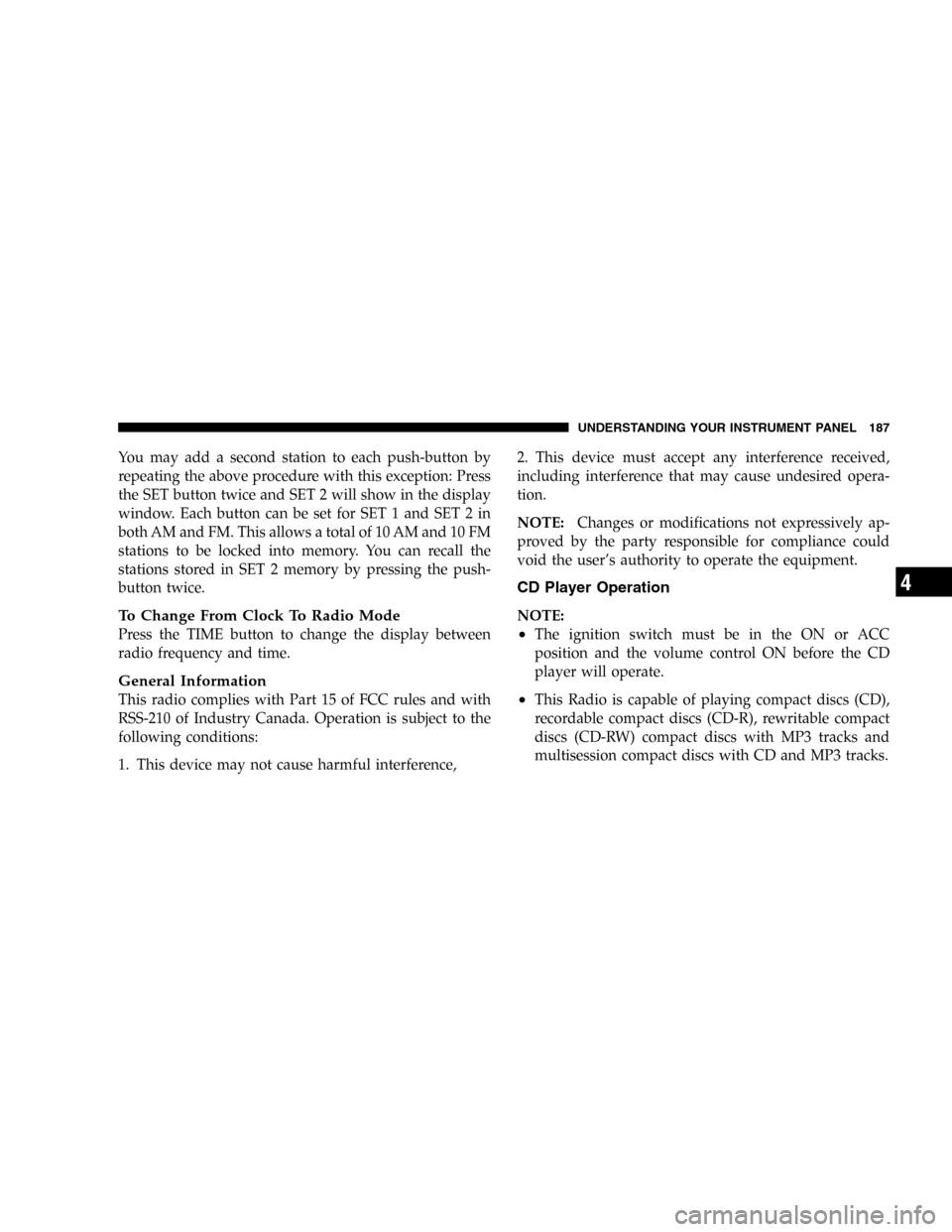
You may add a second station to each push-button by
repeating the above procedure with this exception: Press
the SET button twice and SET 2 will show in the display
window. Each button can be set for SET 1 and SET 2 in
both AM and FM. This allows a total of 10 AM and 10 FM
stations to be locked into memory. You can recall the
stations stored in SET 2 memory by pressing the push-
button twice.
To Change From Clock To Radio Mode
Press the TIME button to change the display between
radio frequency and time.
General Information
This radio complies with Part 15 of FCC rules and with
RSS-210 of Industry Canada. Operation is subject to the
following conditions:
1. This device may not cause harmful interference,2. This device must accept any interference received,
including interference that may cause undesired opera-
tion.
NOTE:Changes or modifications not expressively ap-
proved by the party responsible for compliance could
void the user’s authority to operate the equipment.
CD Player Operation
NOTE:
•The ignition switch must be in the ON or ACC
position and the volume control ON before the CD
player will operate.
•This Radio is capable of playing compact discs (CD),
recordable compact discs (CD-R), rewritable compact
discs (CD-RW) compact discs with MP3 tracks and
multisession compact discs with CD and MP3 tracks.
UNDERSTANDING YOUR INSTRUMENT PANEL 187
4
Page 189 of 420
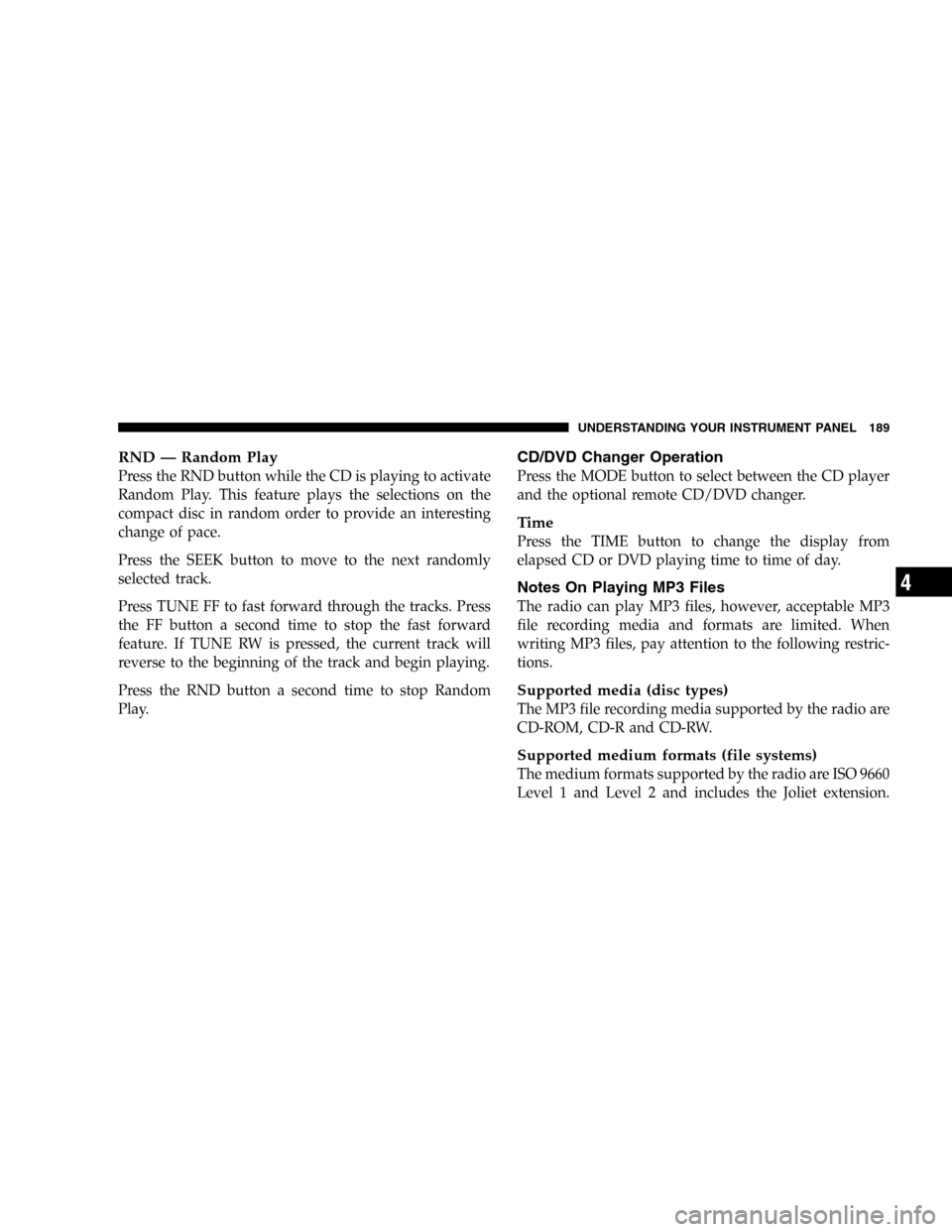
RND—Random Play
Press the RND button while the CD is playing to activate
Random Play. This feature plays the selections on the
compact disc in random order to provide an interesting
change of pace.
Press the SEEK button to move to the next randomly
selected track.
Press TUNE FF to fast forward through the tracks. Press
the FF button a second time to stop the fast forward
feature. If TUNE RW is pressed, the current track will
reverse to the beginning of the track and begin playing.
Press the RND button a second time to stop Random
Play.
CD/DVD Changer Operation
Press the MODE button to select between the CD player
and the optional remote CD/DVD changer.
Time
Press the TIME button to change the display from
elapsed CD or DVD playing time to time of day.
Notes On Playing MP3 Files
The radio can play MP3 files, however, acceptable MP3
file recording media and formats are limited. When
writing MP3 files, pay attention to the following restric-
tions.
Supported media (disc types)
The MP3 file recording media supported by the radio are
CD-ROM, CD-R and CD-RW.
Supported medium formats (file systems)
The medium formats supported by the radio are ISO 9660
Level 1 and Level 2 and includes the Joliet extension.
UNDERSTANDING YOUR INSTRUMENT PANEL 189
4