2005 CHRYSLER 300 ad blue
[x] Cancel search: ad bluePage 68 of 374

Illuminated Vanity Mirrors Ð If Equipped
An illuminated vanity mirror is on the sun visor. To use
the mirror, rotate the sun visor down and swing the
mirror cover upward. The light turns on automatically.
Closing the mirror cover turns off the lights.
HANDS±FREE COMMUNICATION (UConnectŸ) Ð
IF EQUIPPED
UConnectŸ is a voice-activated, hands-free, in vehicle
communications system. UConnectŸ allows you to dial
a phone number with your cellular phone* using simple
voice commands (e.g.,9Call{Mike{Work9or9Dial{
248-555-12129). Your cellular phone's audio is transmitted
through your vehicle's audio system; the system will
automatically mute your radio when using the UCon-
nectŸ system.
NOTE:The UConnectŸ system use requires a cellular
phone equipped with the Bluetooth9Hands-Free Profile,9
version 0.96 or higher.
For UConnect Customer Support call 1-877-855-8400
or visit the UConnect website (www.chrysler.com/
uconnect).
UConnectŸ allows you to transfer calls between the
system and your cellular phone as you enter or exit your
vehicle, and enables you to mute the system's micro-
phone for private conversation.
68 UNDERSTANDING THE FEATURES OF YOUR VEHICLE
Page 69 of 374

The UConnectŸ phonebook enables you to store up to 32
names and four numbers per name. This system is driven
through your BluetoothŸ Hands-Free profile cellular
phone. UConnectŸ features BluetoothŸ technology - the
global standard that enables different electronic devices
to connect to each other without wires or a docking
station, so UConnect works no matter where you stow
your cellular phone (be it your purse, pocket, or brief-
case), as long as your phone is turned on and has been
paired to the vehicle's UConnectŸ system. The UCon-
nectŸ system allows up to seven cellular phones to be
linked to system. Only one linked (or paired) cellular
phone can be used with the system at a time. The system
is available in English, Spanish, or French languages (as
equipped).
The rearview mirror contains the microphone for the
system and the control buttons that will enable you to
access the system. The diagram below shows the mirror
with the appropriate buttons. Individual button behavior
is discussed in the9Operation9section.NOTE:For the best performance of the hands-free
system's audio and voice recognition adjust the rear view
mirror to provide at least a 1/2 inch gap (1 cm) between
the overhead console and the mirror.
The UConnectŸ system can be used with any Hands-
Free Profile certified BluetoothŸ cellular phone. If your
cellular phone supports a different profile (eg., Headset
Profile), you may not be able to use any UConnectŸ
features. Refer to your cellular service provider or the
phone manufacturer for details.
Uconnect Buttons
UNDERSTANDING THE FEATURES OF YOUR VEHICLE 69
3
Page 71 of 374
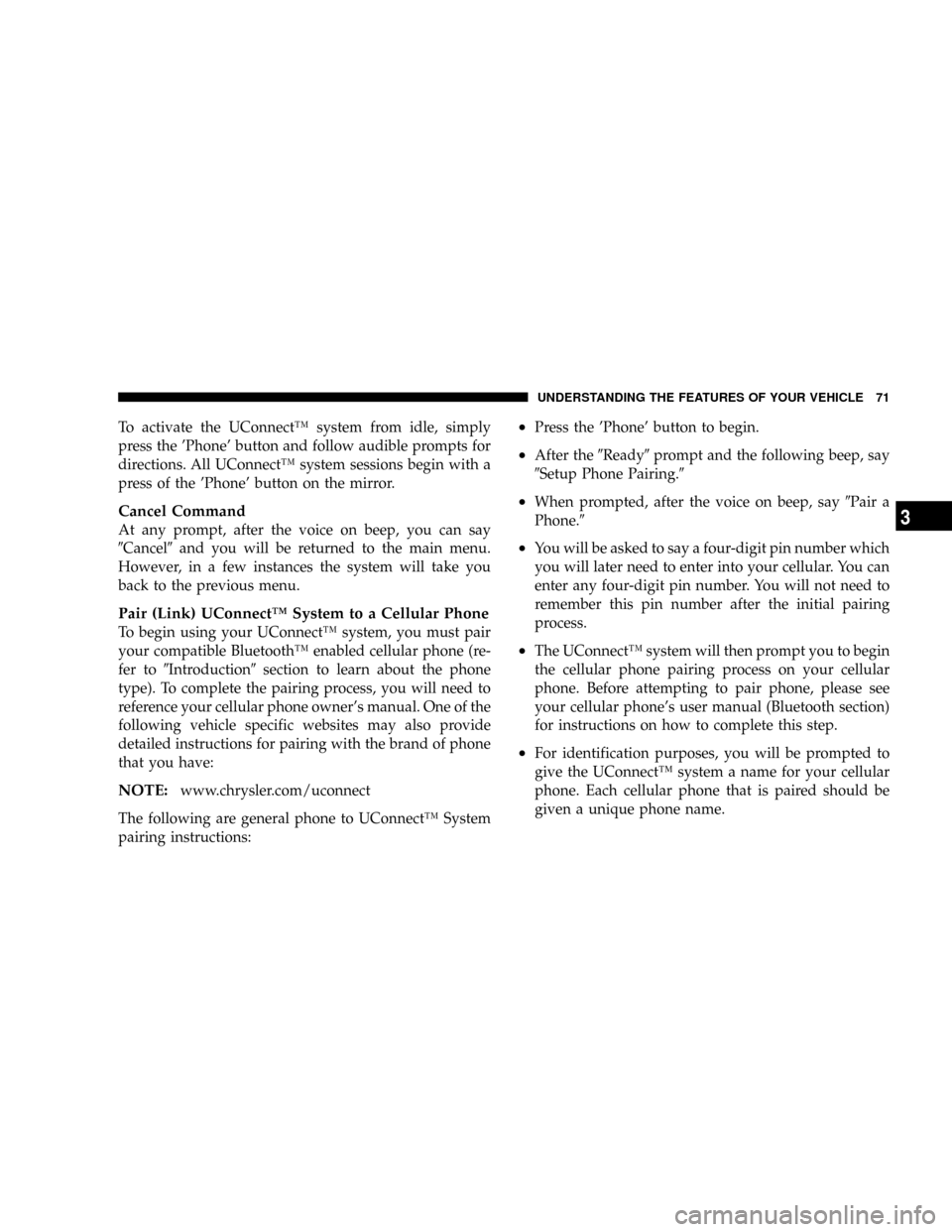
To activate the UConnectŸ system from idle, simply
press the 'Phone' button and follow audible prompts for
directions. All UConnectŸ system sessions begin with a
press of the 'Phone' button on the mirror.
Cancel Command
At any prompt, after the voice on beep, you can say
9Cancel9and you will be returned to the main menu.
However, in a few instances the system will take you
back to the previous menu.
Pair (Link) UConnectŸ System to a Cellular Phone
To begin using your UConnectŸ system, you must pair
your compatible BluetoothŸ enabled cellular phone (re-
fer to9Introduction9section to learn about the phone
type). To complete the pairing process, you will need to
reference your cellular phone owner's manual. One of the
following vehicle specific websites may also provide
detailed instructions for pairing with the brand of phone
that you have:
NOTE:www.chrysler.com/uconnect
The following are general phone to UConnectŸ System
pairing instructions:
²Press the 'Phone' button to begin.
²After the9Ready9prompt and the following beep, say
9Setup Phone Pairing.9
²When prompted, after the voice on beep, say9Pair a
Phone.9
²You will be asked to say a four-digit pin number which
you will later need to enter into your cellular. You can
enter any four-digit pin number. You will not need to
remember this pin number after the initial pairing
process.
²The UConnectŸ system will then prompt you to begin
the cellular phone pairing process on your cellular
phone. Before attempting to pair phone, please see
your cellular phone's user manual (Bluetooth section)
for instructions on how to complete this step.
²For identification purposes, you will be prompted to
give the UConnectŸ system a name for your cellular
phone. Each cellular phone that is paired should be
given a unique phone name.
UNDERSTANDING THE FEATURES OF YOUR VEHICLE 71
3
Page 80 of 374
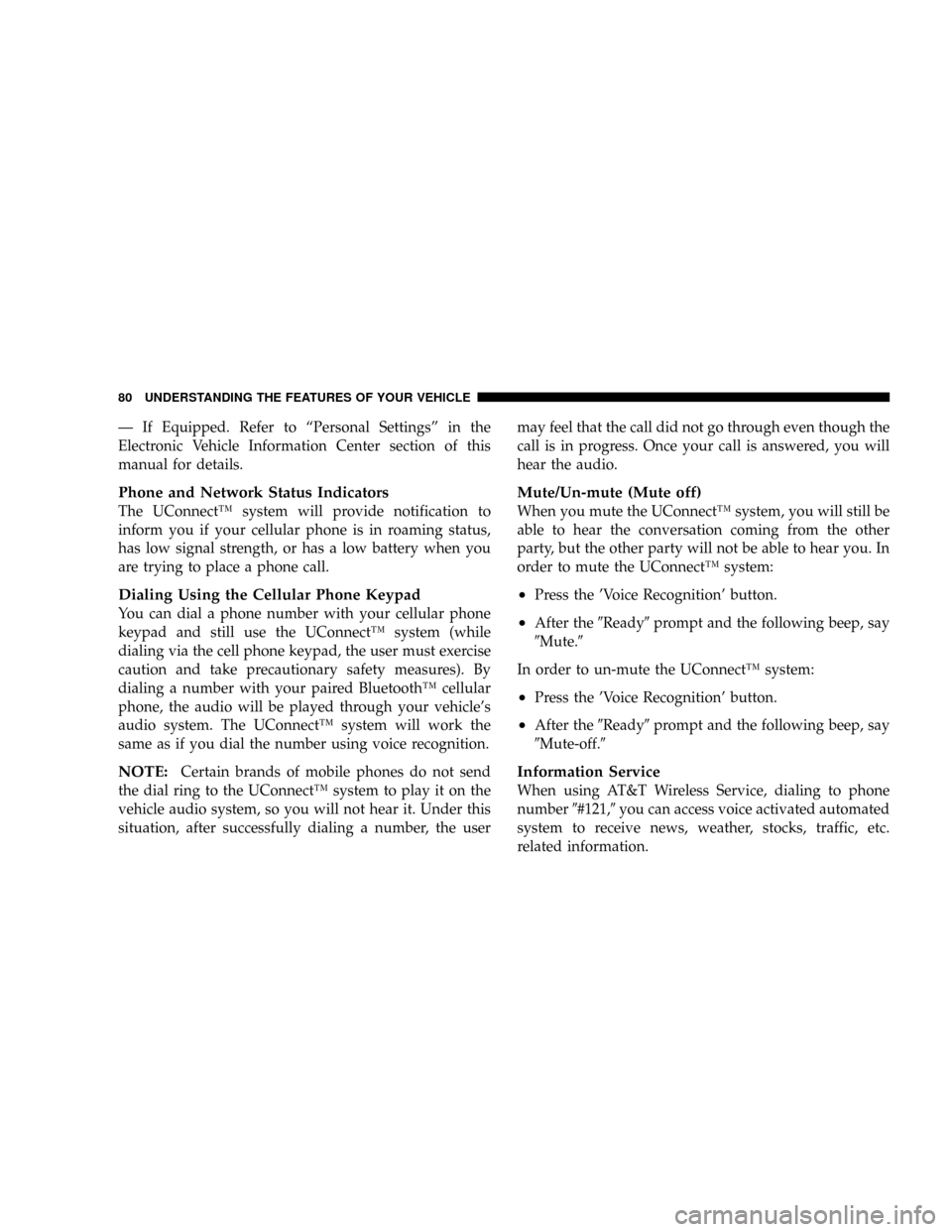
Ð If Equipped. Refer to ªPersonal Settingsº in the
Electronic Vehicle Information Center section of this
manual for details.
Phone and Network Status Indicators
The UConnectŸ system will provide notification to
inform you if your cellular phone is in roaming status,
has low signal strength, or has a low battery when you
are trying to place a phone call.
Dialing Using the Cellular Phone Keypad
You can dial a phone number with your cellular phone
keypad and still use the UConnectŸ system (while
dialing via the cell phone keypad, the user must exercise
caution and take precautionary safety measures). By
dialing a number with your paired BluetoothŸ cellular
phone, the audio will be played through your vehicle's
audio system. The UConnectŸ system will work the
same as if you dial the number using voice recognition.
NOTE:Certain brands of mobile phones do not send
the dial ring to the UConnectŸ system to play it on the
vehicle audio system, so you will not hear it. Under this
situation, after successfully dialing a number, the usermay feel that the call did not go through even though the
call is in progress. Once your call is answered, you will
hear the audio.
Mute/Un-mute (Mute off)
When you mute the UConnectŸ system, you will still be
able to hear the conversation coming from the other
party, but the other party will not be able to hear you. In
order to mute the UConnectŸ system:
²Press the 'Voice Recognition' button.
²After the9Ready9prompt and the following beep, say
9Mute.9
In order to un-mute the UConnectŸ system:
²Press the 'Voice Recognition' button.
²After the9Ready9prompt and the following beep, say
9Mute-off.9
Information Service
When using AT&T Wireless Service, dialing to phone
number9#121,9you can access voice activated automated
system to receive news, weather, stocks, traffic, etc.
related information.
80 UNDERSTANDING THE FEATURES OF YOUR VEHICLE
Page 81 of 374
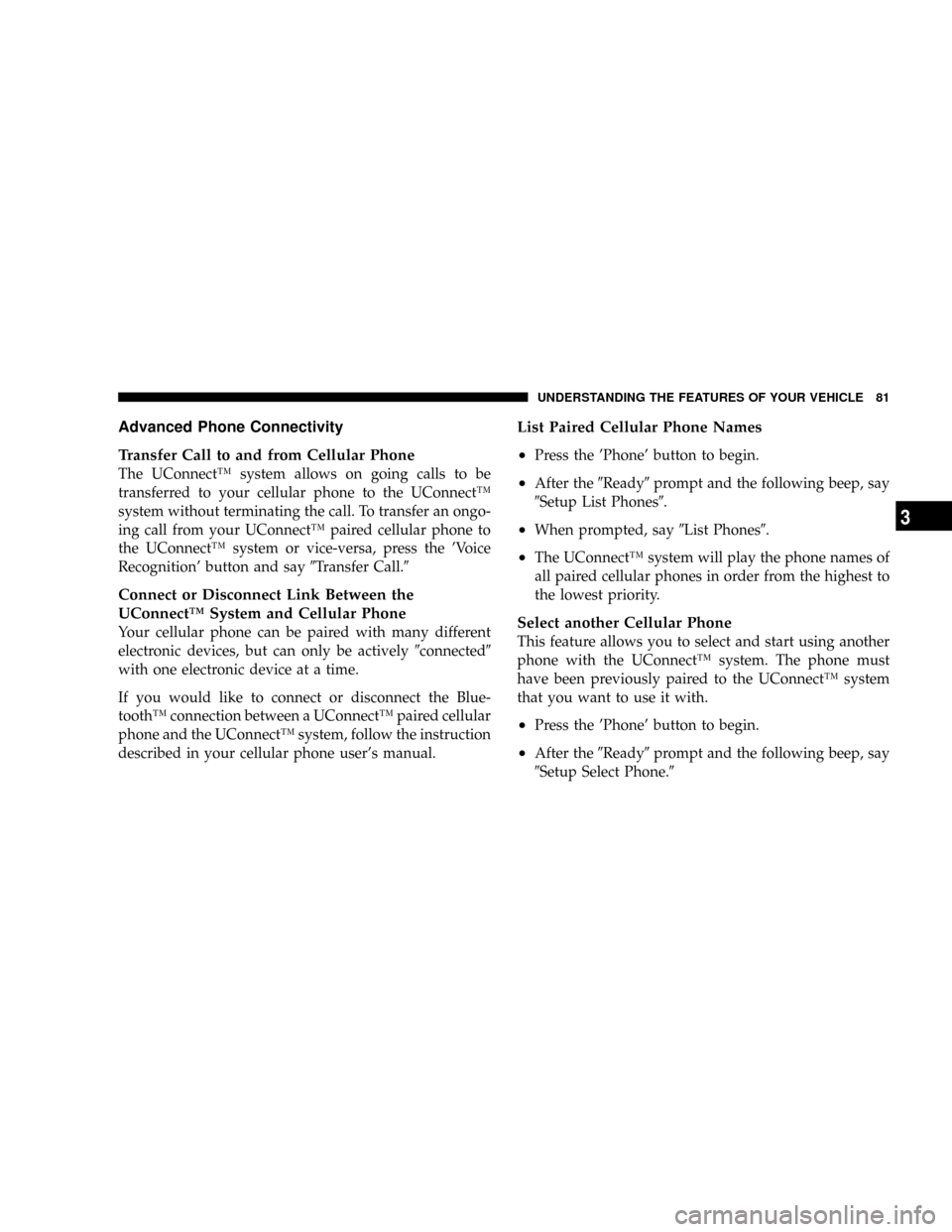
Advanced Phone Connectivity
Transfer Call to and from Cellular Phone
The UConnectŸ system allows on going calls to be
transferred to your cellular phone to the UConnectŸ
system without terminating the call. To transfer an ongo-
ing call from your UConnectŸ paired cellular phone to
the UConnectŸ system or vice-versa, press the 'Voice
Recognition' button and say9Transfer Call.9
Connect or Disconnect Link Between the
UConnectŸ System and Cellular Phone
Your cellular phone can be paired with many different
electronic devices, but can only be actively9connected9
with one electronic device at a time.
If you would like to connect or disconnect the Blue-
toothŸ connection between a UConnectŸ paired cellular
phone and the UConnectŸ system, follow the instruction
described in your cellular phone user's manual.
List Paired Cellular Phone Names
²
Press the 'Phone' button to begin.
²After the9Ready9prompt and the following beep, say
9Setup List Phones9.
²When prompted, say9List Phones9.
²The UConnectŸ system will play the phone names of
all paired cellular phones in order from the highest to
the lowest priority.
Select another Cellular Phone
This feature allows you to select and start using another
phone with the UConnectŸ system. The phone must
have been previously paired to the UConnectŸ system
that you want to use it with.
²Press the 'Phone' button to begin.
²After the9Ready9prompt and the following beep, say
9Setup Select Phone.9
UNDERSTANDING THE FEATURES OF YOUR VEHICLE 81
3
Page 84 of 374
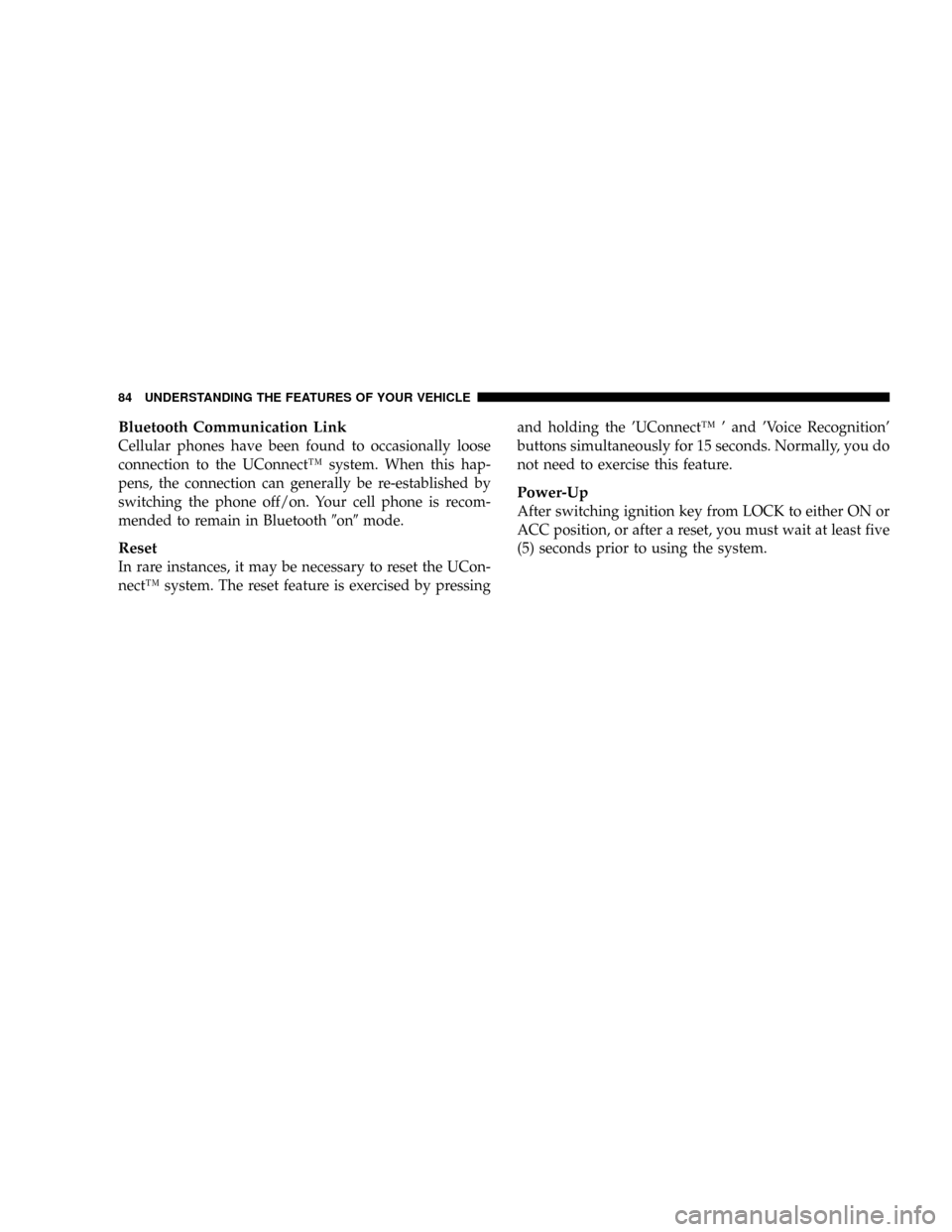
Bluetooth Communication Link
Cellular phones have been found to occasionally loose
connection to the UConnectŸ system. When this hap-
pens, the connection can generally be re-established by
switching the phone off/on. Your cell phone is recom-
mended to remain in Bluetooth9on9mode.
Reset
In rare instances, it may be necessary to reset the UCon-
nectŸ system. The reset feature is exercised by pressingand holding the 'UConnectŸ ' and 'Voice Recognition'
buttons simultaneously for 15 seconds. Normally, you do
not need to exercise this feature.
Power-Up
After switching ignition key from LOCK to either ON or
ACC position, or after a reset, you must wait at least five
(5) seconds prior to using the system.
84 UNDERSTANDING THE FEATURES OF YOUR VEHICLE
Page 168 of 374
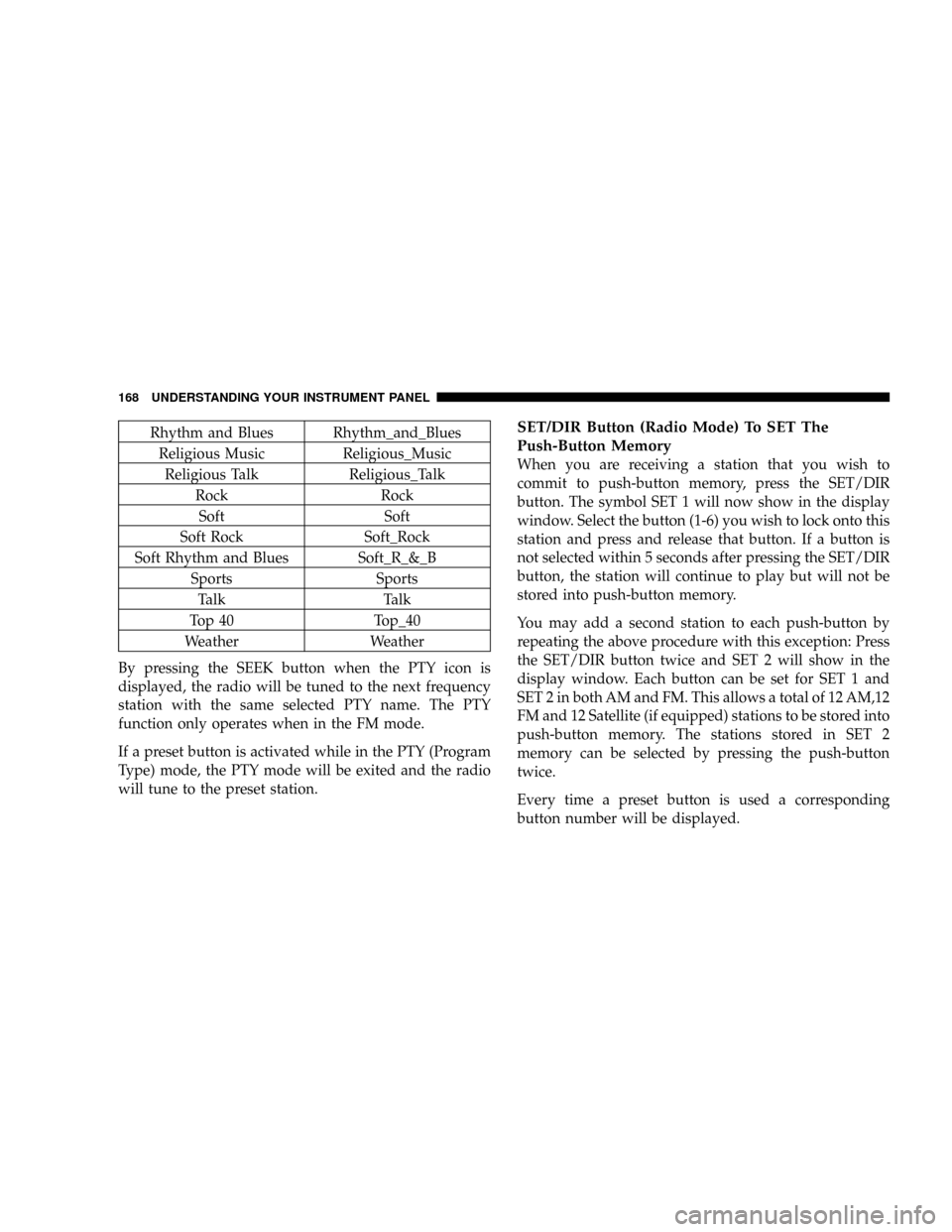
Rhythm and Blues Rhythm_and_Blues
Religious Music Religious_Music
Religious Talk Religious_Talk
Rock Rock
Soft Soft
Soft Rock Soft_Rock
Soft Rhythm and Blues Soft_R_&_B
Sports Sports
Talk Talk
Top 40 Top_40
Weather Weather
By pressing the SEEK button when the PTY icon is
displayed, the radio will be tuned to the next frequency
station with the same selected PTY name. The PTY
function only operates when in the FM mode.
If a preset button is activated while in the PTY (Program
Type) mode, the PTY mode will be exited and the radio
will tune to the preset station.SET/DIR Button (Radio Mode) To SET The
Push-Button Memory
When you are receiving a station that you wish to
commit to push-button memory, press the SET/DIR
button. The symbol SET 1 will now show in the display
window. Select the button (1-6) you wish to lock onto this
station and press and release that button. If a button is
not selected within 5 seconds after pressing the SET/DIR
button, the station will continue to play but will not be
stored into push-button memory.
You may add a second station to each push-button by
repeating the above procedure with this exception: Press
the SET/DIR button twice and SET 2 will show in the
display window. Each button can be set for SET 1 and
SET 2 in both AM and FM. This allows a total of 12 AM,12
FM and 12 Satellite (if equipped) stations to be stored into
push-button memory. The stations stored in SET 2
memory can be selected by pressing the push-button
twice.
Every time a preset button is used a corresponding
button number will be displayed.
168 UNDERSTANDING YOUR INSTRUMENT PANEL
Page 178 of 374
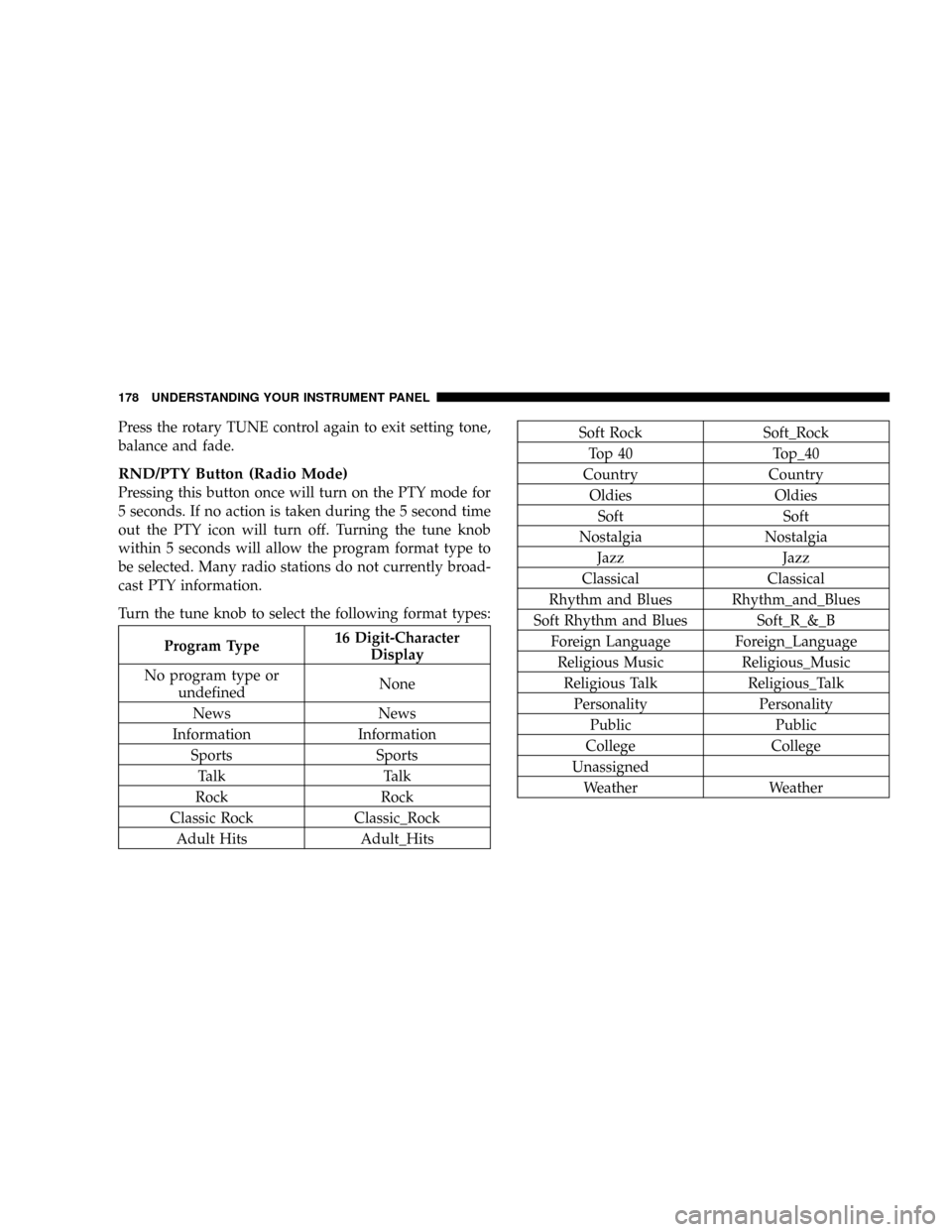
Press the rotary TUNE control again to exit setting tone,
balance and fade.
RND/PTY Button (Radio Mode)
Pressing this button once will turn on the PTY mode for
5 seconds. If no action is taken during the 5 second time
out the PTY icon will turn off. Turning the tune knob
within 5 seconds will allow the program format type to
be selected. Many radio stations do not currently broad-
cast PTY information.
Turn the tune knob to select the following format types:
Program Type16 Digit-Character
Display
No program type or
undefinedNone
News News
Information Information
Sports Sports
Talk Talk
Rock Rock
Classic Rock Classic_Rock
Adult Hits Adult_Hits
Soft Rock Soft_Rock
Top 40 Top_40
Country Country
Oldies Oldies
Soft Soft
Nostalgia Nostalgia
Jazz Jazz
Classical Classical
Rhythm and Blues Rhythm_and_Blues
Soft Rhythm and Blues Soft_R_&_B
Foreign Language Foreign_Language
Religious Music Religious_Music
Religious Talk Religious_Talk
Personality Personality
Public Public
College College
Unassigned
Weather Weather
178 UNDERSTANDING YOUR INSTRUMENT PANEL