Page 137 of 239

Navigation
Driving tips
135Reference
At a glance
Controls
Communications
Entertainment
Mobility
Map-guided destination
selection
Assume that you only know the general
location of your destination's street or
locality. You also have the option of select-
ing the destination on a map using a target
cursor and importing it into the destination
guidance.
1.Select "With map" and confirm your
selection
In the Control Display, a map sec-
tion is displayed around the first
destination from the destination list,
even if the destination guidance system
is switched off.<
2.Turn the controller to adjust the scale
3.Move the controller in the desired direc-
tion to localize your destination.
If no further changes are made to the
map, after a brief pause the name of the
street or locality marked by the cursor
will appear on the screen
4.Press the controller to view other menu
items:
>closes "With map"
>"Next" changes back to "With map"
>"Location" selects the current posi-
tion as the map's focus again
>With "Save dest.", the address in the
target cursor can be applied into the
destination entry using "ROUTE
GUID." or stored in the address book
"AS ADDRESS". If the navigation
system is unable to identify a street
or town/city, your current map coor-
dinates will appear. In order to be
able to select this position as desti-
nation or to store it in the address
book as an address, a name must
first be entered, refer to "ABC...".
You can also use the destination
entry map without entering a town
or city if you wish to select a destination
and import it using the target cursor.<
Selecting destination via
"Information"
Assume that you are searching for a partic-
ular place within a town or city, such as a
hotel or restaurant, a filling station, the
nearest BMW center, tourist attractions,
ahospital.
1.Select "Information" and confirm your
selection
2.Select "On location" and confirm your
selection
3.Select the desired type of destination,
such as "Hotel / Motel" and confirm
your selection
4.A maximum of ten destinations now
appears on the right side of the Control
Display. These are listed by distance to
destination, while arrows also appear to
indicate their directions from your cur-
rent position
5.Select and confirm the destination
Page 138 of 239

Destination entry
136 6.Selecting the address transfers it to the
destination list.
>Select and confirm your
selection to move the display up or
down
>Select and confirm your selec-
tion to exit the view and return to
"ABC...".
Using the voice command system:
Looking for interesting
destinations
Are you looking for an interesting destina-
tion in a specific locality or country? You
can obtain an overview from the navigation
CD/DVD which contains listings of interest-
ing destinations in various categories.
1.Select "Information" and confirm your
selection
2.Select "On town/city" or "On country"
and confirm your selection. A screen for
entering the town/city appears on the
Control Display
3.Enter the desired town/city or country,
select "Next" and confirm your selec-
tion4.Select your destination category, such
as "Airport" and confirm your selection.
"ABC..." appears on the Control Display
screen along with an alphabetical listing
containing all entries in the selected
destination category. You can obtain a
more selective display of the informa-
tion contained in the directory by enter-
ing one or more letters
5.Select the desired entry.
Using the voice command system:
Recent destinations
Returning to a recent destination
The system stores the last ten destinations
entered.
Select "Last dest." and confirm your selec-
tion.
A list of the stored addresses appears on
the right side of the Control Display.
Confirm the desired destination and apply
it into the destination entry with "AS
DEST.". You can also edit existing entries;
for conditions refer to "ABC...".
>"AS ADDRESS" stores the destination
address in the address book
>"DELETE" removes the destination
address.
To delete all current entries:
Select and confirm your selection. 1.{Navigation}
2.{Information location}
3.Enter the desired type of destina-
tion:
>{Hotels}
>{Parking}
>{Gas stations}.
1.{Navigation}
2.{Information destination}
3.Enter the desired type of destina-
tion:
>{Hotels}
>{Parking}
>{Gas stations}.
Page 139 of 239

Navigation
Driving tips
137Reference
At a glance
Controls
Communications
Entertainment
Mobility
Destination list
This is the most current listing of entered
destinations, with the most recent destina-
tions at the top of the list.
Once you have reached the top desti-
nation, you are moved on to the next
entry in the destination list.<
You can edit the entries in this list; start by
selecting an entry.
>Select "CHANGE" and confirm your
selection to edit the entries.
For operating instructions, refer to
"ABC...".
In this case, the entries are stored with
"AS ADDRESS" in the address book
and with "ACCEPT" applied into the
destination list
>Select "DELETE" and confirm your
selection to remove the entries
>Select and confirm your selec-
tion to move the address to the destina-
tion list. This can change the order of
the destination list.
To delete all current entries:
Select and confirm your selection.
Route selection
The navigation system also provides you
with the option of selecting a specific travel
route. You can define criteria for determin-
ing your individual route.
1.Select "Route selec." and confirm your
selection:
Various options are now listed on the
right side of the Control Display
2.Select the priorities for your travel route
and confirm your selection:
>"With highway"
Freeways and major traffic arteries
receive top priority
>"Avoid highway"
Freeways are avoided where possible
>"Fastest route"
The system determines the fastest
route; the selection criteria are dis-
tance, vehicle speed and potential
sources of traffic congestion
>"Shortest route"
Shortest distance without consideration
of the time
>"Avoid tolls"
The system avoids toll roads whenever
possible in selecting the route.
You can change the selected route as often
as you like, both when entering your desti-
nation and at any time while the system is
guiding you to it – the system revises its
travel recommendations accordingly.
The navigation system relies on spe-
cific rules to determine your route.
These vary according to the different kinds
of roads stored on the map CD/DVD.
Page 140 of 239

Destination entry
138 As a result, the routes recommended by
the navigation system may not always be
the same ones that you would choose
based on personal experience.<
Using the voice command system:
Wordmatch principle
The system relies on a wordmatch principle
to make it easier for you to enter the names
or towns or streets. The system runs ongo-
ing checks, comparing your destination
entries with the data stored on the naviga-
tion CD/DVD as the basis for instant
response. The user benefits include:
>When you make an entry that consists
of more than one word, the system can
identify the name regardless of the
sequence in which you enter the indi-
vidual words.
Example:
Official version:
J.F. Kennedy Square
Possible entries:
Kennedy Square J.F.
or:
Square J.F. Kennedy
>Names of specific locations can also
vary from the official versions provided
that the spelling of the entry corre-
sponds to a standard form used in
another country
>When you are entering the names of cit-
ies and streets the system will complete
them automatically as soon as enough
letters are available to ensure unambig-
uous identification.
Example:
If you want to drive to Iowa Ave NW in
Washington, the system has already
identified the street name when "o" is
entered and displayed it in the lower
half of the Control Display
>The system only accepts name entries
beginning with letters that are stored on
the navigation CD/DVD. The system will
not accept nonexistent names and
addresses. 1.{Navigation}
2.{Route selection}
3.Enter the desired priority for your
travel route:
>{Via freeway}
>{Without freeway}
>{Fastest route}
>{Shortest route}.
Page 141 of 239

Navigation
Driving tips
139Reference
At a glance
Controls
Communications
Entertainment
Mobility
Destination guidance
Starting destination
guidance
Select "Route guid." and confirm your
selection.
As the navigation computer determines the
route to your destination, the distance and
the true compass direction to your destina-
tion will appear at the upper right of the
Control Display – not in all display modes.
Once the system has determined your
travel route, the city or town of destination
will appear in the upper right corner of the
display. The destination guidance is carried
out in dependence on the selected view,
refer to Displaying route.
The system also provides you with voice
instructions.
You are also guided to your destina-
tion if you select another menu, e.g.
"Entertainment" or "Climate". You are
informed of a required change in direction
by means spoken announcements in good
time prior to every intersection.<
Displaying route
The "View" menu allows you to view your
current travel route at various resolutions.
Selecting display of route map
You can also select a map showing your
travel route while the system is guiding you
to your destination.
1.Select "View" and confirm your selec-
tion. All the menu items will disappear
after a few moments if no further entries
are made
2.Select the view and confirm:
>"Map facing N."
A map facing north appears
>"Map dir. travel"
A map facing in the direction of travel
appears
>"Perspective"
A map with the planned route from a
'bird's eye' view appears
>"Arrow display"
The destination guidance is by
means of arrows on the Control Dis-
play and on the Info Display
>"Route"
The planned route appears as a list.
During destination guidance, the
route map "North" will appear auto-
matically when you enter an area that is not
completely covered by your navigation CD/
DVD. {Route guidance on}.
{Map}.
Shows the navigation system map.
Page 142 of 239

Destination guidance
140
Changing scale
Turn the controller to adjust the scale.
The map scale is provided at the lower right
of the Control Display.
Altering display direction
1.Select "View" and confirm your selec-
tion. All the menu items will disappear
after a few moments if no further entries
are made
2.Select "Map dir. travel" or "Map facing
N." and confirm your selection.
Canceling route map
To change to directional arrow mode:
1.Select "View" and confirm your selec-
tion. All the menu items will disappear
after a few moments if no further entries
are made
2."Arrow display"
The destination guidance is by means
of arrows on the Control Display and on
the Info Display, refer to page12.
The arrow will follow the general
course when you travel through an
area for which your navigation CD/DVD
does not provide comprehensive coverage.
This feature is intended to assist you at
crossroads and intersections.<
Displaying route list
You can access a listing of streets and
towns on your route whenever the destina-
tion guidance is active. This list is based on
the navigation system's suggested travel
route.The distances remaining to be traveled on
each individual road are also displayed.
1.Select "View" and confirm your selec-
tion. All the menu items will disappear
after a few moments if no further entries
are made
2.Select "Route" and confirm your selec-
tion.
If the system has not yet completely
defined the travel route, "..." will appear
in the list.
Select and confirm to switch off the
route list.
The route list is displayed again after
a short time if no other menu item has
been selected.<
Selecting new route
During destination guidance you can revise
the navigation system's route recommen-
dations to avoid particular stretches of
road. Enter the number of miles/kilometers
that you want to travel before returning to
the original route.
Select "New route" and confirm your selec-
tion.
>"Avoid sect.":
The route list appears on the Control
Display. Select one or several con-
nected sections of the route that you
wish to avoid and confirm your selec-
tion.
You can correct erroneous entries by
again selecting and confirming the
stretch of the travel route to cancel its
avoid status. You can also replace the
avoid section by marking another 1.{Scale}
2.Enter the desired map scale.
Page 143 of 239

Navigation
Driving tips
141Reference
At a glance
Controls
Communications
Entertainment
Mobility
stretch.
Select and confirm; the route list
is closed and a new route is calculated
>"Avoid route":
You can also make a detour of up to
20 miles/30 km around selected sec-
tions of the calculated route. Proceed
by turning the controller to enter the
desired detour mileage, then confirm
your selection. To exit the "Avoid route"
mode without modifying your route,
enter 0 miles/0 km and confirm your
entry.
Bypassing traffic congestion
If traffic congestion is present on your pro-
jected travel route, the navigation system
will issue a "Last exit" warning just before
you reach the back-up.
To obtain an alternative route leading
around the traffic congestion:
Select and confirm your selection
or
1.Select "New route" and confirm your
selection
2.Select "Detour" and confirm your selec-
tion.
The GPS navigation system determines a
new route and then returns to the destina-
tion guidance.
The traffic information service might
not be available in some regions,
which means that a traffic congestion can-
not be displayed.<
Selecting destination
At "Information", you can select the corre-
sponding destinations. For details, refer to
'Selecting destination via Information',
page135 and 'Looking for interesting des-
tinations', page136.
Voice instructions
To prevent the navigation system from
interrupting other audio sources, such as a
news program or traffic bulletin, you can
deactivate the voice instructions.
Press the controller and select the desired
symbol during destination guidance:
Select and confirm your selection to
switch the voice output on or off.
Select and confirm your selection to
repeat the last direction announcement or
the last route instruction when the voice
output is switched on.
Volume adjustment
You can adjust the volume for the naviga-
tion voice instructions:
Wait until the voice instructions are issued,
then turn the button to select the desired
volume.
The navigation system's voice instructions
will continue to be issued at this volume
level, even if the other audio accessories
are set to minimum volume.
The system automatically selects your
individual volume setting each time
you unlock the vehicle using your personal
remote control.<
{Message on} or
{Message off}.
Page 144 of 239

Destination guidance
142
Terminating/interrupting
destination guidance
Select "Route guid." and confirm your
selection.
The system suspends destination guid-
ance, including voice instructions, until
reactivated.
Address book
To make it even easier to enter destina-
tions, the system lets you store addresses
for frequent destinations.
You have the possibility to store the
addresses in two separate address books:
>The address book of the navigation sys-
tem
>The address book of the voice com-
mand system.
Navigation system address book
Storing addresses
In this address book, you can store
approx. 50 addresses.
Addresses can be entered from different
menus.
The system stores the current address in
the address book as "AS ADDRESS".
You can also enter your current posi-
tion in the address book after leaving
the sector covered by the navigation CD/
DVD. In this case, you must enter a name.<
Selecting an address
Select "Address book" and confirm your
selection.A list of the stored addresses appears on
the right side of the Control Display.
To select an address as destination:
1.Select address and confirm your selec-
tion
2.Select "ROUTE GUID." and confirm
your selection.
You can also edit existing entries in the
address book; for conditions refer to
"ABC...".
Home address
You can apply your home address into the
destination entry.
Select and confirm your selection.
>"ROUTE GUID." applies the current
home address as destination and desti-
nation guidance is started
>You can enter and edit the home
address using the "ABC..." function
>"LOCATION" applies the current posi-
tion as home address
>"AS ADDRESS" stores the entered
address or current position as your
home address.
Deleting addresses
Select and confirm to delete all
existing entries. 1.{Navigation}
2.{Route guidance off}.
1.{Navigation}
2.{Destination input navigation}
3.Select destination on the Control
Display.
 1
1 2
2 3
3 4
4 5
5 6
6 7
7 8
8 9
9 10
10 11
11 12
12 13
13 14
14 15
15 16
16 17
17 18
18 19
19 20
20 21
21 22
22 23
23 24
24 25
25 26
26 27
27 28
28 29
29 30
30 31
31 32
32 33
33 34
34 35
35 36
36 37
37 38
38 39
39 40
40 41
41 42
42 43
43 44
44 45
45 46
46 47
47 48
48 49
49 50
50 51
51 52
52 53
53 54
54 55
55 56
56 57
57 58
58 59
59 60
60 61
61 62
62 63
63 64
64 65
65 66
66 67
67 68
68 69
69 70
70 71
71 72
72 73
73 74
74 75
75 76
76 77
77 78
78 79
79 80
80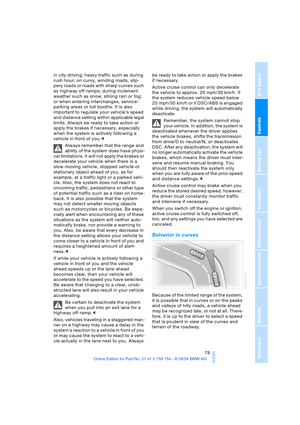 81
81 82
82 83
83 84
84 85
85 86
86 87
87 88
88 89
89 90
90 91
91 92
92 93
93 94
94 95
95 96
96 97
97 98
98 99
99 100
100 101
101 102
102 103
103 104
104 105
105 106
106 107
107 108
108 109
109 110
110 111
111 112
112 113
113 114
114 115
115 116
116 117
117 118
118 119
119 120
120 121
121 122
122 123
123 124
124 125
125 126
126 127
127 128
128 129
129 130
130 131
131 132
132 133
133 134
134 135
135 136
136 137
137 138
138 139
139 140
140 141
141 142
142 143
143 144
144 145
145 146
146 147
147 148
148 149
149 150
150 151
151 152
152 153
153 154
154 155
155 156
156 157
157 158
158 159
159 160
160 161
161 162
162 163
163 164
164 165
165 166
166 167
167 168
168 169
169 170
170 171
171 172
172 173
173 174
174 175
175 176
176 177
177 178
178 179
179 180
180 181
181 182
182 183
183 184
184 185
185 186
186 187
187 188
188 189
189 190
190 191
191 192
192 193
193 194
194 195
195 196
196 197
197 198
198 199
199 200
200 201
201 202
202 203
203 204
204 205
205 206
206 207
207 208
208 209
209 210
210 211
211 212
212 213
213 214
214 215
215 216
216 217
217 218
218 219
219 220
220 221
221 222
222 223
223 224
224 225
225 226
226 227
227 228
228 229
229 230
230 231
231 232
232 233
233 234
234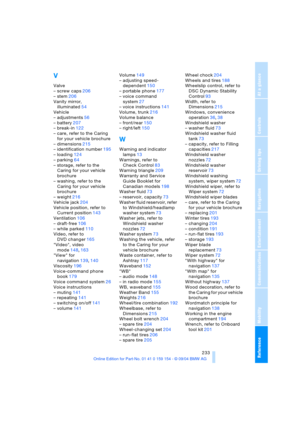 235
235 236
236 237
237 238
238






