Page 159 of 394
When you shif t to reverse, the
sunshade goes down automatically.
To use it again, shif t to another
position, and push the button to raise
it.
If the sunshade stops while moving,
check for and clear any obstacles,
then push the button again.
With the ignition switch in the ON
(II) position, push the power
sunshade button on the ceiling
console to raise the rear sunshade.
Push the button again to lower it. PowerRearSunshade
Interior Convenience Items
158
POWER REAR
SUNSHADE BUTTON
Page 161 of 394
Af ter pushing the DOOR button, all
the lights come on when you open
any door, unlock the doors with the
remote or built-in key, or turn the
ignition switch f rom the ON (II) or
ACCESSORY (I) position to the
LOCK (0) position. The indicator in
the button comes on as a reminder.
The f ront and rear of the ceiling
have ceiling lights. To change the ‘‘INTERIOR LIGHT
DIMMING TIME’’ setting, see page.
Push each ceiling light button to turn
its light on and of f .
Push the ON button to turn on all the
ceiling lights. Push the OFF button
to turn them off. 92
Ceiling L ights
Interior Lights
160
ON
BUTTON
OFF
BUTTON
DOOR
BUTTON FRONT
REAR
CEILING LIGHT
BUTTONS
CEILING LIGHT
BUTTONS
Page 164 of 394
Many climate control f unctions can
still be controlled by standard
buttons, dials, and knobs, but some
f unctions can only be accessed using
the interf ace dial. The interf ace dial
has two parts, a knob and a selector.
The knob turns lef t and right. Use it
to make selections or adjustments to
a list or menu on the screen.The selector can be pushed lef t,
right, up, down, and in. Use the
selector to scroll through lists, to
select menus, and to highlight menu
items. When you make a selection,
push the center of the selector
(ENTER)togotothatselection.
When you unlock the doors with
your remote, the driver’s ID (Driver
1orDriver2)isdetected,andthe
climate control settings are turned to
the respective mode automatically
when the ignition is turned to the
ON (II) position.
Interf ace Dial
Personalization Setting
Vents, Heating, and A/C, Climate Control
Features
163
ENTER
SELECTOR
KNOB
Page 174 of 394
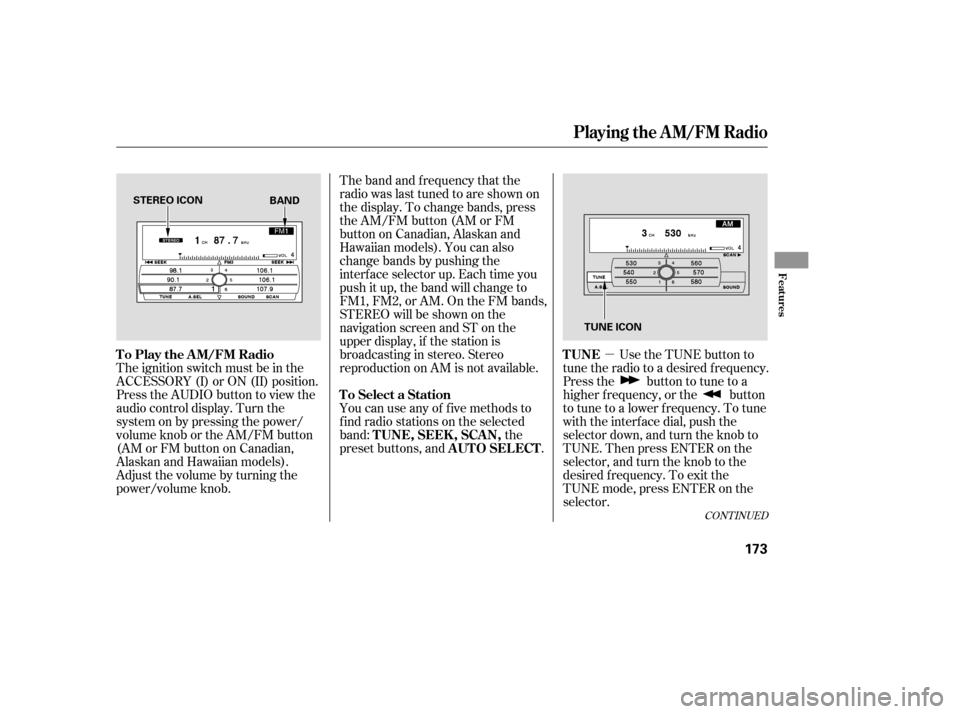
�µ
The band and f requency that the
radio was last tuned to are shown on
the display. To change bands, press
the AM/FM button (AM or FM
button on Canadian, Alaskan and
Hawaiian models). You can also
change bands by pushing the
interf ace selector up. Each time you
push it up, the band will change to
FM1, FM2, or AM. On the FM bands,
STEREO will be shown on the
navigation screen and ST on the
upper display, if the station is
broadcasting in stereo. Stereo
reproduction on AM is not available.
Use the TUNE button to
tune the radio to a desired f requency.
Press the button to tune to a
higher f requency, or the button
to tune to a lower f requency. To tune
with the interf ace dial, push the
selector down, and turn the knob to
TUNE. Then press ENTER on the
selector, and turn the knob to the
desired f requency. To exit the
TUNE mode, press ENTER on the
selector.
You can use any of f ive methods to
f ind radio stations on the selected
band:
the
preset buttons, and .
The ignition switch must be in the
ACCESSORY (I) or ON (II) position.
Press the AUDIO button to view the
audio control display. Turn the
system on by pressing the power/
volume knob or the AM/FM button
(AMorFMbuttononCanadian,
AlaskanandHawaiianmodels).
Adjust the volume by turning the
power/volume knob.
CONT INUED
TUNE
To Play the AM/FM Radio
To Select a StationTUNE,SEEK,SCAN, AUTO SELECT
Playing the AM/FM Radio
Features
173
STEREO ICON
TUNE ICON
BAND
Page 183 of 394

�µ
Your vehicle is capable of receiving
XM
Satellite Radio anywhere in the
United States, except Hawaii and
Alaska.
XM
is a registered trade mark of
XM Satellite Radio, Inc.
To switch between the
category mode and channel mode,
press and hold the DISP/MODE
button until the mode changes. The
CATEGORY or CHANNEL mode is
displayed on the screen.
In the category mode, such as Jazz,
Rock, Classical, etc., you can
navigate through all of the channels
within that category. In the channel
mode, you can select all of the
available channels. Push the AUDIO button to display
XM inf ormation on the screen.
To change categories, press the
CATEGORY button, or push the
interf ace selector lef t or right.
XM Satellite Radio receives signals
f rom two satellites to produce clear,
high-quality digital reception. It
of f ers many channels in several
categories. Along with a large
selection of dif f erent types of music,
XM Satellite Radio also allows you to
view channel and category selections
in the audio display. You may experience periods when
XM Satellite Radio does not transmit
the artist’s name and or the song title
inf ormation. If this happens, there is
nothing wrong with your system.
To listen to XM Satellite Radio, turn
the ignition switch to ACCESSORY
(I) or ON (II). Push the power/
volume knob to turn on the audio
system, and press the button.
The last channel you listened to will
show in the display. Adjust the
volume by turning the power/
volume knob. MODE
Playing t he XMSatellite Radio
182
MODE
Page 187 of 394
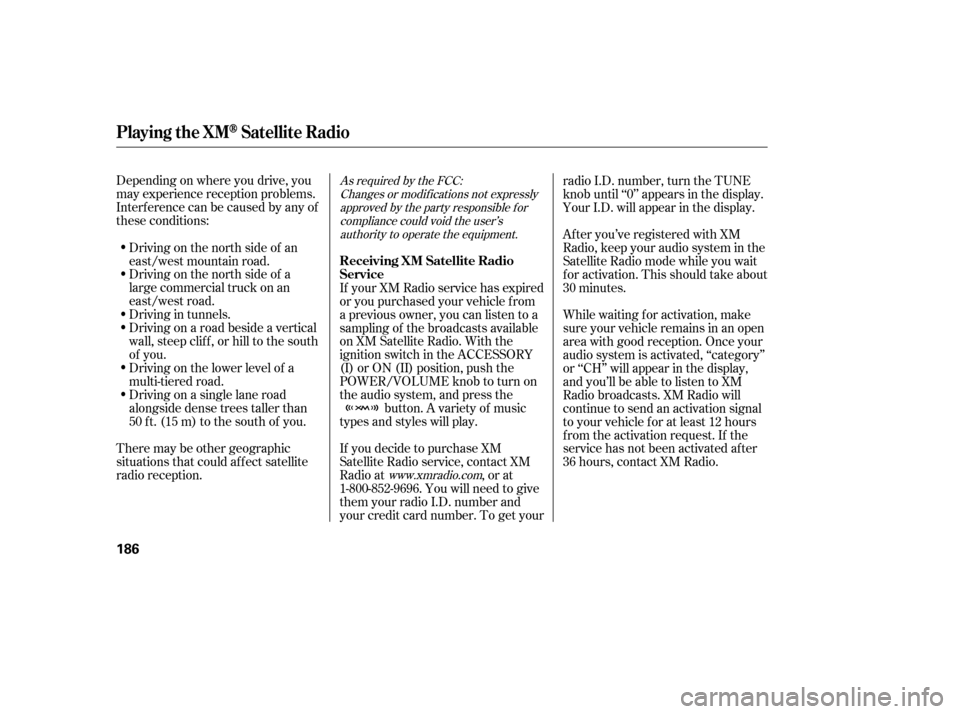
Depending on where you drive, you
may experience reception problems.
Interf erence can be caused by any of
these conditions:Driving on the north side of a
large commercial truck on an
east/west road.
Driving in tunnels.
Driving on a road beside a vertical
wall, steep clif f , or hill to the south
of you.
Driving on the lower level of a
multi-tiered road.
Driving on a single lane road
alongside dense trees taller than
50 ft. (15 m) to the south of you.
There may be other geographic
situations that could af f ect satellite
radio reception. If you decide to purchase XM
Satellite Radio service, contact XM
Radio at
, or at
1-800-852-9696. You will need to give
them your radio I.D. number and
your credit card number. To get your radio I.D. number, turn the TUNE
knob until ‘‘0’’ appears in the display.
Your I.D. will appear in the display.
If your XM Radio service has expired
or you purchased your vehicle f rom
a previous owner, you can listen to a
sampling of the broadcasts available
on XM Satellite Radio. With the
ignition switch in the ACCESSORY
(I) or ON (II) position, push the
POWER/VOLUME knob to turn on
the audio system, and press the button. A variety of music
types and styles will play. While waiting f or activation, make
sure your vehicle remains in an open
area with good reception. Once your
audio system is activated, ‘‘category’’
or ‘‘CH’’ will appear in the display,
andyou’llbeabletolistentoXM
Radio broadcasts. XM Radio will
continue to send an activation signal
to your vehicle for at least 12 hours
from the activation request. If the
service has not been activated after
36 hours, contact XM Radio. After you’ve registered with XM
Radio, keep your audio system in the
Satellite Radio mode while you wait
f or activation. This should take about
30 minutes.
Driving on the north side of an
east/west mountain road.As required by the FCC:
Changes or modif ications not expresslyapproved by the party responsible f orcompliance could void the user’sauthority to operate the equipment.
www.xmradio.com
Playing t he XMSatellite Radio
Receiving XM Satellite Radio
Service
186
Page 189 of 394
Your vehicle’s audio system has an
in-dash disc changer with the same
controls used f or the radio. To
operate the disc changer, the ignition
switch must be in the ACCESSORY
(I) or ON (II) position.
The disc changer can play these disc
formats:CD (CD-DA)
CD-R/RW
DVD-A
DTS
The disc packages or jackets should
have one of these marks. DVD-A discs not meeting DVD
verification standards may not be
playable.
The changer cannot play DVD-V or
DVD-R/RW f ormats.
Some CD-DA and CD-ROM mixed
discs are not playable.
‘‘DTS’’ and ‘‘DTS Digital Surround’’
are registered trademark of Digital
Theater System, Inc. The changer can also play MP3 or
WMA f ormats (see page ).
You cannot load and play
3-inch
(8 -cm)discsinthissystem. 193
Playing Discs
188
TM
Do not use discs with adhesive labels.
The label can curl up and cause the
disc to jam in the unit.
Page 190 of 394
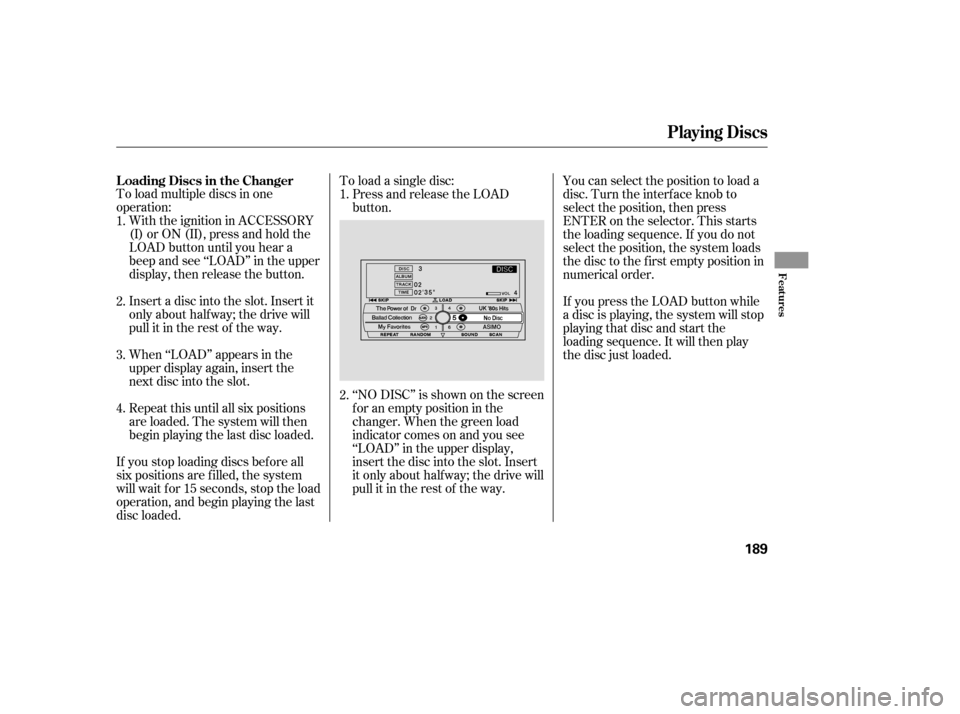
To load multiple discs in one
operation:With the ignition in ACCESSORY
(I)orON(II),pressandholdthe
LOAD button until you hear a
beep and see ‘‘LOAD’’ in the upper
display, then release the button.
Insert a disc into the slot. Insert it
only about half way; the drive will
pull it in the rest of the way.
When ‘‘LOAD’’ appears in the
upper display again, insert the
next disc into the slot.
Repeat this until all six positions
are loaded. The system will then
begin playing the last disc loaded. To load a single disc:
Press and release the LOAD
button.
If you stop loading discs bef ore all
six positions are f illed, the system
will wait f or 15 seconds, stop the load
operation, and begin playing the last
disc loaded. ‘‘NO DISC’’ is shown on the screen
foranemptypositioninthe
changer. When the green load
indicator comes on and you see
‘‘LOAD’’ in the upper display,
insert the disc into the slot. Insert
it only about half way; the drive will
pull it in the rest of the way.You can select the position to load a
disc. Turn the interf ace knob to
select the position, then press
ENTER on the selector. This starts
the loading sequence. If you do not
select the position, the system loads
the disc to the first empty position in
numerical order.
If you press the LOAD button while
a disc is playing, the system will stop
playing that disc and start the
loading sequence. It will then play
the disc just loaded.
1.
2.
3.
4. 1.
2.
L oading Discs in the Changer
Playing Discs
Features
189