Page 187 of 394
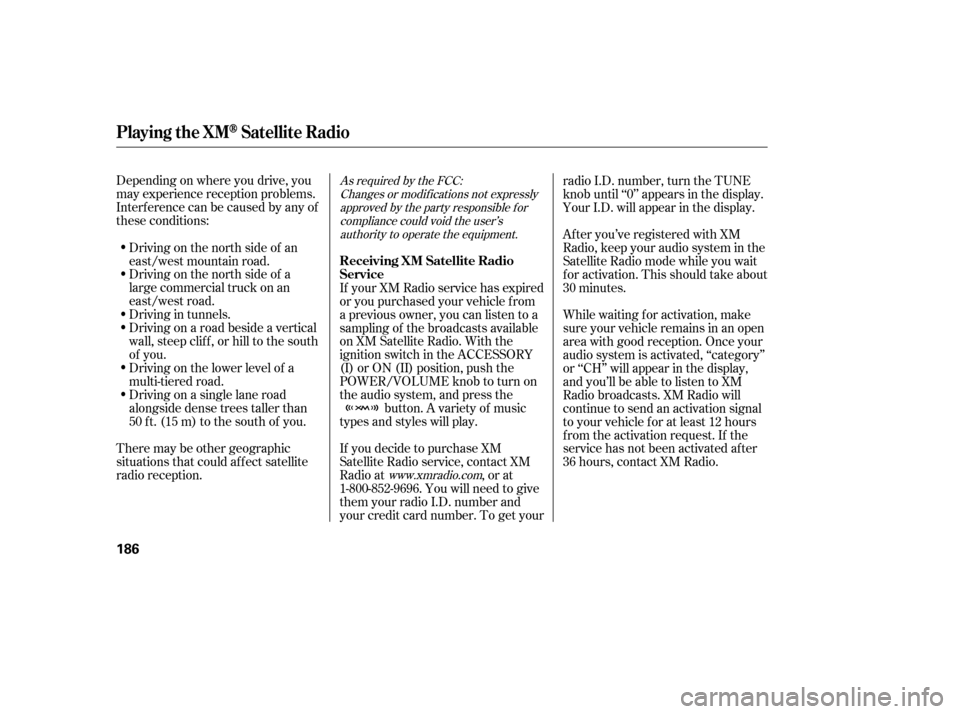
Depending on where you drive, you
may experience reception problems.
Interf erence can be caused by any of
these conditions:Driving on the north side of a
large commercial truck on an
east/west road.
Driving in tunnels.
Driving on a road beside a vertical
wall, steep clif f , or hill to the south
of you.
Driving on the lower level of a
multi-tiered road.
Driving on a single lane road
alongside dense trees taller than
50 ft. (15 m) to the south of you.
There may be other geographic
situations that could af f ect satellite
radio reception. If you decide to purchase XM
Satellite Radio service, contact XM
Radio at
, or at
1-800-852-9696. You will need to give
them your radio I.D. number and
your credit card number. To get your radio I.D. number, turn the TUNE
knob until ‘‘0’’ appears in the display.
Your I.D. will appear in the display.
If your XM Radio service has expired
or you purchased your vehicle f rom
a previous owner, you can listen to a
sampling of the broadcasts available
on XM Satellite Radio. With the
ignition switch in the ACCESSORY
(I) or ON (II) position, push the
POWER/VOLUME knob to turn on
the audio system, and press the button. A variety of music
types and styles will play. While waiting f or activation, make
sure your vehicle remains in an open
area with good reception. Once your
audio system is activated, ‘‘category’’
or ‘‘CH’’ will appear in the display,
andyou’llbeabletolistentoXM
Radio broadcasts. XM Radio will
continue to send an activation signal
to your vehicle for at least 12 hours
from the activation request. If the
service has not been activated after
36 hours, contact XM Radio. After you’ve registered with XM
Radio, keep your audio system in the
Satellite Radio mode while you wait
f or activation. This should take about
30 minutes.
Driving on the north side of an
east/west mountain road.As required by the FCC:
Changes or modif ications not expresslyapproved by the party responsible f orcompliance could void the user’sauthority to operate the equipment.
www.xmradio.com
Playing t he XMSatellite Radio
Receiving XM Satellite Radio
Service
186
Page 212 of 394
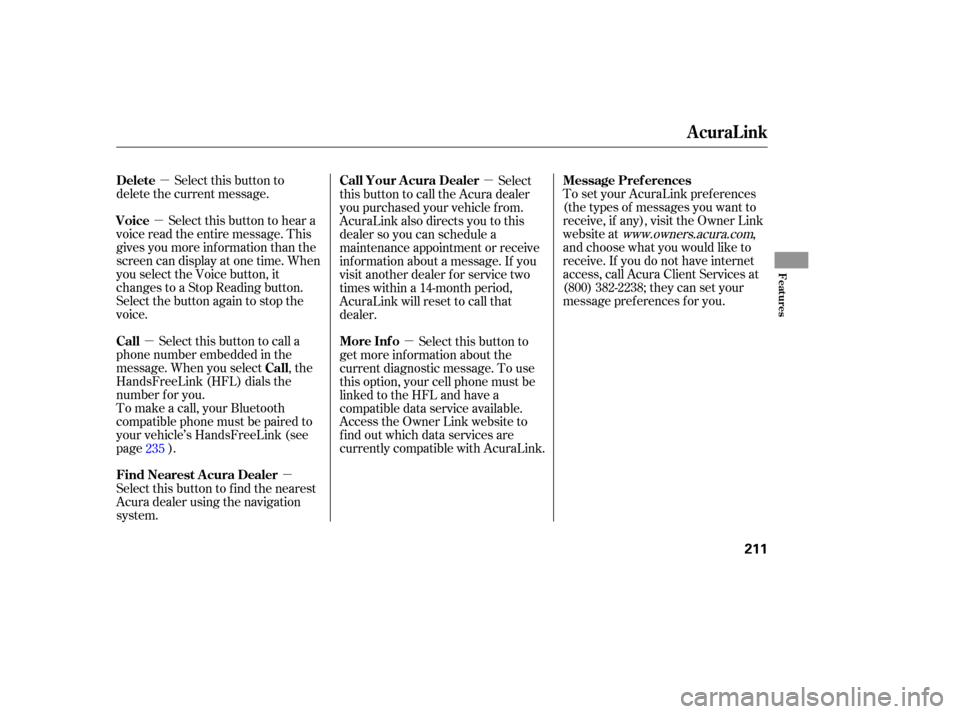
�µ
�µ
�µ
�µ �µ
�µ To set your AcuraLink pref erences
(thetypesof messagesyouwantto
receive, if any), visit the Owner Link
website at
www.owners.acura.com,
and choose what you would like to
receive. If you do not have internet
access, call Acura Client Services at
(800) 382-2238; they can set your
message pref erences f or you.
Select this button to
delete the current message.
Select this button to hear a
voice read the entire message. This
gives you more inf ormation than the
screen can display at one time. When
you select the Voice button, it
changes to a Stop Reading button.
Select the button again to stop the
voice.
Select this button to call a
phone number embedded in the
message. When you select , the
HandsFreeLink (HFL) dials the
number f or you.
To make a call, your Bluetooth
compatible phone must be paired to
your vehicle’s HandsFreeLink (see
page ).
Select this button to f ind the nearest
Acura dealer using the navigation
system. Select
this button to call the Acura dealer
you purchased your vehicle f rom.
AcuraLink also directs you to this
dealer so you can schedule a
maintenance appointment or receive
inf ormation about a message. If you
visit another dealer f or service two
times within a 14-month period,
AcuraLink will reset to call that
dealer.
Select this button to
get more inf ormation about the
current diagnostic message. To use
this option, your cell phone must be
linked to the HFL and have a
compatible data service available.
Access the Owner Link website to
f ind out which data services are
currently compatible with AcuraLink.
235
AcuraLink
Message Pref erences
Delete
Voice
Call
Call
Find Nearest Acura Dealer Call Your A cura Dealer
More Inf o
Features
211
Page 213 of 394

�µ
�µ
�µ
�µ Select
this button to begin the process
required to connect to Acura. This is
used to access the most recent
diagnostic inf ormation when a
problem occurs. Select ON to have
the system automatically read each
message to you. Select OFF to
manually select the Voice button
when you want a message read to
you.
To access the f ollowing f unctions,
press the SETUP button, push the
interf ace dial to the right to select
MORE, then rotate the interf ace dial
to select AcuraLink/Messages.
Select this
button to delete all stored messages
within a category, except f or
diagnostic info and recall campaign
messages. These messages can only
be deleted by a certif ied technician
af ter the recall or problem is done or
corrected, or through a broadcast
message f rom Acura.
Select ON if you want to be notif ied
of new messages (envelope icon
appears on the navigation screen).
Select OFF if you do not want to be
notif ied of new messages (envelope
icon does not appear on the
navigation screen). For the Phone Data
Connection button to be active, you
need a Bluetooth compatible and
enabled cell phone paired to the
HandsFreeLink (HFL), and a
compatible data service (see on page ).235
AcuraLink
AcuraL ink/Message Screen
Phone-Data Connection Auto Reading
Delete Messages
New Message Notif ication
Pairing
Your Phone
212
NOTE:
Page 214 of 394
During the f irst 90 days of
ownership, one of 32 dif f erent
messages appears each day. These
messages help you to use and
understand the technological
f eatures of your vehicle.
These messages, based on updated
vehicle inf ormation and comments
f rom other RL owners, supplement
your Owner’s Manual and Quick
Start Guide. They provide you with
relevant information for a safe and
enjoyable ownership experience. For
additional inf ormation, call Acura
Client Services directly through the
HFL.
There are six message categories in
AcuraLink: Quick Tips, Feature
Guides, Maintenance Minders,
Recalls/Campaigns, Diagnostic Inf o,
and Dealer Appointment Reminders.
The system can store up to 256
messages.
Message categories can be added,
revised, or deleted through
broadcast messages f rom Acura.
AcuraLink
Feature Guide
Quick T ips
Message Categories
Features
213
Page 215 of 394
If your vehicle is af f ected by a recall
or other important saf ety
inf ormation, a letter will be mailed to
you about the issue and how to f ix it.
If you don’t get your vehicle f ixed,
you will also receive a reminder
message through AcuraLink. You
can then use the message options to
call your dealer f or an appointment
or to f ind the nearest dealer.
You can then use the message
options to call your dealer f or an
appointment or to f ind the nearest
dealer.
These messages provide detailed
inf ormation about the service
needed f or your vehicle. When a
maintenance message appears on
the multi-information display, a list of
needed maintenance items also
appearsinanAcuraLinkmessage.
These messages tell you the exact
maintenance needed, helping you to
avoid unnecessary maintenance
costs.
AcuraLink
Recall/Campaigns
Maintenance Minder
214
Page 217 of 394
When you make an appointment
through the Owner’s Link Online
Scheduling Service, you can be
reminded about that appointment
through the AcuraLink two days in
advance. If you need to reschedule,
you can call your dealer directly with
the HFL.
The timing of your reminder is
based on your reminder pref erence
established on Owner Link.
When you select the More Inf o
option, if the HFL is connected to a
cellular data service, AcuraLink
gathers more inf ormation about the
problem, and sends it to Acura.
There, the inf ormation is analyzed
and returned to the vehicle with the
most accurate repair inf ormation.
AcuraLink
Dealer A ppointment Reminder
216
Page 218 of 394
U.S. models only
The OnStarsystem in your vehicle
gives you access to a wide range of
services and information with the
touch of a button. An OnStar advisor
is available 24 hours a day, 7 days a
week.
The Saf e and Sound Plan provides
these f eatures: Roadside Assistance
Emergency Services
Automatic Notif ication of Airbag
Deployment
Accident Assistance
Remote Door Locking/Unlocking
Stolen Vehicle Tracking
Misplaced Vehicle Assistance
Online Concierge Services The Directions and Connections
Plan provides these additional
f eatures:
Route Support
Ride Assist
Inf ormation and Convenience
Services
The OnStar buttons and indicator
are located on the ceiling near the
f ront ceiling light.
OnSt ar
OnStar Control Panel
Features
217
VOICE
ACTIVATED
KEY PAD
BUTTON
SYSTEM
STATUS
INDICATOR
EMERGENCY
BUTTON
OnStar SERVICES
BUTTON
CALL ANSWER/
CALL END
(WHITE PHONE)
BUTTON
Page 219 of 394
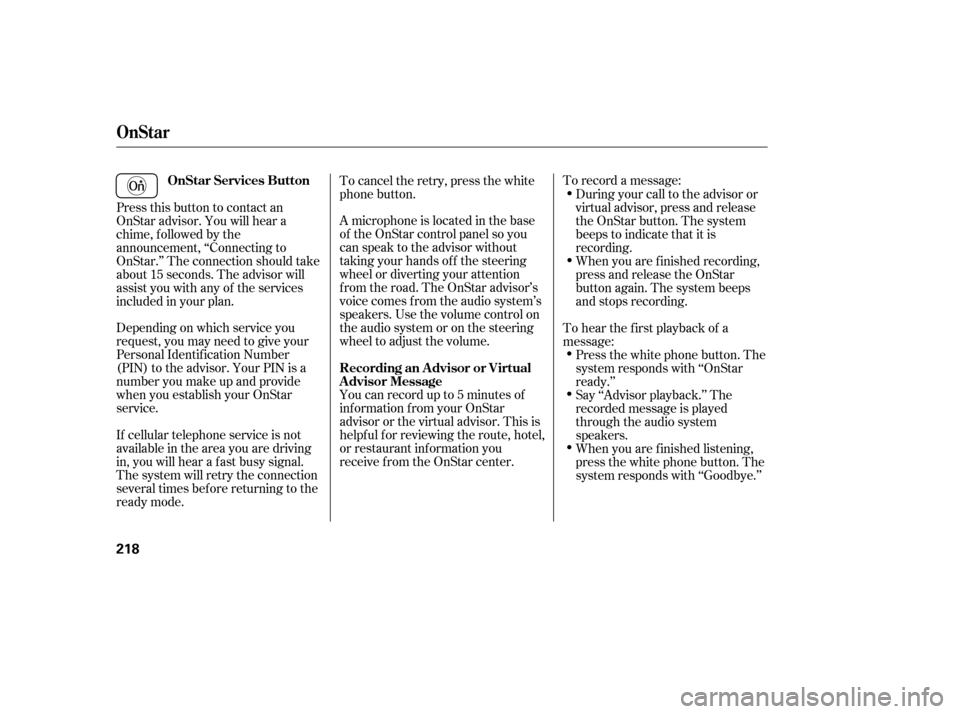
To record a message:
You can record up to 5 minutes of
inf ormation f rom your OnStar
advisor or the virtual advisor. This is
helpf ul f or reviewing the route, hotel,
or restaurant inf ormation you
receive f rom the OnStar center. A microphone is located in the base
of the OnStar control panel so you
can speak to the advisor without
taking your hands of f the steering
wheel or diverting your attention
from the road. The OnStar advisor’s
voice comes f rom the audio system’s
speakers. Use the volume control on
the audio system or on the steering
wheel to adjust the volume.
Depending on which service you
request, you may need to give your
Personal Identification Number
(PIN) to the advisor. Your PIN is a
number you make up and provide
when you establish your OnStar
service.
If cellular telephone service is not
available in the area you are driving
in, you will hear a f ast busy signal.
The system will retry the connection
several times bef ore returning to the
ready mode. Press this button to contact an
OnStar advisor. You will hear a
chime, f ollowed by the
announcement, ‘‘Connecting to
OnStar.’’ The connection should take
about 15 seconds. The advisor will
assist you with any of the services
included in your plan. To cancel the retry, press the white
phone button.
During your call to the advisor or
virtual advisor, press and release
the OnStar button. The system
beeps to indicate that it is
recording.
When you are f inished recording,
press and release the OnStar
button again. The system beeps
and stops recording.
When you are f inished listening,
press the white phone button. The
system responds with ‘‘Goodbye.’’ Say ‘‘Advisor playback.’’ The
recorded message is played
through the audio system
speakers. Press the white phone button. The
system responds with ‘‘OnStar
ready.’’
To hear the first playback of a
message:
OnSt ar
OnStar Services Button
Recording an A dvisor or Virtual
Advisor Message
218