Page 57 of 138

47
(d) Detour setting
While the route guidance is operating, you
can change the route to detour around a
section of the route where a delay is
caused by road repairs, an accident, etc.
1. Touch the
“Route” switch.
2. Touch the “Detour” switch.
3. Select the switch below to select the
desired detour distance.
“1 mile (km)”, “3 miles (km)” or “5 miles
(km)”: Touch one of these switches to start
the detour process. After detouring, the sys-
tem returns to the original guidance route.
“Whole Route”: If you touch this switch, the
system will calculate an entire new route to
the destination.
This picture shows an example of how the
system would guide you around a delay
caused by a traffic jam.
1This position indicates the location of a
traffic jam caused by road repairs or an
accident.
2This route indicates the detour sug-
gested by the system.
INFORMATION
�When your vehicle is on a freeway, the
detour distance selections are 5, 15,
and 25 miles (km).
�The system may not be able to calcu-
late a detour route depending on the
selected distance and surrounding
road conditions.
Page 107 of 138
97 “Reset All”: To reset the item which has sat-
isfied a condition.
Touch the
“Off” switch at the top of the
“Maintenance” screen to turn off the informa-
tion screen.
When your vehicle needs to be serviced, the
icon color will change to orange.
INFORMATION
�For scheduled maintenance informa-
tion, please refer to the “Scheduled
Maintenance Guide” or “Owner’s
Manual Supplement”.
�Depending on the driving or the road
conditions, the actual date and dis-
tance may differ from the stored date
and distance in the system.
Information items
Oil change
Replace oil filter
Rotate tires
Replace tires
Replace battery
Replace brake linings
Replace wiper blades
Replace engine coolant
Replace brake fluid
Replace ATF
Scheduled maintenance
Replace air filter
Personal event
Page 119 of 138
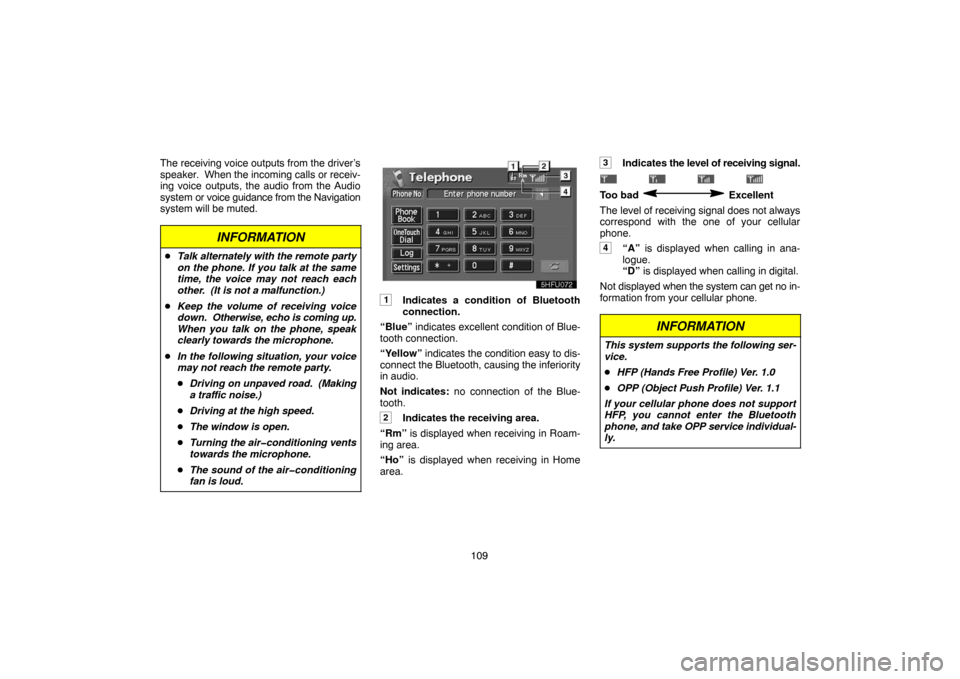
109 The receiving voice outputs from the driver’s
speaker. When the incoming calls or receiv-
ing voice outputs, the audio from the Audio
system or voice guidance from the Navigation
system will be muted.
INFORMATION
�Talk alternately with the remote party
on the phone. If you talk at the same
time, the voice may not reach each
other. (It is not a malfunction.)
�Keep the volume of receiving voice
down. Otherwise, echo is coming up.
When you talk on the phone, speak
clearly towards the microphone.
�In the following situation, your voice
may not reach the remote party.
�Driving on unpaved road. (Making
a traffic noise.)
�Driving at the high speed.
�The window is open.
�Turning the air�conditioning vents
towards the microphone.
�The sound of the air�conditioning
fan is loud.
1Indicates a condition of Bluetooth
connection.
“Blue” indicates excellent condition of Blue-
tooth connection.
“Yellow” indicates the condition easy to dis-
connect the Bluetooth, causing the inferiority
in audio.
Not indicates: no connection of the Blue-
tooth.
2Indicates the receiving area.
“Rm” is displayed when receiving in Roam-
ing area.
“Ho” is displayed when receiving in Home
area.
3Indicates the level of receiving signal.
Too bad Excellent
The level of receiving signal does not always
correspond with the one of your cellular
phone.
4“A” is displayed when calling in ana-
logue.
“D” is displayed when calling in digital.
Not displayed when the system can get no in-
formation from your cellular phone.
INFORMATION
This system supports the following ser-
vice.
�HFP (Hands Free Profile) Ver. 1.0
�OPP (Object Push Profile) Ver. 1.1
If your cellular phone does not support
HFP, you cannot enter the Bluetooth
phone, and take OPP service individual-
ly.
Page 137 of 138
127 (b) Operating Guide
1. Touch the “Operating Guide” tab
on the upper side of the screen and the
switches on the right side of the screen to
select the desired category.
2. You can scroll through the list of the op-
erating guide by touching “
” or “”
switch.
Touch the
“OK” switch after you check it.
Setting screen
1. Push the “INFO” button on the bezel
to display the “Information Menu” screen.
2. Touch the
“Screen Setting” switch.
(a) Automatic transition
You can select a function that enables au-
tomatic return to the navigation screen
from the audio screen.
5u008
Select the “ON” or “OFF” and then
touch the “OK”.
ON: The navigation screen automatically re-
turns from the audio or air conditioner screen
20 seconds after the end of audio or air condi-
tioner screen operation.
OFF: The audio or air conditioner screen re-
mains on.(b) Background color
You can select a background color.
Select the desired background color and
then touch the
“OK”.