Page 1 of 138
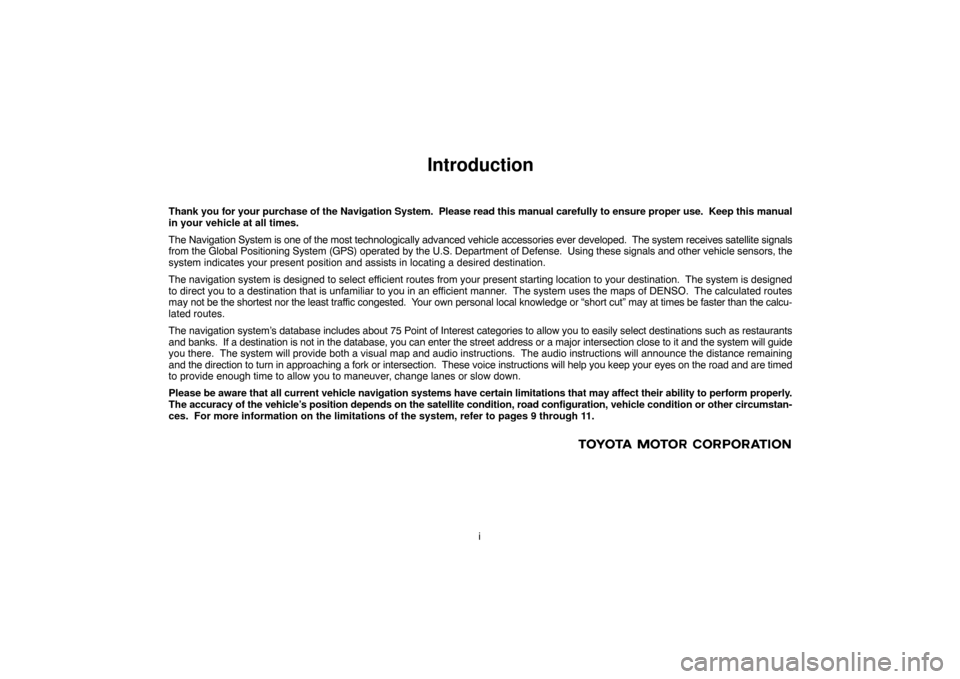
i
Introduction
Thank you for your purchase of the Navigation System. Please read this manual carefully to ensure proper use. Keep this manual
in your vehicle at all times.
The Navigation System is one of the most technologically advanced vehicle accessories ever developed. The system receives satellite signals
from the Global Positioning System (GPS) operated by the U.S. Department of Defense. Using these signals and other vehicle sensors, the
system indicates your present position and assists in locating a desired destination.
The navigation system is designed to select efficient routes from your present starting location to your destination. The system is designed
to direct you to a destination that is unfamiliar to you in an efficient manner. The system uses the maps of DENSO. The calculated routes
may not be the shortest nor the least traffic congested. Your own personal local knowledge or “short cut” may at times be faster than the calcu-
lated routes.
The navigation system’s database includes about 75 Point of Interest categories to allow you to easily select destinations such as restaurants
and banks. If a destination is not in the database, you can enter the street address or a major intersection close to it and the system will guide
you there. The system will provide both a visual map and audio instructions. The audio instructions will announce the distance remaining
and the direction to turn in approaching a fork or intersection. These voice instructions will help you keep your eyes on the road and are timed
to provide enough time to allow you to maneuver, change lanes or slow down.
Please be aware that all current vehicle navigation systems have certain limitations that may affect their ability to perform properly.
The accuracy of the vehicle’s position depends on the satellite condition, road configuration, vehicle condition or other circumstan-
ces. For more information on the limitations of the system, refer to pages 9 through 11.
Page 14 of 138
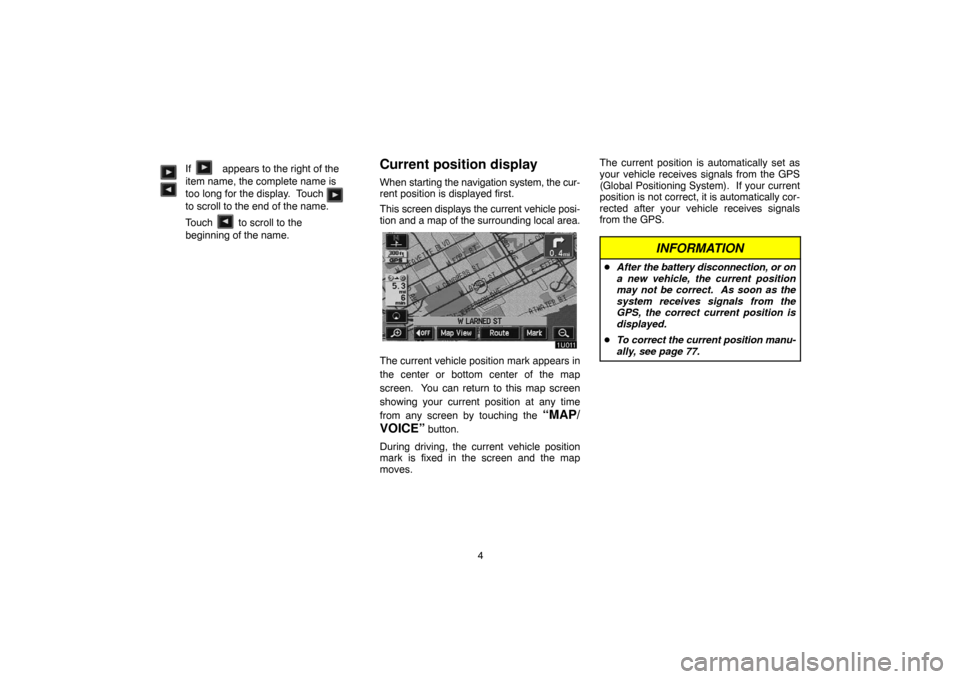
4 If appears to the right of the
item name, the complete name is
too long for the display. Touch
to scroll to the end of the name.
Touch to scroll to the
beginning of the name.
Current position display
When starting the navigation system, the cur-
rent position is displayed first.
This screen displays the current vehicle posi-
tion and a map of the surrounding local area.
The current vehicle position mark appears in
the center or bottom center of the map
screen. You can return to this map screen
showing your current position at any time
from any screen by touching the
“MAP/
VOICE”
button.
During driving, the current vehicle position
mark is fixed in the screen and the map
moves.The current position is automatically set as
your vehicle receives signals from the GPS
(Global Positioning System). If your current
position is not correct, it is automatically cor-
rected after your vehicle receives signals
from the GPS.
INFORMATION
�After the battery disconnection, or on
a new vehicle, the current position
may not be correct. As soon as the
system receives signals from the
GPS, the correct current position is
displayed.
�To correct the current position manu-
ally, see page 77.
Page 20 of 138
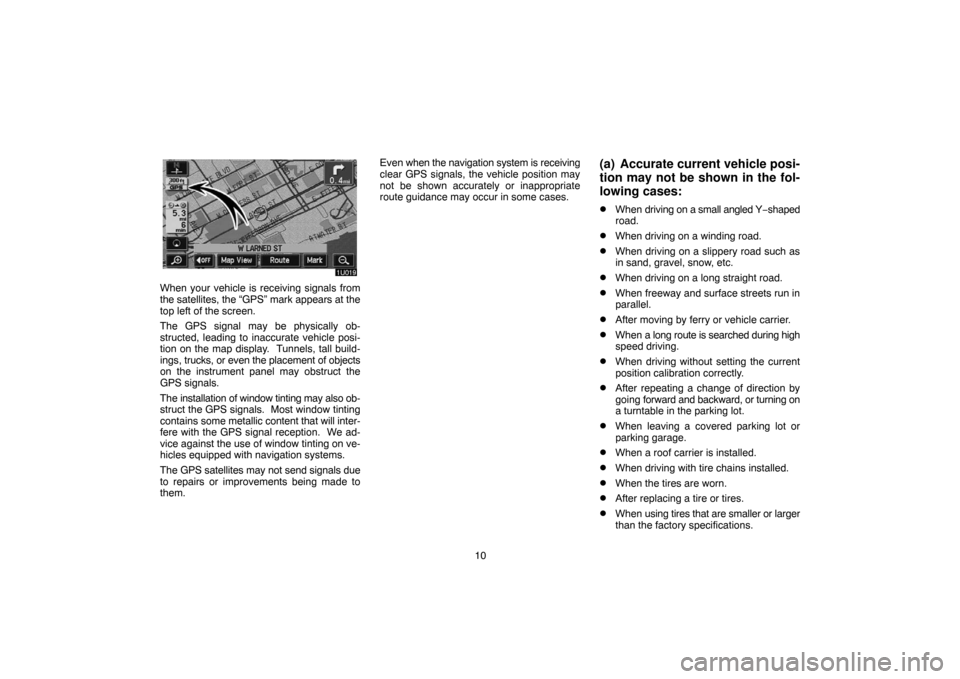
10
When your vehicle is receiving signals from
the satellites, the “GPS” mark appears at the
top left of the screen.
The GPS signal may be physically ob-
structed, leading to inaccurate vehicle posi-
tion on the map display. Tunnels, tall build-
ings, trucks, or even the placement of objects
on the instrument panel may obstruct the
GPS signals.
The installation of window tinting may also ob-
struct the GPS signals. Most window tinting
contains some metallic content that will inter-
fere with the GPS signal reception. We ad-
vice against the use of window tinting on ve-
hicles equipped with navigation systems.
The GPS satellites may not send signals due
to repairs or improvements being made to
them.Even when the navigation system is receiving
clear GPS signals, the vehicle position may
not be shown accurately or inappropriate
route guidance may occur in some cases.
(a) Accurate current vehicle posi-
tion may not be shown in the fol-
lowing cases:
�When driving on a small angled Y−shaped
road.
�When driving on a winding road.
�When driving on a slippery road such as
in sand, gravel, snow, etc.
�When driving on a long straight road.
�When freeway and surface streets run in
parallel.
�After moving by ferry or vehicle carrier.
�When a long route is searched during high
speed driving.
�When driving without setting the current
position calibration correctly.
�After repeating a change of direction by
going forward and backward, or turning on
a turntable in the parking lot.
�When leaving a covered parking lot or
parking garage.
�When a roof carrier is installed.
�When driving with tire chains installed.
�When the tires are worn.
�After replacing a tire or tires.
�When using tires that are smaller or larger
than the factory specifications.
Page 119 of 138
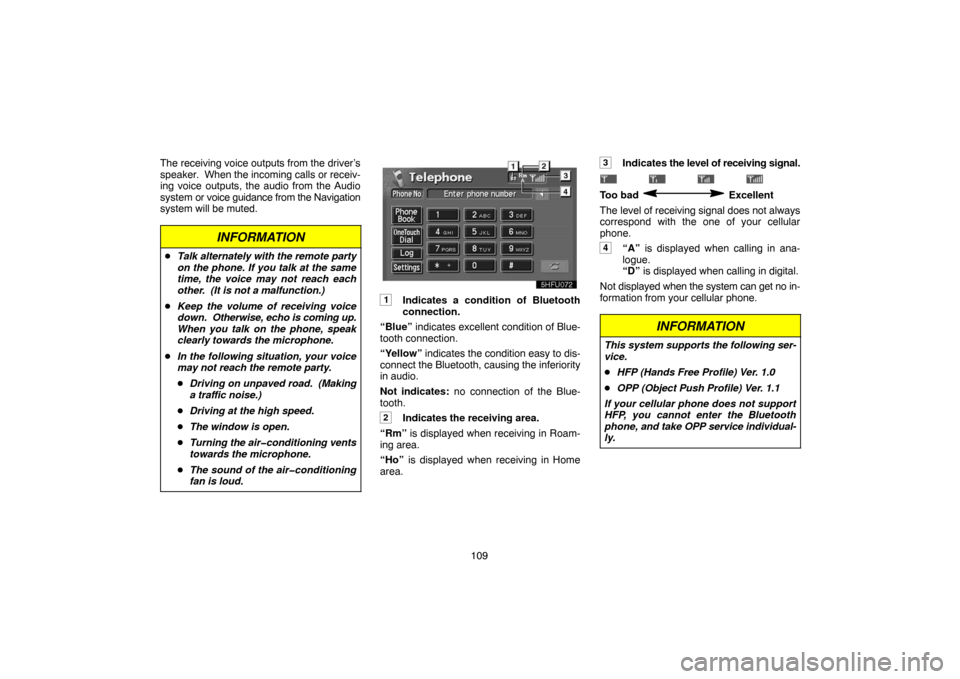
109 The receiving voice outputs from the driver’s
speaker. When the incoming calls or receiv-
ing voice outputs, the audio from the Audio
system or voice guidance from the Navigation
system will be muted.
INFORMATION
�Talk alternately with the remote party
on the phone. If you talk at the same
time, the voice may not reach each
other. (It is not a malfunction.)
�Keep the volume of receiving voice
down. Otherwise, echo is coming up.
When you talk on the phone, speak
clearly towards the microphone.
�In the following situation, your voice
may not reach the remote party.
�Driving on unpaved road. (Making
a traffic noise.)
�Driving at the high speed.
�The window is open.
�Turning the air�conditioning vents
towards the microphone.
�The sound of the air�conditioning
fan is loud.
1Indicates a condition of Bluetooth
connection.
“Blue” indicates excellent condition of Blue-
tooth connection.
“Yellow” indicates the condition easy to dis-
connect the Bluetooth, causing the inferiority
in audio.
Not indicates: no connection of the Blue-
tooth.
2Indicates the receiving area.
“Rm” is displayed when receiving in Roam-
ing area.
“Ho” is displayed when receiving in Home
area.
3Indicates the level of receiving signal.
Too bad Excellent
The level of receiving signal does not always
correspond with the one of your cellular
phone.
4“A” is displayed when calling in ana-
logue.
“D” is displayed when calling in digital.
Not displayed when the system can get no in-
formation from your cellular phone.
INFORMATION
This system supports the following ser-
vice.
�HFP (Hands Free Profile) Ver. 1.0
�OPP (Object Push Profile) Ver. 1.1
If your cellular phone does not support
HFP, you cannot enter the Bluetooth
phone, and take OPP service individual-
ly.