Page 114 of 138
104
�Mark color
Touch the “Mark” switch.
Touch your desired color for the mark.
�Date color
Touch the “Date” switch.
Touch your desired color for the date.
You can set a color of the mark and/or date
for the date you added the memo and/or
location.
To default the date color, touch the
“De-
lete”
switch on the screen. After you
choose the date and/or mark color, touch
the
“OK” switch to display the previous
screen.
Page 115 of 138
105
(b) Adding a memo
To add a memo, touch the corresponding
date.
The “Memo” screen appears on the dis-
play. Touch the
“Add Memo” switch.
(See page 102 for inputting a memo.)
You can add the memo up to 100.
(c) Deleting a memo
Touch the corresponding date. Touch the
corresponding memo switch, and then
touch the
“Delete” switch on the screen.
A message appears on the display. To de-
lete, touch the
“Yes” switch. To cancel
the deletion, touch the
“No” switch.
(d) Editing a memo
To edit the memo, touch the correspond-
ing date, and then touch the memo you
wish to edit.
Page 117 of 138
107
To display the memos listed in a desired
period, touch the
“Period” switch.
Touch the number keys.
After setting the period, touch the
“OK”switch. The “Memo list” screen will be dis-
played.
You can set a period from January 1, 2003,
through December 31, 2022, for searching.
To delete and/or edit the memo, touch the
desired memo switch.
To delete all memos, touch the
“Delete
All”
switch. A message appears on the
display. To delete, touch the “Yes”
switch. To cancel the deletion, touch the“No” switch.
To edit: Touch the corresponding “Memo”
or “Location” switch. (See page 105 for
details.)
To delete: Touch the
“Delete” switch.
(See page 105 for details.)
Page 119 of 138
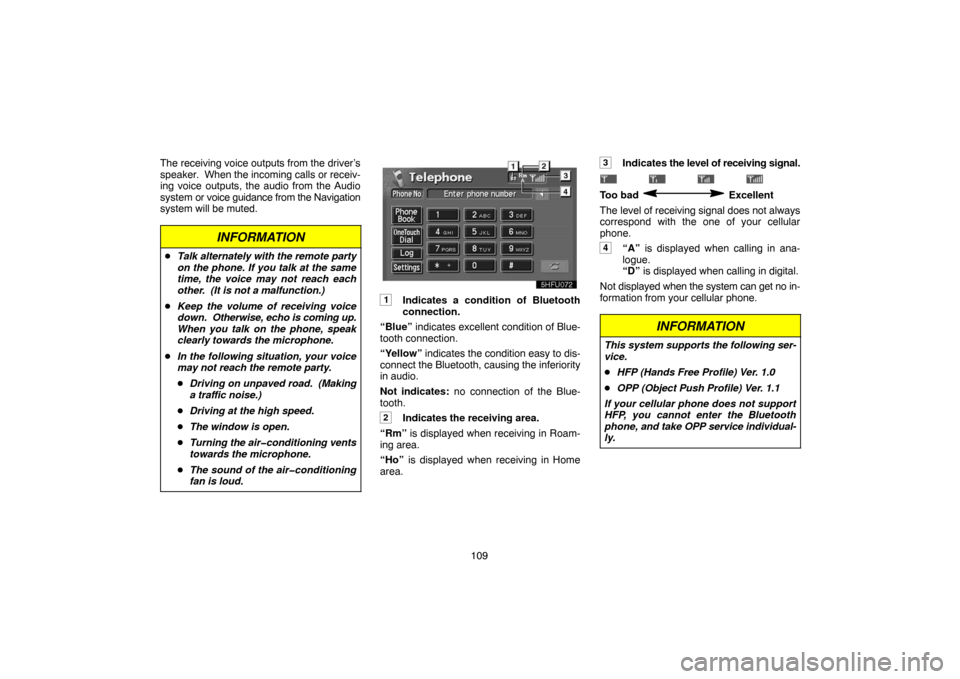
109 The receiving voice outputs from the driver’s
speaker. When the incoming calls or receiv-
ing voice outputs, the audio from the Audio
system or voice guidance from the Navigation
system will be muted.
INFORMATION
�Talk alternately with the remote party
on the phone. If you talk at the same
time, the voice may not reach each
other. (It is not a malfunction.)
�Keep the volume of receiving voice
down. Otherwise, echo is coming up.
When you talk on the phone, speak
clearly towards the microphone.
�In the following situation, your voice
may not reach the remote party.
�Driving on unpaved road. (Making
a traffic noise.)
�Driving at the high speed.
�The window is open.
�Turning the air�conditioning vents
towards the microphone.
�The sound of the air�conditioning
fan is loud.
1Indicates a condition of Bluetooth
connection.
“Blue” indicates excellent condition of Blue-
tooth connection.
“Yellow” indicates the condition easy to dis-
connect the Bluetooth, causing the inferiority
in audio.
Not indicates: no connection of the Blue-
tooth.
2Indicates the receiving area.
“Rm” is displayed when receiving in Roam-
ing area.
“Ho” is displayed when receiving in Home
area.
3Indicates the level of receiving signal.
Too bad Excellent
The level of receiving signal does not always
correspond with the one of your cellular
phone.
4“A” is displayed when calling in ana-
logue.
“D” is displayed when calling in digital.
Not displayed when the system can get no in-
formation from your cellular phone.
INFORMATION
This system supports the following ser-
vice.
�HFP (Hands Free Profile) Ver. 1.0
�OPP (Object Push Profile) Ver. 1.1
If your cellular phone does not support
HFP, you cannot enter the Bluetooth
phone, and take OPP service individual-
ly.
Page 120 of 138

11 0 An antenna for the Bluetooth connection
is built in the display. The indication of the
Bluetooth connection may turn yellow and
the system may not be functioned when
you use the Bluetooth phone in the follow-
ing condition and place.
�Your cellular phone is hiding behind the
display (behind the seat or in the glove box
and console box).
�Your cellular phone touches or covered
with metal materials.
Leave the Bluetooth phone on the place
where “Blue” indication is displayed.
BLUETOOTH is a trademark owned by Blue-
tooth SIG. Inc., U.S.A. and licensed to DEN-
SO (Fujitsu TEN)
(a) Enter the Bluetooth phone
To use a hands�free system, you need to
enter your phone in the system. Once you
registered it, you can make a hands�free
call.
1. Push the
“INFO” button to display the
“Information Menu” screen.
5u004
2. Touch the “Telephone” switch to
display “Telephone” screen.
You can also push
of the telephone button
to display this screen when the vehicle is
stopping.
3. Touch the “Settings” switch to dis-
play “Settings” screen and scroll with
“�”.
4. Touch the “Entry” switch to connect
your cellular phone to the system. Oper-
ate the phone and input the PASS�KEY
displayed on the screen.
Page 121 of 138
111 For the operation of the phone, see the manu-
al that comes with your cellular phone pro-
vided separately.
5. When the connection is completed, de-
vice name and Bluetooth Device Address
is displayed.
You do not need to enter it in case of using the
same phone.
(b) Select the Bluetooth phone
In case of registering a number of Blue-
tooth phones, you need to select the usual
phone.
1. Touch the “Settings” switch to dis-
play “Settings” screen and scroll with
“�”.
2. Touch the “Select” switch to display
“Select Telephone” screen. You can se-
lect the Bluetooth phone from maximum 4
numbers. Empty is displayed when you
did not still register a Bluetooth phone.
Bluetooth mark is displayed when you
choose the phone.
Although you can register up to 4 Bluetooth
phones in the system, one Bluetooth phone is
functioned.
Page 122 of 138

11 2
�Connect the Bluetooth phone
When you turn the ignition key to “ACC” or
“ON”, the selected Bluetooth phone will
be automatically connected and the con-
nection result is displayed.
Leave the Bluetooth phone enable to con-
nect.
This screen appears when the Bluetooth
phone is first connected after you turn the igni-
tion key to “ACC” or “ON”.
�Reconnect the Bluetooth phone
If the Bluetooth phone is disconnected
with the radio condition of Bluetooth net-
work and the like when the ignition key is
turned to “ACC” or “ON”, the system auto-
matically reconnect the Bluetooth phone.
In this case, the connect result is not dis-
played.
If the Bluetooth is disconnected on purpose
such as you turned your cellular phone OFF,
this function is not operated. Reconnect the
following methods.
�Select the Bluetooth phone again.
�Enter the Bluetooth phone.
�Confirm the Bluetooth information
You can confirm or change the detail set-
ting of the hands�free system.
Touch the
“Settings” switch to display
“Settings” screen.
Touch the “Settings” of Bluetooth to
display “Bluetooth Information” screen.
Page 123 of 138
11 3
You can change the Device Name and
PASS�KEY.
BD_ADDR is Bluetooth device address. Do
not change the Device Name to the same
name as the one of the other Bluetooth
phones. They cannot be identified.
BD_ADDR is different by the system. You
can confirm the address when it cannot be
identified.(i) Change the Device Name
You can change the Device Name to the
desired one from the name already regis-
tered in the system.
Touch the “Change” of Device Name to
display the “Device Name List” screen.
Select the desired name and touch “OK”.(ii) Change the PASS�KEY
The PASS�KEY in the system is fixed tem-
porarily. You can change the PASS�KEY
within 4�8 figures.
Touch the “Change” of PASS�KEY to
display “Enter PASS�KEY” screen.