Page 57 of 119
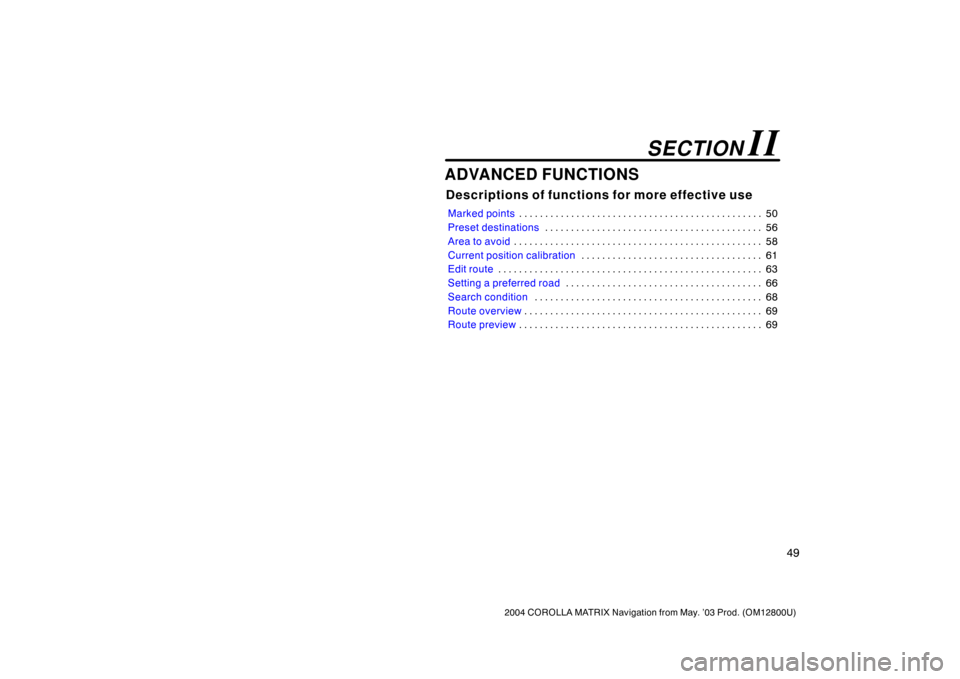
49
2004 COROLLA MATRIX Navigation from May. ’03 Prod. (OM12800U)
ADVANCED FUNCTIONS
Descriptions of functions for more effective use
Marked points50 . . . . . . . . . . . . . . . . . . . . . . . . . . . . . . . . . . . . . . . . . . . . . . .
Preset destinations56 . . . . . . . . . . . . . . . . . . . . . . . . . . . . . . . . . . . . . . . . . .
Area to avoid58 . . . . . . . . . . . . . . . . . . . . . . . . . . . . . . . . . . . . . . . . . . . . . . . .
Current position calibration61 . . . . . . . . . . . . . . . . . . . . . . . . . . . . . . . . . . .
Edit route63 . . . . . . . . . . . . . . . . . . . . . . . . . . . . . . . . . . . . . . . . . . . . . . . . . . .
Setting a preferred road66 . . . . . . . . . . . . . . . . . . . . . . . . . . . . . . . . . . . . . .
Search condition68 . . . . . . . . . . . . . . . . . . . . . . . . . . . . . . . . . . . . . . . . . . . .
Route overview69 . . . . . . . . . . . . . . . . . . . . . . . . . . . . . . . . . . . . . . . . . . . . . .
Route preview69 . . . . . . . . . . . . . . . . . . . . . . . . . . . . . . . . . . . . . . . . . . . . . . .
SECTION II
Page 58 of 119
Corolla_MATRIX_Navi_U (L/O 0305)
50
2004 COROLLA MATRIX Navigation from May. ’03 Prod. (OM12800U)
You can register and keep your own
marked points of interest list (like res-
taurants, sports facilities, etc.) and use
the marked points to input a destina-
tion.
2NAN067
1. Push the “MENU” button to dis-
play the “Menu” screen and select
the
“Marked points” switch.
2NAN002
2. Select the “Register” switch of
the “Marked Points”.
2NAN068
A screen similar to that for destination
input appears. Input the address of the
marked point in the same way as any
destination input. See page 4.
2NAN004
3. Select the “Enter” switch on the
screen and push the
“ENT” button.
Marked points (a) Registering marked points
Page 59 of 119
Corolla_MATRIX_Navi_U (L/O 0305)
51
2004 COROLLA MATRIX Navigation from May. ’03 Prod. (OM12800U)
2NAN005
The screen to register an icon appears a
couple of seconds later.
Select your desired icon.
You can turn the page by selecting
“Page 1” or “Page 2” switch.
2NAN006
INFORMATION
Up to 100 marked points can be reg-
istered.
2NAN007
Selecting the “With sound” switch,
select your desired sound. When your
vehicle approaches the marked point,
the sound which you chose will sound.
“Bell (with direction)”: The bell sounds
only when your vehicle approaches to the
marked point from your setting direction.
Page 60 of 119
Corolla_MATRIX_Navi_U (L/O 0305)
52
2004 COROLLA MATRIX Navigation from May. ’03 Prod. (OM12800U)
2NAN008
Operate the select and scroll lever, so
that the direction is facing to your de-
sired direction.
Push the
“ENT” button and the map
screen returns.Once a marked point is registered, you
can edit the icon, name or telephone
number.
1. Push the
“MENU” button to dis-
play the “Menu” screen and select
the
“Marked points” switch.
2NAN009
2. Select the “Edit” switch of the
“Marked Points”.
2NAN010
The screen lists the marked points.
Sort by “Icon”: Select this switch to list
the marked points in order of the type of
icon.
Sort by “Date”: Select this switch to list
the marked points in order of the regis-
tered date.
Sort by “Name”: Select this switch to list
the marked points in alphabetical order.
Select
switch of the desired marked
point to display the “Edit marked point”
screen.
(b) Editing marked points
Page 61 of 119
Corolla_MATRIX_Navi_U (L/O 0305)
53
2004 COROLLA MATRIX Navigation from May. ’03 Prod. (OM12800U)
2NAN011
3. Select the “Change” switch which
you want to edit.CHANGING THE ICON
2NAN012
Select your desired icon.CHANGING THE NAME
2NAN013
Select alphabet or numeral keys to in-
put the name.
After you finish your entry, select the
“OK” switch on the screen.
The previous screen will be displayed.
Page 62 of 119
Corolla_MATRIX_Navi_U (L/O 0305)
54
2004 COROLLA MATRIX Navigation from May. ’03 Prod. (OM12800U)
CHANGING THE PHONE NUMBER
2NAN014
Select numeral keys.
After you finish your entry, select the
“OK” switch on the screen.
The previous screen will be displayed.EDITING THE LOCATION
(position/map location)
2NAN015
Operate the select and scroll lever to
move the cursor
to the desired
point on the map.
Push the
“ENT” button when the cursor
is your desired point.
The previous screen will be displayed.
SHOW NAME
You can set the name of marked point
either to show or not on the screen.
To show the name, select the
“On”
switch. Not to show it, select the
“Off” switch.1. Push the
“MENU” button to dis-
play the “Menu” screen and select
the
“Marked points” switch.
2NAN016
2. Select the “Delete” switch of the
“Marked Points”.
(c) Deleting marked points
Page 63 of 119
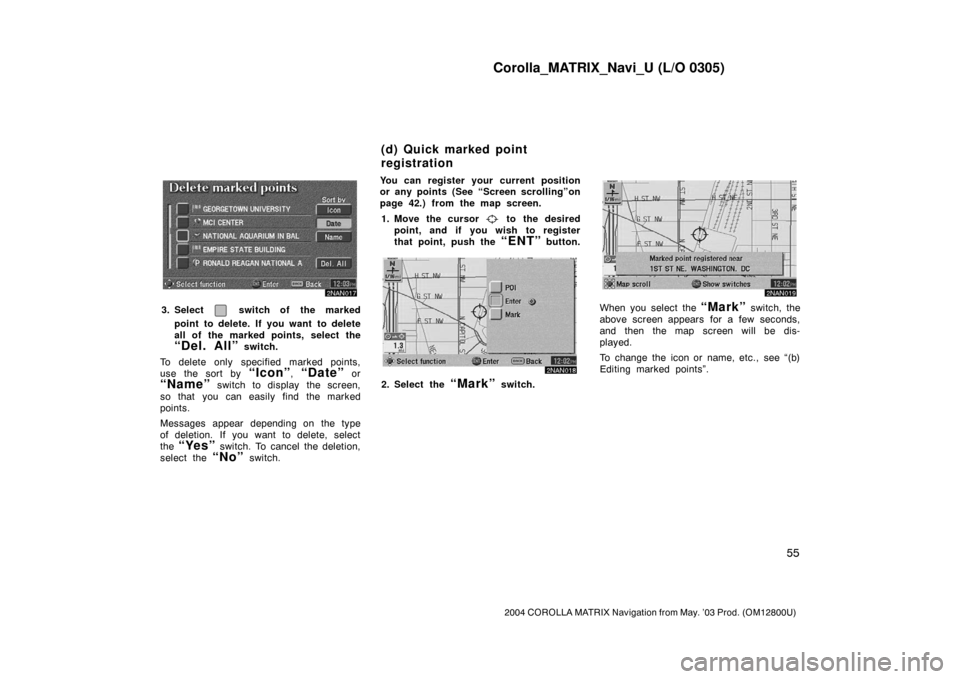
Corolla_MATRIX_Navi_U (L/O 0305)
55
2004 COROLLA MATRIX Navigation from May. ’03 Prod. (OM12800U)
2NAN017
3. Select switch of the marked
point to delete. If you want to delete
all of the marked points, select the
“Del. All” switch.
To delete only specified marked points,
use the sort by
“Icon”, “Date” or
“Name” switch to display the screen,
so that you can easily find the marked
points.
Messages appear depending on the type
of deletion. If you want to delete, select
the
“Yes” switch. To cancel the deletion,
select the
“No” switch.You can register your current position
or any points (See “Screen scrolling”on
page 42.) from the map screen.
1. Move the cursor
to the desired
point, and if you wish to register
that point, push the
“ENT” button.
2NAN018
2. Select the “Mark” switch.
2NAN019
When you select the “Mark” switch, the
above screen appears for a few seconds,
and then the map screen will be dis-
played.
To change the icon or name, etc., see “(b)
Editing marked points”.
(d) Quick marked point
registration
Page 64 of 119
Corolla_MATRIX_Navi_U (L/O 0305)
56
2004 COROLLA MATRIX Navigation from May. ’03 Prod. (OM12800U)
2NAN020
You can register up to 100 marked points.
If you attempt to register more than 100,
a message appears for confirmation.
If you want to register a new point, push
the
“MENU” button to display the
“Menu” screen and select the
“Marked
points”
switch. Delete several old
points by following the “(c) Deleting
marked points”.You can set up to 5 destinations before-
hand.1. Push the
“MENU” button to dis-
play the “Menu” screen and select
the
“Marked points” switch.
2NAN021
2. Select the “Register” switch of
“Preset dest.”.
2NAN022
Preset destinations(a) Registering preset
destinations