Page 7 of 119
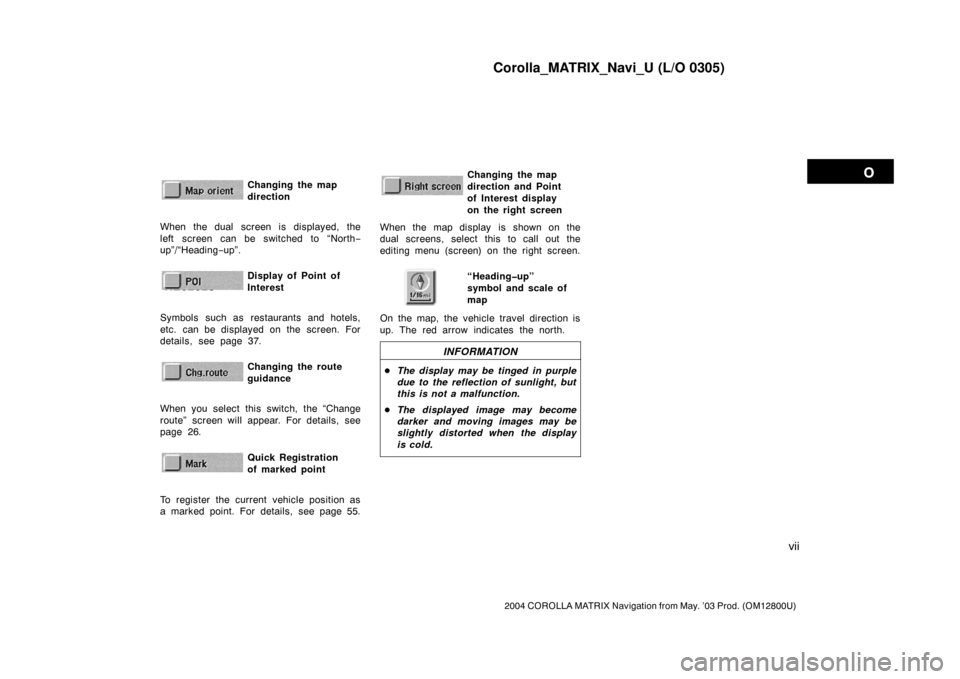
Corolla_MATRIX_Navi_U (L/O 0305)
vii
2004 COROLLA MATRIX Navigation from May. ’03 Prod. (OM12800U)
Changing the map
directionNZ02622
When the dual screen is displayed, the
left screen can be switched to “North−
up”/“Heading−up”.
Display of Point of
Interest
NZ02623
Symbols such as restaurants and hotels,
etc. can be displayed on the screen. For
details, see page 37.
Changing the route
guidance
NZ02624
When you select this switch, the “Change
route” screen will appear. For details, see
page 26.
Quick Registration
of marked point
NZ02625
To register the current vehicle position as
a marked point. For details, see page 55.
Changing the map
direction and Point
of Interest display
on the right screenNZ02626
When the map display is shown on the
dual screens, select this to call out the
editing menu (screen) on the right screen.
“Heading�up”
symbol and scale of
map
On the map, the vehicle travel direction is
up. The red arrow indicates the north.
INFORMATION
�The display may be tinged in purple
due to the reflection of sunlight, but
this is not a malfunction.
�The displayed image may become
darker and moving images may be
slightly distorted when the display
is cold.
Page 39 of 119
Corolla_MATRIX_Navi_U (L/O 0305)
31
2004 COROLLA MATRIX Navigation from May. ’03 Prod. (OM12800U)
You can adjust the volume of the voice
or turn off voice guidance.
1NAN108
Push the “MENU” button to display
the “Menu” screen, and select the
“Volume” switch.
1NAN063
Select the volume using the switches
“1”−“7”.
If you do not need voice guidance, select
the
“Off” switch.
The selected item is highlighted in green.
INFORMATION
During route guidance, the voice guid-
ance continues even if the navigation
screen is changed to other screens.
“Adaptive volume control”: If you select
the
“Adaptive volume control”,
the volume is turned up automatically
when the vehicle speed exceeds 50 mph
(80 km/h).To turn the system of the
“Adaptive
volume control” on, select the
switch. The indicator will be highlighted.
Voice guidance adjustment
Page 48 of 119
Corolla_MATRIX_Navi_U (L/O 0305)
40
2004 COROLLA MATRIX Navigation from May. ’03 Prod. (OM12800U)
1NAN081
When there are 2 screens displayed, se-
lect
“Right screen” switch. You can
display the “Edit right screen”.
1NAN082
Select “Show POI icons” POI icon
is displayed when the indicator next to the
is highlighted, and if not, the POI icon
is not displayed.You can change from the map screen to
a “Turn List” screen that displays the
list of the roads up to your destination.
This list can be used for a route guid-
ance.
1NAN112
1. Push the “MENU” button to dis-
play the “Menu” screen and select
the
“Route overview” switch.
1NAN084
2. The screen will change to the “En-
tire route map” screen, push the
“ENT” button to display the menu
switches. And then select the
“Turn
list”
switch.
Tu r n l i s t
Page 80 of 119
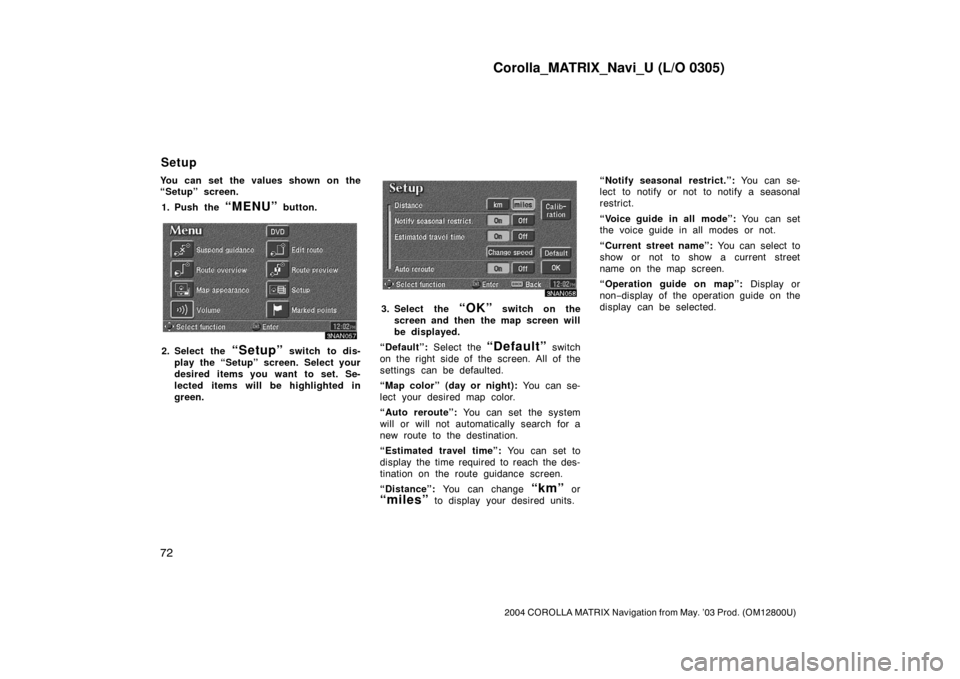
Corolla_MATRIX_Navi_U (L/O 0305)
72
2004 COROLLA MATRIX Navigation from May. ’03 Prod. (OM12800U)
You can set the values shown on the
“Setup” screen.
1. Push the
“MENU” button.
3NAN057
2. Select the “Setup” switch to dis-
play the “Setup” screen. Select your
desired items you want to set. Se-
lected items will be highlighted in
green.
3NAN058
3. Select the “OK” switch on the
screen and then the map screen will
be displayed.
“Default”: Select the
“Default” switch
on the right side of the screen. All of the
settings can be defaulted.
“Map color” (day or night): You can se-
lect your desired map color.
“Auto reroute”: You can set the system
will or will not automatically search for a
new route to the destination.
“Estimated travel time”: You can set to
display the time required to reach the des-
tination on the route guidance screen.
“Distance”: You can change
“km” or
“miles” to display your desired units.“Notify seasonal restrict.”: You can se-
lect to notify or not to notify a seasonal
restrict.
“Voice guide in all mode”: You can set
the voice guide in all modes or not.
“Current street name”: You can select to
show or not to show a current street
name on the map screen.
“Operation guide on map”: Display or
non−display of the operation guide on the
display can be selected.
Setup
Page 81 of 119
Corolla_MATRIX_Navi_U (L/O 0305)
73
2004 COROLLA MATRIX Navigation from May. ’03 Prod. (OM12800U)
1. Push the “MENU” button.
3NAN059
2. Select the “Setup” switch.
3NAN060
3. Select your desired day and/or night
map color and then select the
“OK” switch to return the map
screen. See “The map color list” on
this page for details.
Select the
“Normal” switch to default
the map color.
Select the
“Auto” switch to select the
map color automatically.
When you select the
“Auto” switch, the
map color is changed in every three
month.
The map color list
Switch NO.The map
colorSchedule
1GreenMar. − May
2BlueJun. − Aug.
3GraySep. − Nov.
4BeigeDec. − Feb.
You can adjust the brightness of the
screen. You also can turn the display
off.
Push the
“SETUP” button to display
the “Setup” screen.
INFORMATION
The display may be tinged in purple
due to the reflection of sunlight, but
this is not a malfunction.
Map color Screen adjustment
Page 82 of 119
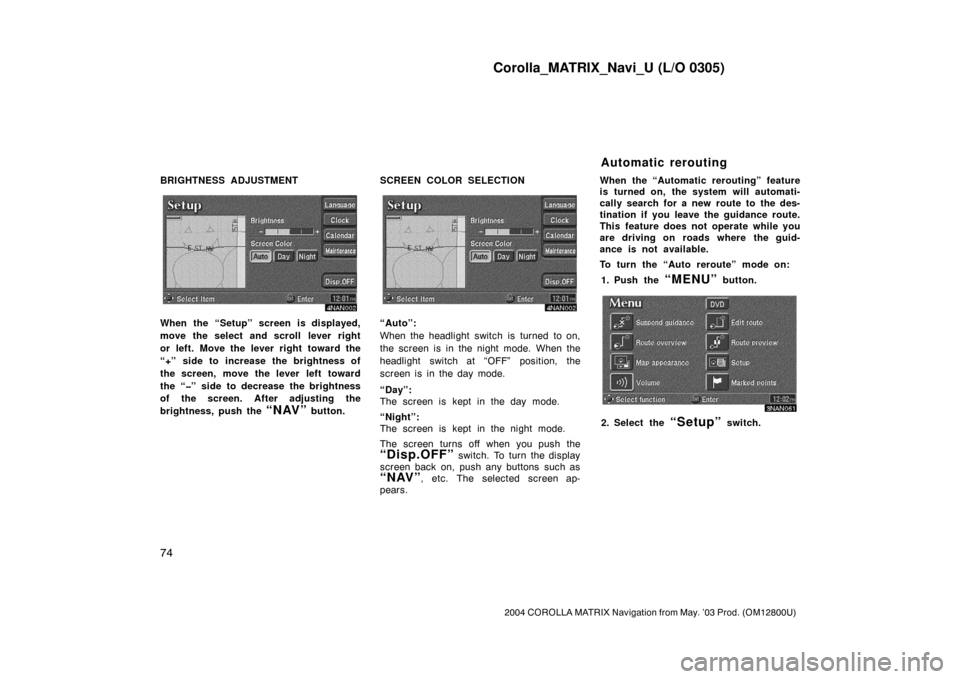
Corolla_MATRIX_Navi_U (L/O 0305)
74
2004 COROLLA MATRIX Navigation from May. ’03 Prod. (OM12800U)
BRIGHTNESS ADJUSTMENT
4NAN002
When the “Setup” screen is displayed,
move the select and scroll lever right
or left. Move the lever right toward the
“+” side to increase the brightness of
the screen, move the lever left toward
the “�” side to decrease the brightness
of the screen. After adjusting the
brightness, push the
“NAV” button.SCREEN COLOR SELECTION
4NAN002
“Auto”:
When the headlight switch is turned to on,
the screen is in the night mode. When the
headlight switch at “OFF” position, the
screen is in the day mode.
“Day”:
The screen is kept in the day mode.
“Night”:
The screen is kept in the night mode.
The screen turns off when you push the
“Disp.OFF” switch. To turn the display
screen back on, push any buttons such as
“NAV”, etc. The selected screen ap-
pears.When the “Automatic rerouting” feature
is turned on, the system will automati-
cally search for a new route to the des-
tination if you leave the guidance route.
This feature does not operate while you
are driving on roads where the guid-
ance is not available.
To turn the “Auto reroute” mode on:
1. Push the
“MENU” button.
3NAN061
2. Select the “Setup” switch.
Automatic rerouting
Page 83 of 119
Corolla_MATRIX_Navi_U (L/O 0305)
75
2004 COROLLA MATRIX Navigation from May. ’03 Prod. (OM12800U)
3NAN062
3. Select the “On” switch of “Auto
reroute”.
Selected switch is highlighted in green.
INFORMATION
If your vehicle leaves the guidance
route, the system searches for a new
route to the destination. The new
route may or may not take you back
to the previous route depending on
how far you are off the original guid-
ance route.
When the “Time to destination” feature
is turned on, the time preferred to
reach the destination is displayed on
the route guidance screen.
3NAN007
To turn the “Estimated travel time”
mode
“On”:
1. Push the
“MENU” button.
3NAN063
2. Select the “Setup” switch.
3NAN064
3. Select the “Change speed”
switch on the “Setup” screen.
Time to destination
Page 84 of 119
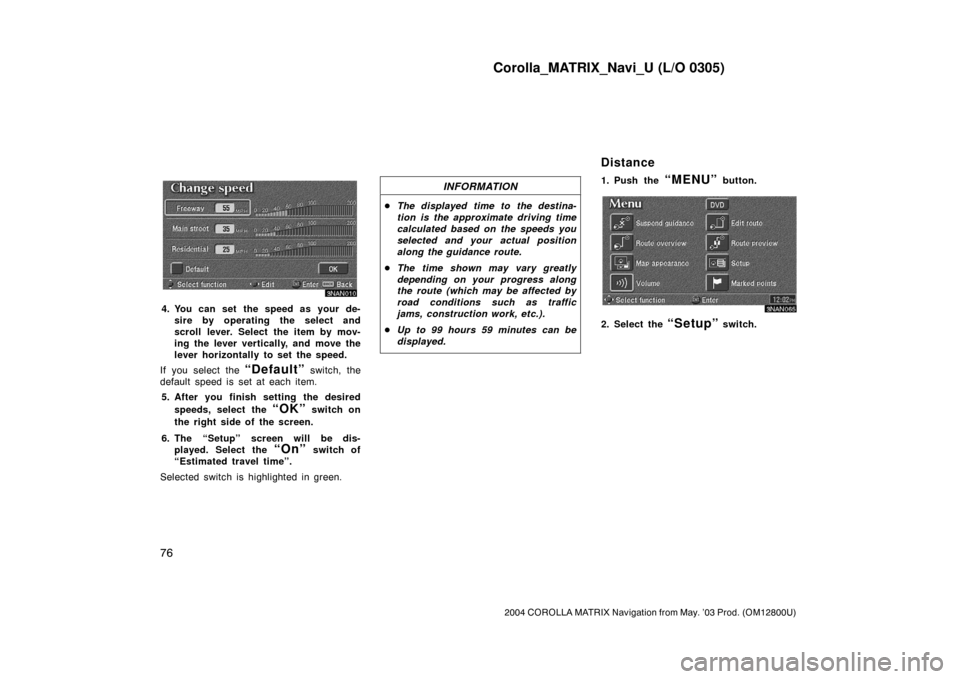
Corolla_MATRIX_Navi_U (L/O 0305)
76
2004 COROLLA MATRIX Navigation from May. ’03 Prod. (OM12800U)
3NAN010
4. You can set the speed as your de-
sire by operating the select and
scroll lever. Select the item by mov-
ing the lever vertically, and move the
lever horizontally to set the speed.
If you select the
“Default” switch, the
default speed is set at each item.
5. After you finish setting the desired
speeds, select the
“OK” switch on
the right side of the screen.
6. The “Setup” screen will be dis-
played. Select the
“On” switch of
“Estimated travel time”.
Selected switch is highlighted in green.
INFORMATION
�The displayed time to the destina-
tion is the approximate driving time
calculated based on the speeds you
selected and your actual position
along the guidance route.
�The time shown may vary greatly
depending on your progress along
the route (which may be affected by
road conditions such as traffic
jams, construction work, etc.).
�Up to 99 hours 59 minutes can be
displayed.
1. Push the “MENU” button.
3NAN065
2. Select the “Setup” switch.
Distance