Page 5 of 119
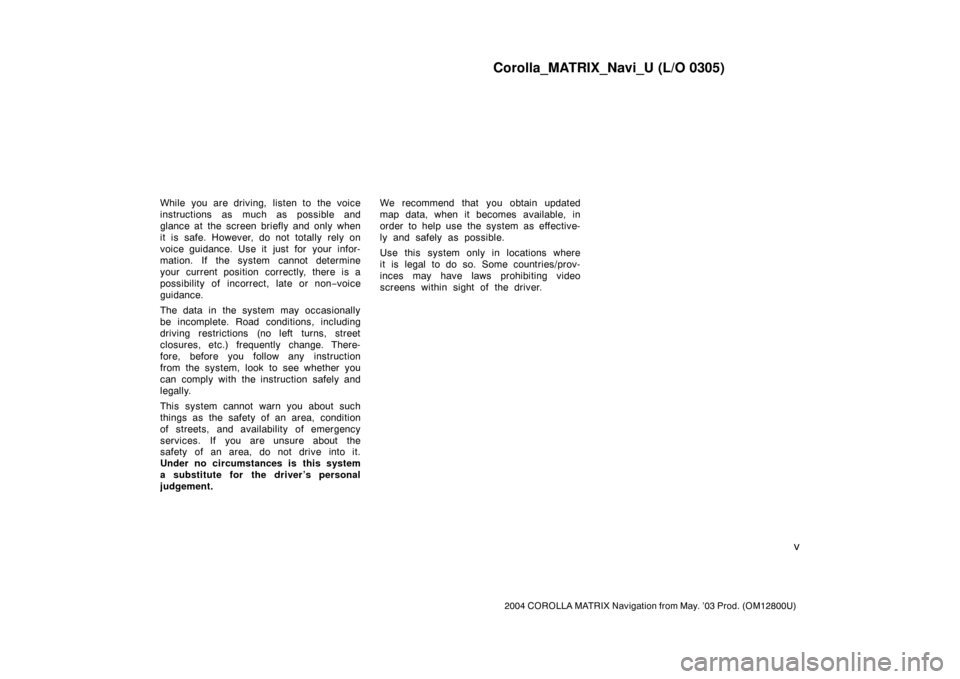
Corolla_MATRIX_Navi_U (L/O 0305)
v
2004 COROLLA MATRIX Navigation from May. ’03 Prod. (OM12800U)
While you are driving, listen to the voice
instructions as much as possible and
glance at the screen briefly and only when
it is safe. However, do not totally rely on
voice guidance. Use it just for your infor-
mation. If the system cannot determine
your current position correctly, there is a
possibility of incorrect, late or non−voice
guidance.
The data in the system may occasionally
be incomplete. Road conditions, including
driving restrictions (no left turns, street
closures, etc.) frequently change. There-
fore, before you follow any instruction
from the system, look to see whether you
can comply with the instruction safely and
legally.
This system cannot warn you about such
things as the safety of an area, condition
of streets, and availability of emergency
services. If you are unsure about the
safety of an area, do not drive into it.
Under no circumstances is this system
a substitute for the driver’s personal
judgement.We recommend that you obtain updated
map data, when it becomes available, in
order to help use the system as effective-
ly and safely as possible.
Use this system only in locations where
it is legal to do so. Some countries/prov-
inces may have laws prohibiting video
screens within sight of the driver.
Page 9 of 119
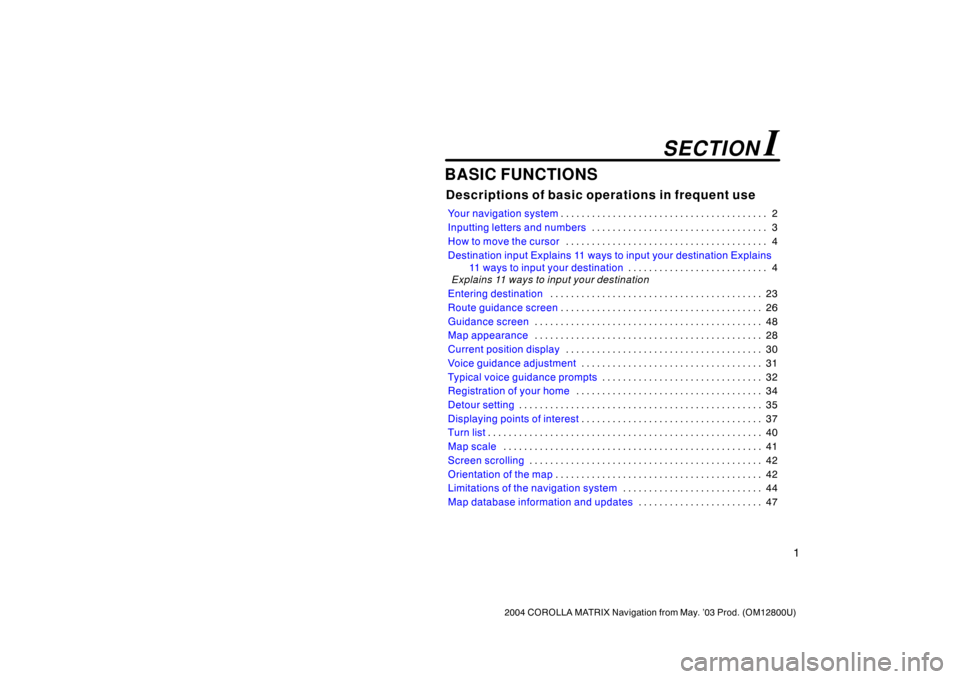
1
2004 COROLLA MATRIX Navigation from May. ’03 Prod. (OM12800U)
BASIC FUNCTIONS
Descriptions of basic operations in frequent use
Your navigation system2 . . . . . . . . . . . . . . . . . . . . . . . . . . . . . . . . . . . . . . . .
Inputting letters and numbers3 . . . . . . . . . . . . . . . . . . . . . . . . . . . . . . . . . .
How to move the cursor4 . . . . . . . . . . . . . . . . . . . . . . . . . . . . . . . . . . . . . . .
Destination input Explains 11 ways to input your destination Explains
11 ways to input your destination4 . . . . . . . . . . . . . . . . . . . . . . . . . . .
Explains 11 ways to input your destination
Entering destination23 . . . . . . . . . . . . . . . . . . . . . . . . . . . . . . . . . . . . . . . . .
Route guidance screen26 . . . . . . . . . . . . . . . . . . . . . . . . . . . . . . . . . . . . . . .
Guidance screen48 . . . . . . . . . . . . . . . . . . . . . . . . . . . . . . . . . . . . . . . . . . . .
Map appearance28 . . . . . . . . . . . . . . . . . . . . . . . . . . . . . . . . . . . . . . . . . . . .
Current position display30 . . . . . . . . . . . . . . . . . . . . . . . . . . . . . . . . . . . . . .
Voice guidance adjustment31 . . . . . . . . . . . . . . . . . . . . . . . . . . . . . . . . . . .
Typical voice guidance prompts32 . . . . . . . . . . . . . . . . . . . . . . . . . . . . . . .
Registration of your home34 . . . . . . . . . . . . . . . . . . . . . . . . . . . . . . . . . . . .
Detour setting35 . . . . . . . . . . . . . . . . . . . . . . . . . . . . . . . . . . . . . . . . . . . . . . .
Displaying points of interest37 . . . . . . . . . . . . . . . . . . . . . . . . . . . . . . . . . . .
Turn list40 . . . . . . . . . . . . . . . . . . . . . . . . . . . . . . . . . . . . . . . . . . . . . . . . . . . . .
Map scale41 . . . . . . . . . . . . . . . . . . . . . . . . . . . . . . . . . . . . . . . . . . . . . . . . . .
Screen scrolling42 . . . . . . . . . . . . . . . . . . . . . . . . . . . . . . . . . . . . . . . . . . . . .
Orientation of the map42 . . . . . . . . . . . . . . . . . . . . . . . . . . . . . . . . . . . . . . . .
Limitations of the navigation system44 . . . . . . . . . . . . . . . . . . . . . . . . . . .
Map database information and updates47 . . . . . . . . . . . . . . . . . . . . . . . .
SECTION I
Page 55 of 119
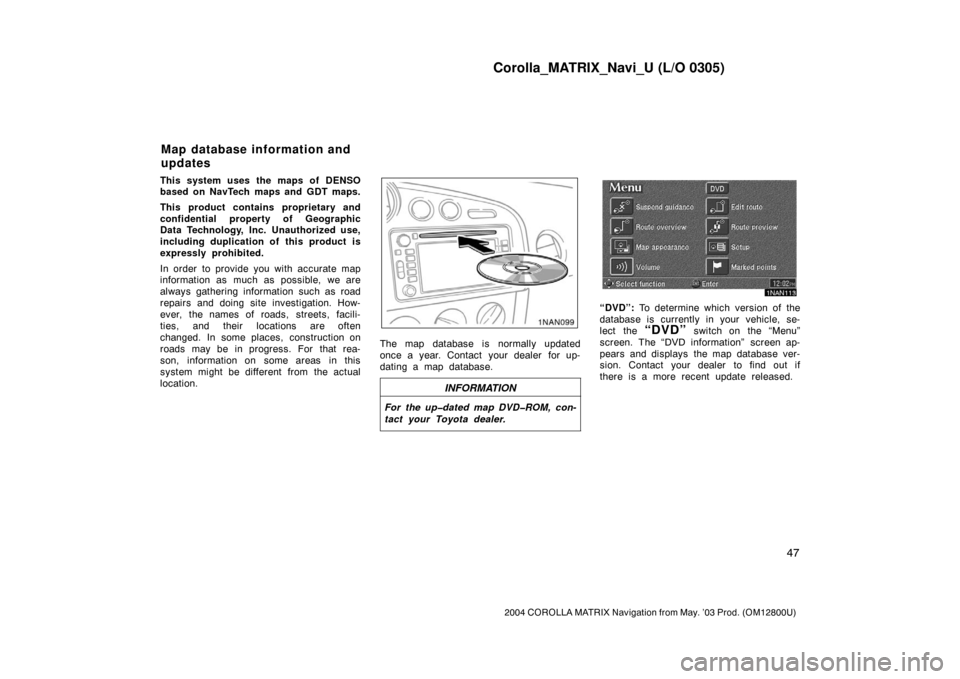
Corolla_MATRIX_Navi_U (L/O 0305)
47
2004 COROLLA MATRIX Navigation from May. ’03 Prod. (OM12800U)
This system uses the maps of DENSO
based on NavTech maps and GDT maps.
This product contains proprietary and
confidential property of Geographic
Data Technology, Inc. Unauthorized use,
including duplication of this product is
expressly prohibited.
In order to provide you with accurate map
information as much as possible, we are
always gathering information such as road
repairs and doing site investigation. How-
ever, the names of roads, streets, facili-
ties, and their locations are often
changed. In some places, construction on
roads may be in progress. For that rea-
son, information on some areas in this
system might be different from the actual
location.
The map database is normally updated
once a year. Contact your dealer for up-
dating a map database.
INFORMATION
For the up�dated map DVD�ROM, con-
tact your Toyota dealer.
1NAN113
“DVD”: To determine which version of the
database is currently in your vehicle, se-
lect the
“DVD” switch on the “Menu”
screen. The “DVD information” screen ap-
pears and displays the map database ver-
sion. Contact your dealer to find out if
there is a more recent update released.
Map database information and
updates
Page 98 of 119
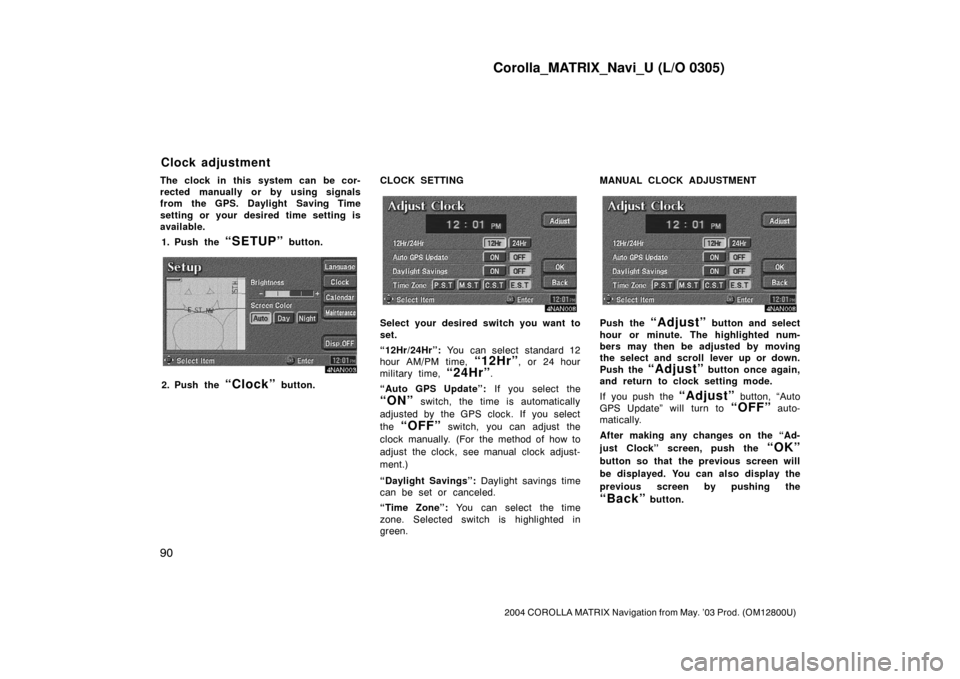
Corolla_MATRIX_Navi_U (L/O 0305)
90
2004 COROLLA MATRIX Navigation from May. ’03 Prod. (OM12800U)
The clock in this system can be cor-
rected manually or by using signals
from the GPS. Daylight Saving Time
setting or your desired time setting is
available.
1. Push the
“SETUP” button.
4NAN003
2. Push the “Clock” button.CLOCK SETTING
4NAN008
Select your desired switch you want to
set.
“12Hr/24Hr”: You can select standard 12
hour AM/PM time,
“12Hr”, or 24 hour
military time,
“24Hr”.
“Auto GPS Update”: If you select the
“ON” switch, the time is automatically
adjusted by the GPS clock. If you select
the
“OFF” switch, you can adjust the
clock manually. (For the method of how to
adjust the clock, see manual clock adjust-
ment.)
“Daylight Savings”: Daylight savings time
can be set or canceled.
“Time Zone”: You can select the time
zone. Selected switch is highlighted in
green.MANUAL CLOCK ADJUSTMENT
4NAN008
Push the “Adjust” button and select
hour or minute. The highlighted num-
bers may then be adjusted by moving
the select and scroll lever up or down.
Push the
“Adjust” button once again,
and return to clock setting mode.
If you push the
“Adjust” button, “Auto
GPS Update” will turn to
“OFF” auto-
matically.
After making any changes on the “Ad-
just Clock” screen, push the
“OK”
button so that the previous screen will
be displayed. You can also display the
previous screen by pushing the
“Back” button.
Clock adjustment