Page 54 of 119
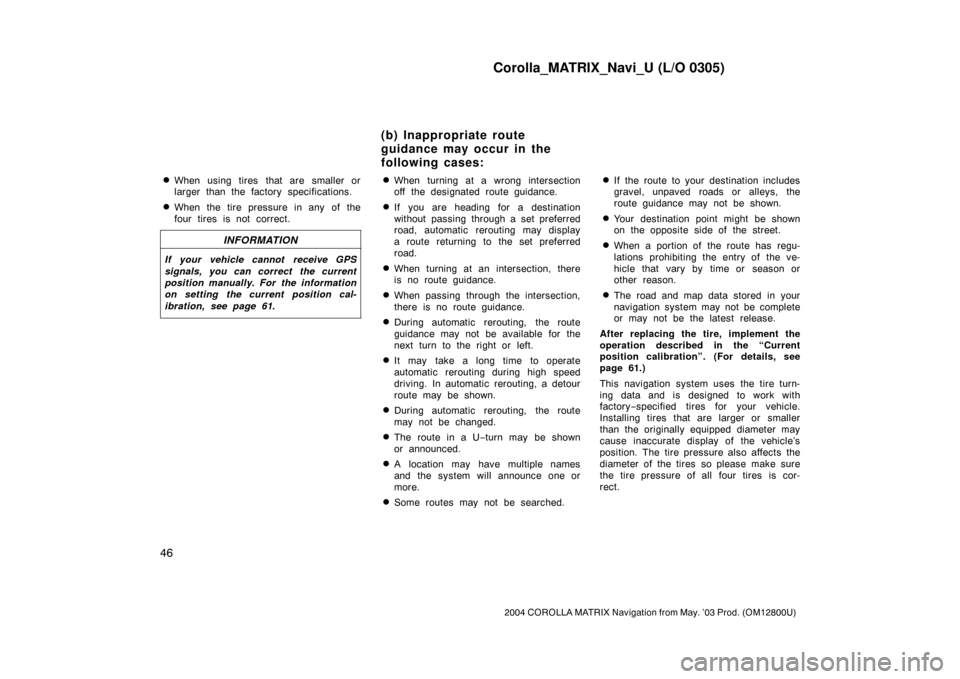
Corolla_MATRIX_Navi_U (L/O 0305)
46
2004 COROLLA MATRIX Navigation from May. ’03 Prod. (OM12800U)
�When using tires that are smaller or
larger than the factory specifications.
�When the tire pressure in any of the
four tires is not correct.
INFORMATION
If your vehicle cannot receive GPS
signals, you can correct the current
position manually. For the information
on setting the current position cal-
ibration, see page 61.
�When turning at a wrong intersection
off the designated route guidance.
�If you are heading for a destination
without passing through a set preferred
road, automatic rerouting may display
a route returning to the set preferred
road.
�When turning at an intersection, there
is no route guidance.
�When passing through the intersection,
there is no route guidance.
�During automatic rerouting, the route
guidance may not be available for the
next turn to the right or left.
�It may take a long time to operate
automatic rerouting during high speed
driving. In automatic rerouting, a detour
route may be shown.
�During automatic rerouting, the route
may not be changed.
�The route in a U−turn may be shown
or announced.
�A location may have multiple names
and the system will announce one or
more.
�Some routes may not be searched.
�If the route to your destination includes
gravel, unpaved roads or alleys, the
route guidance may not be shown.
�Your destination point might be shown
on the opposite side of the street.
�When a portion of the route has regu-
lations prohibiting the entry of the ve-
hicle that vary by time or season or
other reason.
�The road and map data stored in your
navigation system may not be complete
or may not be the latest release.
After replacing the tire, implement the
operation described in the “Current
position calibration”. (For details, see
page 61.)
This navigation system uses the tire turn-
ing data and is designed to work with
factory−specified tires for your vehicle.
Installing tires that are larger or smaller
than the originally equipped diameter may
cause inaccurate display of the vehicle’s
position. The tire pressure also affects the
diameter of the tires so please make sure
the tire pressure of all four tires is cor-
rect.
(b) Inappropriate route
guidance may occur in the
following cases:
Page 55 of 119
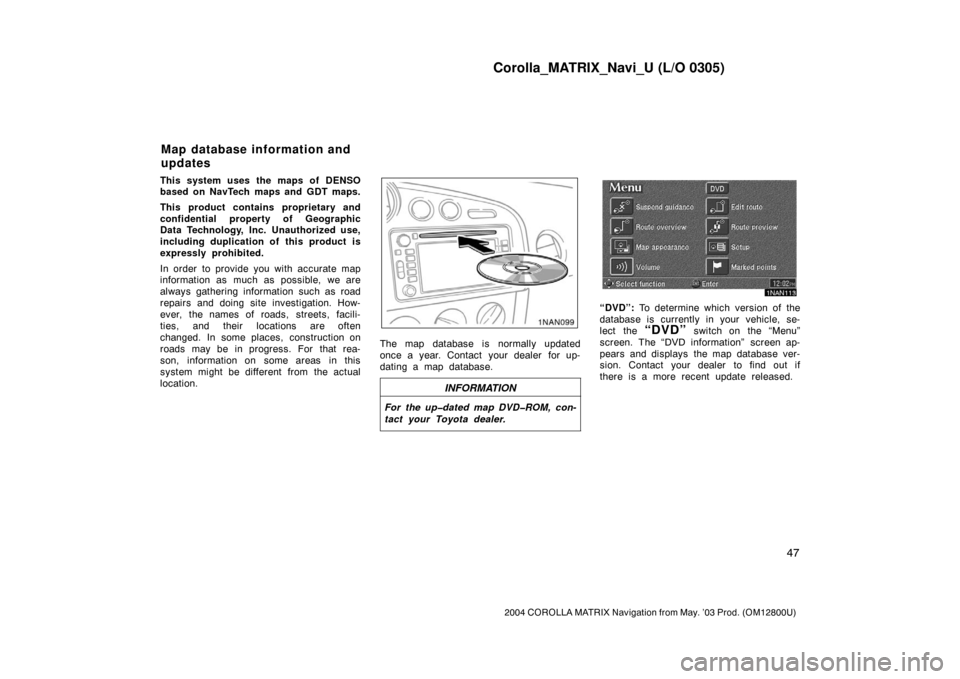
Corolla_MATRIX_Navi_U (L/O 0305)
47
2004 COROLLA MATRIX Navigation from May. ’03 Prod. (OM12800U)
This system uses the maps of DENSO
based on NavTech maps and GDT maps.
This product contains proprietary and
confidential property of Geographic
Data Technology, Inc. Unauthorized use,
including duplication of this product is
expressly prohibited.
In order to provide you with accurate map
information as much as possible, we are
always gathering information such as road
repairs and doing site investigation. How-
ever, the names of roads, streets, facili-
ties, and their locations are often
changed. In some places, construction on
roads may be in progress. For that rea-
son, information on some areas in this
system might be different from the actual
location.
The map database is normally updated
once a year. Contact your dealer for up-
dating a map database.
INFORMATION
For the up�dated map DVD�ROM, con-
tact your Toyota dealer.
1NAN113
“DVD”: To determine which version of the
database is currently in your vehicle, se-
lect the
“DVD” switch on the “Menu”
screen. The “DVD information” screen ap-
pears and displays the map database ver-
sion. Contact your dealer to find out if
there is a more recent update released.
Map database information and
updates
Page 60 of 119
Corolla_MATRIX_Navi_U (L/O 0305)
52
2004 COROLLA MATRIX Navigation from May. ’03 Prod. (OM12800U)
2NAN008
Operate the select and scroll lever, so
that the direction is facing to your de-
sired direction.
Push the
“ENT” button and the map
screen returns.Once a marked point is registered, you
can edit the icon, name or telephone
number.
1. Push the
“MENU” button to dis-
play the “Menu” screen and select
the
“Marked points” switch.
2NAN009
2. Select the “Edit” switch of the
“Marked Points”.
2NAN010
The screen lists the marked points.
Sort by “Icon”: Select this switch to list
the marked points in order of the type of
icon.
Sort by “Date”: Select this switch to list
the marked points in order of the regis-
tered date.
Sort by “Name”: Select this switch to list
the marked points in alphabetical order.
Select
switch of the desired marked
point to display the “Edit marked point”
screen.
(b) Editing marked points
Page 61 of 119
Corolla_MATRIX_Navi_U (L/O 0305)
53
2004 COROLLA MATRIX Navigation from May. ’03 Prod. (OM12800U)
2NAN011
3. Select the “Change” switch which
you want to edit.CHANGING THE ICON
2NAN012
Select your desired icon.CHANGING THE NAME
2NAN013
Select alphabet or numeral keys to in-
put the name.
After you finish your entry, select the
“OK” switch on the screen.
The previous screen will be displayed.
Page 62 of 119
Corolla_MATRIX_Navi_U (L/O 0305)
54
2004 COROLLA MATRIX Navigation from May. ’03 Prod. (OM12800U)
CHANGING THE PHONE NUMBER
2NAN014
Select numeral keys.
After you finish your entry, select the
“OK” switch on the screen.
The previous screen will be displayed.EDITING THE LOCATION
(position/map location)
2NAN015
Operate the select and scroll lever to
move the cursor
to the desired
point on the map.
Push the
“ENT” button when the cursor
is your desired point.
The previous screen will be displayed.
SHOW NAME
You can set the name of marked point
either to show or not on the screen.
To show the name, select the
“On”
switch. Not to show it, select the
“Off” switch.1. Push the
“MENU” button to dis-
play the “Menu” screen and select
the
“Marked points” switch.
2NAN016
2. Select the “Delete” switch of the
“Marked Points”.
(c) Deleting marked points
Page 63 of 119
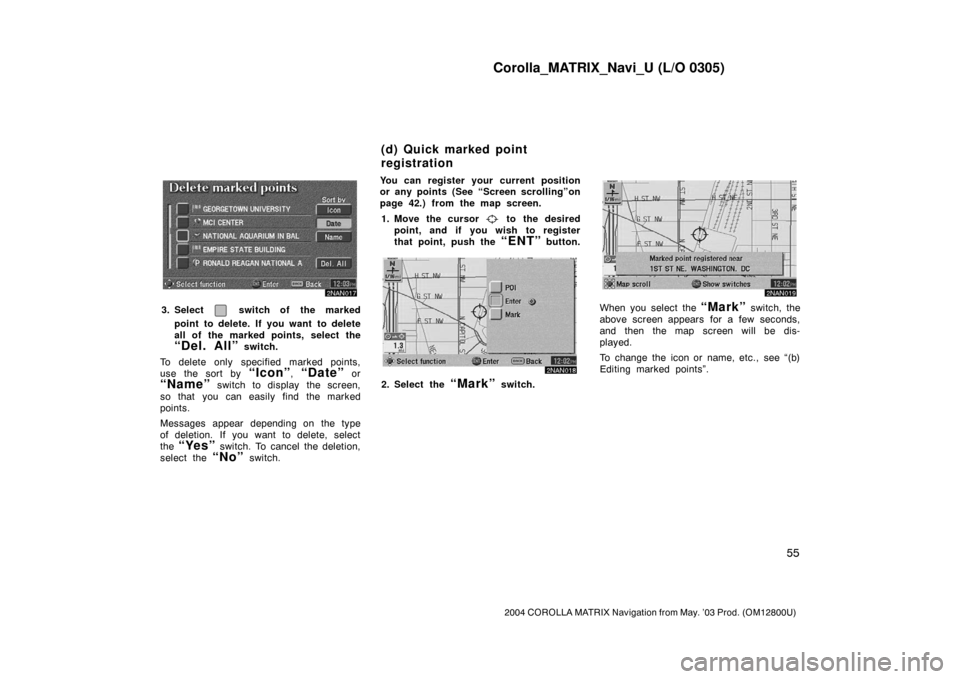
Corolla_MATRIX_Navi_U (L/O 0305)
55
2004 COROLLA MATRIX Navigation from May. ’03 Prod. (OM12800U)
2NAN017
3. Select switch of the marked
point to delete. If you want to delete
all of the marked points, select the
“Del. All” switch.
To delete only specified marked points,
use the sort by
“Icon”, “Date” or
“Name” switch to display the screen,
so that you can easily find the marked
points.
Messages appear depending on the type
of deletion. If you want to delete, select
the
“Yes” switch. To cancel the deletion,
select the
“No” switch.You can register your current position
or any points (See “Screen scrolling”on
page 42.) from the map screen.
1. Move the cursor
to the desired
point, and if you wish to register
that point, push the
“ENT” button.
2NAN018
2. Select the “Mark” switch.
2NAN019
When you select the “Mark” switch, the
above screen appears for a few seconds,
and then the map screen will be dis-
played.
To change the icon or name, etc., see “(b)
Editing marked points”.
(d) Quick marked point
registration
Page 64 of 119
Corolla_MATRIX_Navi_U (L/O 0305)
56
2004 COROLLA MATRIX Navigation from May. ’03 Prod. (OM12800U)
2NAN020
You can register up to 100 marked points.
If you attempt to register more than 100,
a message appears for confirmation.
If you want to register a new point, push
the
“MENU” button to display the
“Menu” screen and select the
“Marked
points”
switch. Delete several old
points by following the “(c) Deleting
marked points”.You can set up to 5 destinations before-
hand.1. Push the
“MENU” button to dis-
play the “Menu” screen and select
the
“Marked points” switch.
2NAN021
2. Select the “Register” switch of
“Preset dest.”.
2NAN022
Preset destinations(a) Registering preset
destinations
Page 66 of 119
Corolla_MATRIX_Navi_U (L/O 0305)
58
2004 COROLLA MATRIX Navigation from May. ’03 Prod. (OM12800U)
1. Push the “MENU” button to dis-
play the “Menu” screen and select
the
“Marked points” switch.
2NAN027
2. Select the “Delete” switch of “Pre-
set dest.”.
2NAN028
3. Select the preset destination that
you want to delete and select the
switch.
Messages appear depending on the type
of deletion. If you want to delete, select
the
“Yes” switch. To cancel the deletion,
select the
“No” switch.Any areas you want to avoid due to
traffic jams, construction work or other
reasons can be registered as avoid
areas.
Push the
“MENU” button to display
the “Menu” screen and then select the
“Marked points” switch to display
the following screen.
2NAN029
INFORMATION
If the route calculation cannot be
made without running through the
area to avoid, a route passing
through the area to avoid may be
shown.
(c) Deleting preset
destinationsArea to avoid