Page 15 of 119
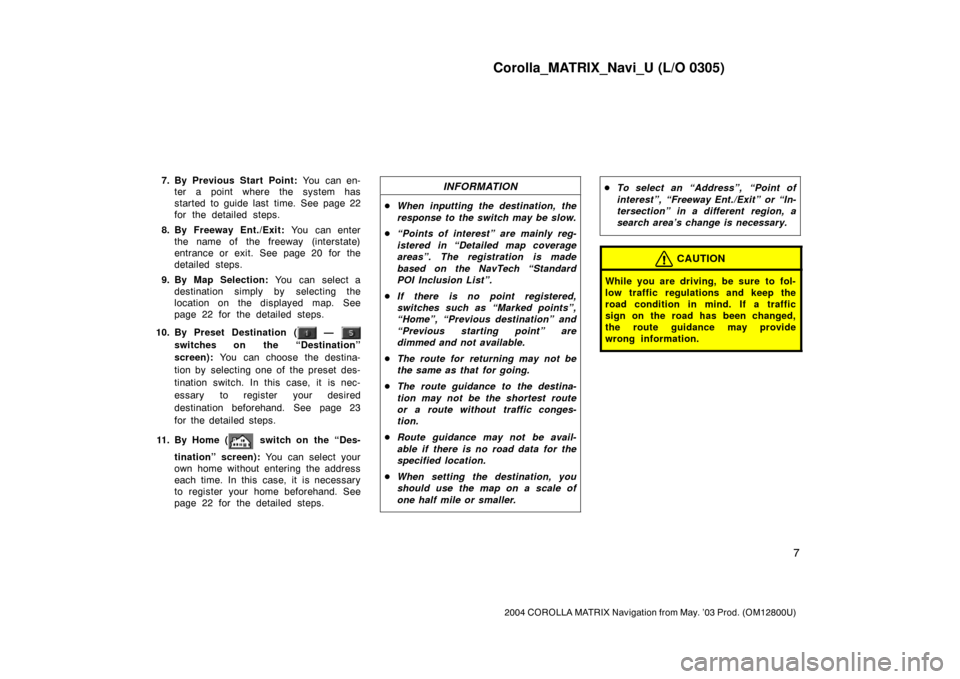
Corolla_MATRIX_Navi_U (L/O 0305)
7
2004 COROLLA MATRIX Navigation from May. ’03 Prod. (OM12800U)
7. By Previous Start Point: You can en-
ter a point where the system has
started to guide last time. See page 22
for the detailed steps.
8. By Freeway Ent./Exit: You can enter
the name of the freeway (interstate)
entrance or exit. See page 20 for the
detailed steps.
9. By Map Selection: You can select a
destination simply by selecting the
location on the displayed map. See
page 22 for the detailed steps.
10. By Preset Destination (
—
switches on the “Destination”
screen): You can choose the destina-
tion by selecting one of the preset des-
tination switch. In this case, it is nec-
essary to register your desired
destination beforehand. See page 23
for the detailed steps.
11 . B y H o m e (
switch on the “Des-
tination” screen): You can select your
own home without entering the address
each time. In this case, it is necessary
to register your home beforehand. See
page 22 for the detailed steps.
INFORMATION
�When inputting the destination, the
response to the switch may be slow.
�“Points of interest” are mainly reg-
istered in “Detailed map coverage
areas”. The registration is made
based on the NavTech “Standard
POI Inclusion List”.
�If there is no point registered,
switches such as “Marked points”,
“Home”, “Previous destination” and
“Previous starting point” are
dimmed and not available.
�The route for returning may not be
the same as that for going.
�The route guidance to the destina-
tion may not be the shortest route
or a route without traffic conges-
tion.
�Route guidance may not be avail-
able if there is no road data for the
specified location.
�When setting the destination, you
should use the map on a scale of
one half mile or smaller.
�To select an “Address”, “Point of
interest”, “Freeway Ent./Exit” or “In-
tersection” in a different region, a
search area’s change is necessary.
CAUTION
While you are driving, be sure to fol-
low traffic regulations and keep the
road condition in mind. If a traffic
sign on the road has been changed,
the route guidance may provide
wrong information.
Page 16 of 119

Corolla_MATRIX_Navi_U (L/O 0305)
8
2004 COROLLA MATRIX Navigation from May. ’03 Prod. (OM12800U)
1NAN008
There are 2 ways to input a destination
by address.Select the
“Address” switch on the
“Destinations” screen. The “Address”
screen appears, and then you can input
a house number.
1NAN009
After inputting a house number, select the
“OK” switch which you can input a
street name.
It is possible to input a street name first.
Select the
“Street” switch on the dis-
play to display the screen which you can
input a street name.
1NAN010
After each letter is inputted, the system
searches the database for street names
that match. Alphabet keys are dimmed if
the database does not have a match for
the next letter in the remaining list of
matching street names.
Selecting the
“À�” switch to display
the diacritics input screen, the
“0�9”
switch to display the numeral input
screen.
Based on your input, the number of
matching sites appears at the top right of
the screen. After the number decreases to
some extent, select the
“List” switch to
display the street selection list. If the
number of matches decreases to 4 or
less, the screen changes automatically to
the selection list.
Destination input by
ADDRESS(a) Inputting a street name
Page 17 of 119
Corolla_MATRIX_Navi_U (L/O 0305)
9
2004 COROLLA MATRIX Navigation from May. ’03 Prod. (OM12800U)
1NAN011
When you find your desired street
name, select
of the item. The
screen changes and displays the map
location of the selected destination and
the route preference. (See “Entering
destination” on page 23.)
If the same street exists in more than one
city, the current screen changes to the
“Select city” screen. Select or enter your
desired city.
1NAN012
If you input a street name first, the screen
changes. You can then input the house
number.
1NAN101
If the above screen appears, you can se-
lect an address range on that screen.
Page 18 of 119
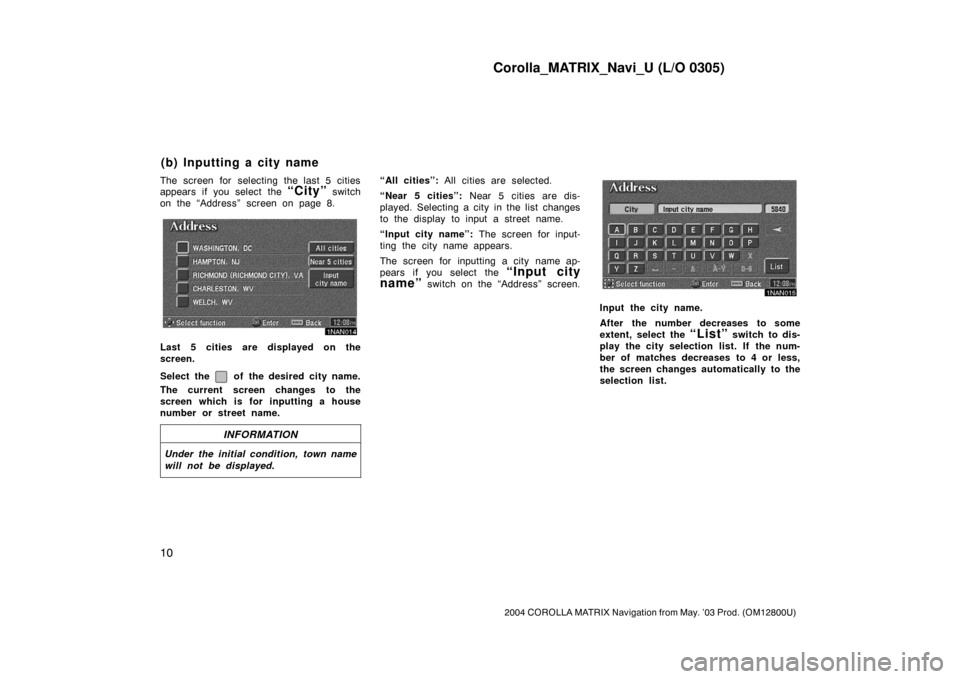
Corolla_MATRIX_Navi_U (L/O 0305)
10
2004 COROLLA MATRIX Navigation from May. ’03 Prod. (OM12800U)
The screen for selecting the last 5 cities
appears if you select the “City” switch
on the “Address” screen on page 8.
1NAN014
Last 5 cities are displayed on the
screen.
Select the
of the desired city name.
The current screen changes to the
screen which is for inputting a house
number or street name.
INFORMATION
Under the initial condition, town name
will not be displayed.
“All cities”: All cities are selected.
“Near 5 cities”: Near 5 cities are dis-
played. Selecting a city in the list changes
to the display to input a street name.
“Input city name”: The screen for input-
ting the city name appears.
The screen for inputting a city name ap-
pears if you select the
“Input city
name”
switch on the “Address” screen.
1NAN015
Input the city name.
After the number decreases to some
extent, select the
“List” switch to dis-
play the city selection list. If the num-
ber of matches decreases to 4 or less,
the screen changes automatically to the
selection list.
(b) Inputting a city name
Page 19 of 119
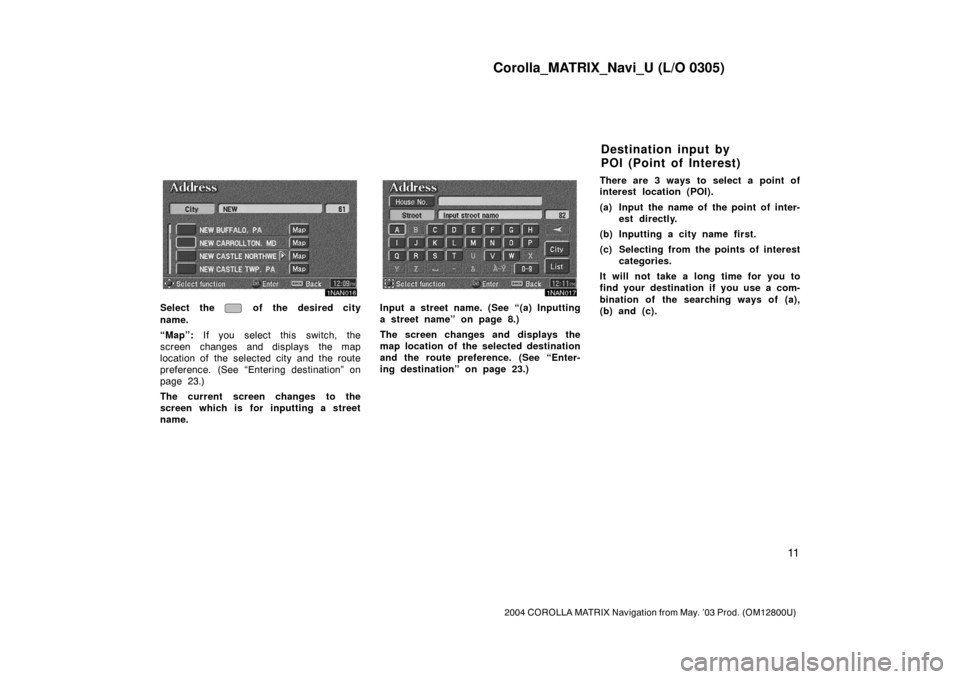
Corolla_MATRIX_Navi_U (L/O 0305)
11
2004 COROLLA MATRIX Navigation from May. ’03 Prod. (OM12800U)
1NAN016
Select the of the desired city
name.
“Map”: If you select this switch, the
screen changes and displays the map
location of the selected city and the route
preference. (See “Entering destination” on
page 23.)
The current screen changes to the
screen which is for inputting a street
name.
1NAN017
Input a street name. (See “(a) Inputting
a street name” on page 8.)
The screen changes and displays the
map location of the selected destination
and the route preference. (See “Enter-
ing destination” on page 23.)There are 3 ways to select a point of
interest location (POI).
(a) Input the name of the point of inter-
est directly.
(b) Inputting a city name first.
(c) Selecting from the points of interest
categories.
It will not take a long time for you to
find your destination if you use a com-
bination of the searching ways of (a),
(b) and (c).
Destination input by
POI (Point of Interest)
Page 20 of 119
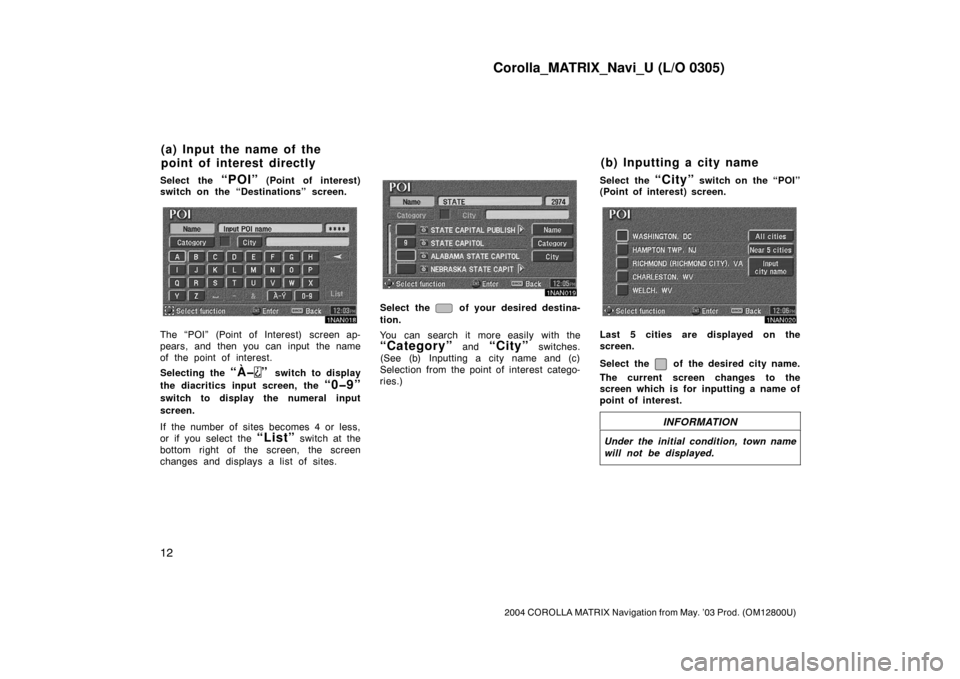
Corolla_MATRIX_Navi_U (L/O 0305)
12
2004 COROLLA MATRIX Navigation from May. ’03 Prod. (OM12800U)
Select the “POI” (Point of interest)
switch on the “Destinations” screen.
1NAN018
The “POI” (Point of Interest) screen ap-
pears, and then you can input the name
of the point of interest.
Selecting the
“À�” switch to display
the diacritics input screen, the
“0�9”
switch to display the numeral input
screen.
If the number of sites becomes 4 or less,
or if you select the
“List” switch at the
bottom right of the screen, the screen
changes and displays a list of sites.
1NAN019
Select the of your desired destina-
tion.
You can search it more easily with the
“Category” and “City” switches.
(See (b) Inputting a city name and (c)
Selection from the point of interest catego-
ries.)Select the
“City” switch on the “POI”
(Point of interest) screen.
1NAN020
Last 5 cities are displayed on the
screen.
Select the
of the desired city name.
The current screen changes to the
screen which is for inputting a name of
point of interest.
INFORMATION
Under the initial condition, town name
will not be displayed.
(a) Input the name of the
point of interest directly(b) Inputting a city name
Page 21 of 119
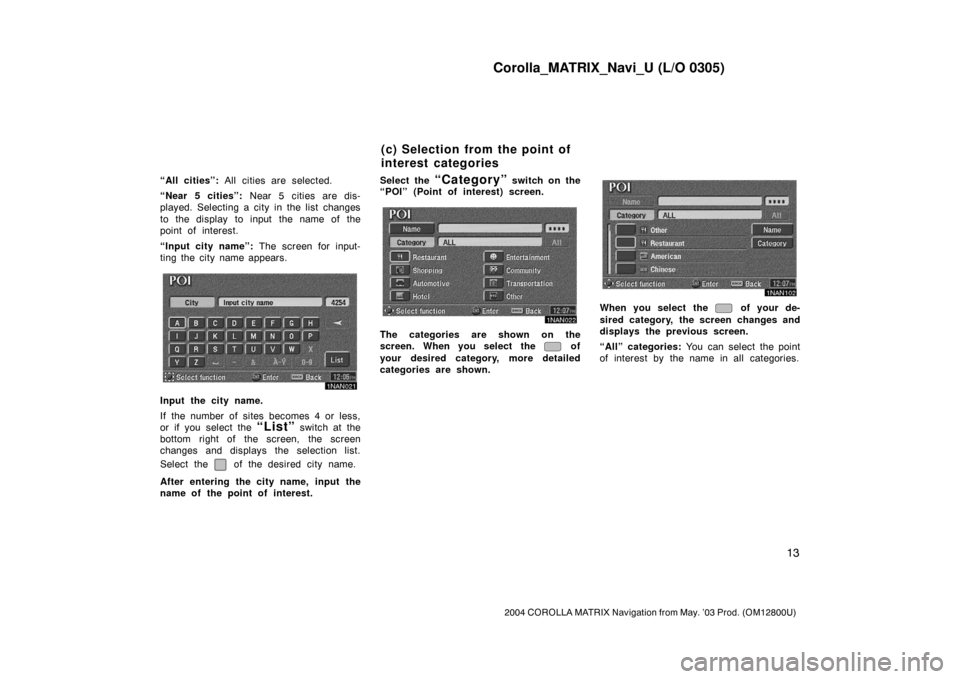
Corolla_MATRIX_Navi_U (L/O 0305)
13
2004 COROLLA MATRIX Navigation from May. ’03 Prod. (OM12800U)
“All cities”: All cities are selected.
“Near 5 cities”: Near 5 cities are dis-
played. Selecting a city in the list changes
to the display to input the name of the
point of interest.
“Input city name”: The screen for input-
ting the city name appears.
1NAN021
Input the city name.
If the number of sites becomes 4 or less,
or if you select the
“List” switch at the
bottom right of the screen, the screen
changes and displays the selection list.
Select the
of the desired city name.
After entering the city name, input the
name of the point of interest.Select the
“Category” switch on the
“POI” (Point of interest) screen.
1NAN022
The categories are shown on the
screen. When you select the
of
your desired category, more detailed
categories are shown.
1NAN102
When you select the of your de-
sired category, the screen changes and
displays the previous screen.
“All” categories: You can select the point
of interest by the name in all categories.
(c) Selection from the point of
interest categories
Page 22 of 119
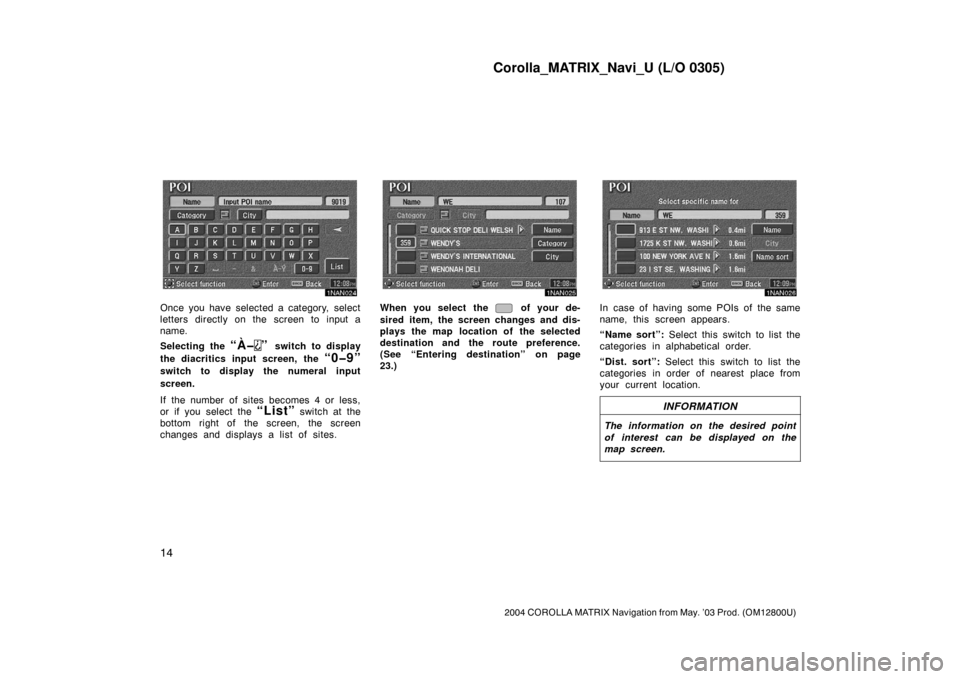
Corolla_MATRIX_Navi_U (L/O 0305)
14
2004 COROLLA MATRIX Navigation from May. ’03 Prod. (OM12800U)
1NAN024
Once you have selected a category, select
letters directly on the screen to input a
name.
Selecting the
“À�” switch to display
the diacritics input screen, the
“0�9”
switch to display the numeral input
screen.
If the number of sites becomes 4 or less,
or if you select the
“List” switch at the
bottom right of the screen, the screen
changes and displays a list of sites.
1NAN024
When you select the of your de-
sired item, the screen changes and dis-
plays the map location of the selected
destination and the route preference.
(See “Entering destination” on page
23.)
1NAN026
In case of having some POIs of the same
name, this screen appears.
“Name sort”: Select this switch to list the
categories in alphabetical order.
“Dist. sort”: Select this switch to list the
categories in order of nearest place from
your current location.
INFORMATION
The information on the desired point
of interest can be displayed on the
map screen.