Page 48 of 173
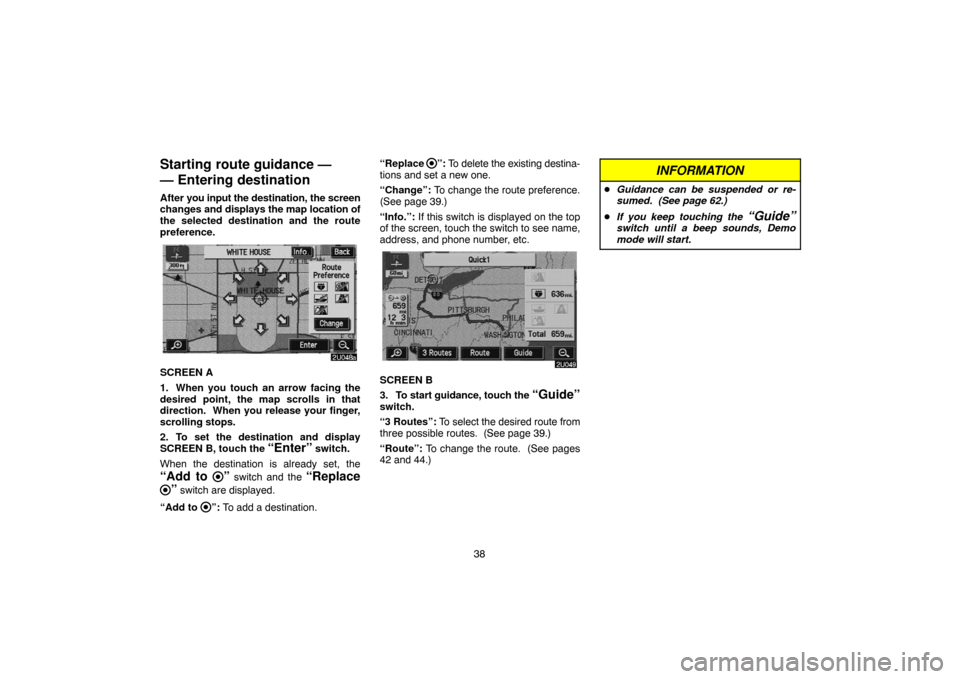
38
Starting route guidance —
— Entering destination
After you input the destination, the screen
changes and displays the map location of
the selected destination and the route
preference.
SCREEN A
1. When you touch an arrow facing the
desired point, the map scrolls in that
direction. When you release your finger,
scrolling stops.
2. To set the destination and display
SCREEN B, touch the
“Enter” switch.
When the destination is already set, the
“Add to ” switch and the “Replace
” switch are displayed.
“Add to
”: To add a destination.“Replace
”: To delete the existing destina-
tions and set a new one.
“Change”: To change the route preference.
(See page 39.)
“Info.”: If this switch is displayed on the top
of the screen, touch the switch to see name,
address, and phone number, etc.
SCREEN B
3. To start guidance, touch the
“Guide”switch.
“3 Routes”: To select the desired route from
three possible routes. (See page 39.)
“Route”: To change the route. (See pages
42 and 44.)
INFORMATION
�Guidance can be suspended or re-
sumed. (See page 62.)
�If you keep touching the
“Guide”switch until a beep sounds, Demo
mode will start.
Page 50 of 173
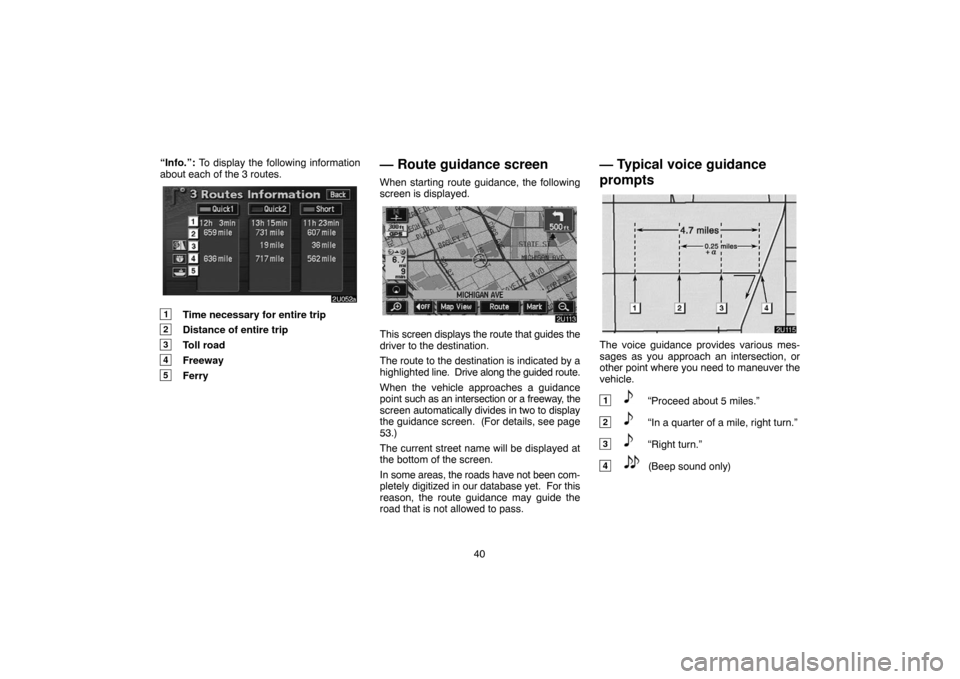
40 “Info.”: To display the following information
about each of the 3 routes.
1Time necessary for entire trip
2Distance of entire trip
3Toll road
4Freeway
5Ferry
— Route guidance screen
When starting route guidance, the following
screen is displayed.
This screen displays the route that guides the
driver to the destination.
The route to the destination is indicated by a
highlighted line. Drive along the guided route.
When the vehicle approaches a guidance
point such as an intersection or a freeway, the
screen automatically divides in two to display
the guidance screen. (For details, see page
53.)
The current street name will be displayed at
the bottom of the screen.
In some areas, the roads have not been com-
pletely digitized in our database yet. For this
reason, the route guidance may guide the
road that is not allowed to pass.
— Typical voice guidance
prompts
The voice guidance provides various mes-
sages as you approach an intersection, or
other point where you need to maneuver the
vehicle.
1“Proceed about 5 miles.”
2“In a quarter of a mile, right turn.”
3“Right turn.”
4(Beep sound only)
Page 53 of 173
43 3. Input an additional destination in the
same way as the destination input. (See
page 20.)
4. Touch the desired “Add” switch to
determine the arrival order of the addition-
al destination.
(b) Reordering destinations
When more than one destination is set,
you can change the arrival order of the
destinations.
1. Touch the
“Route” switch.
2. Touch the “Reorder” switch of “Des-
tination”.
3. Select the destination in the order of
arrival by touching the switch of destina-
tions.
Reordered number of arrival is displayed on
the right side of the screen.
When you finish selecting the destinations,
touch the
“OK” switch. The system
searches for the guidance route again, and
displays the entire route. Even if you do not
touch the
“OK” switch, the entire route is
displayed automatically within a few seconds
when order is fixed.
Page 54 of 173
44
(c) Deleting destination
You can delete a set destination.
1. Touch the
“Route” switch.
2. Touch the “Delete” switch of “Des-
tination”.
3. When more than one destination is set,
a list will appear on the screen. Touch the
destination on the screen you wish to de-
lete.“Delete All”: To delete all destinations on the
list.
4. A message appears to confirm your re-
quest to delete. To delete the destina-
tion(s), touch the
“Yes” switch.
If you touch the
“Yes” switch, the data can-
not be recovered.
If you touch the
“No” switch, the previous
screen will return.
5. If more than one destination is set,
touch the
“OK” switch after deleting the
destinations. The system searches for the
guidance route again, and displays the en-
tire route.
Setting and deleting route
(a) Adding preferred road
You can add points you wish to pass
through.
1. Touch the “Route” switch.
2. Touch the “Add” switch of “Preferred
road”.
Page 56 of 173
46 “Delete All”: To delete all the listed preferred
road.
4. A message appears to confirm your re-
quest to delete. To delete the preferred
road, touch the
“Yes” switch.
If you touch the
“Yes” switch, the data can-
not be recovered.
If you want to try again or cancel deletion,
touch the
“No” switch. The previous screen
will return.
5. If more than one preferred road is set,
touch the
“OK” switch after deleting the
preferred road. The system searches for
the guidance route again, and displays en-
tire route.
(c) Search condition
You can designate the route conditions of
the route to the destination.
1. Touch the
“Route” switch.
2. Touch the “Search Condition”switch. The “Search Condition” screen
appears.
3. Touch the “Quick”, “Quick1”,“Quick2” or “Short” switch and touch
the “OK” switch.
The entire route from the starting point to the
destination is displayed.
“Guide”: To start guidance.
“Route”: To add or change a route. (For de-
tails, see pages 42 and 44.)
Page 59 of 173
49
Show POI icons
Points of Interest such as gas stations and
restaurants can be displayed on the map
screen. You can also set their location as
a destination and use them for route guid-
ance.
1. Touch the “Map View” switch.
2. Touch the “Show POI Icon” switch
to display a particular type of Point of In-
terest on the screen.
A screen with a limited choice of Points of In-
terest will be displayed. (To change the dis-
played POI, see page 90.) When you touch
the desired Point of Interest category, sym-
bols will appear on the map screen indicating
where the POI addresses are located.
To turn off the symbols of the Points of In-
terest on the map screen, touch the
“POI
Off” switch.
“More”: If you cannot find your desired Point
of Interest on the limited choice screen, touch
this switch. The screen then displays the
complete POI listing screen.
You can display up to 5 categories of icons on
the screen.
Page 60 of 173
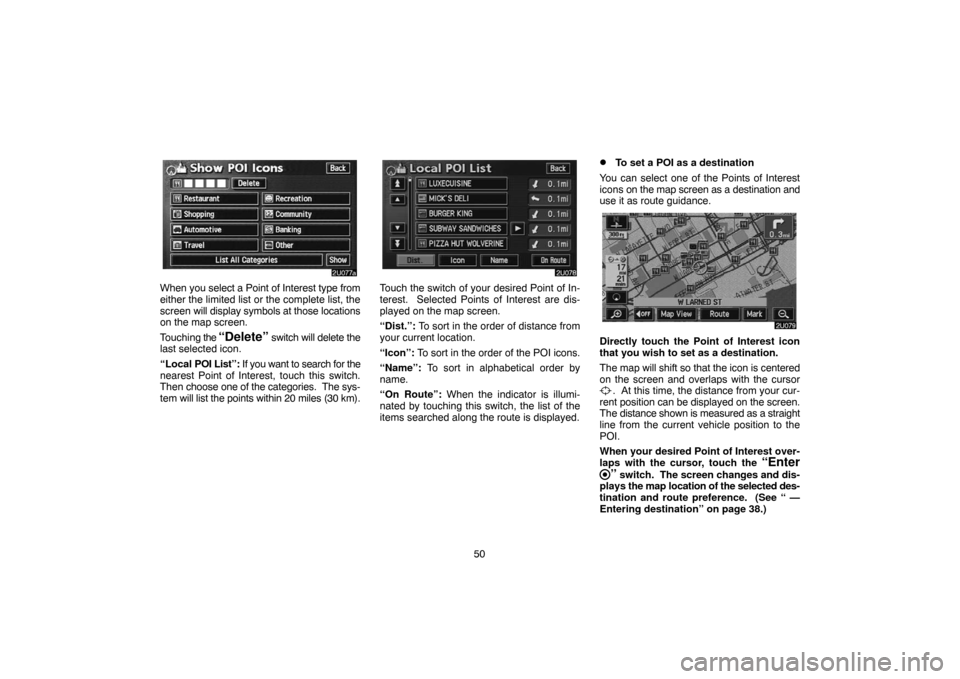
50
When you select a Point of Interest type from
either the limited list or the complete list, the
screen will display symbols at those locations
on the map screen.
Touching the
“Delete” switch will delete the
last selected icon.
“Local POI List”: If you want to search for the
nearest Point of Interest, touch this switch.
Then choose one of the categories. The sys-
tem will list the points within 20 miles (30 km).
Touch the switch of your desired Point of In-
terest. Selected Points of Interest are dis-
played on the map screen.
“Dist.”: To sort in the order of distance from
your current location.
“Icon”: To sort in the order of the POI icons.
“Name”: To sort in alphabetical order by
name.
“On Route”: When the indicator is illumi-
nated by touching this switch, the list of the
items searched along the route is displayed.
�To set a POI as a destination
You can select one of the Points of Interest
icons on the map screen as a destination and
use it as route guidance.
Directly touch the Point of Interest icon
that you wish to set as a destination.
The map will shift so that the icon is centered
on the screen and overlaps with the cursor
. At this time, the distance from your cur-
rent position can be displayed on the screen.
The distance shown is measured as a straight
line from the current vehicle position to the
POI.
When your desired Point of Interest over-
laps with the cursor, touch the
“Enter
” switch. The screen changes and dis-
plays the map location of the selected des-
tination and route preference. (See “ —
Entering destination” on page 38.)
Page 61 of 173
51
Route overview
1. Touch the “Map View” switch.
2. Touch the “Route Overview”switch.
The entire route from the current position to
the destination is displayed.
“Guide”: To start guidance.
“Route”: To change the route. (For details,
see pages 42 and 44.)
“Turn List”: The following screen displays
the list of the roads up to your destination.You can scroll through the list of roads by
touching
or . However, not all road
names in the route may appear on the list. If
a road changes its name without requiring a
turn (such as on a street that runs through two
or more cities), the name change will not ap-
pear on the list. The street name closest to
the starting point will be displayed with a mile-
age to the next turn.
These marks indicate the
direction in which you should turn
at an intersection.