Page 39 of 173
29
(b) Selecting from the
categories
Touch the “Category” switch.
If the desired POI category is on the
screen, touch the name to display a de-
tailed list of the POI category.
If the desired POI category is not on the
screen, touch the
“List All Catego-
ries”
switch to list all POI categories.
When you touch the desired category, the
POI name list screen appears.
— Destination input by “POI
Category”
The destination can be set by selecting the
POI category and the search point.
Touch the
“POI Category” switch on
the “Destination” screen.
Page 40 of 173
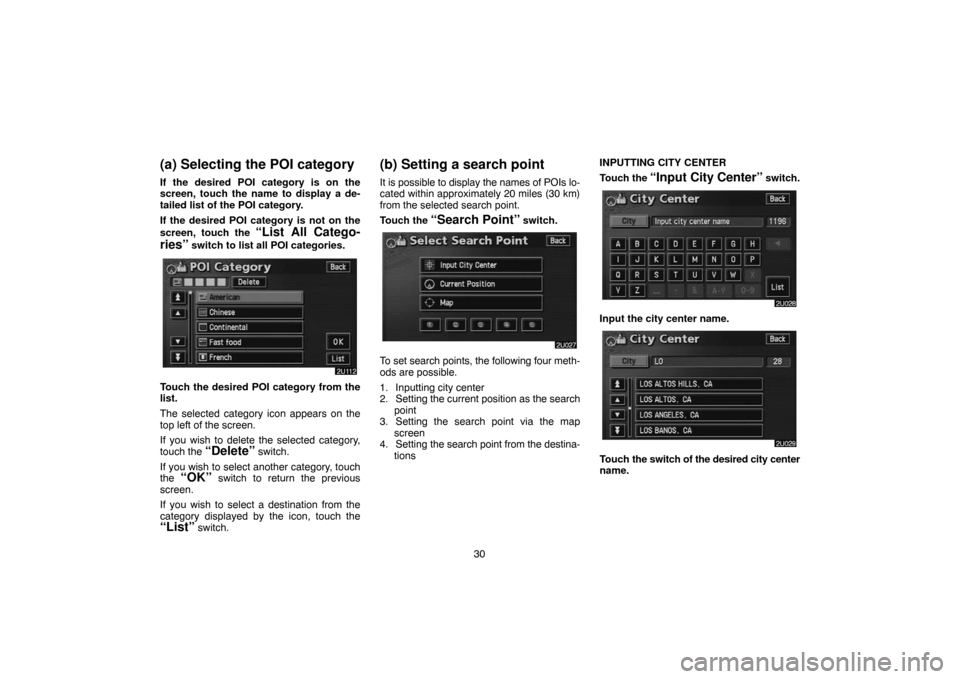
30
(a) Selecting the POI category
If the desired POI category is on the
screen, touch the name to display a de-
tailed list of the POI category.
If the desired POI category is not on the
screen, touch the
“List All Catego-
ries”
switch to list all POI categories.
Touch the desired POI category from the
list.
The selected category icon appears on the
top left of the screen.
If you wish to delete the selected category,
touch the
“Delete” switch.
If you wish to select another category, touch
the
“OK” switch to return the previous
screen.
If you wish to select a destination from the
category displayed by the icon, touch the
“List” switch.
(b) Setting a search point
It is possible to display the names of POIs lo-
cated within approximately 20 miles (30 km)
from the selected search point.
Touch the
“Search Point” switch.
To set search points, the following four meth-
ods are possible.
1. Inputting city center
2. Setting the current position as the search
point
3. Setting the search point via the map
screen
4. Setting the search point from the destina-
tionsINPUTTING CITY CENTER
Touch the
“Input City Center” switch.
Input the city center name.
Touch the switch of the desired city center
name.
Page 42 of 173
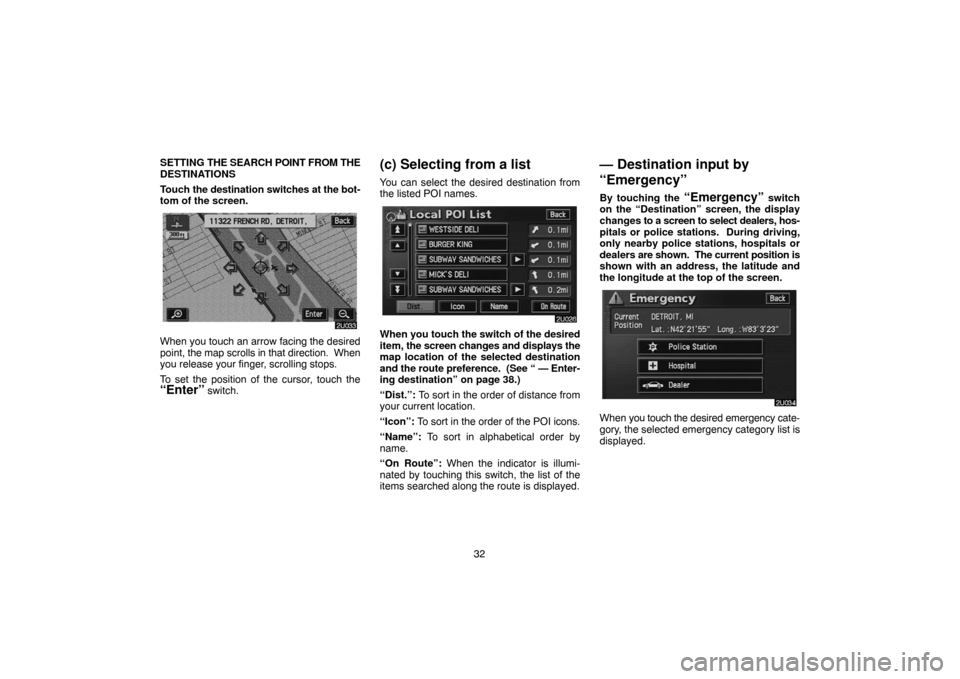
32 SETTING THE SEARCH POINT FROM THE
DESTINATIONS
Touch the destination switches at the bot-
tom of the screen.
When you touch an arrow facing the desired
point, the map scrolls in that direction. When
you release your finger, scrolling stops.
To set the position of the cursor, touch the
“Enter” switch.
(c) Selecting from a list
You can select the desired destination from
the listed POI names.
When you touch the switch of the desired
item, the screen changes and displays the
map location of the selected destination
and the route preference. (See
“ — Enter-
ing destination” on page 38.)
“Dist.”: To sort in the order of distance from
your current location.
“Icon”: To sort in the order of the POI icons.
“Name”: To sort in alphabetical order by
name.
“On Route”: When the indicator is illumi-
nated by touching this switch, the list of the
items searched along the route is displayed.
— Destination input by
“Emergency”
By touching the “Emergency” switch
on the “Destination” screen, the display
changes to a screen to select dealers, hos-
pitals or police stations. During driving,
only nearby police stations, hospitals or
dealers are shown. The current position is
shown with an address, the latitude and
the longitude at the top of the screen.
When you touch the desired emergency cate-
gory, the selected emergency category list is
displayed.
Page 43 of 173
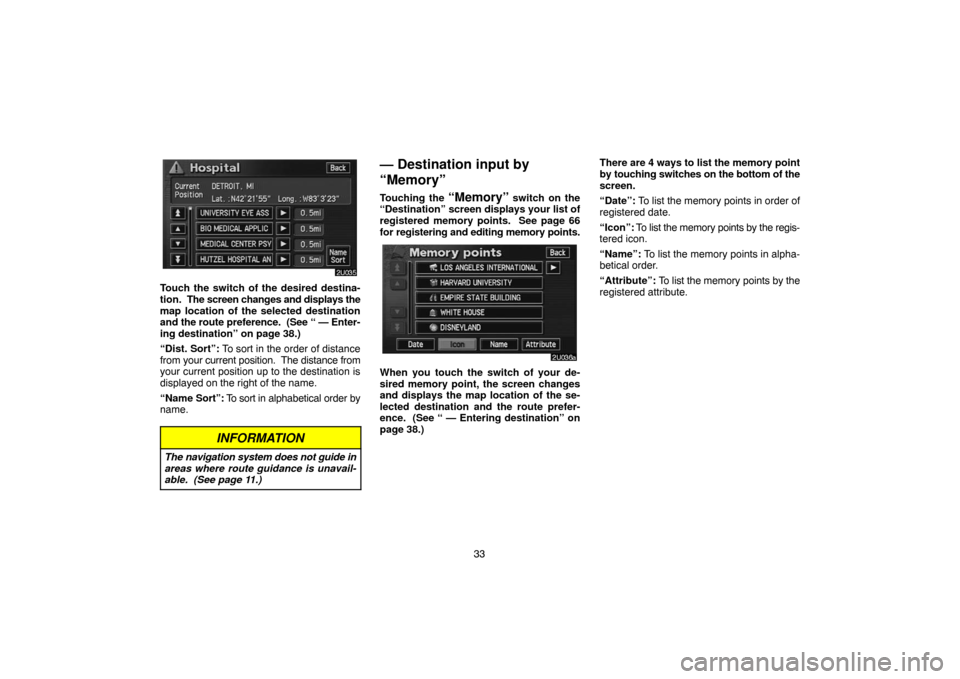
33
Touch the switch of the desired destina-
tion. The screen changes and displays the
map location of the selected destination
and the route preference. (See
“ — Enter-
ing destination” on page 38.)
“Dist. Sort”: To sort in the order of distance
from your current position. The distance from
your current position up to the destination is
displayed on the right of the name.
“Name Sort”: To sort in alphabetical order by
name.
INFORMATION
The navigation system does not guide in
areas where route guidance is unavail-
able. (See page 11.)
— Destination input by
“Memory”
Touching the “Memory” switch on the
“Destination” screen displays your list of
registered memory points. See page 66
for registering and editing memory points.
When you touch the switch of your de-
sired memory point, the screen changes
and displays the map location of the se-
lected destination and the route prefer-
ence. (See “ — Entering destination” on
page 38.)There are 4 ways to list the memory point
by touching switches on the bottom of the
screen.
“Date”: To list the memory points in order of
registered date.
“Icon”: To list the memory points by the regis-
tered icon.
“Name”: To list the memory points in alpha-
betical order.
“Attribute”: To list the memory points by the
registered attribute.
Page 44 of 173
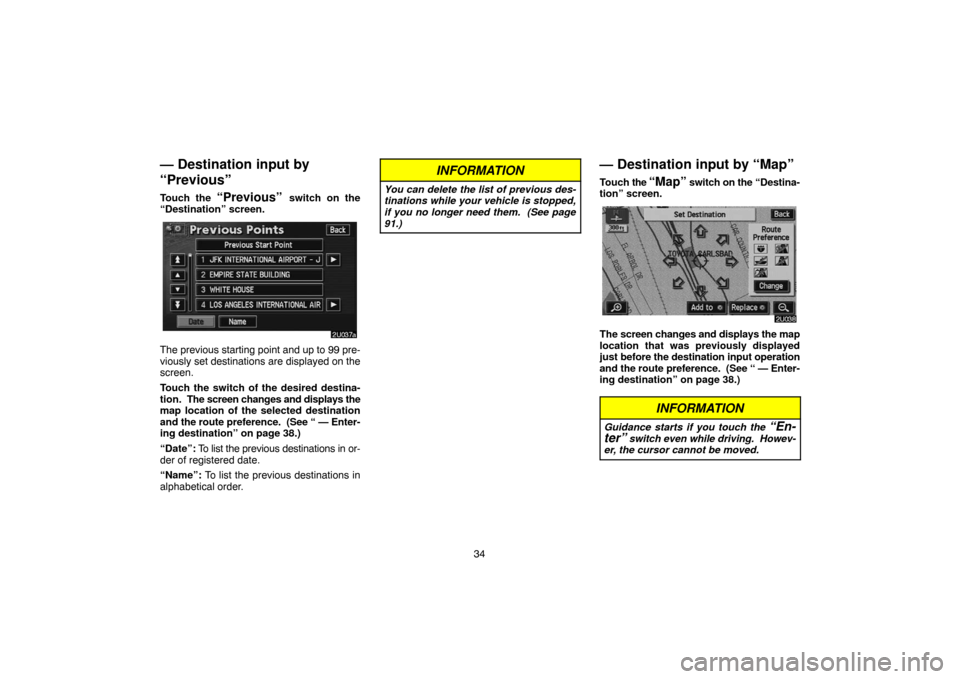
34
— Destination input by
“Previous”
Touch the “Previous” switch on the
“Destination” screen.
The previous starting point and up to 99 pre-
viously set destinations are displayed on the
screen.
Touch the switch of the desired destina-
tion. The screen changes and displays the
map location of the selected destination
and the route preference. (See “ — Enter-
ing destination” on page 38.)
“Date”: To list the previous destinations in or-
der of registered date.
“Name”: To list the previous destinations in
alphabetical order.
INFORMATION
You can delete the list of previous des-
tinations while your vehicle is stopped,
if you no longer need them. (See page
91.)
— Destination input by “Map”
Touch the “Map” switch on the “Destina-
tion” screen.
The screen changes and displays the map
location that was previously displayed
just before the destination input operation
and the route preference. (See “ — Enter-
ing destination” on page 38.)
INFORMATION
Guidance starts if you touch the “En-
ter” switch even while driving. Howev-
er, the cursor cannot be moved.
Page 45 of 173
35
— Destination input by
“Intersection”
Touch the “Intersection” switch on the
“Destination” screen.
Input the name of the two intersecting
streets which are located near the destina-
tion to be set.
Touch the switch of the desired item. After
inputting the two intersecting streets, the
screen changes and displays the map
location of the selected destination and
the route preference. (See “ — Entering
destination” on page 38.)
If the same two streets cross at more than one
intersection, the screen changes and dis-
plays the menu to select the city name where
the streets intersect. Select the city, and the
map location of the selected destination and
the route preference. (See “ — Entering des-
tination” on page 38.)
Page 46 of 173
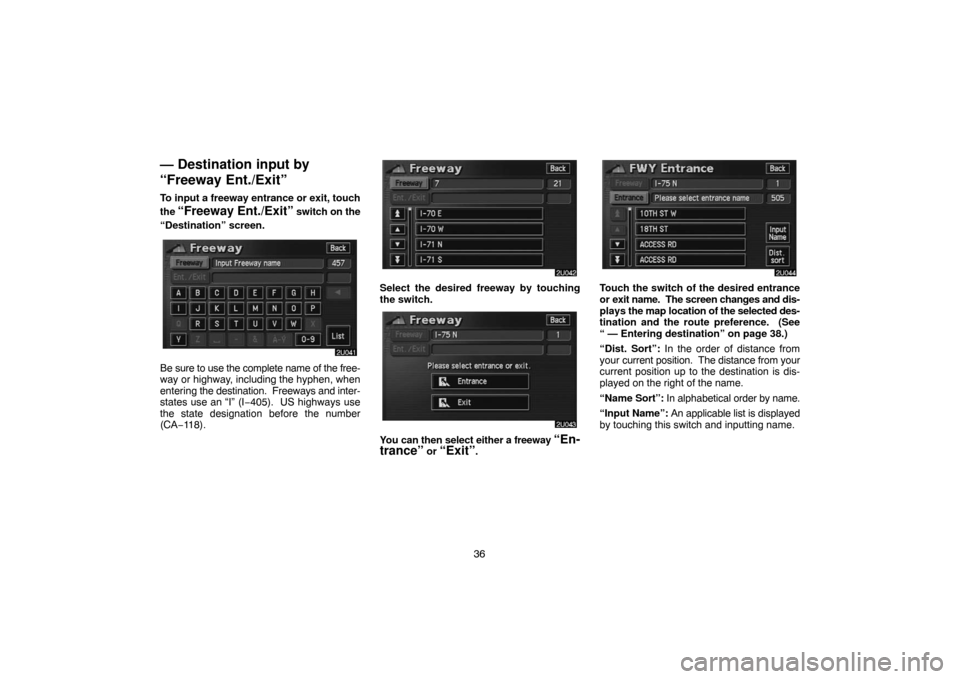
36
— Destination input by
“Freeway Ent./Exit”
To input a freeway entrance or exit, touch
the
“Freeway Ent./Exit” switch on the
“Destination” screen.
Be sure to use the complete name of the free-
way or highway, including the hyphen, when
entering the destination. Freeways and inter-
states use an “I” (I−405). US highways use
the state designation before the number
(CA−118).
Select the desired freeway by touching
the switch.
You can then select either a freeway “En-
trance” or “Exit”.
Touch the switch of the desired entrance
or exit name. The screen changes and dis-
plays the map location of the selected des-
tination and the route preference. (See
“ — Entering destination” on page 38.)
“Dist. Sort”: In the order of distance from
your current position. The distance from your
current position up to the destination is dis-
played on the right of the name.
“Name Sort”: In alphabetical order by name.
“Input Name”: An applicable list is displayed
by touching this switch and inputting name.
Page 47 of 173
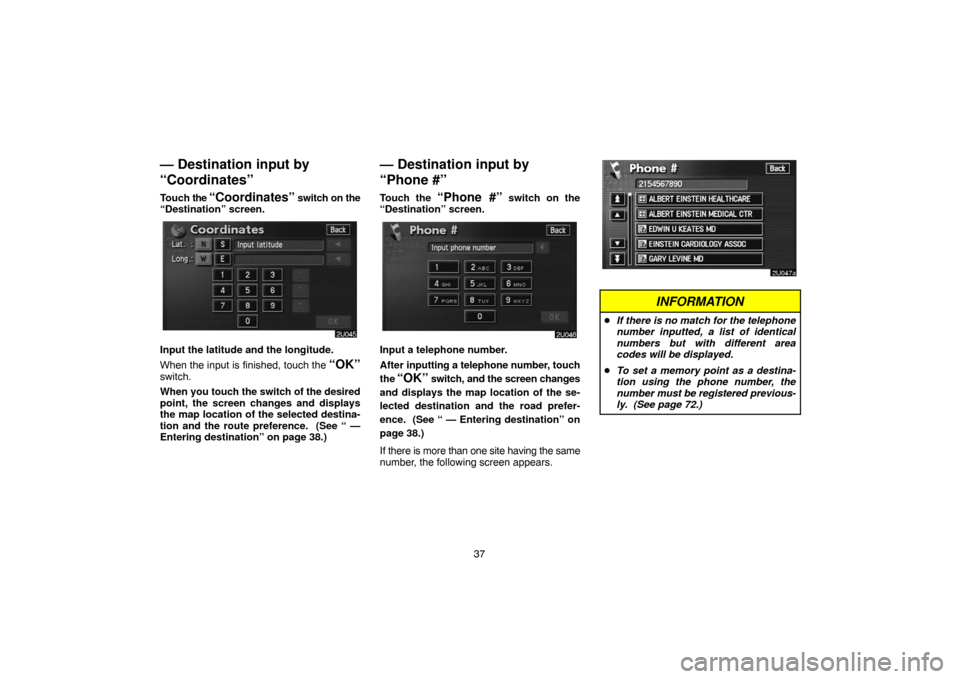
37
— Destination input by
“Coordinates”
Touch the “Coordinates” switch on the
“Destination” screen.
Input the latitude and the longitude.
When the input is finished, touch the
“OK”switch.
When you touch the switch of the desired
point, the screen changes and displays
the map location of the selected destina-
tion and the route preference. (See “ —
Entering destination” on page 38.)
— Destination input by
“Phone #”
Touch the “Phone #” switch on the
“Destination” screen.
Input a telephone number.
After inputting a telephone number, touch
the
“OK” switch, and the screen changes
and displays the map location of the se-
lected destination and the road prefer-
ence. (See “ — Entering destination” on
page 38.)
If there is more than one site having the same
number, the following screen appears.
INFORMATION
�If there is no match for the telephone
number inputted, a list of identical
numbers but with different area
codes will be displayed.
�To set a memory point as a destina-
tion using the phone number, the
number must be registered previous-
ly. (See page 72.)