Page 101 of 173
91
5. Touch the switch corresponding to the
desired category. Then touch the
“OK”switch.
Delete previous point
You can delete your previous destination.
1. Push the
“MENU” button.
2. Touch the “Setup” switch. Then
touch
switch twice to display page 3 of
the “Setup” screen.
3. Touch the “Delete” switch of “Pre-
vious Point”.
Page 109 of 173
99
After you input the dealer, the screen changes
and displays the map location of the dealer.
If it is OK, touch the
“Enter” switch.
The screen changes to “Edit Dealer” screen.
(See “(b) Edit dealer”.)
(b) Edit dealer
You can edit the dealer name, staff, loca-
tion and phone number.
1. Touch the
“Set Dealer” switch on
the “Maintenance” screen. The “Edit
Dealer” screen appears.
2. To edit, touch the corresponding
switch.
Page 115 of 173
105
Touch your desired color for the date.
You can set a color of the mark and/or date
for the date you added the memo and/or
location.
To default the date color, touch the
“De-
lete”
switch on the screen. After you
choose the date and/or mark color, touch
the
“OK” switch to display the previous
screen.
(b) Adding a memo
To add a memo, touch the corresponding
date.
The “Memo” screen appears on the dis-
play. Touch the
“Add Memo” switch.
(See page 102 for inputting a memo.)
You can add the memo up to 100.
(c) Deleting a memo
Touch the corresponding date. Touch the
corresponding memo switch, and then
touch the
“Delete” switch on the screen.
A message appears on the display. To de-
lete, touch the
“Yes” switch. To cancel
the deletion, touch the
“No” switch.
Page 116 of 173
106
(d) Editing a memo
To edit the memo, touch the correspond-
ing date, and then touch the memo you
wish to edit.
Touch the “Memo” or “Location”
switch.
(e) Memo list
1. To list the memos you added, touch the“List” switch.
Page 118 of 173
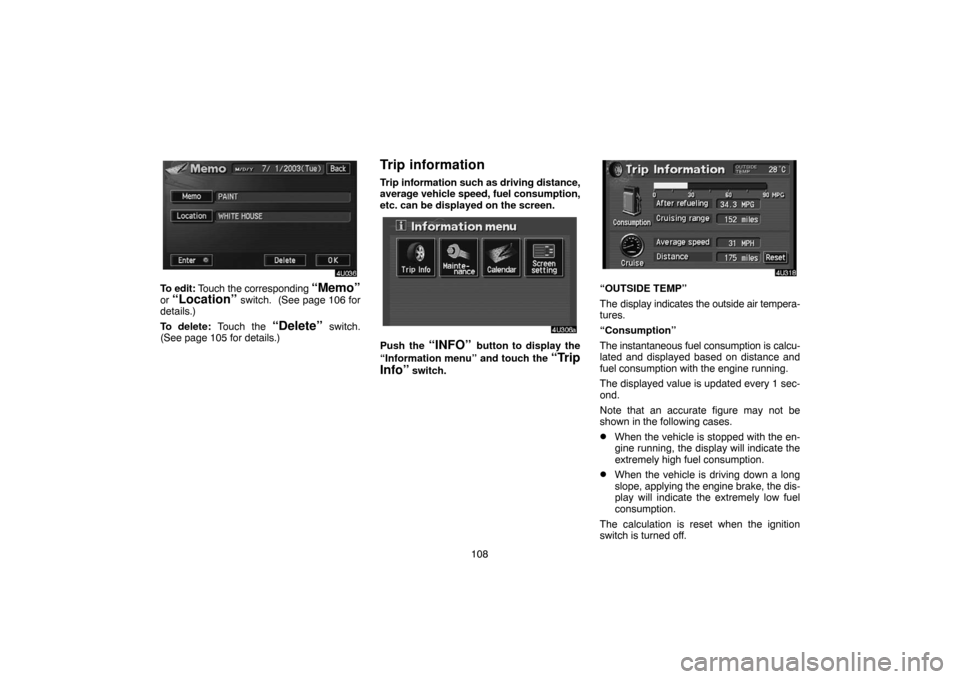
108
To edit: Touch the corresponding “Memo”
or “Location” switch. (See page 106 for
details.)
To delete: Touch the
“Delete” switch.
(See page 105 for details.)
Trip information
Trip information such as driving distance,
average vehicle speed, fuel consumption,
etc. can be displayed on the screen.
Push the “INFO” button to display the
“Information menu” and touch the
“Trip
Info”
switch.
“OUTSIDE TEMP”
The display indicates the outside air tempera-
tures.
“Consumption”
The instantaneous fuel consumption is calcu-
lated and displayed based on distance and
fuel consumption with the engine running.
The displayed value is updated every 1 sec-
ond.
Note that an accurate figure may not be
shown in the following cases.
�When the vehicle is stopped with the en-
gine running, the display will indicate the
extremely high fuel consumption.
�When the vehicle is driving down a long
slope, applying the engine brake, the dis-
play will indicate the extremely low fuel
consumption.
The calculation is reset when the ignition
switch is turned off.
Page 129 of 173
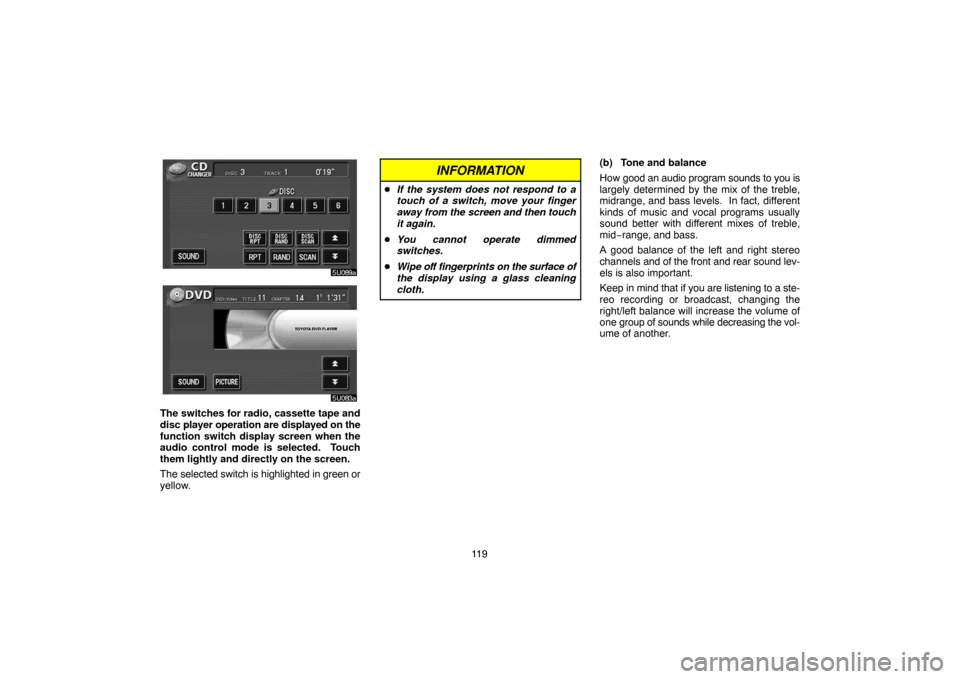
11 9
The switches for radio, cassette tape and
disc player operation are displayed on the
function switch display screen when the
audio control mode is selected. Touch
them lightly and directly on the screen.
The selected switch is highlighted in green or
yellow.
INFORMATION
�If the system does not respond to a
touch of a switch, move your finger
away from the screen and then touch
it again.
�You cannot operate dimmed
switches.
�Wipe off fingerprints on the surface of
the display using a glass cleaning
cloth.
(b) Tone and balance
How good an audio program sounds to you is
largely determined by the mix of the treble,
midrange, and bass levels. In fact, different
kinds of music and vocal programs usually
sound better with different mixes of treble,
mid−range, and bass.
A good balance of the left and right stereo
channels and of the front and rear sound lev-
els is also important.
Keep in mind that if you are listening to a ste-
reo recording or broadcast, changing the
right/left balance will increase the volume of
one group of sounds while decreasing the vol-
ume of another.
Page 130 of 173

120
Touching the “SOUND” switch displayed
on the screen at the audio control mode
will display the sound control mode. Ad-
just the tone and balance as follows.
To adjust the tone, touch the “+” or “�”
switch on the screen. To adjust the bal-
ance between the front and rear speakers,
touch the “FRONT” or “REAR” switch on
the screen, and to adjust the balance be-
tween the left and right, touch the “L” or
“R” switch on the screen.
“BASS”: Adjusts low−pitched tones.
“MID”: Adjusts mid−pitched tones.
“TREB”: Adjusts high−pitched tones.
As the yellow display goes up, each tone is
more emphasized.(c) Your radio antenna
Mast type antenna—
To remove: Turn it counterclockwise carefully.
To install: Turn it clockwise securely.
NOTICE
�Mast type antenna:
To prevent damage to the antenna,
make sure it is removed before driv-
ing your Toyota through an automat-
ic car wash.
�On�glass antenna (built�in on the
rear quarter glass):
Attaching the film (especially con-
ductive or metallic type) on the rear
quarter glass will noticeably reduce
the sensitivity of the radio.
(d) Your cassette player
When you insert a cassette, the exposed tape
should face to the right.
NOTICE
Do not oil any part of the player and do
not insert anything other than cassette
tapes into the slot, or the tape player
may be damaged.
(e) Your compact disc player with chang-
er
When you insert a disc, push the “LOAD” but-
ton and gently push the disc in with the label
side up. (The player will automatically eject
a disc if the label side is down.) This compact
disc player can store up to six discs. The play-
er will play from track 1 through the end of the
disc. Then it will play from track 1 of the next
disc.
The player is intended for use with 12 cm (4.7
in.) discs only.
Page 135 of 173
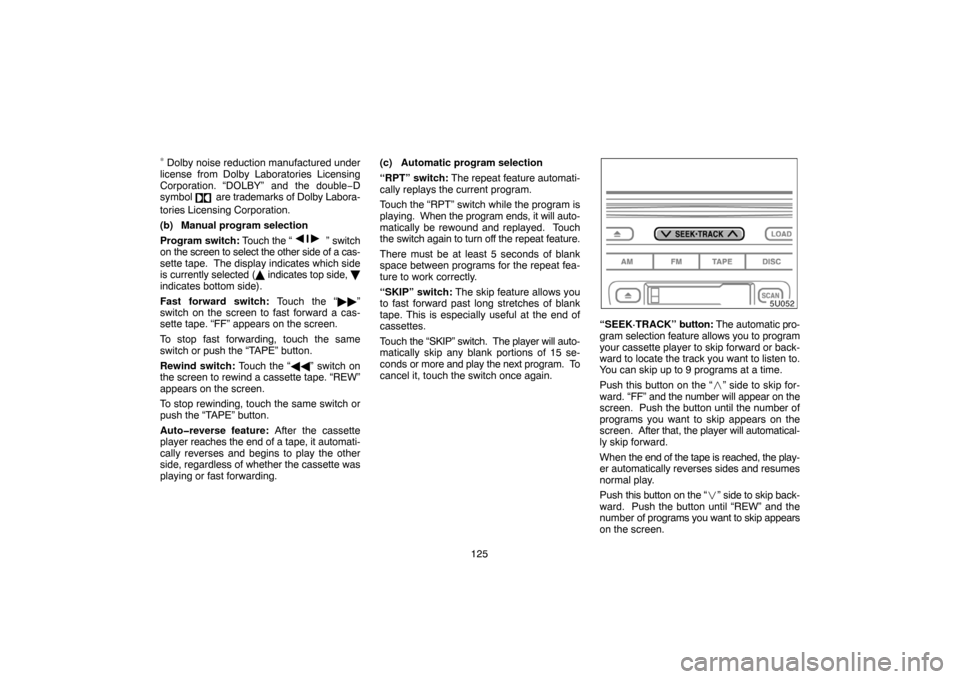
125
∗ Dolby noise reduction manufactured under
license from Dolby Laboratories Licensing
Corporation.
“DOLBY” and the double−D
symbol are trademarks of Dolby Labora-
tories Licensing Corporation.
(b) Manual program selection
Program switch: Touch the “
��” switch
on the screen to select the other side of a cas-
sette tape. The display indicates which side
is currently selected (� indicates top side, �
indicates bottom side).
Fast forward switch: Touch the “��”
switch on the screen to fast forward a cas-
sette tape. “FF” appears on the screen.
To stop fast forwarding, touch the same
switch or push the “TAPE” button.
Rewind switch: Touch the “��” switch on
the screen to rewind a cassette tape. “REW”
appears on the screen.
To stop rewinding, touch the same switch or
push the “TAPE” button.
Auto�reverse feature: After the cassette
player reaches the end of a tape, it automati-
cally reverses and begins to play the other
side, regardless of whether the cassette was
playing or fast forwarding.(c) Automatic program selection
“RPT” switch: The repeat feature automati-
cally replays the current program.
Touch the “RPT” switch while the program is
playing. When the program ends, it will auto-
matically be rewound and replayed. Touch
the switch again to turn off the repeat feature.
There must be at least 5 seconds of blank
space between programs for the repeat fea-
ture to work correctly.
“SKIP” switch: The skip feature allows you
to fast forward past long stretches of blank
tape. This is especially useful at the end of
cassettes.
Touch the “SKIP” switch. The player will auto-
matically skip any blank portions of 15 se-
conds or more and play the next program. To
cancel it, touch the switch once again.
“SEEK·TRACK” button: The automatic pro-
gram selection feature allows you to program
your cassette player to skip forward or back-
ward to locate the track you want to listen to.
You can skip up to 9 programs at a time.
Push this button on the “�” side to skip for-
ward. “FF” and the number will appear on the
screen. Push the button until the number of
programs you want to skip appears on the
screen. After that, the player will automatical-
ly skip forward.
When the end of the tape is reached, the play-
er automatically reverses sides and resumes
normal play.
Push this button on the “�” side to skip back-
ward. Push the button until “REW” and the
number of programs you want to skip appears
on the screen.