Page 2 of 173
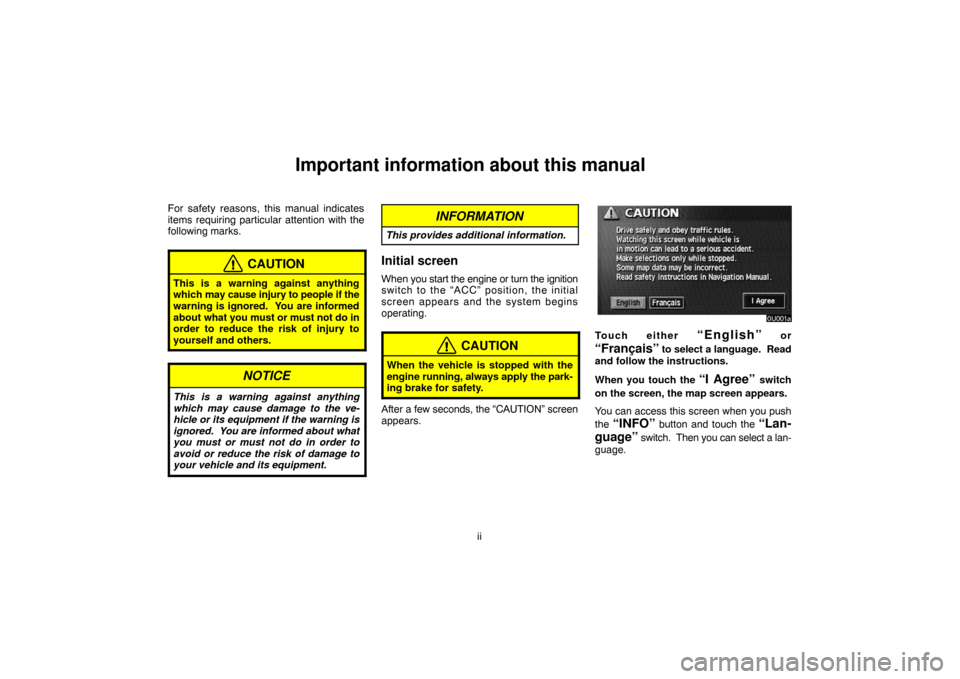
ii
Important information about this manual
For safety reasons, this manual indicates
items requiring particular attention with the
following marks.
CAUTION
This is a warning against anything
which may cause injury to people if the
warning is ignored. You are informed
about what you must or must not do in
order to reduce the risk of injury to
yourself and others.
NOTICE
This is a warning against anything
which may cause damage to the ve-
hicle or its equipment if the warning is
ignored. You are informed about what
you must or must not do in order to
avoid or reduce the risk of damage to
your vehicle and its equipment.
INFORMATION
This provides additional information.
Initial screen
When you start the engine or turn the ignition
switch to the “ACC” position, the initial
screen appears and the system begins
operating.
CAUTION
When the vehicle is stopped with the
engine running, always apply the park-
ing brake for safety.
After a few seconds, the “CAUTION” screen
appears.
Touch either “English” or
“Français” to select a language. Read
and follow the instructions.
When you touch the
“I Agree” switch
on the screen, the map screen appears.
You can access this screen when you push
the
“INFO” button and touch the “Lan-
guage”
switch. Then you can select a lan-
guage.
Page 134 of 173

124
(e) Traffic announcement
“TRAF” switch
A station that regularly broadcasts traffic in-
formation is automatically located.
When you push the “TRAF” switch, “TRAF
SEEK” appears on the display and the radio
will start seeking any traffic program station.
If any traffic program station is not found,
“NOTHING” appears on the display.
If the traffic program station is found, the
name for traffic program station is displayed
and “TRAF” is lit for a while until traffic an-
nouncement is received.
— Cassette tape player
operation
(a) Playing a cassette tape
Put the cassette tape in the slot with the
exposed tape side to the right and lightly
push it in.
The player will automatically start when you
insert the cassette tape. At this time, “TAPE”
appears on the screen.
If a metal or chrome equivalent cassette tape
is put in the cassette player, the player will au-
tomatically recognize it and “MTL” appears
on the screen.
To stop and eject the cassette tape, push the
“
” button.
Push the “TAPE” button if a cassette tape
is already in the slot.
Dolby� Noise Reduction
∗ feature: If you
are listening to a tape that was recorded with
Dolby
∗ Noise Reduction, touch the
switch on the screen. The symbol is high-
lighted in yellow.
The Dolby NR mode reduces tape noise by
about 10 dB. For best sound reproduction,
play your tapes with the Dolby NR on or off ac-
cording to the mode used for recording the
tape.
To play a tape recorded without Dolby NR,
touch the switch once again.
Page 143 of 173
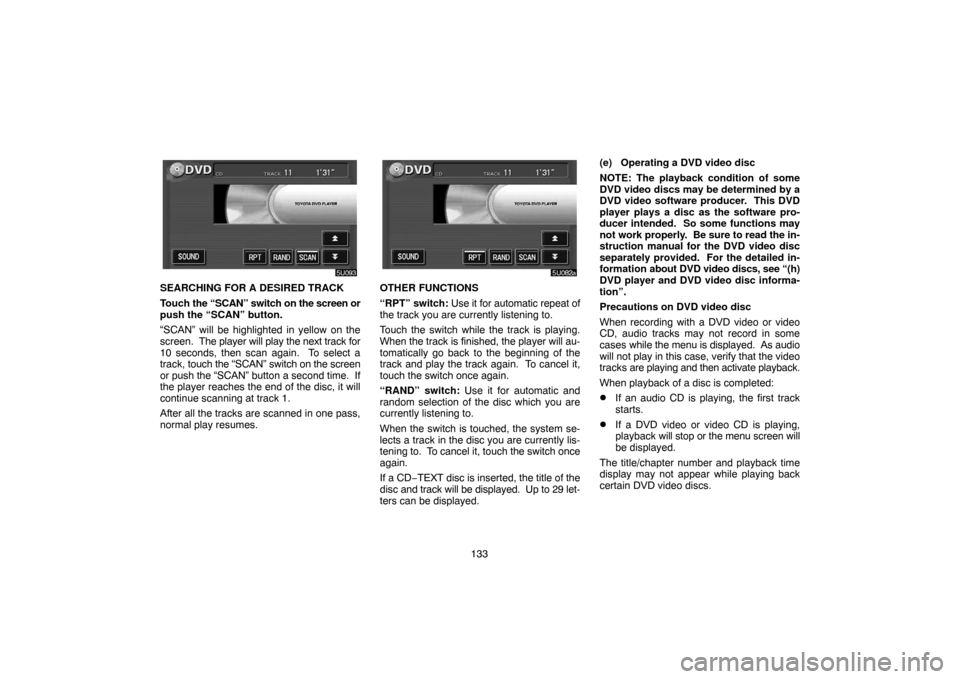
133
SEARCHING FOR A DESIRED TRACK
Touch the “SCAN” switch on the screen or
push the “SCAN” button.
“SCAN” will be highlighted in yellow on the
screen. The player will play the next track for
10 seconds, then scan again. To select a
track, touch the “SCAN” switch on the screen
or push the “SCAN” button a second time. If
the player reaches the end of the disc, it will
continue scanning at track 1.
After all the tracks are scanned in one pass,
normal play resumes.OTHER FUNCTIONS
“RPT” switch: Use it for automatic repeat of
the track you are currently listening to.
Touch the switch while the track is playing.
When the track is finished, the player will au-
tomatically go back to the beginning of the
track and play the track again. To cancel it,
touch the switch once again.
“RAND” switch: Use it for automatic and
random selection of the disc which you are
currently listening to.
When the switch is touched, the system se-
lects a track in the disc you are currently lis-
tening to. To cancel it, touch the switch once
again.
If a CD−TEXT disc is inserted, the title of the
disc and track will be displayed. Up to 29 let-
ters can be displayed.(e) Operating a DVD video disc
NOTE: The playback condition of some
DVD video discs may be determined by a
DVD video software producer. This DVD
player plays a disc as the software pro-
ducer intended. So some functions may
not work properly. Be sure to read the in-
struction manual for the DVD video disc
separately provided. For the detailed in-
formation about DVD video discs, see “(h)
DVD player and DVD video disc informa-
tion”.
Precautions on DVD video disc
When recording with a DVD video or video
CD, audio tracks may not record in some
cases while the menu is displayed. As audio
will not play in this case, verify that the video
tracks are playing and then activate playback.
When playback of a disc is completed:
�If an audio CD is playing, the first track
starts.
�If a DVD video or video CD is playing,
playback will stop or the menu screen will
be displayed.
The title/chapter number and playback time
display may not appear while playing back
certain DVD video discs.
Page 144 of 173
134
CAUTION
Conversational speech on some DVDs
is recorded at a low volume to empha-
size the impact of sound effects. If you
adjust the volume assuming that the
conversations represent the maximum
volume level that the DVD will play, you
may be startled by louder sound effects
or when you change to a different audio
source. The louder sounds may have a
significant impact on the human body or
pose a driving hazard. Keep this in mind
when you adjust the volume.
This “DVD Hint!” screen appears when the
video screen is first displayed after you
turn the ignition key to “ACC” or “ON”.
Touch “OK” when you read the message.PLAYING A DVD VIDEO DISC
Push the “AUDIO” button to display this
screen.
It you touch the “PICTURE” switch when the
vehicle is completely stopped and the parking
brake is applied, the video screen returns.
Page 145 of 173
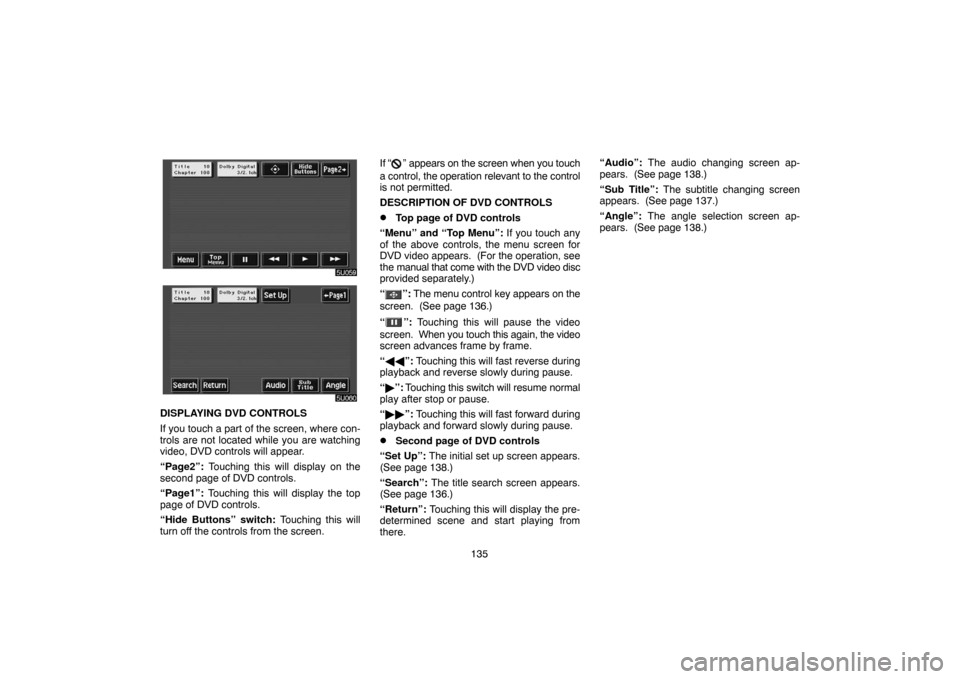
135
DISPLAYING DVD CONTROLS
If you touch a part of the screen, where con-
trols are not located while you are watching
video, DVD controls will appear.
“Page2”: Touching this will display on the
second page of DVD controls.
“Page1”: Touching this will display the top
page of DVD controls.
“Hide Buttons” switch: Touching this will
turn off the controls from the screen.If “
” appears on the screen when you touch
a control, the operation relevant to the control
is not permitted.
DESCRIPTION OF DVD CONTROLS
�Top page of DVD controls
“Menu” and “Top Menu”: If you touch any
of the above controls, the menu screen for
DVD video appears. (For the operation, see
the manual that come with the DVD video disc
provided separately.)
“
”: The menu control key appears on the
screen. (See page 136.)
“
”: Touching this will pause the video
screen. When you touch this again, the video
screen advances frame by frame.
“��”: Touching this will fast reverse during
playback and reverse slowly during pause.
“�”: Touching this switch will resume normal
play after stop or pause.
“��”: Touching this will fast forward during
playback and forward slowly during pause.
�Second page of DVD controls
“Set Up”: The initial set up screen appears.
(See page 138.)
“Search”: The title search screen appears.
(See page 136.)
“Return”: Touching this will display the pre-
determined scene and start playing from
there.“Audio”: The audio changing screen ap-
pears. (See page 138.)
“Sub Title”: The subtitle changing screen
appears. (See page 137.)
“Angle”: The angle selection screen ap-
pears. (See page 138.)