Page 16 of 122
AVALON_Navi_U (L/O 0408)
8
2004 AVALON Navigation from Aug. ’04 Prod. (OM41413U)
SELECTING PRESET NUMBER MODE
When the above screen appears on the
display, you can select a number with the
“1” through “5” buttons.
Inputting letters are assigned to each button of the keypad as follows:
À�Á�Â�Ã�Ä�Å�Æ�Ç
Ñ�Ò�Ó�Ô�Õ�Ö�Ø
W�X�Y�Z
! � ” � # � $ � &
� ’ � ( � ) �
∗ � +
� , � − � . � / � :
� < � ?
ButtonsInputting letters
Alphabet Diacritics Number
1
2
3
4
5
6
7
8
9
0—
A�B�C
D�E�F
G�H�I
J�K�L
M�N�O
P�Q�R�S
T�U�V
——
È�É�Ê�Ë
Ì�Í�Î�Ï
—
—
Ù�Ú�Û�Ü
—1
3
4
5
7
8
9
0 2
6
�&——
�To delete the previous input letter
Page 20 of 122
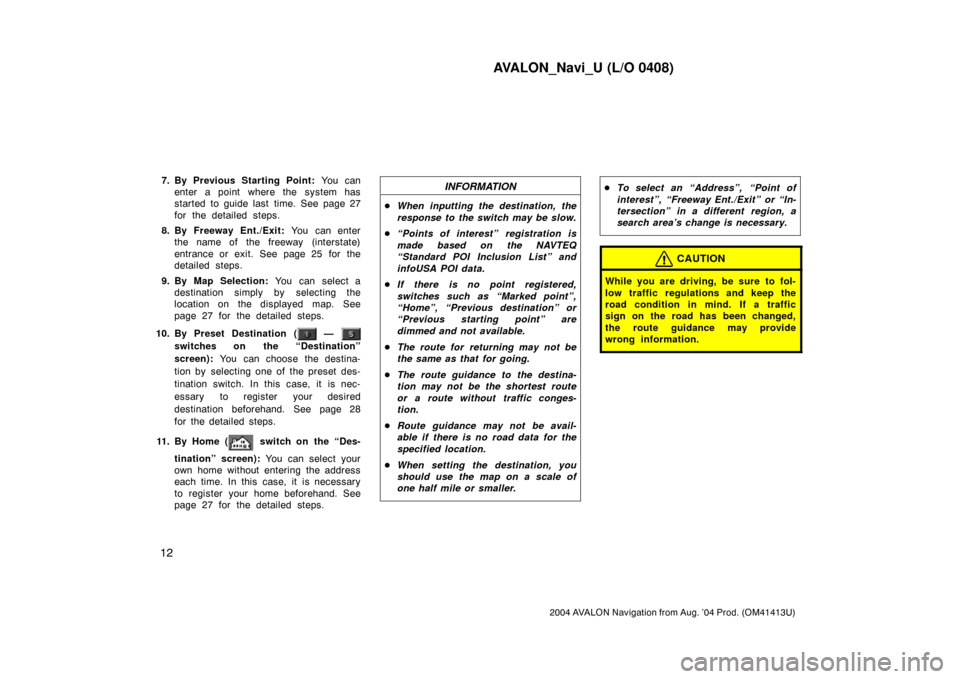
AVALON_Navi_U (L/O 0408)
12
2004 AVALON Navigation from Aug. ’04 Prod. (OM41413U)
7. By Previous Starting Point: You can
enter a point where the system has
started to guide last time. See page 27
for the detailed steps.
8. By Freeway Ent./Exit: You can enter
the name of the freeway (interstate)
entrance or exit. See page 25 for the
detailed steps.
9. By Map Selection: You can select a
destination simply by selecting the
location on the displayed map. See
page 27 for the detailed steps.
10. By Preset Destination (
—
switches on the “Destination”
screen): You can choose the destina-
tion by selecting one of the preset des-
tination switch. In this case, it is nec-
essary to register your desired
destination beforehand. See page 28
for the detailed steps.
11 . B y H o m e (
switch on the “Des-
tination” screen): You can select your
own home without entering the address
each time. In this case, it is necessary
to register your home beforehand. See
page 27 for the detailed steps.
INFORMATION
�When inputting the destination, the
response to the switch may be slow.
�“Points of interest” registration is
made based on the NAVTEQ
“Standard POI Inclusion List” and
infoUSA POI data.
�If there is no point registered,
switches such as “Marked point”,
“Home”, “Previous destination” or
“Previous starting point” are
dimmed and not available.
�The route for returning may not be
the same as that for going.
�The route guidance to the destina-
tion may not be the shortest route
or a route without traffic conges-
tion.
�Route guidance may not be avail-
able if there is no road data for the
specified location.
�When setting the destination, you
should use the map on a scale of
one half mile or smaller.
�To select an “Address”, “Point of
interest”, “Freeway Ent./Exit” or “In-
tersection” in a different region, a
search area’s change is necessary.
CAUTION
While you are driving, be sure to fol-
low traffic regulations and keep the
road condition in mind. If a traffic
sign on the road has been changed,
the route guidance may provide
wrong information.
Page 36 of 122
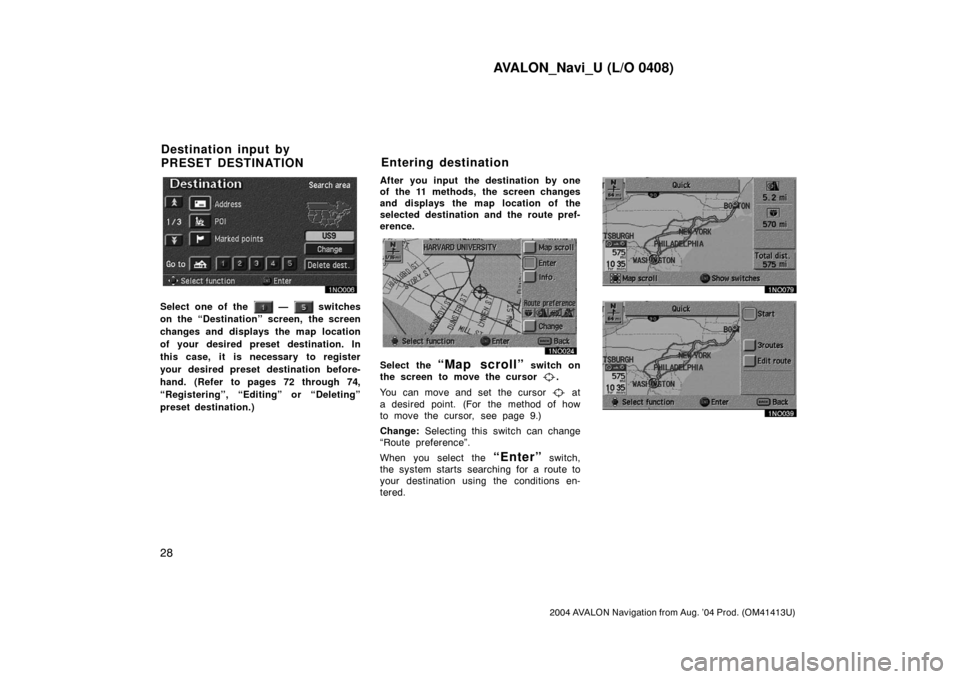
AVALON_Navi_U (L/O 0408)
28
2004 AVALON Navigation from Aug. ’04 Prod. (OM41413U)
Select one of the — switches
on the “Destination” screen, the screen
changes and displays the map location
of your desired preset destination. In
this case, it is necessary to register
your desired preset destination before-
hand. (Refer to pages 72 through 74,
“Registering”, “Editing” or “Deleting”
preset destination.)After you input the destination by one
of the 11 methods, the screen changes
and displays the map location of the
selected destination and the route pref-
erence.
Select the “Map scroll” switch on
the screen to move the cursor
.
You can move and set the cursor
at
a desired point. (For the method of how
to move the cursor, see page 9.)
Change: Selecting this switch can change
“Route preference”.
When you select the
“Enter” switch,
the system starts searching for a route to
your destination using the conditions en-
tered.
Destination input by
PRESET DESTINATIONEntering destination
Page 73 of 122
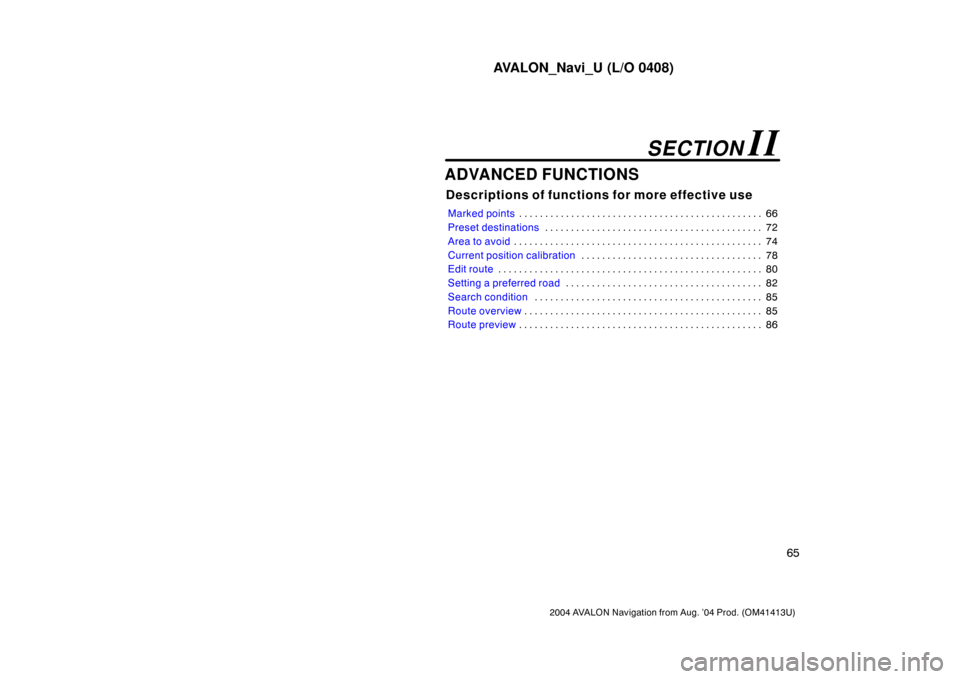
AVALON_Navi_U (L/O 0408)
65
2004 AVALON Navigation from Aug. ’04 Prod. (OM41413U)
ADVANCED FUNCTIONS
Descriptions of functions for more effective use
Marked points66 . . . . . . . . . . . . . . . . . . . . . . . . . . . . . . . . . . . . . . . . . . . . . . .
Preset destinations72 . . . . . . . . . . . . . . . . . . . . . . . . . . . . . . . . . . . . . . . . . .
Area to avoid74 . . . . . . . . . . . . . . . . . . . . . . . . . . . . . . . . . . . . . . . . . . . . . . . .
Current position calibration78 . . . . . . . . . . . . . . . . . . . . . . . . . . . . . . . . . . .
Edit route80 . . . . . . . . . . . . . . . . . . . . . . . . . . . . . . . . . . . . . . . . . . . . . . . . . . .
Setting a preferred road82 . . . . . . . . . . . . . . . . . . . . . . . . . . . . . . . . . . . . . .
Search condition85 . . . . . . . . . . . . . . . . . . . . . . . . . . . . . . . . . . . . . . . . . . . .
Route overview85 . . . . . . . . . . . . . . . . . . . . . . . . . . . . . . . . . . . . . . . . . . . . . .
Route preview86 . . . . . . . . . . . . . . . . . . . . . . . . . . . . . . . . . . . . . . . . . . . . . . .
SECTION II
Page 80 of 122
AVALON_Navi_U (L/O 0408)
72
2004 AVALON Navigation from Aug. ’04 Prod. (OM41413U)
You can register up to 100 marked points.
If you attempt to register more than 100,
a message appears for confirmation.
If you want to register a new point, push
the
“MENU” button on the navigation
controller to display the menu screen and
select the
“Marked points” switch.
Delete several old points by following the
“(c) Deleting marked points”.You can set up to 5 destinations before-
hand.1. Push the
“MENU” button on the
navigation controller to display the
“Menu” screen and select the
“Marked points” switch.
2. Select the “Register” switch of
“Preset dest.”.
Preset destinations(a) Registering preset
destinations
Page 81 of 122
AVALON_Navi_U (L/O 0408)
73
2004 AVALON Navigation from Aug. ’04 Prod. (OM41413U)
3. Select the “1~5” switch to regis-
ter the preset destination you want.
If you have already registered the preset
destination, you can overwrite on the pres-
ent registered destination.
4. Input the preset destination in the
same way as the destination inputs.
(See page 9.)1. Push the
“MENU” button on the
navigation controller to display the
“Menu” screen and select the
“Marked points” switch.
2. Select the “Edit” switch of “Preset
dest.”.
3. Select the switch that you want
to edit.
You can change the name, location and
phone No. of the preset destination.
Select the
“Change” switch. (See
page 68.)
(b) Editing preset destinations
Page 82 of 122
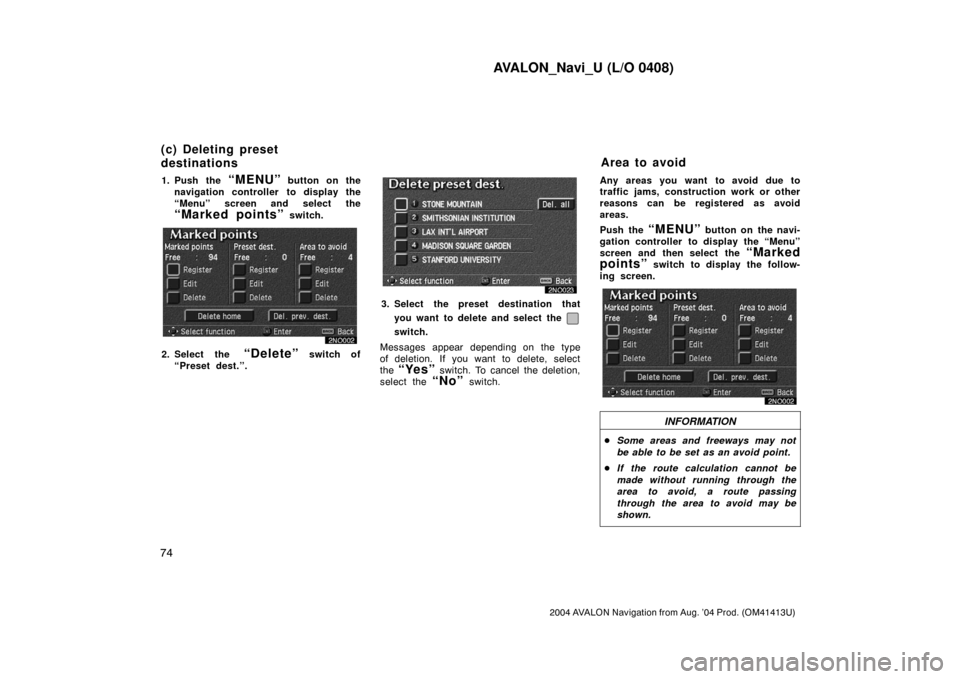
AVALON_Navi_U (L/O 0408)
74
2004 AVALON Navigation from Aug. ’04 Prod. (OM41413U)
1. Push the “MENU” button on the
navigation controller to display the
“Menu” screen and select the
“Marked points” switch.
2. Select the “Delete” switch of
“Preset dest.”.
3. Select the preset destination that
you want to delete and select the
switch.
Messages appear depending on the type
of deletion. If you want to delete, select
the
“Yes” switch. To cancel the deletion,
select the
“No” switch.Any areas you want to avoid due to
traffic jams, construction work or other
reasons can be registered as avoid
areas.
Push the
“MENU” button on the navi-
gation controller to display the “Menu”
screen and then select the
“Marked
points”
switch to display the follow-
ing screen.
INFORMATION
�Some areas and freeways may not
be able to be set as an avoid point.
�If the route calculation cannot be
made without running through the
area to avoid, a route passing
through the area to avoid may be
shown.
(c) Deleting preset
destinationsArea to avoid
Page 106 of 122
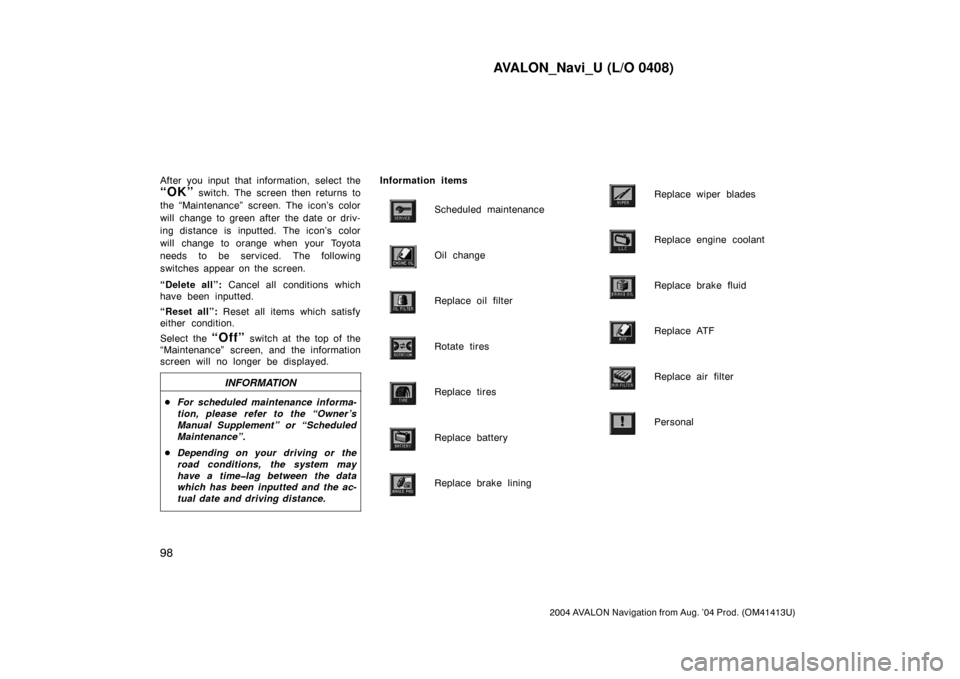
AVALON_Navi_U (L/O 0408)
98
2004 AVALON Navigation from Aug. ’04 Prod. (OM41413U)
After you input that information, select the
“OK” switch. The screen then returns to
the “Maintenance” screen. The icon’s color
will change to green after the date or driv-
ing distance is inputted. The icon’s color
will change to orange when your Toyota
needs to be serviced. The following
switches appear on the screen.
“Delete all”: Cancel all conditions which
have been inputted.
“Reset all”: Reset all items which satisfy
either condition.
Select the
“Off” switch at the top of the
“Maintenance” screen, and the information
screen will no longer be displayed.
INFORMATION
�For scheduled maintenance informa-
tion, please refer to the “Owner ’s
Manual Supplement” or “Scheduled
Maintenance”.
�Depending on your driving or the
road conditions, the system may
have a time�lag between the data
which has been inputted and the ac-
tual date and driving distance.
Information items
Scheduled maintenance
Oil change
Replace oil filter
Rotate tires
Replace tires
Replace battery
Replace brake lining
Replace wiper blades
Replace engine coolant
Replace brake fluid
Replace ATF
Replace air filter
Personal