Page 8 of 122
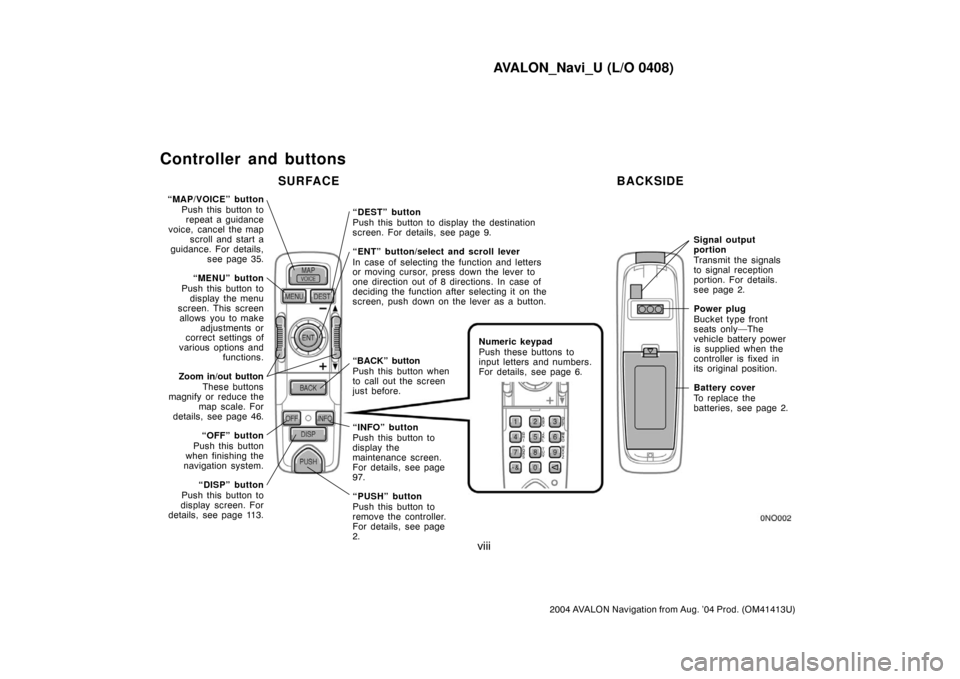
AVALON_Navi_U (L/O 0408)
viii
2004 AVALON Navigation from Aug. ’04 Prod. (OM41413U)
Controller and buttons
“MAP/VOICE” button
Push this button to
repeat a guidance
voice, cancel the map
scroll and start a
guidance. For details,
see page 35.
“MENU” button
Push this button to
display the menu
screen. This screen
allows you to make
adjustments or
correct settings of
various options and
functions.
Zoom in/out button
These buttons
magnify or reduce the
map scale. For
details, see page 46.
“OFF” button
Push this button
when finishing the
navigation system.
“DISP” button
Push this button to
display screen. For
details, see page 113.“DEST” button
Push this button to display the destination
screen. For details, see page 9.
“ENT” button/select and scroll lever
In case of selecting the function and letters
or moving cursor, press down the lever to
one direction out of 8 directions. In case of
deciding the function after selecting it on the
screen, push down on the lever as a button.
Numeric keypad
Push these buttons to
input letters and numbers.
For details, see page 6.
“INFO” button
Push this button to
display the
maintenance screen.
For details, see page
97.
“PUSH” button
Push this button to
remove the controller.
For details, see page
2.
Signal output
portion
Transmit the signals
to signal reception
portion. For details.
see page 2.
Power plug
Bucket type front
seats only—The
vehicle battery power
is supplied when the
controller is fixed in
its original position.
Battery cover
To replace the
batteries, see page 2.
SURFACE BACKSIDE
“BACK” button
Push this button when
to call out the screen
just before.
Page 15 of 122
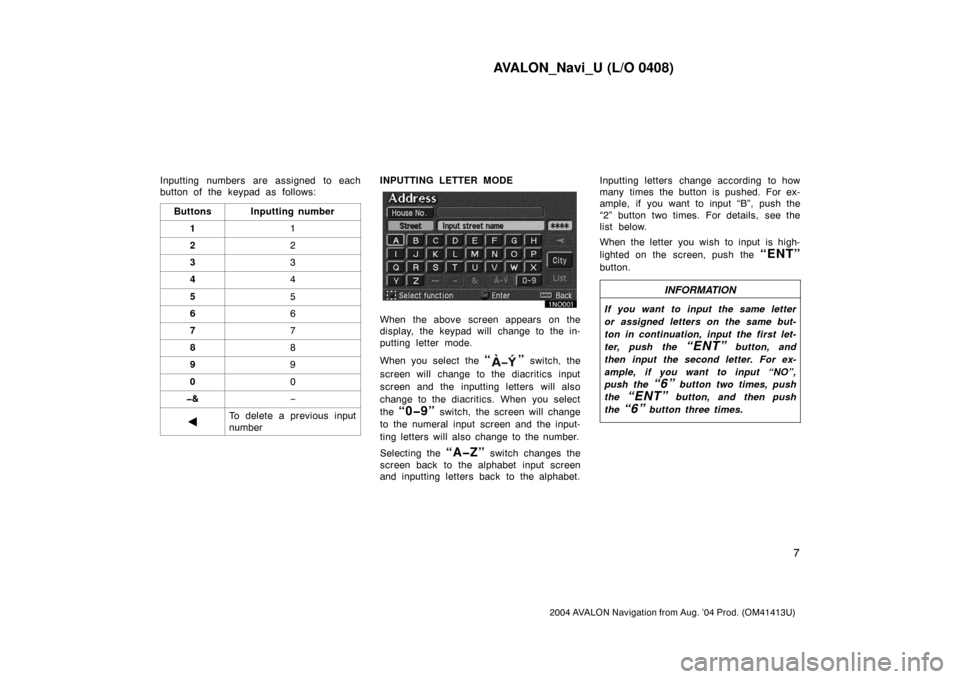
AVALON_Navi_U (L/O 0408)
7
2004 AVALON Navigation from Aug. ’04 Prod. (OM41413U)
Inputting numbers are assigned to each
button of the keypad as follows:
Buttons
Inputting number
11
22
33
44
55
66
77
88
99
00
�&−
�To delete a previous input
number
INPUTTING LETTER MODE
When the above screen appears on the
display, the keypad will change to the in-
putting letter mode.
When you select the
“” switch, the
screen will change to the diacritics input
screen and the inputting letters will also
change to the diacritics. When you select
the
“0�9” switch, the screen will change
to the numeral input screen and the input-
ting letters will also change to the number.
Selecting the
“A�Z” switch changes the
screen back to the alphabet input screen
and inputting letters back to the alphabet.Inputting letters change according to how
many times the button is pushed. For ex-
ample, if you want to input “B”, push the
“2” button two times. For details, see the
list below.
When the letter you wish to input is high-
lighted on the screen, push the
“ENT”
button.
INFORMATION
If you want to input the same letter
or assigned letters on the same but-
ton in continuation, input the first let-
ter, push the
“ENT” button, and
then input the second letter. For ex-
ample, if you want to input “NO”,
push the
“6” button two times, push
the
“ENT” button, and then push
the
“6” button three times.
Page 16 of 122
AVALON_Navi_U (L/O 0408)
8
2004 AVALON Navigation from Aug. ’04 Prod. (OM41413U)
SELECTING PRESET NUMBER MODE
When the above screen appears on the
display, you can select a number with the
“1” through “5” buttons.
Inputting letters are assigned to each button of the keypad as follows:
À�Á�Â�Ã�Ä�Å�Æ�Ç
Ñ�Ò�Ó�Ô�Õ�Ö�Ø
W�X�Y�Z
! � ” � # � $ � &
� ’ � ( � ) �
∗ � +
� , � − � . � / � :
� < � ?
ButtonsInputting letters
Alphabet Diacritics Number
1
2
3
4
5
6
7
8
9
0—
A�B�C
D�E�F
G�H�I
J�K�L
M�N�O
P�Q�R�S
T�U�V
——
È�É�Ê�Ë
Ì�Í�Î�Ï
—
—
Ù�Ú�Û�Ü
—1
3
4
5
7
8
9
0 2
6
�&——
�To delete the previous input letter
Page 54 of 122
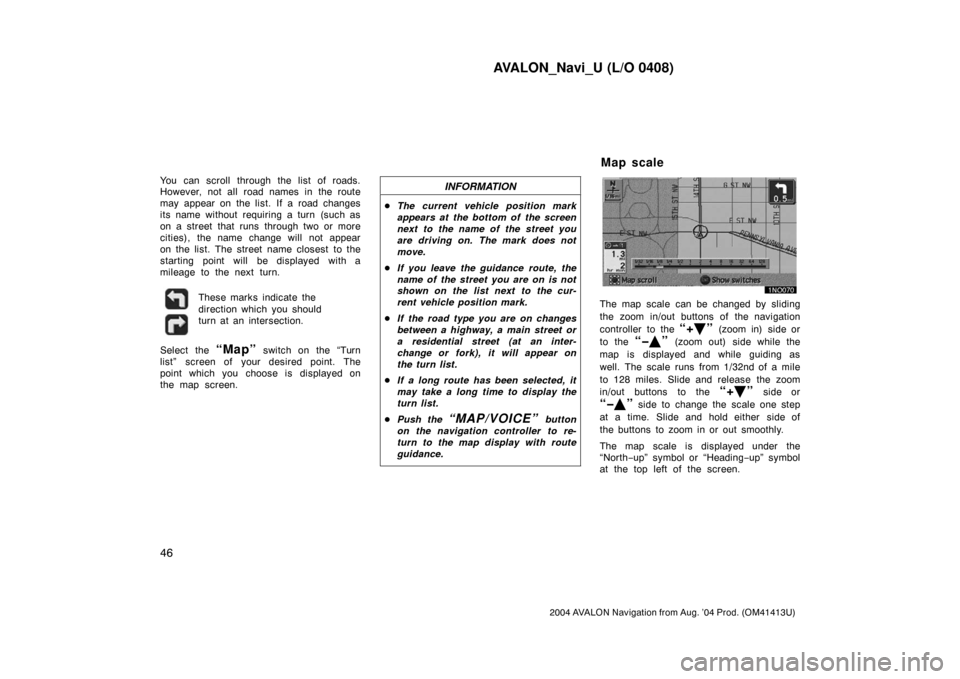
AVALON_Navi_U (L/O 0408)
46
2004 AVALON Navigation from Aug. ’04 Prod. (OM41413U)
You can scroll through the list of roads.
However, not all road names in the route
may appear on the list. If a road changes
its name without requiring a turn (such as
on a street that runs through two or more
cities), the name change will not appear
on the list. The street name closest to the
starting point will be displayed with a
mileage to the next turn.
These marks indicate the
direction which you should
turn at an intersection.
Select the “Map” switch on the “Turn
list” screen of your desired point. The
point which you choose is displayed on
the map screen.
INFORMATION
�The current vehicle position mark
appears at the bottom of the screen
next to the name of the street you
are driving on. The mark does not
move.
�If you leave the guidance route, the
name of the street you are on is not
shown on the list next to the cur-
rent vehicle position mark.
�If the road type you are on changes
between a highway, a main street or
a residential street (at an inter-
change or fork), it will appear on
the turn list.
�If a long route has been selected, it
may take a long time to display the
turn list.
�Push the
“MAP/VOICE” button
on the navigation controller to re-
turn to the map display with route
guidance.
The map scale can be changed by sliding
the zoom in/out buttons of the navigation
controller to the
“+�” (zoom in) side or
to the
“��” (zoom out) side while the
map is displayed and while guiding as
well. The scale runs from 1/32nd of a mile
to 128 miles. Slide and release the zoom
in/out buttons to the
“+�” side or
“��” side to change the scale one step
at a time. Slide and hold either side of
the buttons to zoom in or out smoothly.
The map scale is displayed under the
“North−up” symbol or “Heading−up” symbol
at the top left of the screen.
Map scale
Page 121 of 122
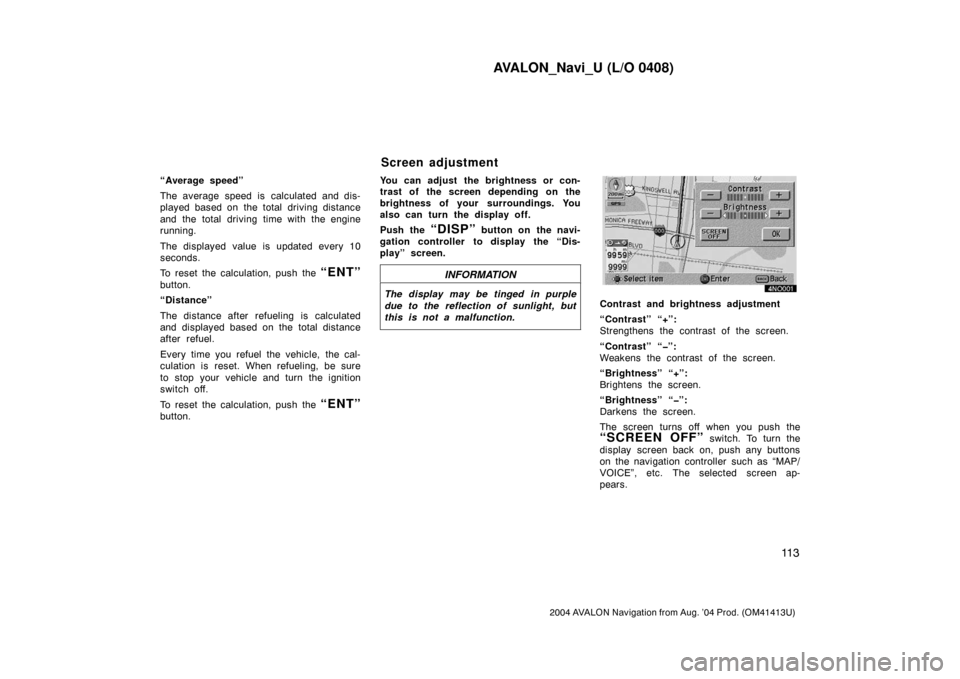
AVALON_Navi_U (L/O 0408)
11 3
2004 AVALON Navigation from Aug. ’04 Prod. (OM41413U)
“Average speed”
The average speed is calculated and dis-
played based on the total driving distance
and the total driving time with the engine
running.
The displayed value is updated every 10
seconds.
To reset the calculation, push the
“ENT”
button.
“Distance”
The distance after refueling is calculated
and displayed based on the total distance
after refuel.
Every time you refuel the vehicle, the cal-
culation is reset. When refueling, be sure
to stop your vehicle and turn the ignition
switch off.
To reset the calculation, push the
“ENT”
button.You can adjust the brightness or con-
trast of the screen depending on the
brightness of your surroundings. You
also can turn the display off.
Push the
“DISP” button on the navi-
gation controller to display the “Dis-
play” screen.
INFORMATION
The display may be tinged in purple
due to the reflection of sunlight, but
this is not a malfunction.Contrast and brightness adjustment
“Contrast” “+”:
Strengthens the contrast of the screen.
“Contrast” “�”:
Weakens the contrast of the screen.
“Brightness” “+”:
Brightens the screen.
“Brightness” “�”:
Darkens the screen.
The screen turns off when you push the
“SCREEN OFF” switch. To turn the
display screen back on, push any buttons
on the navigation controller such as “MAP/
VOICE”, etc. The selected screen ap-
pears.
Screen adjustment