Page 9 of 122
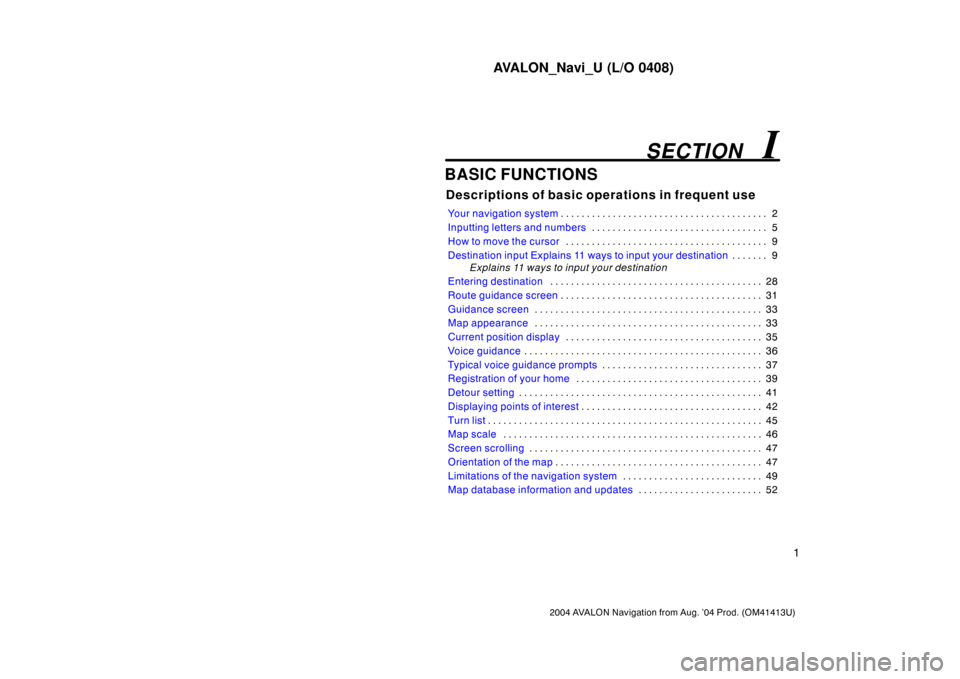
AVALON_Navi_U (L/O 0408)
1
2004 AVALON Navigation from Aug. ’04 Prod. (OM41413U)
BASIC FUNCTIONS
Descriptions of basic operations in frequent use
Your navigation system2 . . . . . . . . . . . . . . . . . . . . . . . . . . . . . . . . . . . . . . . .
Inputting letters and numbers5 . . . . . . . . . . . . . . . . . . . . . . . . . . . . . . . . . .
How to move the cursor9 . . . . . . . . . . . . . . . . . . . . . . . . . . . . . . . . . . . . . . .
Destination input Explains 11 ways to input your destination9 . . . . . . .
Explains 11 ways to input your destination
Entering destination28 . . . . . . . . . . . . . . . . . . . . . . . . . . . . . . . . . . . . . . . . .
Route guidance screen31 . . . . . . . . . . . . . . . . . . . . . . . . . . . . . . . . . . . . . . .
Guidance screen33 . . . . . . . . . . . . . . . . . . . . . . . . . . . . . . . . . . . . . . . . . . . .
Map appearance33 . . . . . . . . . . . . . . . . . . . . . . . . . . . . . . . . . . . . . . . . . . . .
Current position display35 . . . . . . . . . . . . . . . . . . . . . . . . . . . . . . . . . . . . . .
Voice guidance36 . . . . . . . . . . . . . . . . . . . . . . . . . . . . . . . . . . . . . . . . . . . . . .
Typical voice guidance prompts37 . . . . . . . . . . . . . . . . . . . . . . . . . . . . . . .
Registration of your home39 . . . . . . . . . . . . . . . . . . . . . . . . . . . . . . . . . . . .
Detour setting41 . . . . . . . . . . . . . . . . . . . . . . . . . . . . . . . . . . . . . . . . . . . . . . .
Displaying points of interest42 . . . . . . . . . . . . . . . . . . . . . . . . . . . . . . . . . . .
Turn list45 . . . . . . . . . . . . . . . . . . . . . . . . . . . . . . . . . . . . . . . . . . . . . . . . . . . . .
Map scale46 . . . . . . . . . . . . . . . . . . . . . . . . . . . . . . . . . . . . . . . . . . . . . . . . . .
Screen scrolling47 . . . . . . . . . . . . . . . . . . . . . . . . . . . . . . . . . . . . . . . . . . . . .
Orientation of the map47 . . . . . . . . . . . . . . . . . . . . . . . . . . . . . . . . . . . . . . . .
Limitations of the navigation system49 . . . . . . . . . . . . . . . . . . . . . . . . . . .
Map database information and updates52 . . . . . . . . . . . . . . . . . . . . . . . .
SECTION I
Page 10 of 122
AVALON_Navi_U (L/O 0408)
2
2004 AVALON Navigation from Aug. ’04 Prod. (OM41413U)
1NO103
With bucket type front seat
1NO093
With bench type front seat
Your navigation system can be operated
by the navigation controller when the
ignition switch is in the “ACC” or “ON”
position.
With bucket type front seat—The controller
is located beside the automatic transmis-
sion selector lever.
With bench type front seat—The controller
is located on the front armrest.
To turn on the system—Push the
“MAP/VOICE”, “MENU”, “DEST”
or “INFO” button.
To turn off the system—Push the
“OFF” button.
NOTICE
To prevent the battery from being dis-
charged, do not leave the navigation
system on longer than necessary
when the engine is not running.
1NO101
paste
Your navigation system
Page 11 of 122
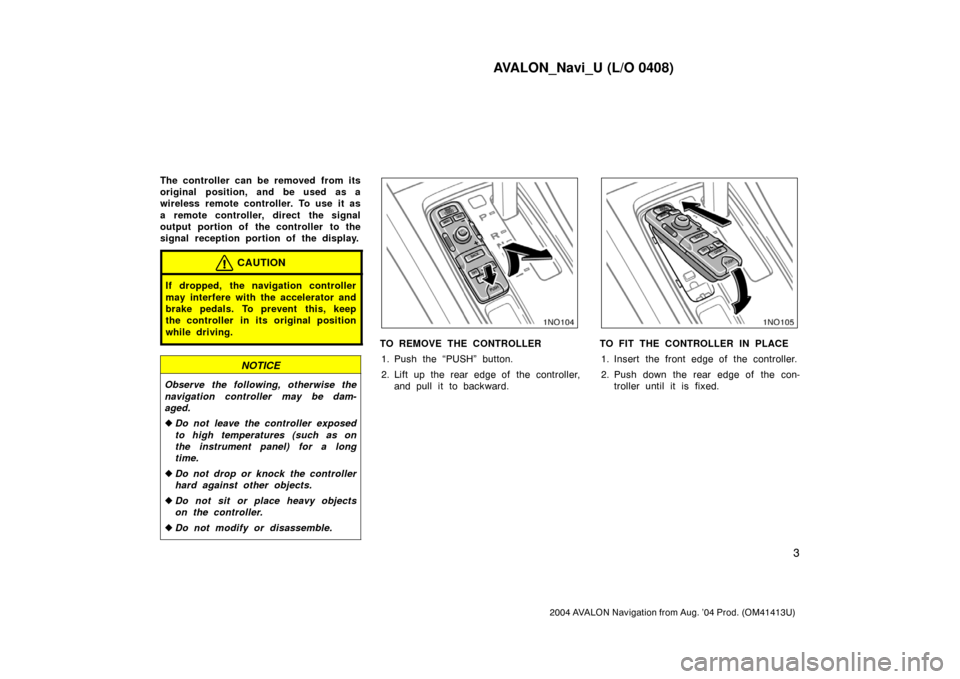
AVALON_Navi_U (L/O 0408)
3
2004 AVALON Navigation from Aug. ’04 Prod. (OM41413U)
The controller can be removed from its
original position, and be used as a
wireless remote controller. To use it as
a remote controller, direct the signal
output portion of the controller to the
signal reception portion of the display.
CAUTION
If dropped, the navigation controller
may interfere with the accelerator and
brake pedals. To prevent this, keep
the controller in its original position
while driving.
NOTICE
Observe the following, otherwise the
navigation controller may be dam-
aged.
�Do not leave the controller exposed
to high temperatures (such as on
the instrument panel) for a long
time.
�Do not drop or knock the controller
hard against other objects.
�Do not sit or place heavy objects
on the controller.
�Do not modify or disassemble.
1NO104
TO REMOVE THE CONTROLLER
1. Push the “PUSH” button.
2. Lift up the rear edge of the controller,
and pull it to backward.
1NO105
TO FIT THE CONTROLLER IN PLACE
1. Insert the front edge of the controller.
2. Push down the rear edge of the con-
troller until it is fixed.
Page 12 of 122
AVALON_Navi_U (L/O 0408)
4
2004 AVALON Navigation from Aug. ’04 Prod. (OM41413U)
REPLACING CONTROLLER BATTERY
For replacement of the batteries, use 2
AAA batteries.
WIth bucket type front seat only—While
the controller is fixed in its original posi-
tion, the power source is supplied from
the vehicle. As long as you use the con-
troller in this position, the controller can
be used without batteries.
NOTICE
�When replacing the batteries, use
new batteries of the same manufac-
turer.
�Dispose of used batteries according
to the local laws.
Replace the batteries by the following pro-
cedures:
1NO097
1. Remove the cover of the controller as
shown.
1NO098
2. Put in new batteries as shown. Install
the cover.
After replacing battery, check that the con-
troller operates properly. If the controller
still does not operate properly, contact
your Toyota dealer.
Page 13 of 122
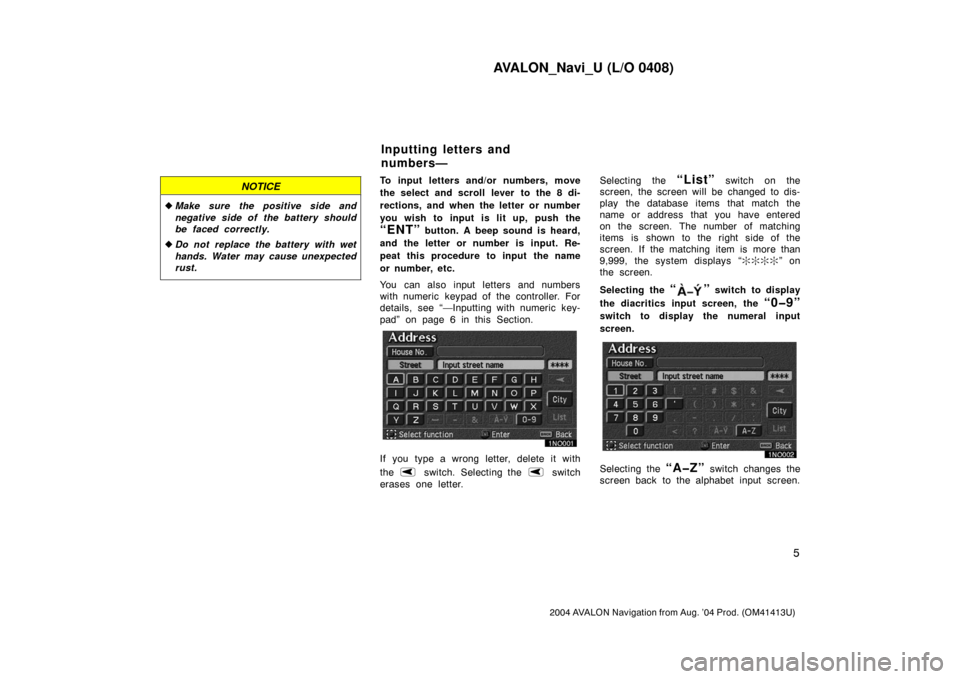
AVALON_Navi_U (L/O 0408)
5
2004 AVALON Navigation from Aug. ’04 Prod. (OM41413U)
NOTICE
�Make sure the positive side and
negative side of the battery should
be faced correctly.
�Do not replace the battery with wet
hands. Water may cause unexpected
rust.
To input letters and/or numbers, move
the select and scroll lever to the 8 di-
rections, and when the letter or number
you wish to input is lit up, push the
“ENT” button. A beep sound is heard,
and the letter or number is input. Re-
peat this procedure to input the name
or number, etc.
You can also input letters and numbers
with numeric keypad of the controller. For
details, see “—Inputting with numeric key-
pad” on page 6 in this Section.
If you type a wrong letter, delete it with
the
switch. Selecting the switch
erases one letter.Selecting the
“List” switch on the
screen, the screen will be changed to dis-
play the database items that match the
name or address that you have entered
on the screen. The number of matching
items is shown to the right side of the
screen. If the matching item is more than
9,999, the system displays “����” on
the screen.
Selecting the
“” switch to display
the diacritics input screen, the
“0�9”
switch to display the numeral input
screen.
Selecting the “A�Z” switch changes the
screen back to the alphabet input screen.
Inputting letters and
numbers—
Page 14 of 122
AVALON_Navi_U (L/O 0408)
6
2004 AVALON Navigation from Aug. ’04 Prod. (OM41413U)
When a list is displayed, you can scroll
the list by using select and scroll lever.
This expresses a displayed
screen position.
If a or a appears to the right
or left of the item name, the
complete name is too long for
the display. Select the or
switch, and the name will scroll
to the end or beginning of its
name.
1NO099
You can input letters and numbers or
select the displayed numbers with the
numeric keypad of the controller. To
use the numeric keypad, open the lid.
The keypad is linked with 3 types of
screen, and the inputting mode of the key-
pad changes as follows:
INPUTTING NUMBER MODE
When the above screen appears on the
display, the keypad will change to the in-
putting number mode.
—Inputting with numeric
keypad
Page 15 of 122
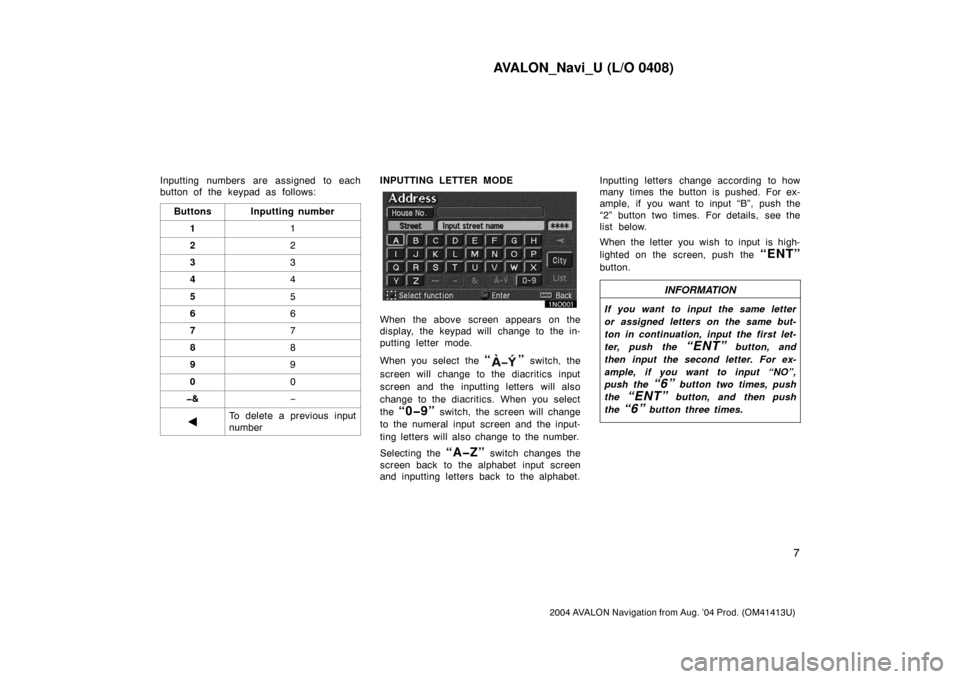
AVALON_Navi_U (L/O 0408)
7
2004 AVALON Navigation from Aug. ’04 Prod. (OM41413U)
Inputting numbers are assigned to each
button of the keypad as follows:
Buttons
Inputting number
11
22
33
44
55
66
77
88
99
00
�&−
�To delete a previous input
number
INPUTTING LETTER MODE
When the above screen appears on the
display, the keypad will change to the in-
putting letter mode.
When you select the
“” switch, the
screen will change to the diacritics input
screen and the inputting letters will also
change to the diacritics. When you select
the
“0�9” switch, the screen will change
to the numeral input screen and the input-
ting letters will also change to the number.
Selecting the
“A�Z” switch changes the
screen back to the alphabet input screen
and inputting letters back to the alphabet.Inputting letters change according to how
many times the button is pushed. For ex-
ample, if you want to input “B”, push the
“2” button two times. For details, see the
list below.
When the letter you wish to input is high-
lighted on the screen, push the
“ENT”
button.
INFORMATION
If you want to input the same letter
or assigned letters on the same but-
ton in continuation, input the first let-
ter, push the
“ENT” button, and
then input the second letter. For ex-
ample, if you want to input “NO”,
push the
“6” button two times, push
the
“ENT” button, and then push
the
“6” button three times.
Page 16 of 122
AVALON_Navi_U (L/O 0408)
8
2004 AVALON Navigation from Aug. ’04 Prod. (OM41413U)
SELECTING PRESET NUMBER MODE
When the above screen appears on the
display, you can select a number with the
“1” through “5” buttons.
Inputting letters are assigned to each button of the keypad as follows:
À�Á�Â�Ã�Ä�Å�Æ�Ç
Ñ�Ò�Ó�Ô�Õ�Ö�Ø
W�X�Y�Z
! � ” � # � $ � &
� ’ � ( � ) �
∗ � +
� , � − � . � / � :
� < � ?
ButtonsInputting letters
Alphabet Diacritics Number
1
2
3
4
5
6
7
8
9
0—
A�B�C
D�E�F
G�H�I
J�K�L
M�N�O
P�Q�R�S
T�U�V
——
È�É�Ê�Ë
Ì�Í�Î�Ï
—
—
Ù�Ú�Û�Ü
—1
3
4
5
7
8
9
0 2
6
�&——
�To delete the previous input letter