2004 SATURN VUE ECO mode
[x] Cancel search: ECO modePage 165 of 392

2l(Next):Press this pushbutton to go to the
next track. If this pushbutton is held or pressed more
than once, the player will continue moving forward
through the current directory.
4:Press this pushbutton to enter playlist mode.
Use the tune knob to cycle through the available
playlists. Playlist X will appear on the display. Use
the 1 and 2 pushbuttons to cycle through songs in
a particular playlist. Press the 4 pushbutton again to
exit playlist mode.
If a CD is a mixed mode, containing standard CD audio
and MP3 compressed audio, the radio will assign the
standard CD audio to a directory, which is listed as
ROM audio directory.
O(Tune):Turn this knob to quickly change tracks
on the CD.
4(Information):Press this button to see the elapsed
time of the track and the current track time. To change
the default on the display, track name, artist name, album
name, �le name, or directory, press this button to scroll
through each display. Once the desired display is shown,
press and hold the RCL button for �ve seconds. The
selected display will now be the default.
rCAT[:Press either arrow to change directories.
CD Messages
If any error message appears on the display and/or the
CD comes out, it could be for one of the following
reasons:
It is very hot. When the temperature returns to
normal, the CD should play.
You are driving on a very rough road. When the
road becomes smoother, the CD should play.
The CD is dirty, scratched, wet, or upside down.
The air is very humid. If so, wait about an hour
and try again.
The format of the CD may not be compatible.
See “MP3 Format” earlier for more information.
There may have been a problem while burning
the CD.
The label may be caught in the CD player.
If the CD is not playing correctly, for any other reason,
try a known good CD.
If any error occurs repeatedly or if an error cannot be
corrected, contact your retailer. If the radio displays
an error message, write it down and provide it to your
retailer when reporting the problem.
3-61
ProCarManuals.com
Page 173 of 392
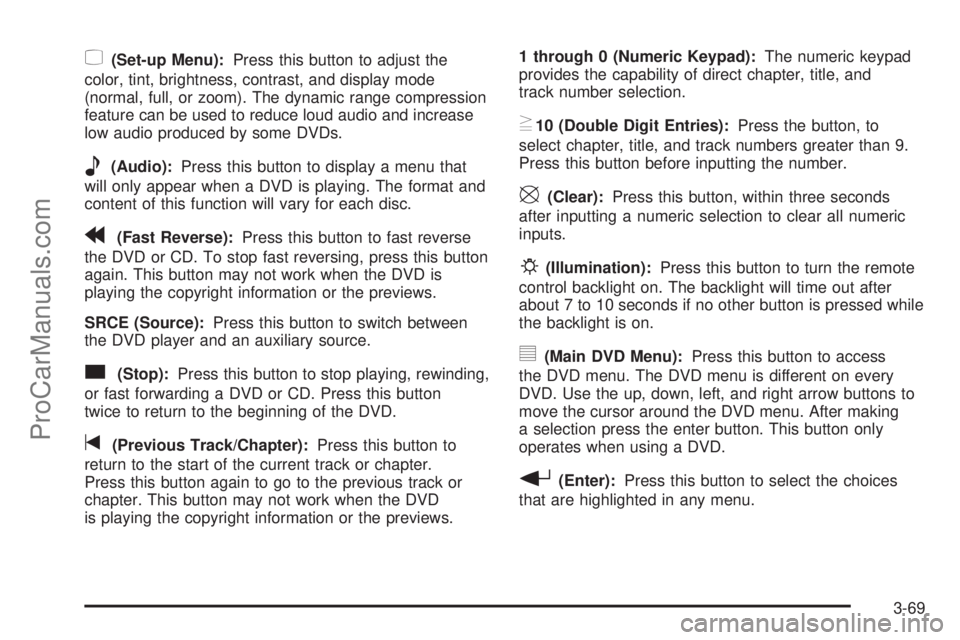
z(Set-up Menu):Press this button to adjust the
color, tint, brightness, contrast, and display mode
(normal, full, or zoom). The dynamic range compression
feature can be used to reduce loud audio and increase
low audio produced by some DVDs.
e(Audio):Press this button to display a menu that
will only appear when a DVD is playing. The format and
content of this function will vary for each disc.
r(Fast Reverse):Press this button to fast reverse
the DVD or CD. To stop fast reversing, press this button
again. This button may not work when the DVD is
playing the copyright information or the previews.
SRCE (Source):Press this button to switch between
the DVD player and an auxiliary source.
c(Stop):Press this button to stop playing, rewinding,
or fast forwarding a DVD or CD. Press this button
twice to return to the beginning of the DVD.
t(Previous Track/Chapter):Press this button to
return to the start of the current track or chapter.
Press this button again to go to the previous track or
chapter. This button may not work when the DVD
is playing the copyright information or the previews.1 through 0 (Numeric Keypad):The numeric keypad
provides the capability of direct chapter, title, and
track number selection.
}10 (Double Digit Entries):Press the button, to
select chapter, title, and track numbers greater than 9.
Press this button before inputting the number.
\(Clear):Press this button, within three seconds
after inputting a numeric selection to clear all numeric
inputs.
P(Illumination):Press this button to turn the remote
control backlight on. The backlight will time out after
about 7 to 10 seconds if no other button is pressed while
the backlight is on.
y(Main DVD Menu):Press this button to access
the DVD menu. The DVD menu is different on every
DVD. Use the up, down, left, and right arrow buttons to
move the cursor around the DVD menu. After making
a selection press the enter button. This button only
operates when using a DVD.
r(Enter):Press this button to select the choices
that are highlighted in any menu.
3-69
ProCarManuals.com
Page 177 of 392

8. Press the TUNE up or AUTO EQ right arrow to
make the fourth digit agree with your code.
9. Press AM-FM after you have con�rmed that the
code matches the secret code you have written
down. The display will prompt you to repeat Steps 5
through 8 to con�rm your secret code.
10. Press AM-FM again. SEC or SECURITY ON will
appear on the display to indicate that the radio is
secure.
If SEC or SECURITY ON does not appear on the
display, but displays Err1, Err2, or LOCK, the
theft deterrent feature is already set to another
code. See “Disabling the Theft-Deterrent Feature”
later in this section.
Unlocking the Theft-Deterrent Feature
After a Power Loss
Enter your secret code as follows; pause no more than
15 seconds between steps:
1. Turn the ignition on. -- -- -- -- will appear on the
display.
2. Preform Steps 5 through 8 from the “Activating
the Theft-Deterrent Feature” earlier to enter your
secret code.3. Press AM-FM after you have con�rmed that the
code matches the secret code you have written
down. SEC or SECURITY ON will appear on
the display, indicating the radio is now operable
and secure.
If you enter the wrong code, the display will momentarily
show an error message and all radio functions will
continue to be disabled. If -- -- -- -- appears on
the display, you can try to enter your secret code again.
If you enter the wrong code three times, LOCK will
appear on the display. Contact your Saturn retailer.
Your Saturn retailer is authorized to obtain the factory
programmed code that is assigned to the radio to
reset the system.
If you forget your code, if the theft deterrent feature is
accidentally activated with an unknown code, or if the
radio is in the locked mode, contact your Saturn retailer.
3-73
ProCarManuals.com
Page 178 of 392

Disabling the Theft-Deterrent Feature
Enter your secret code as follows; pause no more than
15 seconds between steps:
Preform Steps 1 through 9 from the “Activating the
Theft-Deterrent Feature” earlier to enter your secret
code. OFF will appear on the display indicating the theft
deterrent feature is off.
If OFF or SECURITY OFF does not appear on the
display, the wrong code was entered. If you enter the
wrong code, the display will momentarily show an error
message and all radio functions will continue to be
disabled. If -- -- -- -- appears on the display, you can
try to enter your secret code again.
If you enter the wrong code three times, LOCK will
appear on the display. Contact your Saturn retailer.
Your Saturn retailer is authorized to obtain the factory
programmed code that is assigned to the radio to
reset the system.
If you forget your code, if the theft deterrent feature
is accidentally activated with an unknown code, or
if the radio is in the locked mode, contact your
Saturn retailer.
Radio Reception
AM
The range for most AM stations is greater than for FM,
especially at night. The longer range can cause
station frequencies to interfere with each other. Static
can occur on AM stations caused by things like
storms and power lines. Try reducing the treble to
reduce this noise.
FM Stereo
FM stereo will give the best sound, but FM signals will
reach only about 10 to 40 miles (16 to 65 km). Tall
buildings or hills can interfere with FM signals, causing
the sound to fade in and out.
XM™ Satellite Radio Service
XM™ Satellite Radio Service gives digital radio
reception from coast to coast. Just as with FM, tall
buildings or hills can interfere with satellite radio signals,
causing the sound to fade in and out. The radio may
display NO SIGNAL to indicate interference.
3-74
ProCarManuals.com
Page 286 of 392

Brake Pedal Travel
See your retailer if the brake pedal does not return to
normal height or if there is a rapid increase in pedal
travel. This could be a sign of brake trouble.
Brake Adjustment
Every time you make a moderate brake stop, your
brakes adjust for wear. If you rarely make a moderate
or heavier stop, then your brakes might not adjust
correctly. If you drive in that way, then — very
carefully — make a few moderate brake stops
about every 1,000 miles (1 600 km), so your brakes
will adjust properly.
Replacing Brake System Parts
The braking system on a vehicle is complex. Its many
parts have to be of top quality and work well together if
the vehicle is to have really good braking. Your
vehicle was designed and tested with top-quality
brake parts. When you replace parts of your braking
system —for example, when your brake linings
wear down and you need new ones put in — be sureyou get new approved Saturn replacement parts. If you
do not, your brakes may no longer work properly.
For example, if someone puts in brake linings that are
wrong for your vehicle, the balance between your
front and rear brakes can change — for the worse. The
braking performance you have come to expect can
change in many other ways if someone puts in
the wrong replacement brake parts.
Battery
Your vehicle has a maintenance free battery. When it is
time for a new battery, get one that has the replacement
number shown on the original battery’s label. We
recommend an ACDelco
®replacement battery. See
Engine Compartment Overview on page 5-12for
battery location.
Warning:Battery posts, terminals and related
accessories contain lead and lead compounds,
chemicals known to the State of California to cause
cancer and reproductive harm. Wash hands after
handling.
5-44
ProCarManuals.com
Page 310 of 392

Outward Facing Sidewall:The side of a asymmetrical
tire that has a particular side that faces outward
when mounted on a vehicle. The side of the tire that
contains a whitewall, bears white lettering or bears
manufacturer, brand and or model name molding that is
higher or deeper than the same moldings on the
other sidewall of the tire.
Passenger (P-Metric) Tire:A tire used on
passenger cars and some light duty trucks and
multipurpose vehicles.
Recommended In�ation Pressure:Vehicle
manufacturer’s recommended tire in�ation pressure and
shown on the tire placard. SeeIn�ation - Tire Pressure
on page 5-69andLoading Your Vehicle on page 4-49.
Radial Ply tire:A pneumatic tire in which the ply cords
that extend to the beads are laid at 90 degrees to the
centerline of the tread.
Rim:A metal support for a tire and upon which the tire
beads are seated.
Sidewall:The portion of a tire between the tread and
the bead.
Speed Rating:An alphanumeric code assigned to a
tire indicating the maximum speed at which a tire
can operate.Traction:The friction between the tire and the road
surface. The amount of grip provided.
Tread:The portion of a tire that comes into contact
with the road.
Treadwear Indicators:Narrow bands, sometimes
called “wear bars,” that show across the tread of a tire
when only 2/32 inch of tread remains. SeeWhen It
Is Time for New Tires on page 5-71.
UTQGS:Uniform Tire Quality Grading Standards, a tire
information system that provides consumers with
ratings for a tire’s traction, temperature and treadwear.
Ratings are determined by tire manufacturers using
government testing procedures. The ratings are molded
into the sidewall of the tire. SeeUniform Tire Quality
Grading on page 5-73.
Vehicle Capacity Weight:The number of designated
seating positions multiplied by 150 lbs. (68 kg) plus
the rated cargo load. SeeLoading Your Vehicle
on page 4-49.
Vehicle Maximum Load on the Tire:Load on an
individual tire due to curb weight, accessory weight,
occupant weight and cargo weight.
Vehicle Placard:A label permanently attached to a
vehicle showing the original equipment tire size
and recommended in�ation pressure. SeeLoading Your
Vehicle on page 4-49.
5-68
ProCarManuals.com
Page 373 of 392

Model, year, color, and license plate number
Mileage, Vehicle Identi�cation Number and delivery
date of the vehicle
Description of the problem
While we hope you never have the occasion to use our
service, it is added security while traveling for you
and your family. Remember we are only a phone call
away. Saturn Roadside Assistance: 1-800-553-6000;
text telephone (TTY) users, call 1-800-833-6000.
Saturn reserves the right to limit services or
reimbursement to an owner or driver when, in Saturn’s
judgment, the claims become excessive in frequency
or type of occurrence.
Roadside Assistance is not part of or included in the
coverage provided by the New Vehicle Limited Warranty.
Saturn reserves the right to make any changes or
discontinue the Roadside Assistance program at any
time without noti�cation.
Canadian Roadside Assistance
Vehicles purchased in Canada have an extensive
Saturn Roadside Assistance program accessible
from anywhere in Canada or the United States.
Please refer to the Warranty and Owner Assistance
Information book.
Vehicle Data Collection and Event
Data Recorders
Your vehicle, like other modern motor vehicles,
has a number of sophisticated computer systems that
monitor and control several aspects of the vehicle’s
performance. Your vehicle uses on-board vehicle
computers to monitor emission control components to
optimize fuel economy, to monitor conditions for air bag
deployment and, if so equipped, to provide anti-lock
braking and to help the driver control the vehicle
in difficult driving situations. Some information may be
stored during regular operations to facilitate repair
of detected malfunctions; other information is stored only
in a crash or near crash event by computer systems
commonly called event data recorders (EDR).
In a crash or near crash event, computer systems, such
as the Air Bag Sensing and Diagnostic Module (SDM)
in your vehicle may record information about the
condition of the vehicle and how it was operated, such
as engine speed, brake applications, throttle position,
vehicle speed, safety belt usage, air bag readiness, air
bag performance data, and the severity of a collision.
This information has been used to improve vehicle
crash performance and may be used to improve crash
performance of future vehicles and driving safety.
Unlike the data recorders on many airplanes, these
on-board systems do not record sounds, such as
conversation of vehicle occupants.
7-7
ProCarManuals.com