2004 PONTIAC GTO ECO mode
[x] Cancel search: ECO modePage 75 of 326
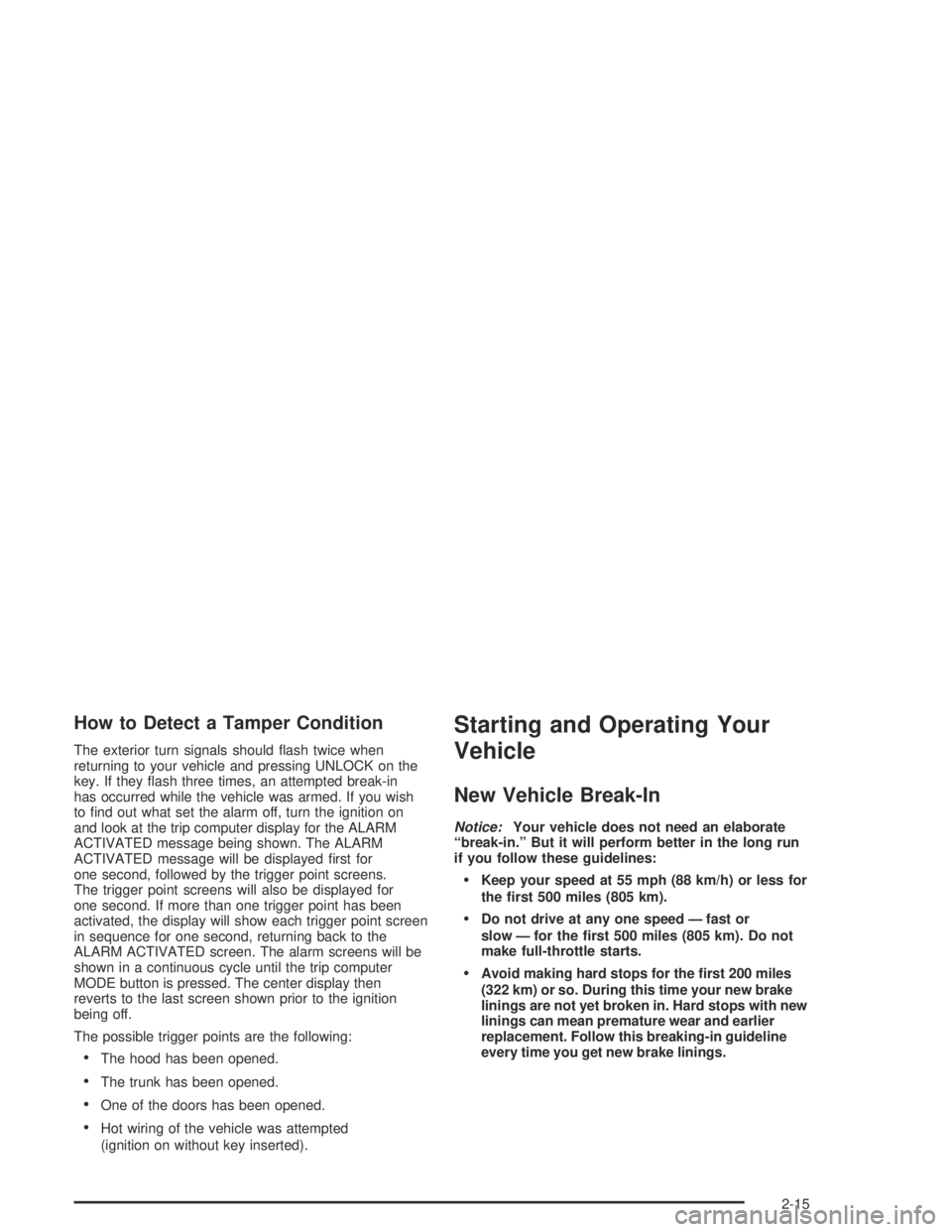
How to Detect a Tamper Condition
The exterior turn signals should flash twice when
returning to your vehicle and pressing UNLOCK on the
key. If they flash three times, an attempted break-in
has occurred while the vehicle was armed. If you wish
to find out what set the alarm off, turn the ignition on
and look at the trip computer display for the ALARM
ACTIVATED message being shown. The ALARM
ACTIVATED message will be displayed first for
one second, followed by the trigger point screens.
The trigger point screens will also be displayed for
one second. If more than one trigger point has been
activated, the display will show each trigger point screen
in sequence for one second, returning back to the
ALARM ACTIVATED screen. The alarm screens will be
shown in a continuous cycle until the trip computer
MODE button is pressed. The center display then
reverts to the last screen shown prior to the ignition
being off.
The possible trigger points are the following:
•The hood has been opened.
•The trunk has been opened.
•One of the doors has been opened.
•Hot wiring of the vehicle was attempted
(ignition on without key inserted).
Starting and Operating Your
Vehicle
New Vehicle Break-In
Notice:Your vehicle does not need an elaborate
“break-in.” But it will perform better in the long run
if you follow these guidelines:
Keep your speed at 55 mph (88 km/h) or less for
the �rst 500 miles (805 km).
Do not drive at any one speed — fast or
slow — for the �rst 500 miles (805 km). Do not
make full-throttle starts.
Avoid making hard stops for the �rst 200 miles
(322 km) or so. During this time your new brake
linings are not yet broken in. Hard stops with new
linings can mean premature wear and earlier
replacement. Follow this breaking-in guideline
every time you get new brake linings.
2-15
Page 93 of 326
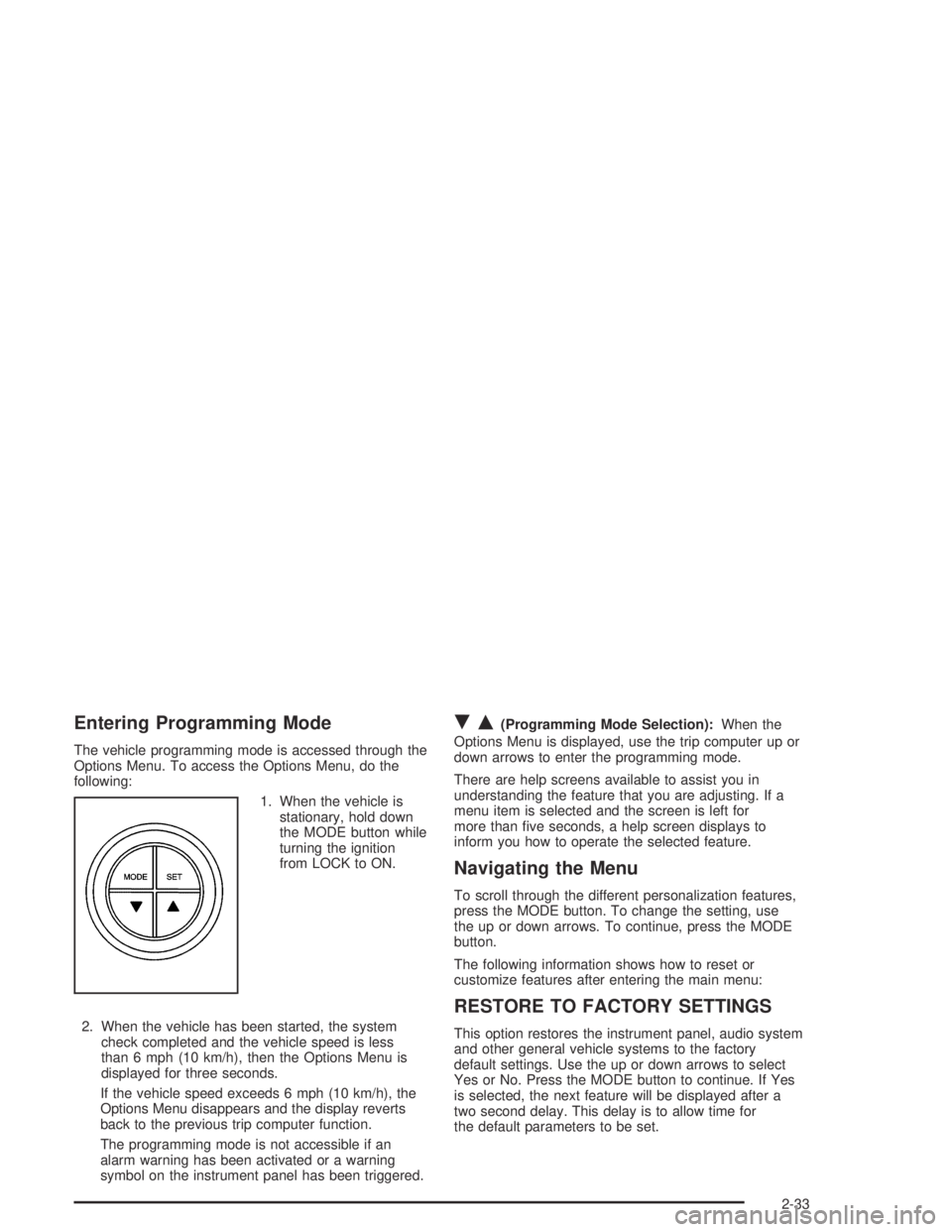
Entering Programming Mode
The vehicle programming mode is accessed through the
Options Menu. To access the Options Menu, do the
following:
1. When the vehicle is
stationary, hold down
the MODE button while
turning the ignition
from LOCK to ON.
2. When the vehicle has been started, the system
check completed and the vehicle speed is less
than 6 mph (10 km/h), then the Options Menu is
displayed for three seconds.
If the vehicle speed exceeds 6 mph (10 km/h), the
Options Menu disappears and the display reverts
back to the previous trip computer function.
The programming mode is not accessible if an
alarm warning has been activated or a warning
symbol on the instrument panel has been triggered.
RQ(Programming Mode Selection):When the
Options Menu is displayed, use the trip computer up or
down arrows to enter the programming mode.
There are help screens available to assist you in
understanding the feature that you are adjusting. If a
menu item is selected and the screen is left for
more than five seconds, a help screen displays to
inform you how to operate the selected feature.
Navigating the Menu
To scroll through the different personalization features,
press the MODE button. To change the setting, use
the up or down arrows. To continue, press the MODE
button.
The following information shows how to reset or
customize features after entering the main menu:
RESTORE TO FACTORY SETTINGS
This option restores the instrument panel, audio system
and other general vehicle systems to the factory
default settings. Use the up or down arrows to select
Yes or No. Press the MODE button to continue. If Yes
is selected, the next feature will be displayed after a
two second delay. This delay is to allow time for
the default parameters to be set.
2-33
Page 94 of 326

UNDERSPEED CHIME
This option is used to enable or disable the underspeed
chime. Overspeed provides a chime when your
travelling speed exceeds the overspeed chosen value,
whereas underspeed provides an additional chime
to indicate when your travelling speed again drops below
the overspeed. Use the up or down arrows to select
Yes or No. If Yes is selected, the underspeed chime is
activated. Press the MODE button to continue. The
default selection is No.
DIST TO ARRIVAL DISPLAY
This option is used to enable or /disable the Time to
Arrival/Distance to Arrival/Remaining Fuel set of
displays. Use the up or down arrows to select Yes or
No. If Yes is selected, the Time to Arrival/Distance
to Arrival/Remaining Fuel set of displays is activated.
Press the MODE button to continue. The default
selection is No.
ARRIVAL DEFAULT
The Distance to Arrival, can be reset, when not in
personalization mode, by pressing the SET button for
less than two seconds. The distance resets to 300 miles
(500 km), which is the default setting. When in
personalization mode, the default setting can be altered
up or down with the up or down arrows. When correct,
press the MODE button to continue.
TRIP COMPUTERA&B
This option is used to select either one or two Trip
Time/Trip Distance/Fuel Used set of displays. Use
the up or down arrows to select Trip A or TripA&B.
Press the MODE button to continue. The default
selection is Trip A.
STOP WATCH
This option is used to enable or disable the Stop Watch
display. Use the up or down arrows to select Yes or
No. If Yes is selected, the Stop Watch display is
activated. Press the MODE button to continue. The
default selection is No.
REST REMINDER
This option is to alert the driver that they may have
been travelling for too long without a break. Use the
up or down arrows to select No or Yes, the default is Off.
Press the MODE button to continue.
DIGITAL SPEEDO
This option allows you to turn on a digital speedometer
that will display on the center display. Use the up or
down arrows to select Yes or No. The default selection
is Yes. Press MODE to continue.
2-34
Page 96 of 326

HEADLIGHTS OFF DELAY TIME
This option is used to adjust the headlights off time
delay. Use the up or down arrows to adjust the delay
setting between zero and 180 seconds, the default
is one second. Press the MODE button to continue.
SeeExterior Lamps on page 3-12.
HEADLIGHTS APPROACH TIME
This option is used to adjust the headlights approach
illumination time delay. Use the up or down arrows
to adjust the delay setting between zero and
90 seconds, the default is 30 seconds. Press the MODE
button to continue. SeeExterior Lamps on page 3-12.
AUTO HEADLIGHTS SENSITIVITY
This option is used to adjust the automatic headlights
on sensitivity. Use the up or down arrows to adjust
the sensitivity setting to Early, Normal or Late, the
default is Normal. Press the MODE button to continue.
SeeExterior Lamps on page 3-12.
COURTESY LAMP TIMEOUT
This option is used to adjust the length of time that the
interior courtesy lamp remains illuminated after
opening a door or unlocking the vehicle at night. Use
the up or down arrows to adjust the time setting between
zero and 255 seconds, the default is 30 seconds.
Press the MODE button to continue.
IGNITION OFF COURTESY LAMP
This option is used to adjust the length of time that the
interior courtesy lamp remains illuminated after the
ignition is turned off, at night only. Use the up or down
arrows to adjust the time setting between zero and
255 seconds, the default is 30 seconds. Press the
MODE button to continue.
TWO STAGE UNLOCK
This option is used to enable or disable the two stage
door unlock function. Use the up or down arrows to
select Yes or No. If Yes is selected, the Two Stage
Unlock function is activated, the default is Yes. Press
the MODE button to continue. SeeRemote Keyless
Entry System Operation on page 2-5for more
information.
2-36
Page 118 of 326
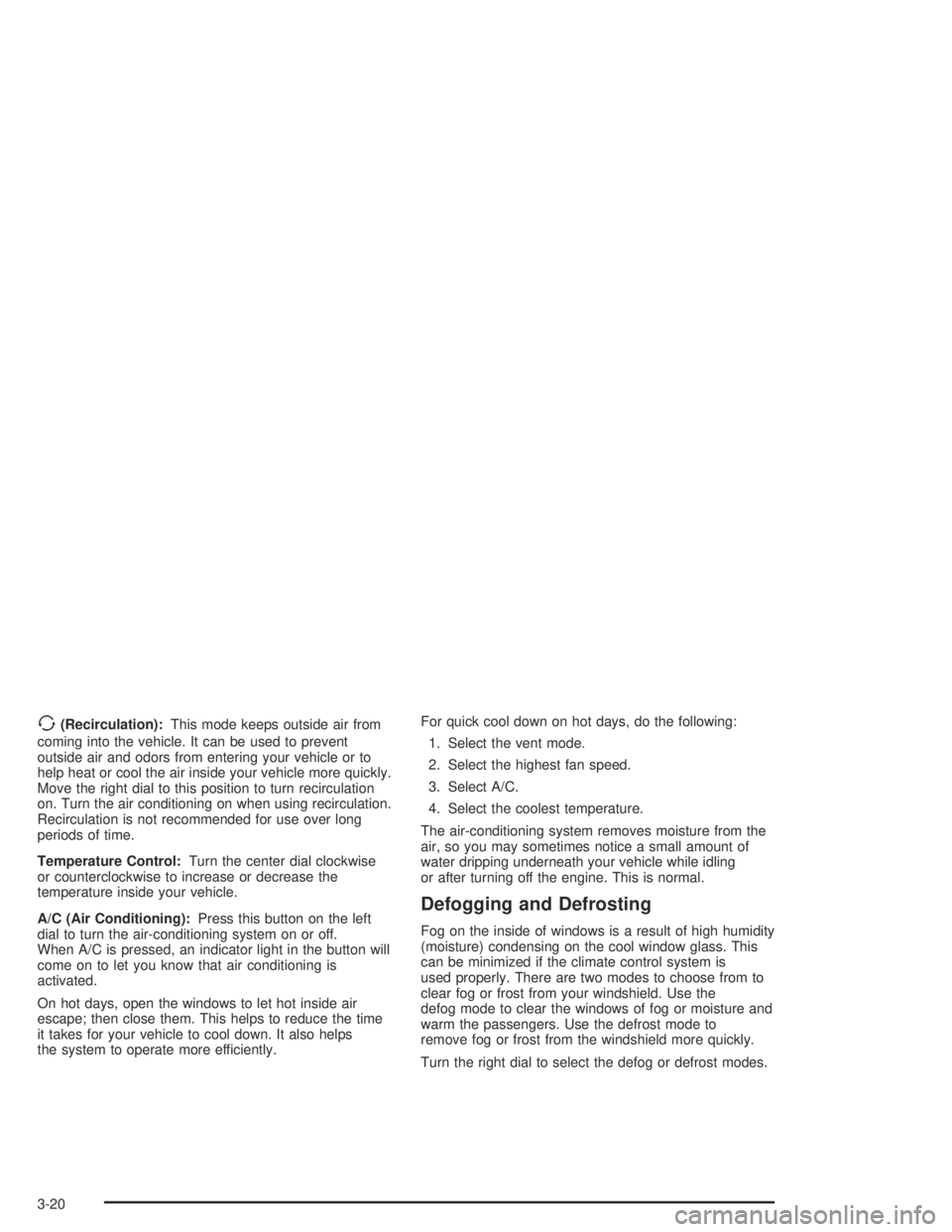
>(Recirculation):This mode keeps outside air from
coming into the vehicle. It can be used to prevent
outside air and odors from entering your vehicle or to
help heat or cool the air inside your vehicle more quickly.
Move the right dial to this position to turn recirculation
on. Turn the air conditioning on when using recirculation.
Recirculation is not recommended for use over long
periods of time.
Temperature Control:Turn the center dial clockwise
or counterclockwise to increase or decrease the
temperature inside your vehicle.
A/C (Air Conditioning):Press this button on the left
dial to turn the air-conditioning system on or off.
When A/C is pressed, an indicator light in the button will
come on to let you know that air conditioning is
activated.
On hot days, open the windows to let hot inside air
escape; then close them. This helps to reduce the time
it takes for your vehicle to cool down. It also helps
the system to operate more efficiently.For quick cool down on hot days, do the following:
1. Select the vent mode.
2. Select the highest fan speed.
3. Select A/C.
4. Select the coolest temperature.
The air-conditioning system removes moisture from the
air, so you may sometimes notice a small amount of
water dripping underneath your vehicle while idling
or after turning off the engine. This is normal.
Defogging and Defrosting
Fog on the inside of windows is a result of high humidity
(moisture) condensing on the cool window glass. This
can be minimized if the climate control system is
used properly. There are two modes to choose from to
clear fog or frost from your windshield. Use the
defog mode to clear the windows of fog or moisture and
warm the passengers. Use the defrost mode to
remove fog or frost from the windshield more quickly.
Turn the right dial to select the defog or defrost modes.
3-20
Page 121 of 326

Warning Lights, Gages, and
Indicators
This part describes the warning lights and gages that
may be on your vehicle. The pictures will help you
locate them.
Warning lights and gages can signal that something is
wrong before it becomes serious enough to cause
an expensive repair or replacement. Paying attention to
your warning lights and gages could also save you
or others from injury.
Warning lights come on when there may be or is a
problem with one of your vehicle’s functions. As you will
see in the details on the next few pages, some
warning lights come on briefly when you start the
engine just to let you know they’re working. If you are
familiar with this section, you should not be alarmed
when this happens.
Gages can indicate when there may be or is a problem
with one of your vehicle’s functions. Often gages
and warning lights work together to let you know when
there’s a problem with your vehicle.When one of the warning lights comes on and stays on
when you are driving, or when one of the gages
shows there may be a problem, check the section that
tells you what to do about it. Please follow this
manual’s advice. Waiting to do repairs can be
costly – and even dangerous. So please get to know
your warning lights and gages. They’re a big help.
Your vehicle also has a trip computer that works along
with the warning lights and gages. The trip computer
display provides visual information. SeeTrip Computer
on page 3-36. The warning message are displayed
through the trip computer or as an illuminated symbol or
sometimes both ways.
If a Service Error Contact Dealer message appears on
the trip computer display while driving, a fault in the
instrument panel is indicated. Contact your dealer
as soon as possible. This message will remain until the
MODE button on the trip computer is pressed.
3-23
Page 134 of 326

Trip Computer
The buttons for the trip
computer are located to
the right of the gages and
the display is located
directly beneath the gages.
The basic, more commonly used functions of the trip
computer are shown following. Tap the MODE button to
scroll between the different sets of display.
You will notice that speed related displays are in the left
window, distance related displays in the center, and
fuel related windows on the right.
When the ignition is turned on, the trip computer
displays the same functions as when the ignition was
last turned off.The trip computer can be reset when AVG SPEED or
TRIP TIME are shown on the left window. To reset,
press the SET button for less than two seconds.
Resetting does not affect the Odometer, Overspeed,
Distance to Empty, Time to Arrival, Distance to Arrival,
Instantaneous Fuel, or Remaining Fuel.
Vehicle personalization is available through the trip
computer controls and display. SeeVehicle
Personalization on page 2-32.
AVG SPEED
This function shows the average speed, while the
engine is running, since the trip computer was reset.
Odometer
This function records miles travelled since the car
was built.
AVG FUEL
This function shows average fuel used since the trip
computer was reset. After resetting, a high number may
initially be shown, due to the short distance travelled
and the high fuel used when accelerating.
3-36
Page 135 of 326

TRIP TIME
This function shows the engine running time since the
trip computer was reset. If this exceeds 99 hours
and 59 minutes, the trip time is displayed in hours only.
Trip Distance
This function shows the miles travelled from the start of
a particular trip. Reset the reading to zero by pressing
and holding the SET button down for eight seconds.
FUEL USED
This function shows the total gallons/liters of fuel used
since the trip computer was reset.
TIME TO ARRIVAL
This function shows trip time to arrival in hours and
minutes, based on distance to arrival. If this exceeds
99 hours and 59 minutes, the time to arrival is displayed
in hours only.
Dist to Arrival
At the start of a trip estimate your distance to arrival.
Tap the up or down arrows until the display shows your
estimated trip distance. When you drive off, the computer
constantly updates your time to arrival, based on
changing driving speeds. You can use the up or down
arrows to adjust the miles any time this display is shown.
FUEL REMAINING
This function shows the gallons of fuel left in the fuel
tank, rounded to the nearest one gallon/liter. When the
fuel level is down to about two gallons, LO is displayed
instead of gallons.
If the Low Fuel message in the trip computer comes on
when driving, it indicates that the fuel level is low.
The Low Fuel message is displayed until the MODE
button on the trip computer switch is pressed. The trip
computer then displays its calculation of miles to
empty for 10 seconds before reverting to the original trip
computer display with a small low fuel symbol on the
left. The symbol will remain until the fuel tank is
filled above the low fuel level. If the Very Low Fuel
message in the trip computer comes on when driving, it
indicates that the fuel level is very low. The Very
Low Fuel message is displayed until the MODE button
on the trip computer switch is pressed. The trip
computer then displays its calculation of miles to empty
for 10 seconds before reverting to the original trip
computer display with a small flashing low fuel symbol
on the left. The symbol will remain until the fuel tank
is filled above the very low fuel level.
3-37