2004 PONTIAC BONNEVILLE display
[x] Cancel search: displayPage 217 of 446
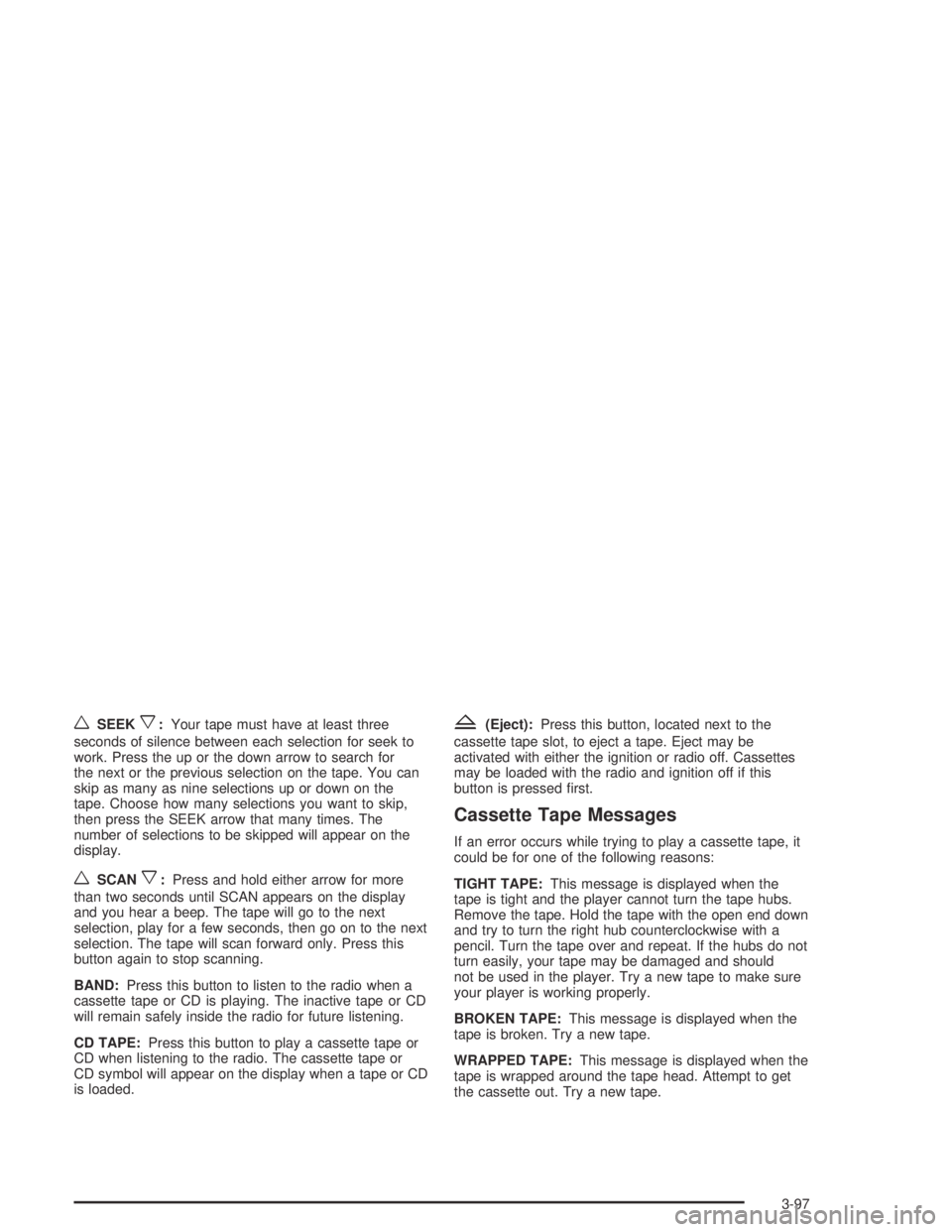
wSEEKx:Your tape must have at least three
seconds of silence between each selection for seek to
work. Press the up or the down arrow to search for
the next or the previous selection on the tape. You can
skip as many as nine selections up or down on the
tape. Choose how many selections you want to skip,
then press the SEEK arrow that many times. The
number of selections to be skipped will appear on the
display.
wSCANx:Press and hold either arrow for more
than two seconds until SCAN appears on the display
and you hear a beep. The tape will go to the next
selection, play for a few seconds, then go on to the next
selection. The tape will scan forward only. Press this
button again to stop scanning.
BAND:Press this button to listen to the radio when a
cassette tape or CD is playing. The inactive tape or CD
will remain safely inside the radio for future listening.
CD TAPE:Press this button to play a cassette tape or
CD when listening to the radio. The cassette tape or
CD symbol will appear on the display when a tape or CD
is loaded.
Z(Eject):Press this button, located next to the
cassette tape slot, to eject a tape. Eject may be
activated with either the ignition or radio off. Cassettes
may be loaded with the radio and ignition off if this
button is pressed �rst.
Cassette Tape Messages
If an error occurs while trying to play a cassette tape, it
could be for one of the following reasons:
TIGHT TAPE:This message is displayed when the
tape is tight and the player cannot turn the tape hubs.
Remove the tape. Hold the tape with the open end down
and try to turn the right hub counterclockwise with a
pencil. Turn the tape over and repeat. If the hubs do not
turn easily, your tape may be damaged and should
not be used in the player. Try a new tape to make sure
your player is working properly.
BROKEN TAPE:This message is displayed when the
tape is broken. Try a new tape.
WRAPPED TAPE:This message is displayed when the
tape is wrapped around the tape head. Attempt to get
the cassette out. Try a new tape.
3-97
Page 218 of 446
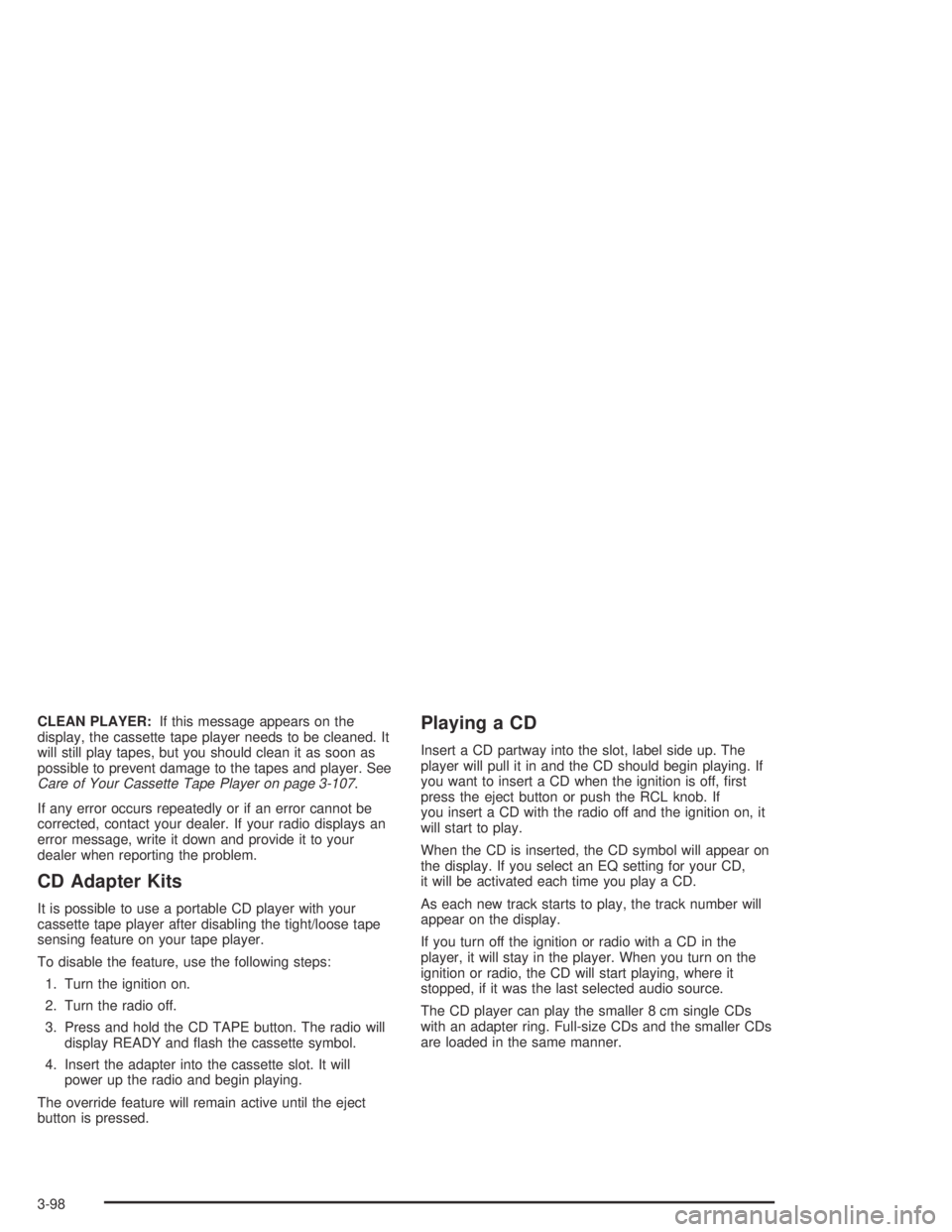
CLEAN PLAYER:If this message appears on the
display, the cassette tape player needs to be cleaned. It
will still play tapes, but you should clean it as soon as
possible to prevent damage to the tapes and player. See
Care of Your Cassette Tape Player on page 3-107.
If any error occurs repeatedly or if an error cannot be
corrected, contact your dealer. If your radio displays an
error message, write it down and provide it to your
dealer when reporting the problem.
CD Adapter Kits
It is possible to use a portable CD player with your
cassette tape player after disabling the tight/loose tape
sensing feature on your tape player.
To disable the feature, use the following steps:
1. Turn the ignition on.
2. Turn the radio off.
3. Press and hold the CD TAPE button. The radio will
display READY and �ash the cassette symbol.
4. Insert the adapter into the cassette slot. It will
power up the radio and begin playing.
The override feature will remain active until the eject
button is pressed.
Playing a CD
Insert a CD partway into the slot, label side up. The
player will pull it in and the CD should begin playing. If
you want to insert a CD when the ignition is off, �rst
press the eject button or push the RCL knob. If
you insert a CD with the radio off and the ignition on, it
will start to play.
When the CD is inserted, the CD symbol will appear on
the display. If you select an EQ setting for your CD,
it will be activated each time you play a CD.
As each new track starts to play, the track number will
appear on the display.
If you turn off the ignition or radio with a CD in the
player, it will stay in the player. When you turn on the
ignition or radio, the CD will start playing, where it
stopped, if it was the last selected audio source.
The CD player can play the smaller 8 cm single CDs
with an adapter ring. Full-size CDs and the smaller CDs
are loaded in the same manner.
3-98
Page 219 of 446
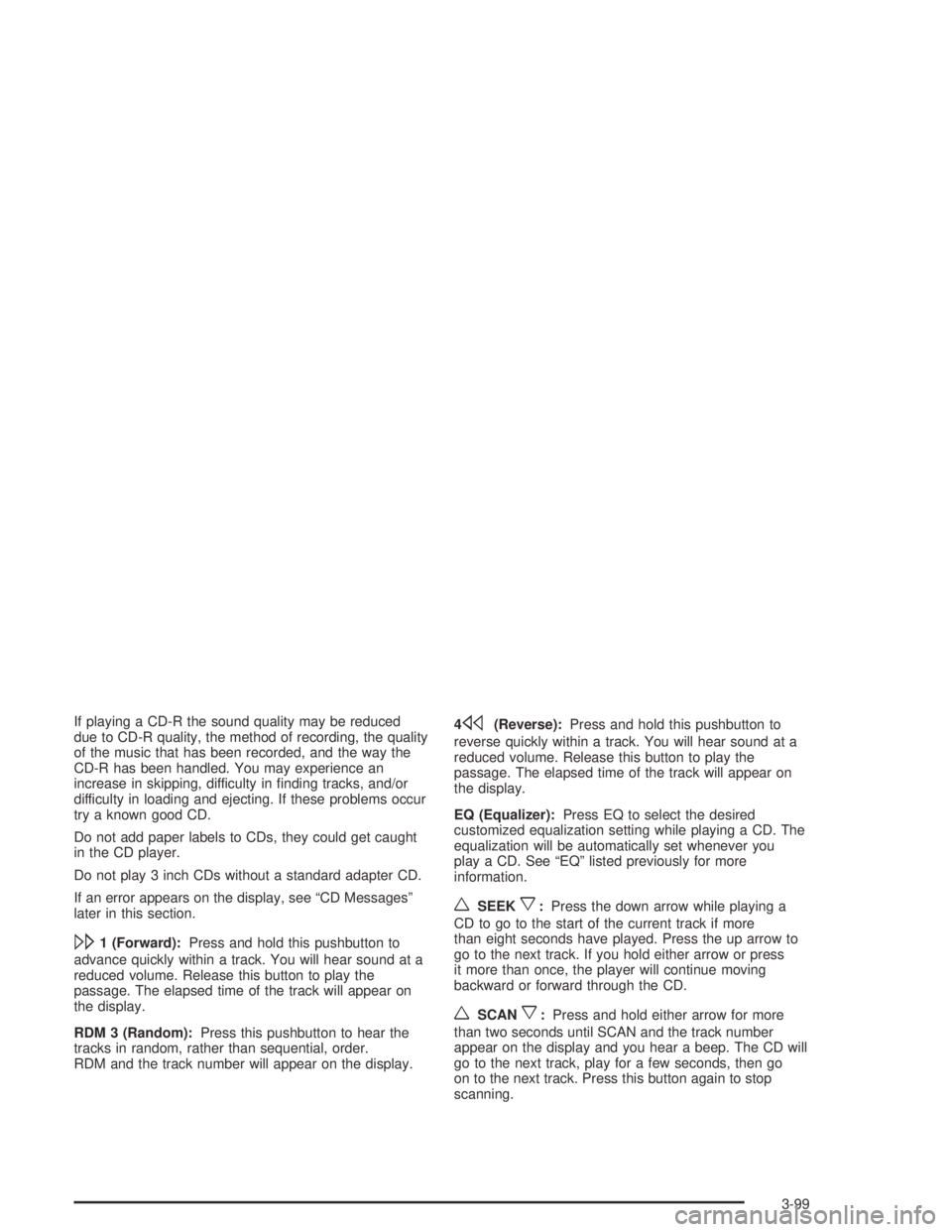
If playing a CD-R the sound quality may be reduced
due to CD-R quality, the method of recording, the quality
of the music that has been recorded, and the way the
CD-R has been handled. You may experience an
increase in skipping, difficulty in �nding tracks, and/or
difficulty in loading and ejecting. If these problems occur
try a known good CD.
Do not add paper labels to CDs, they could get caught
in the CD player.
Do not play 3 inch CDs without a standard adapter CD.
If an error appears on the display, see “CD Messages”
later in this section.
\1 (Forward):Press and hold this pushbutton to
advance quickly within a track. You will hear sound at a
reduced volume. Release this button to play the
passage. The elapsed time of the track will appear on
the display.
RDM 3 (Random):Press this pushbutton to hear the
tracks in random, rather than sequential, order.
RDM and the track number will appear on the display.4
s(Reverse):Press and hold this pushbutton to
reverse quickly within a track. You will hear sound at a
reduced volume. Release this button to play the
passage. The elapsed time of the track will appear on
the display.
EQ (Equalizer):Press EQ to select the desired
customized equalization setting while playing a CD. The
equalization will be automatically set whenever you
play a CD. See “EQ” listed previously for more
information.
wSEEKx:Press the down arrow while playing a
CD to go to the start of the current track if more
than eight seconds have played. Press the up arrow to
go to the next track. If you hold either arrow or press
it more than once, the player will continue moving
backward or forward through the CD.
wSCANx:Press and hold either arrow for more
than two seconds until SCAN and the track number
appear on the display and you hear a beep. The CD will
go to the next track, play for a few seconds, then go
on to the next track. Press this button again to stop
scanning.
3-99
Page 220 of 446
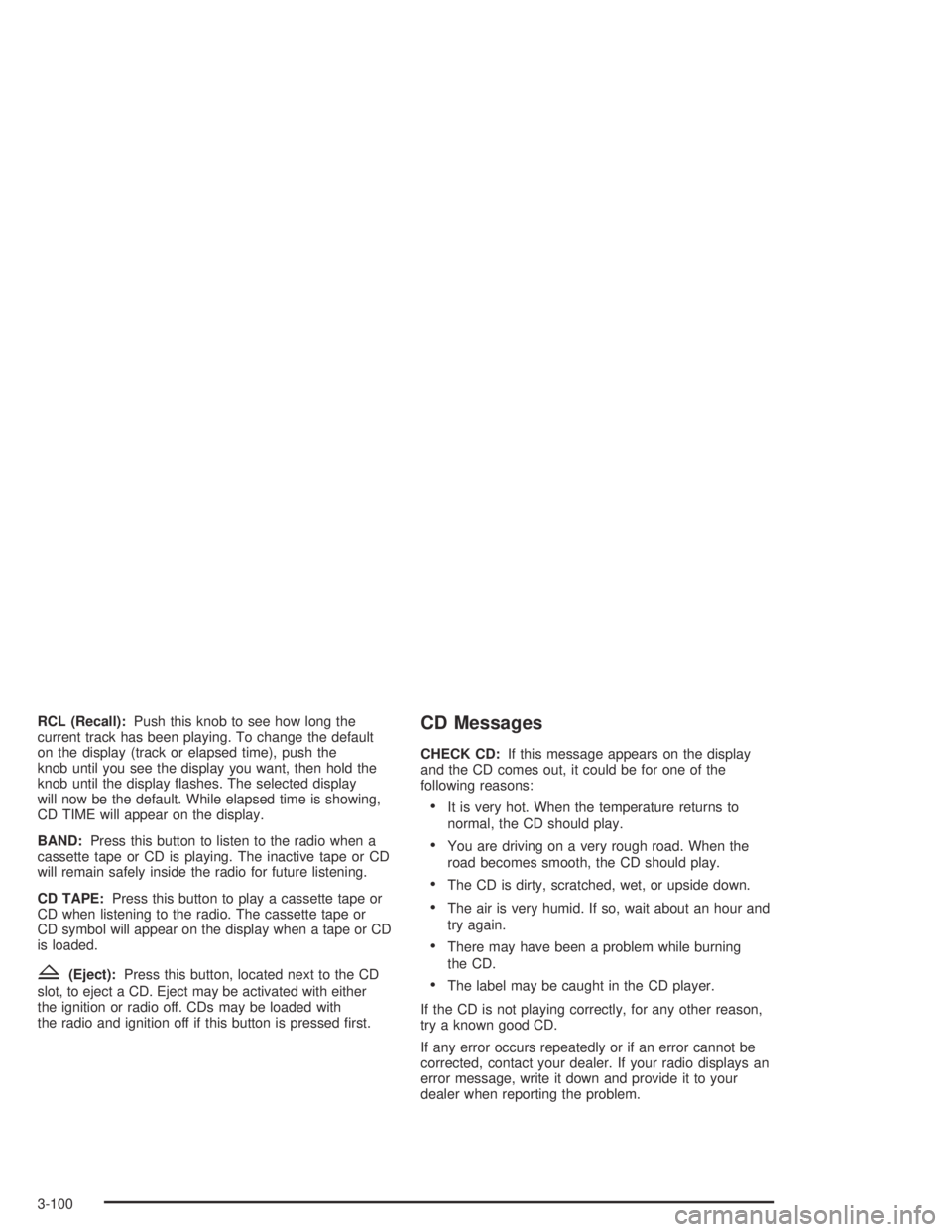
RCL (Recall):Push this knob to see how long the
current track has been playing. To change the default
on the display (track or elapsed time), push the
knob until you see the display you want, then hold the
knob until the display �ashes. The selected display
will now be the default. While elapsed time is showing,
CD TIME will appear on the display.
BAND:Press this button to listen to the radio when a
cassette tape or CD is playing. The inactive tape or CD
will remain safely inside the radio for future listening.
CD TAPE:Press this button to play a cassette tape or
CD when listening to the radio. The cassette tape or
CD symbol will appear on the display when a tape or CD
is loaded.
Z(Eject):Press this button, located next to the CD
slot, to eject a CD. Eject may be activated with either
the ignition or radio off. CDs may be loaded with
the radio and ignition off if this button is pressed �rst.
CD Messages
CHECK CD:If this message appears on the display
and the CD comes out, it could be for one of the
following reasons:
It is very hot. When the temperature returns to
normal, the CD should play.
You are driving on a very rough road. When the
road becomes smooth, the CD should play.
The CD is dirty, scratched, wet, or upside down.
The air is very humid. If so, wait about an hour and
try again.
There may have been a problem while burning
the CD.
The label may be caught in the CD player.
If the CD is not playing correctly, for any other reason,
try a known good CD.
If any error occurs repeatedly or if an error cannot be
corrected, contact your dealer. If your radio displays an
error message, write it down and provide it to your
dealer when reporting the problem.
3-100
Page 223 of 446
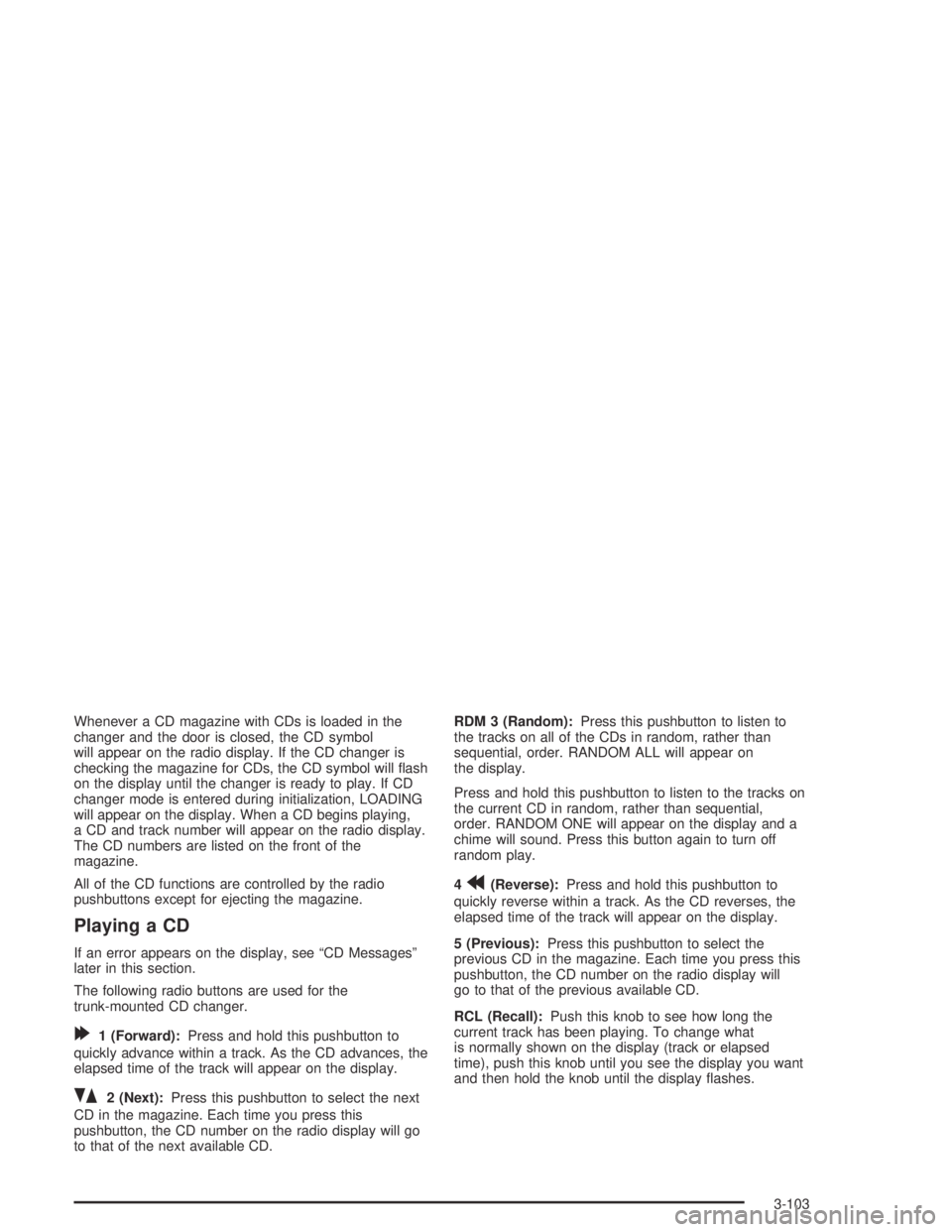
Whenever a CD magazine with CDs is loaded in the
changer and the door is closed, the CD symbol
will appear on the radio display. If the CD changer is
checking the magazine for CDs, the CD symbol will �ash
on the display until the changer is ready to play. If CD
changer mode is entered during initialization, LOADING
will appear on the display. When a CD begins playing,
a CD and track number will appear on the radio display.
The CD numbers are listed on the front of the
magazine.
All of the CD functions are controlled by the radio
pushbuttons except for ejecting the magazine.
Playing a CD
If an error appears on the display, see “CD Messages”
later in this section.
The following radio buttons are used for the
trunk-mounted CD changer.
[1 (Forward):Press and hold this pushbutton to
quickly advance within a track. As the CD advances, the
elapsed time of the track will appear on the display.
]2 (Next):Press this pushbutton to select the next
CD in the magazine. Each time you press this
pushbutton, the CD number on the radio display will go
to that of the next available CD.RDM 3 (Random):Press this pushbutton to listen to
the tracks on all of the CDs in random, rather than
sequential, order. RANDOM ALL will appear on
the display.
Press and hold this pushbutton to listen to the tracks on
the current CD in random, rather than sequential,
order. RANDOM ONE will appear on the display and a
chime will sound. Press this button again to turn off
random play.
4
r(Reverse):Press and hold this pushbutton to
quickly reverse within a track. As the CD reverses, the
elapsed time of the track will appear on the display.
5 (Previous):Press this pushbutton to select the
previous CD in the magazine. Each time you press this
pushbutton, the CD number on the radio display will
go to that of the previous available CD.
RCL (Recall):Push this knob to see how long the
current track has been playing. To change what
is normally shown on the display (track or elapsed
time), push this knob until you see the display you want
and then hold the knob until the display �ashes.
3-103
Page 224 of 446
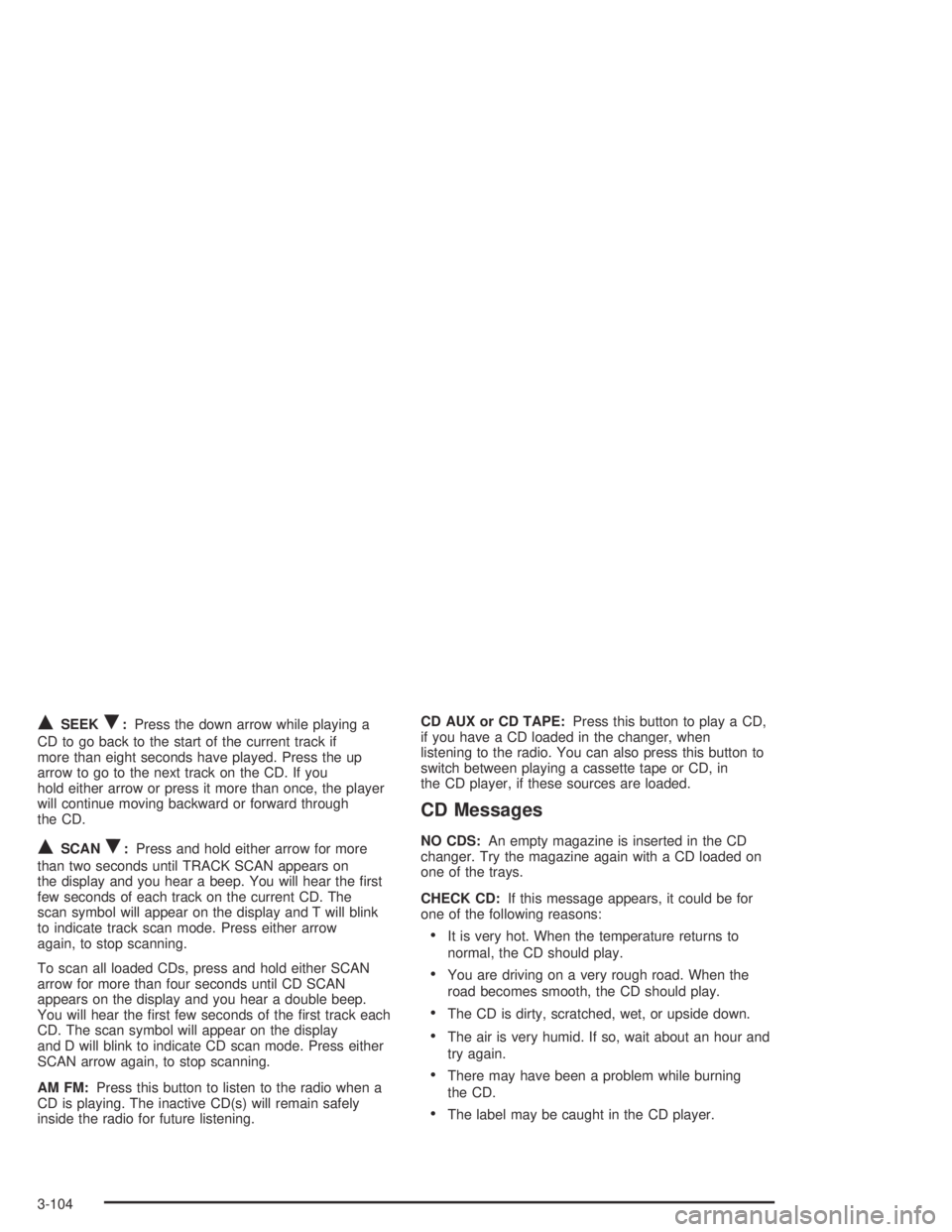
QSEEKR:Press the down arrow while playing a
CD to go back to the start of the current track if
more than eight seconds have played. Press the up
arrow to go to the next track on the CD. If you
hold either arrow or press it more than once, the player
will continue moving backward or forward through
the CD.
QSCANR:Press and hold either arrow for more
than two seconds until TRACK SCAN appears on
the display and you hear a beep. You will hear the �rst
few seconds of each track on the current CD. The
scan symbol will appear on the display and T will blink
to indicate track scan mode. Press either arrow
again, to stop scanning.
To scan all loaded CDs, press and hold either SCAN
arrow for more than four seconds until CD SCAN
appears on the display and you hear a double beep.
You will hear the �rst few seconds of the �rst track each
CD. The scan symbol will appear on the display
and D will blink to indicate CD scan mode. Press either
SCAN arrow again, to stop scanning.
AM FM:Press this button to listen to the radio when a
CD is playing. The inactive CD(s) will remain safely
inside the radio for future listening.CD AUX or CD TAPE:Press this button to play a CD,
if you have a CD loaded in the changer, when
listening to the radio. You can also press this button to
switch between playing a cassette tape or CD, in
the CD player, if these sources are loaded.
CD Messages
NO CDS:An empty magazine is inserted in the CD
changer. Try the magazine again with a CD loaded on
one of the trays.
CHECK CD:If this message appears, it could be for
one of the following reasons:
It is very hot. When the temperature returns to
normal, the CD should play.
You are driving on a very rough road. When the
road becomes smooth, the CD should play.
The CD is dirty, scratched, wet, or upside down.
The air is very humid. If so, wait about an hour and
try again.
There may have been a problem while burning
the CD.
The label may be caught in the CD player.
3-104
Page 225 of 446
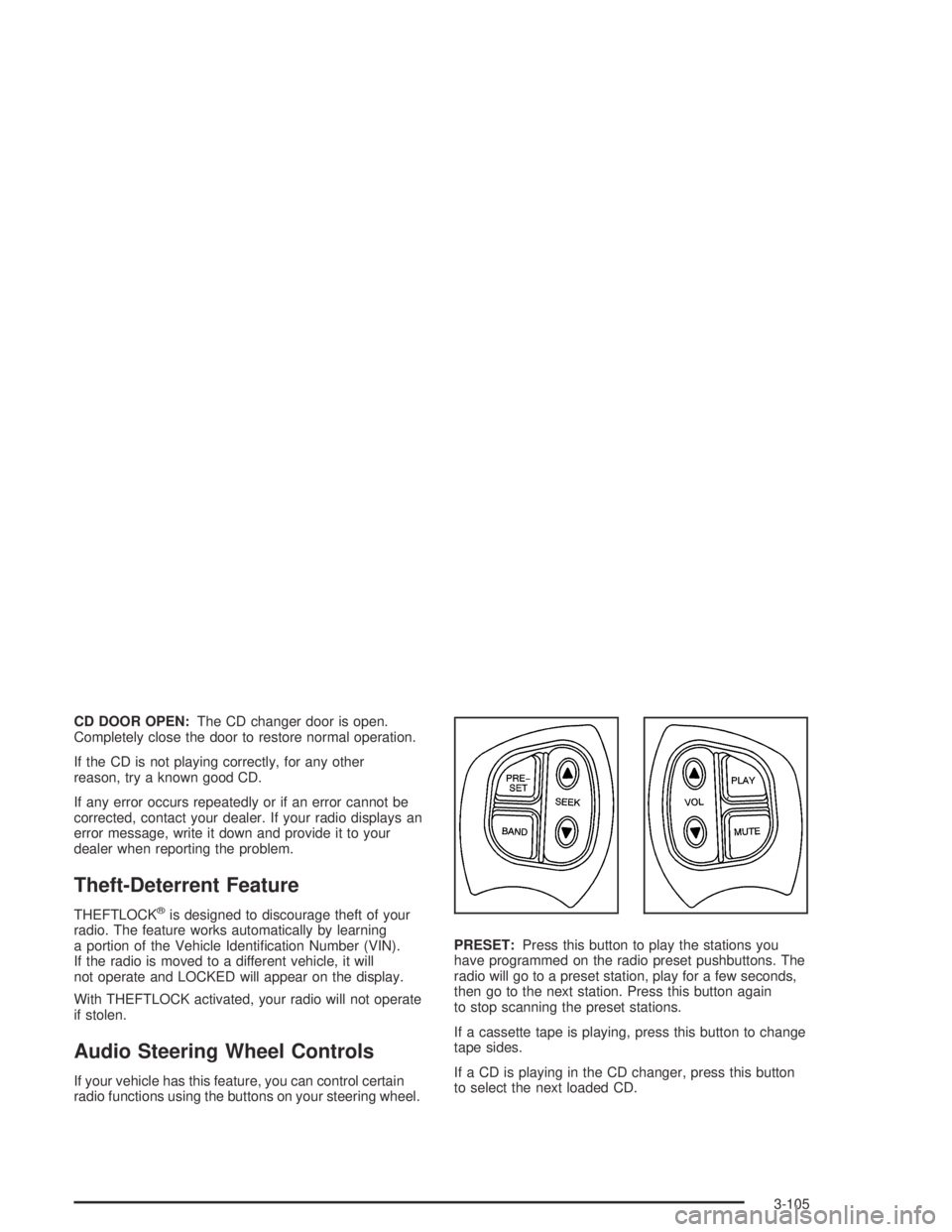
CD DOOR OPEN:The CD changer door is open.
Completely close the door to restore normal operation.
If the CD is not playing correctly, for any other
reason, try a known good CD.
If any error occurs repeatedly or if an error cannot be
corrected, contact your dealer. If your radio displays an
error message, write it down and provide it to your
dealer when reporting the problem.
Theft-Deterrent Feature
THEFTLOCK®is designed to discourage theft of your
radio. The feature works automatically by learning
a portion of the Vehicle Identi�cation Number (VIN).
If the radio is moved to a different vehicle, it will
not operate and LOCKED will appear on the display.
With THEFTLOCK activated, your radio will not operate
if stolen.
Audio Steering Wheel Controls
If your vehicle has this feature, you can control certain
radio functions using the buttons on your steering wheel.PRESET:Press this button to play the stations you
have programmed on the radio preset pushbuttons. The
radio will go to a preset station, play for a few seconds,
then go to the next station. Press this button again
to stop scanning the preset stations.
If a cassette tape is playing, press this button to change
tape sides.
If a CD is playing in the CD changer, press this button
to select the next loaded CD.
3-105
Page 226 of 446
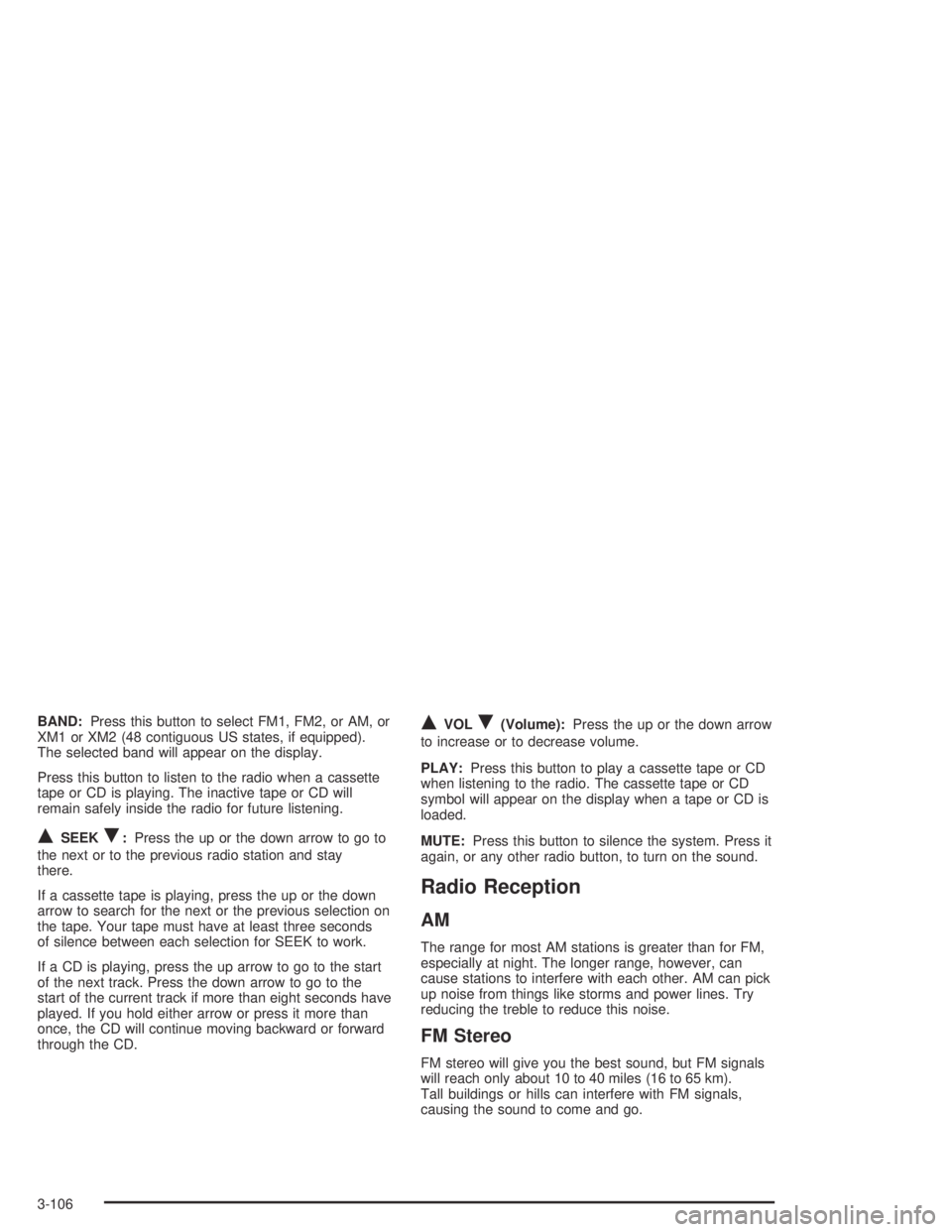
BAND:Press this button to select FM1, FM2, or AM, or
XM1 or XM2 (48 contiguous US states, if equipped).
The selected band will appear on the display.
Press this button to listen to the radio when a cassette
tape or CD is playing. The inactive tape or CD will
remain safely inside the radio for future listening.
QSEEKR:Press the up or the down arrow to go to
the next or to the previous radio station and stay
there.
If a cassette tape is playing, press the up or the down
arrow to search for the next or the previous selection on
the tape. Your tape must have at least three seconds
of silence between each selection for SEEK to work.
If a CD is playing, press the up arrow to go to the start
of the next track. Press the down arrow to go to the
start of the current track if more than eight seconds have
played. If you hold either arrow or press it more than
once, the CD will continue moving backward or forward
through the CD.
QVOLR(Volume):Press the up or the down arrow
to increase or to decrease volume.
PLAY:Press this button to play a cassette tape or CD
when listening to the radio. The cassette tape or CD
symbol will appear on the display when a tape or CD is
loaded.
MUTE:Press this button to silence the system. Press it
again, or any other radio button, to turn on the sound.
Radio Reception
AM
The range for most AM stations is greater than for FM,
especially at night. The longer range, however, can
cause stations to interfere with each other. AM can pick
up noise from things like storms and power lines. Try
reducing the treble to reduce this noise.
FM Stereo
FM stereo will give you the best sound, but FM signals
will reach only about 10 to 40 miles (16 to 65 km).
Tall buildings or hills can interfere with FM signals,
causing the sound to come and go.
3-106