2004 PEUGEOT 607 ECO mode
[x] Cancel search: ECO modePage 61 of 173
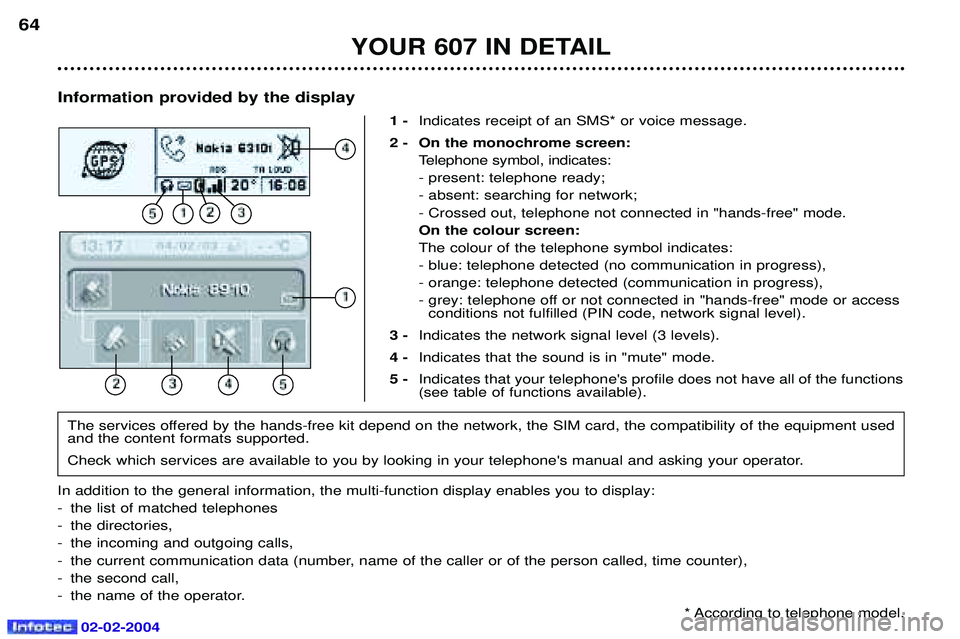
02-02-2004
Information provided by the display1 -Indicates receipt of an SMS* or voice message.
2 - On the monochrome screen: Telephone symbol, indicates: - present: telephone ready;- absent: searching for network;- Crossed out, telephone not connected in "hands-free" mode.On the colour screen:The colour of the telephone symbol indicates:- blue: telephone detected (no communication in progress),- orange: telephone detected (communication in progress),
- grey: telephone off or not connected in "hands-free" mode or accessconditions not fulfilled (PIN code, network signal level).
3 - Indicates the network signal level (3 levels).
4 - Indicates that the sound is in "mute" mode.
5 - Indicates that your telephone's profile does not have all of the functions (see table of functions available).
YOUR 607 IN DETAIL
64
The services offered by the hands-free kit depend on the network, the SIM card, the compatibility of the equipment used and the content formats supported.
Check which services are available to you by looking in your telephone's manual and asking your operator.
In addition to the general information, the multi-function display enables you to display:
- the list of matched telephones
- the directories,
- the incoming and outgoing calls,
- the current communication data (number, name of the caller or of the person called, time counter),
- the second call,
- the name of the operator. * According to telephone model.
Page 63 of 173
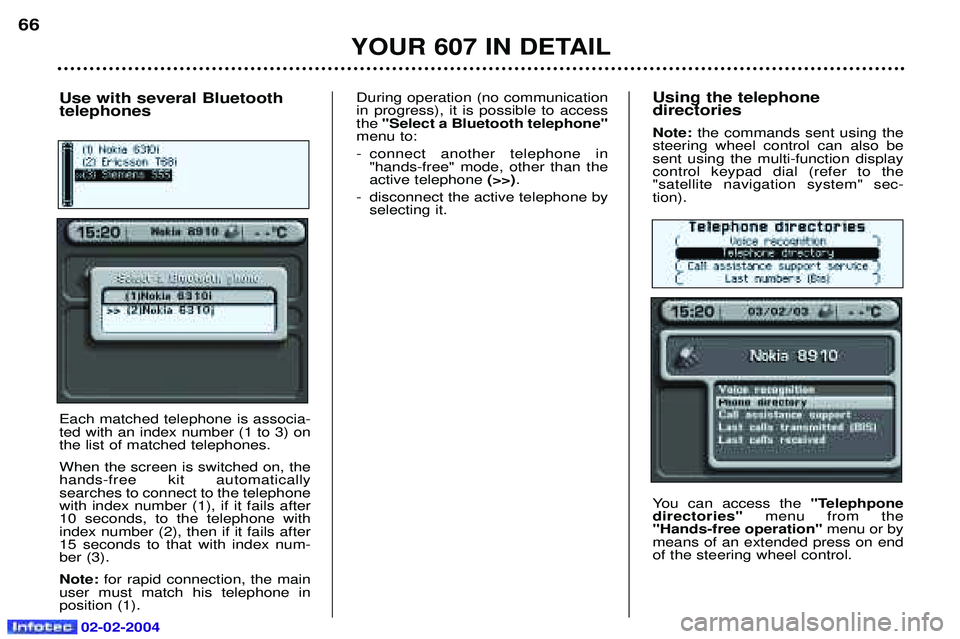
02-02-2004
Using the telephone directories Note: the commands sent using the
steering wheel control can also be sent using the multi-function displaycontrol keypad dial (refer to the"satellite navigation system" sec-tion).
You can access the "Telephpone
directories" menu from the
"Hands-free operation" menu or by
means of an extended press on end of the steering wheel control.
YOUR 607 IN DETAIL
66
Use with several Bluetooth telephones Each matched telephone is associa- ted with an index number (1 to 3) onthe list of matched telephones. When the screen is switched on, the hands-free kit automaticallysearches to connect to the telephonewith index number (1), if it fails after10 seconds, to the telephone withindex number (2), then if it fails after15 seconds to that with index num-ber (3). Note: for rapid connection, the main
user must match his telephone in position (1). During operation (no communicationin progress), it is possible to accessthe
"Select a Bluetooth telephone"
menu to:
- connect another telephone in "hands-free" mode, other than the active telephone (>>).
- disconnect the active telephone by selecting it.
Page 65 of 173
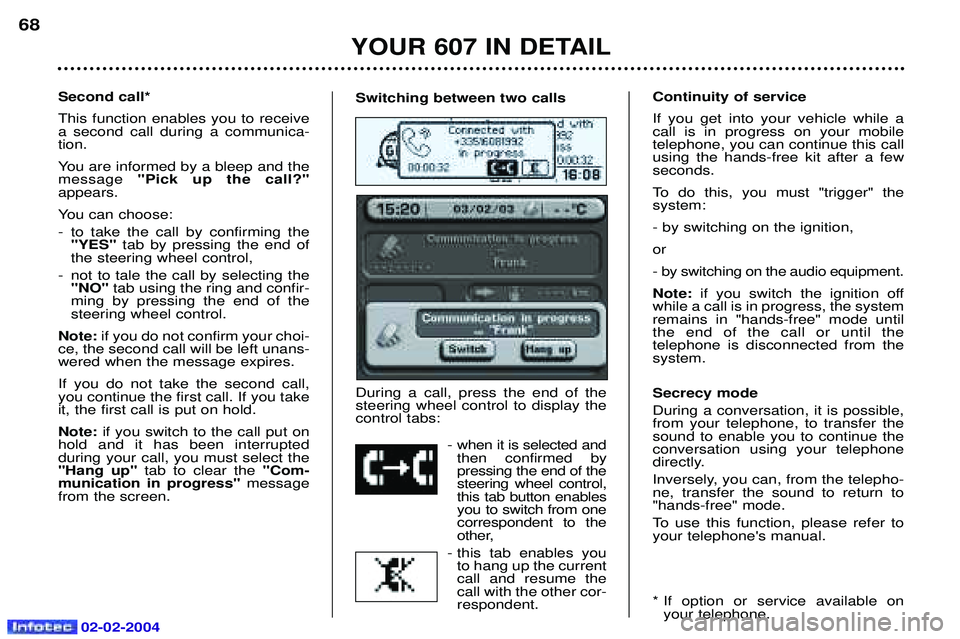
02-02-2004
Switching between two calls During a call, press the end of the steering wheel control to display thecontrol tabs:- when it is selected andthen confirmed bypressing the end of thesteering wheel control,this tab button enablesyou to switch from onecorrespondent to the
other,
- this tab enables you to hang up the currentcall and resume thecall with the other cor-respondent.Second call* This function enables you to receive a second call during a communica-tion.
You are informed by a bleep and the message "Pick up the call?"
appears.
You can choose:
- to take the call by confirming the "YES" tab by pressing the end of
the steering wheel control,
- not to tale the call by selecting the "NO" tab using the ring and confir-
ming by pressing the end of the steering wheel control.
Note: if you do not confirm your choi-
ce, the second call will be left unans-wered when the message expires. If you do not take the second call, you continue the first call. If you takeit, the first call is put on hold. Note: if you switch to the call put on
hold and it has been interrupted during your call, you must select the"Hang up" tab to clear the "Com-
munication in progress" message
from the screen. Continuity of service If you get into your vehicle while a call is in progress on your mobiletelephone, you can continue this callusing the hands-free kit after a fewseconds.
To do this, you must "trigger" the system: - by switching on the ignition,or
- by switching on the audio equipment.Note:
if you switch the ignition off
while a call is in progress, the system remains in "hands-free" mode untilthe end of the call or until the telephone is disconnected from thesystem. Secrecy mode During a conversation, it is possible, from your telephone, to transfer thesound to enable you to continue theconversation using your telephone
directly.
Inversely, you can, from the telepho- ne, transfer the sound to return to"hands-free" mode.
To use this function, please refer to your telephone's manual.
* If option or service available on your telephone.
YOUR 607 IN DETAIL
68
Page 66 of 173
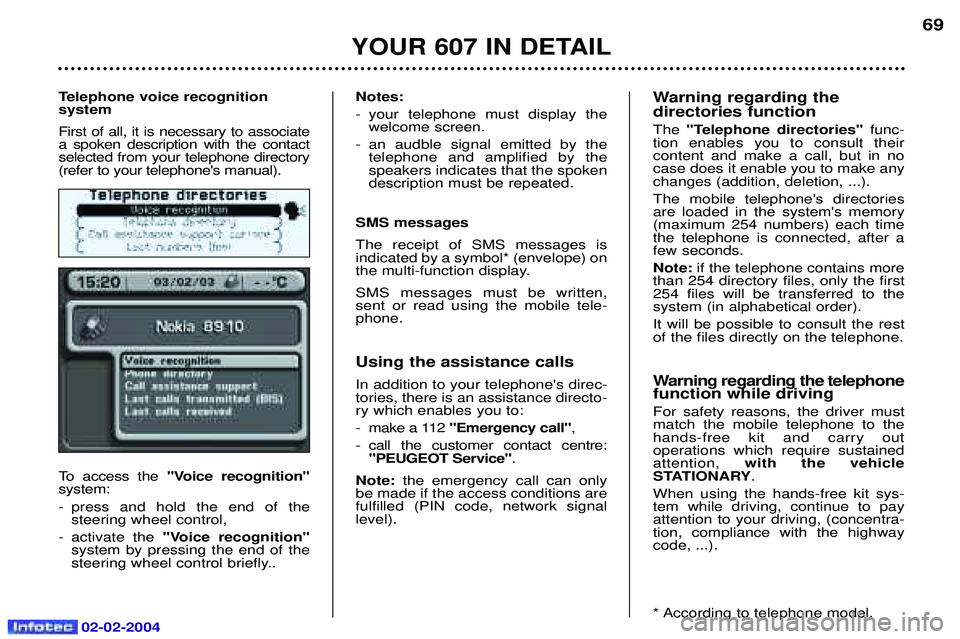
02-02-2004
Telephone voice recognition system First of all, it is necessary to associate a spoken description with the contactselected from your telephone directory(refer to your telephone's manual).
To access the "Voice recognition"
system:
- press and hold the end of the steering wheel control,
- activate the "Voice recognition"
system by pressing the end of the
steering wheel control briefly.. Notes:
- your telephone must display the
welcome screen.
- an audble signal emitted by the telephone and amplified by the speakers indicates that the spokendescription must be repeated.
SMS messages The receipt of SMS messages is indicated by a symbol* (envelope) on
the multi-function display. SMS messages must be written, sent or read using the mobile tele-phone.
Using the assistance calls In addition to your telephone's direc- tories, there is an assistance directo-ry which enables you to:
- make a 112 "Emergency call" ,
- call the customer contact centre: "PEUGEOT Service" .
Note: the emergency call can only
be made if the access conditions are fulfilled (PIN code, network signallevel). Warning regarding the directories function The
"Telephone directories" func-
tion enables you to consult their content and make a call, but in nocase does it enable you to make anychanges (addition, deletion, ...). The mobile telephone's directories are loaded in the system's memory(maximum 254 numbers) each timethe telephone is connected, after afew seconds. Note: if the telephone contains more
than 254 directory files, only the first 254 files will be transferred to thesystem (in alphabetical order). It will be possible to consult the rest of the files directly on the telephone.
Warning regarding the telephone function while driving For safety reasons, the driver must match the mobile telephone to thehands-free kit and carry out operations which require sustainedattention, with the vehicle
STATIONARY .
When using the hands-free kit sys-tem while driving, continue to payattention to your driving, (concentra-tion, compliance with the highwaycode, ...).
* According to telephone model.
YOUR 607 IN DETAIL
69
Page 67 of 173

02-02-2004
YOUR 607 IN DETAIL
70Functions available with Bluetooth telephones The table below lists the functions available depending on the telephone model*.
* Telephone models which correspond to the Bluetooth telephones communicated at the time of printing. Name of operating Nokia Siemens Sony Philips
6310(i) S55EricssonFisio 820
8910 T68i Fisio 825
Network level Yes Yes Yes No
Make a call using the mobile telephone's keypad Yes Yes Yes Yes
Make a call using the GSM voice recognition Yes Yes Yes Yes
Make a call using a directory number Yes Yes Yes No
Pick up an incoming call Yes Yes Yes Yes
Do not pick up an incoming call Yes Yes Yes Yes
End a callYes Yes Yes Yes
Read the telephone directory Yes Yes Yes No
Read the BIS directories, calls received Yes Yes Yes No
Make a call using a known number Yes Yes Yes Yes
Displaying of the number Yes Yes Yes No
Secrecy modeYes Yes Yes No
Management of a second call Yes Yes Yes No
Continuity of service Yes Yes Yes No
Indication of receipt of an SMS message No Yes Yes No
Page 68 of 173
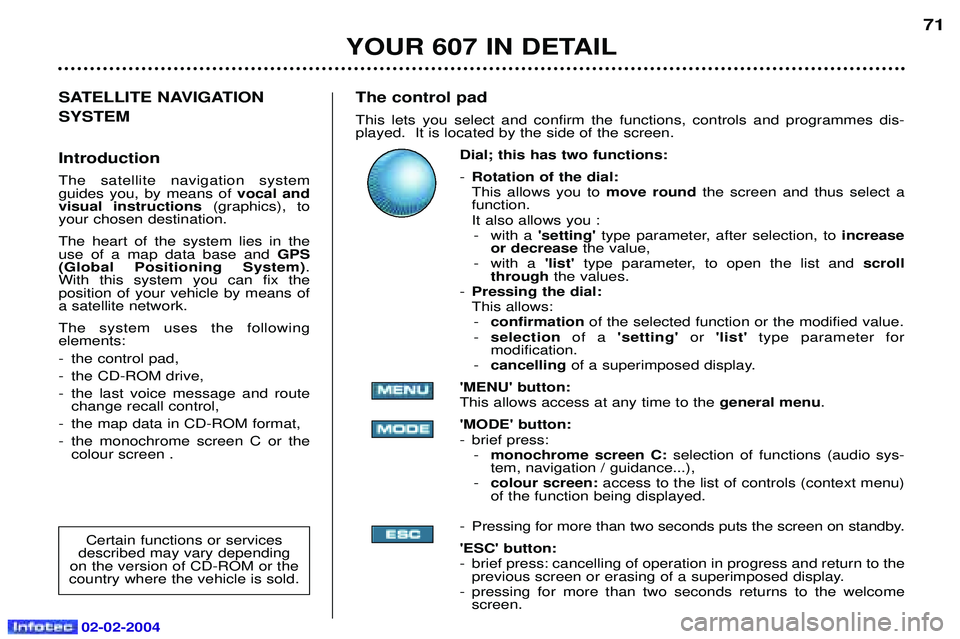
02-02-2004
The control pad This lets you select and confirm the functions, controls and programmes dis- played. It is located by the side of the screen.Dial; this has two functions: -Rotation of the dial: This allows you to move roundthe screen and thus select a
function.
It also allows you : - with a 'setting'type parameter, after selection, to increase
or decrease the value,
- with a 'list' type parameter, to open the list and scroll
through the values.
- Pressing the dial:This allows:
- confirmation of the selected function or the modified value.
- selection of a 'setting' or'list' type parameter for
modification.
- cancelling of a superimposed display.
'MENU' button:This allows access at any time to the general menu.
'MODE' button:
- brief press: - monochrome screen C: selection of functions (audio sys-
tem, navigation / guidance...),
- colour screen: access to the list of controls (context menu)
of the function being displayed.
- Pressing for more than two seconds puts the screen on standby. 'ESC' button:
- brief press: cancelling of operation in progress and return to the previous screen or erasing of a superimposed display.
- pressing for more than two seconds returns to the welcome screen. 71
SATELLITE NAVIGATION SYSTEM Introduction The satellite navigation system guides you, by means of vocal and
visual instructions (graphics), to
your chosen destination. The heart of the system lies in the use of a map data base and GPS
(Global Positioning System) .
With this system you can fix the position of your vehicle by means ofa satellite network. The system uses the following elements:
- the control pad,
- the CD-ROM drive,
- the last voice message and route change recall control,
- the map data in CD-ROM format,
- the monochrome screen C or the colour screen .
Certain functions or services
described may vary depending
on the version of CD-ROM or the
country where the vehicle is sold.
YOUR 607 IN DETAIL
Page 69 of 173

02-02-2004
The CD-ROM drive This is located on the left hand side of the boot. Open the panel toaccess it. 1.Ejection button of the CD-ROM.
2. CD-ROM housing.
3. The CD indicator light shows the presence of a CD-ROM in thedrive.
72
YOUR 607 IN DETAILThe last voice message and route change recall control.
A brief press on the button on the end of the lights stalk repeats the last voice information and if necessary provides more detailed voice and graphic information on the route ahead. Press for more than two seconds to make a route change.
The CD-ROM This contains all the map data.It must be inserted in the drive, printed face upwards. With the colour screen, you have a second CD-ROM (software) containing the voice synthesissoftware and languages.
The use of copied compact discs may cause malfunctions.
Permanent locating This function permits displaying of the name of the road along which the vehicleis travelling while the guidance is inactive. Press the"MODE"button on the control
keypad to display the name of the road along which you are travelling.
To "zoom in" to display the information more clearly, turn the control keypad dial
clockwise.
WARNING: the CD-ROM which contains the map data must be in the drive.
Page 77 of 173

02-02-2004
Satellite navigation system with colour screen. Updating the software
When you receive the system update CD-ROMs:
- Start the engine to avoid any risk ofswitching to energy economy mode during the operation,
- eject the mapping CD-ROM from the drive located in the boot,
- insert the software update CD-ROM in the drive (the indicatorlight on the drive comes on perma-nently); after a few seconds thescreen "management of systemsoftware configuration" appears,
YOUR 607 IN DETAIL
80
- compare the "System" versions ins-talled (Multi-function display-D or Navigation-D) with those of the CD-Rom in the drive; if a software ver-sion of the CD-ROM (or both) islater than the version installed, loadthe CD-ROM by confirming "YES";
the red indicator light on the driveflashes while the data is being loa-ded (a few minutes),
- when the message "Software Loa- ding End - Eject CD" appears,remove the software CD-ROM andinsert the mapping CD-ROM in itsplace (the indicator light on the drivecomes on permanently after goingout briefly).
General remarks regarding the
display When using context menus, the functions are presented in variousways:
- Function selected (text on coloured background),
- Function accesible (black text),
- Function inaccesible in this situation (text on grey back- ground). During off-the-map guidance, thescreen displays the following variousinformation, depending on themanoeuvres to be carried out: 1 -
Next road to be taken,
2 - Estimated time of arrival,
3 - Remaining distance to be travel- led,
4 - Diagram of the next crossroadsand direction to be taken,
5 - The direction to your destination,
6 - Street taken,
7 - Symbol showing voice synthesisstatus,
8 - Distance remaining before thenext manoeuvre,
9 - GPS status symbol.
1
2
3
5
4
9
8
7
6