2004 PEUGEOT 607 phone
[x] Cancel search: phonePage 51 of 173

02-02-2004
TELEPHONE: Audio/Telephone RT2 This function is a GSM 900 MHZ telephone incorporated in the audio system. It possesses a'hands free'function, provided by a microphone located in the front courtesy light and a steering column
remote control which allows access to most of the functions.It also possesses a 'confidential'function, provided by the instrument panel located in the upper casing of the centre front
armrest. Note: An echo may be heard for a few seconds at the beginning of the call.
The principal 'mobile'type functions are shown on the display incorporated in the audio system; the menu lists can be referr-
red to on the multi-function display.This function is active when the ignition key is in the accessories position (1st notch), the ignition is switched on (2nd
notch), the engine is running or the vehicle is being driven.Note: when the ignition key is in the accessories position (1st notch) or the ignition is switched on (2nd notch), this function
will be interrupted after thirty minutes, when the message 'Economy mode active' appears on the multi-function display. If
you are using the telephone at that time, you will be able to finish your call.
General information about the display (Audio/Telephone RT2 display) In telephone mode, the display shows the following information, where applicable.
1.Network signal indicator (3 levels).
2. Service not available indicator.
3. Indicates a communication in progress.
4. Indicator showing connection to an outside network.
5. Indicates:
- when continuously lit: presence of an unread message or messages. - when flashing: the message system is full.
6 . Display zone (10 symbols x 2 lines).
YOUR 607 IN DETAIL
54
Page 52 of 173

02-02-2004
Selecting telephone mode / Entering a number / Switching off the microphoneTo change to telephone mode, press the 'TEL'button or for more than 2 seconds on the steering column
remote control. Insert your bank card format SIM card fully into the slot at the front (use the 2nd generation SIM card only).
Note: the SIM card must not be taken out while the audio/telephone system is still in use. If you forget this, an audible signal
will sound for a few seconds after the ignition is switched off.
Enter your PIN number and confirm with the 'OK' button in order to access the network. The welcome screen is
displayed.Note: the PIN code is erased each time the ignition is switched off, but the ''PIN code protection'' function may be
cancelled.
Enter the number of the person you wish to speak to on the digital keypad and press the 'OK' button to make the call.
To switch off the microphone mid-communication, press the 'TEL' button.
Cancelling the PIN code request
To cancel the PIN code request, select 'PIN code protection' in the 'Telephone parameters' menu and confirm; select 'OFF' and confirm, then input your PIN code and confirm. Receiving / Ending a call When a ringing sounds to let you know that a call is waiting, you can choose either to accept it by pressing the 'OK' button or not to accept it by pressing button Por by selecting 'Refuse call'using the steering
column remote control, pressing the end to confirm. If you do not accept it, the call is diverted to your voice mail (if this service is available and active).
To end the call, press button Por the end of the steering wheel remote control.
Note: Not accepting or ending a call by means of the steering wheel control returns the system to radio mode.
Receiving two incoming calls
During a call, when there is another incoming call, you are informed of this by a ring and a message. You may choose:
- to accept the call by pressing button 2then "OK" ; the first caller is put on hold and you are in contact with the second.
However, pressing button 2again allows you to return to the first caller,
- to finish the call you are on and talk to the second caller by pressing button 1then "OK" ,
- not to accept the new call by pressing button "C".
YOUR 607 IN DETAIL 55
Page 54 of 173

02-02-2004
Services This menu gives direct access.Press button Oto display the "Services" menu and make a selection from the following three menus, then validate by
pressing the end of the steering wheel remote control:- ''Emergency call''* to automatically send a call containing a text message (SMS) which allows you to be identified and
located; vocal communication is established with the help centre,
- ' 'Technical assistance''* for contacting the call centre controlling the PEUGEOT breakdown service,
- ''Peugeot Service"* to contact directly the PEUGEOT customer contact centre and access the services offered.
IMPORTANT: as is the case for all telephones, your on-board telephone operates using cellular and terrestrial networks.
Because of this, connection cannot be guaranteed in all cases.Selecting a directory
To consult the various directories, insert your SIM card and input the PIN code.
To access the'Directories'menu, press the 'MAN'button or press the end of the steering wheel remote control.
Make a selection from the three directories available: DIRECTORY (SIM), LAST NUMBERS CALLED or TEL
(PEUGEOT customer contact centre). Storing numbers Last numbers called: your phone stores in the memory the five last numbers called or which were used to call you.
To access these numbers, press the 'OK' button or the end of the steering column remote control and scroll
through these numbers using buttons Mand Lor the knob of the steering column remote control. Then, if you
want to call one of these numbers, press the 'OK'button, or the end of the steering column remote control.
Telephone directory (SIM): this can store around eighty numbers (if more than 80 numbers are stored on
the SIM card used, only the first 80 will be accessible).
YOUR 607 IN DETAIL 57
* If option and service available.
Page 55 of 173

YOUR 607 IN DETAIL
58
Storing numbers in the telephone directory (SIM) In the 'Phonebook' menu, validate the 'New Entry' function with the 'OK' button.
Using the alphanumerical keypad input the name, telephone number and address (the memory number) or keep the one suggested. Confirm each operation with the 'OK' button.
To access a number in the memory:
- look for and select it in the menu 'Find by name'or 'Find by address' of the'PHONEBOOK' menu and
press the 'OK' button to make the call,
- or press the end of the steering wheel remote control for more than two seconds, look for and select the number, then press the end of the remote control to make the call,
- or enter the memory number using the keypad, then press button Ffollowed by the 'OK' button to make
the call.
Note: the first nine numbers in this list are directly accessible. Hold one of the nine buttons of the keypad down, then press
the 'OK' button to call. Selecting the previous item of a menu
Press button Las many times as necessary to select the required item. Confirm with the 'OK' button.
Selecting the following item of a menu Press button Mas many times as necessary to select the required item. Confirm with the 'OK'button.
Accessing text messagesIn telephone mode: when the buzzer sounds and the 'envelope' symbol is displayed on the screen, you can access new
messages by pressing the 'MAN'button.
In radio mode: when the symbol appears, you must change to telephone mode (press the "TEL"button) to be able to
access the new messages.Note: the old stored messages are accessible. In the 'SMS' menu, confirm the 'Messages received' function with the 'OK'
button, then select the message using button 'M'or 'L' to consult it.
02-02-2004
Page 56 of 173
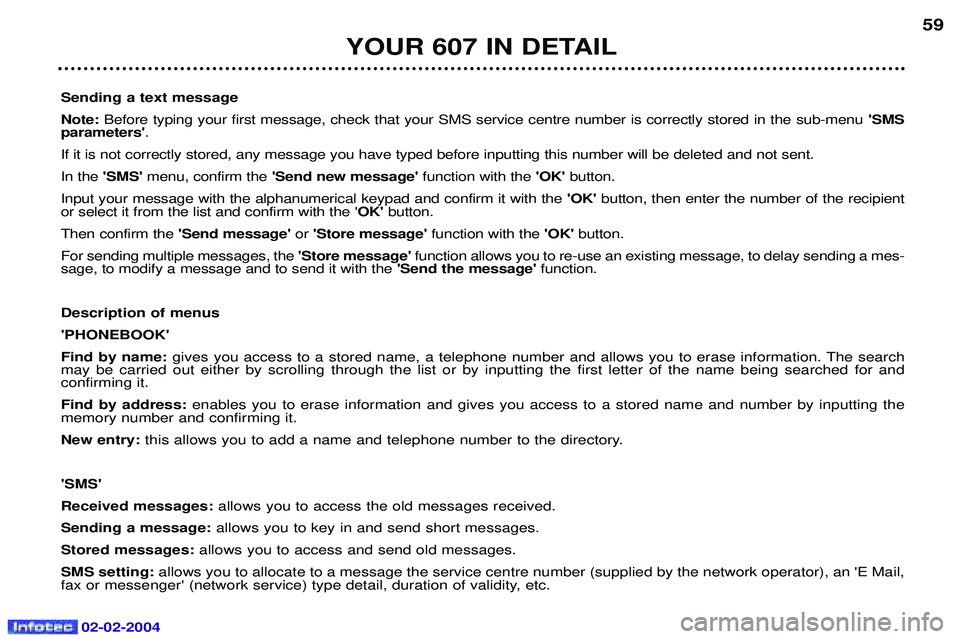
02-02-2004
YOUR 607 IN DETAIL59
Sending a text message Note: Before typing your first message, check that your SMS service centre number is correctly stored in the sub-menu 'SMS
parameters' .
If it is not correctly stored, any message you have typed before inputting this number will be deleted and not sent.In the 'SMS' menu, confirm the 'Send new message' function with the 'OK' button.
Input your message with the alphanumerical keypad and confirm it with the 'OK' button, then enter the number of the recipient
or select it from the list and confirm with the ' OK' button.
Then confirm the 'Send message' or'Store message' function with the 'OK' button.
For sending multiple messages, the 'Store message' function allows you to re-use an existing message, to delay sending a mes-
sage, to modify a message and to send it with the 'Send the message' function.
Description of menus'PHONEBOOK'Find by name: gives you access to a stored name, a telephone number and allows you to erase information. The search
may be carried out either by scrolling through the list or by inputting the first letter of the name being searched for and confirming it. Find by address: enables you to erase information and gives you access to a stored name and number by inputting the
memory number and confirming it.New entry: this allows you to add a name and telephone number to the directory.
'SMS'Received messages: allows you to access the old messages received.
Sending a message: allows you to key in and send short messages.
Stored messages: allows you to access and send old messages.
SMS setting: allows you to allocate to a message the service centre number (supplied by the network operator), an 'E Mail,
fax or messenger' (network service) type detail, duration of validity, etc.
Page 57 of 173

YOUR 607 IN DETAIL
60
'CALL SETTINGS' Network search: if automatic mode is active, your telephone will automatically select the cellular network available which
is compatible with your SIM card. In manual mode, you must choose from the list of networks the one which matches the operator who supplied you with your SIM card.
Voice mail: allows you to call your voice mail to listen to the latest messages received.
Call broadcast: activates the receipt of information issued by your network (depending on subscription agreement).
Call waiting: in the case of two simultaneous calls, you can go from one to the other.
Call diverting: allows incoming calls to be diverted to your voice mail or to another telephone number.
My phone number: allows three telephone numbers to be stored.
Barring: allows calls from the telephone to be restricted (it is necessary to use PIN 2 code).
Call ID display: allows your number to be disclosed to or withheld from the person being called (depending on subscription
agreement). 'TELEPHONE SETTINGS' Cumulative time: tells you the total duration of incoming and outgoing calls.
Ring tone: allows you to select a ring tone from the six options.
Ring volume: allows you to adjust the ring volume of the incoming call.
Operating tone: allows you to activate or disarm the sound signal (bleep) emitted each time a button is pressed, and to
adjust the volume.
TEL position: allows you to select the monitor speakers (left side/right side/both).
Automatic answer: allows you to programme the automatic reply (after five seconds) to an incoming call.
Automatic redial: when your call is not successful, automatic redial (ten times maximum) of the same number.
PIN request: protects your SIM card against any unauthorised use.
PIN change: lets you change your pin code.
Language select: lets you select the displayed language (French/English/German/Spanish/Italian/Dutch).
Master reset: lets you restore the initial parameters of your telephone, without erasing the information in the memory.
02-02-2004
Page 60 of 173

This kit enables you to use a Bluetooth mobile telephone, in "hands-free" mode. It consists of:
- a shoe* Alocated in the upper compartment of the front armrest, intended
to accommodate the mobile telephone,
- a microphone Blocated in the front courtesy light.
The shoe* holds the NOKIA 6310(i) telephone and connects its aerial to the roof aerial. The hands-free telephone kit uses the following on-board functions:
- the audio system of the RM2 audio equipment,
- the steering wheel control or the multi-function display control keypad,
- the multi-function display which displays the telephone's main functions.
HANDS-FREE TELEPHONE KIT
Using the steering wheel control
* According to model. Movement of the lever Command carried out
1
- Upwards Increase volume
2- Downwards Decrease volume
3 - Forwards Upwards selection of a previous page of the
directory - Press for more than 2 seconds:
access to the first page of the directory
4 - Rearwards Downw ards selection of a following page of
the directory - Press for more than 2 seconds:
access to the last page of the directory
5 - Pressing the end Confirmation of the current selection -
Press for more than 2 seconds: rapid
access to the directories
6- Rotation (clockwise) Selection of the next element
7 - Rotation (anti-clockwise) Selection of the previous element
YOUR 607 IN DETAIL
63
02-02-2004
Page 61 of 173
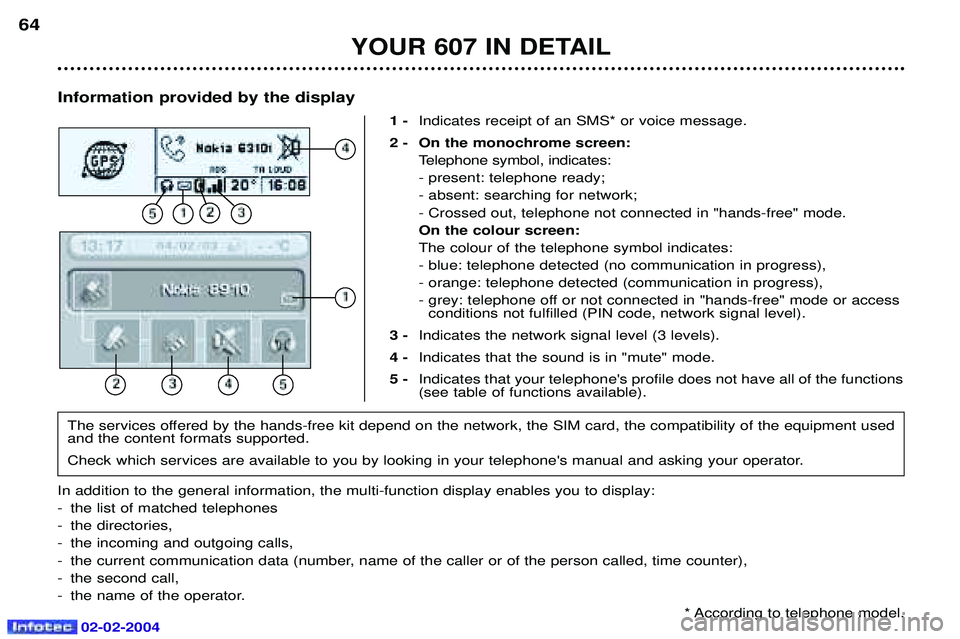
02-02-2004
Information provided by the display1 -Indicates receipt of an SMS* or voice message.
2 - On the monochrome screen: Telephone symbol, indicates: - present: telephone ready;- absent: searching for network;- Crossed out, telephone not connected in "hands-free" mode.On the colour screen:The colour of the telephone symbol indicates:- blue: telephone detected (no communication in progress),- orange: telephone detected (communication in progress),
- grey: telephone off or not connected in "hands-free" mode or accessconditions not fulfilled (PIN code, network signal level).
3 - Indicates the network signal level (3 levels).
4 - Indicates that the sound is in "mute" mode.
5 - Indicates that your telephone's profile does not have all of the functions (see table of functions available).
YOUR 607 IN DETAIL
64
The services offered by the hands-free kit depend on the network, the SIM card, the compatibility of the equipment used and the content formats supported.
Check which services are available to you by looking in your telephone's manual and asking your operator.
In addition to the general information, the multi-function display enables you to display:
- the list of matched telephones
- the directories,
- the incoming and outgoing calls,
- the current communication data (number, name of the caller or of the person called, time counter),
- the second call,
- the name of the operator. * According to telephone model.