Page 34 of 168
33
Audio main menu
Radio operation
Single CD operation
CD changer* operation
Audio AUX operation
Audio
Page 35 of 168
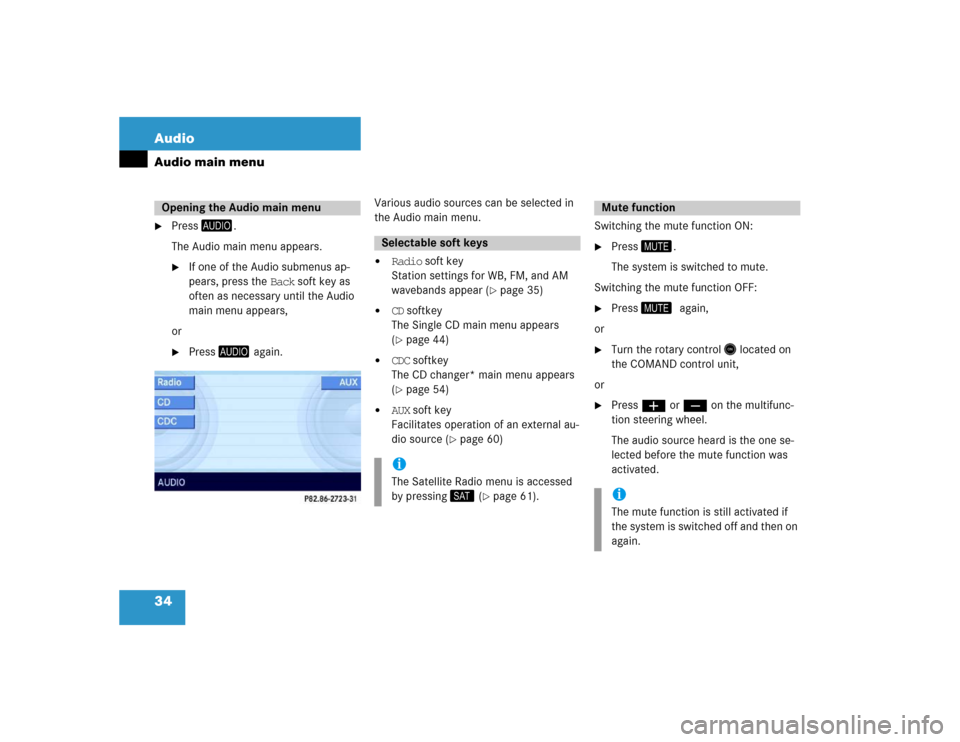
34 AudioAudio main menu�
Press
.
The Audio main menu appears.�
If one of the Audio submenus ap-
pears, press the Back soft key as
often as necessary until the Audio
main menu appears,
or
�
Press
again.Various audio sources can be selected in
the Audio main menu.
�
Radio soft key
Station settings for WB, FM, and AM
wavebands appear (
�page 35)
�
CD softkey
The Single CD main menu appears
(�page 44)
�
CDC softkey
The CD changer* main menu appears
(�page 54)
�
AUX soft key
Facilitates operation of an external au-
dio source (
�page 60)Switching the mute function ON:
�
Press �.
The system is switched to mute.
Switching the mute function OFF:
�
Press ��again,
or
�
Turn the rotary control� located on
the COMAND control unit,
or
�
Pressæ or ç on the multifunc-
tion steering wheel.
The audio source heard is the one se-
lected before the mute function was
activated.
Opening the Audio main menu
Selectable soft keysiThe Satellite Radio menu is accessed
by pressing� (
�page 61).
Mute functioniThe mute function is still activated if
the system is switched off and then on
again.
Page 36 of 168
35 Audio
Radio operation
� Radio operation
�
Open the Audio main menu
(�page 34).
�
Press the Radio soft key.
The Radio main menu appears. The sta-
tion last tuned to will begin to play. In this example:
�
Weather Band
�
Channel 1 = current station
�
Press the FM/AM soft key in the Radio
main menu.
Alternatingly the Radio main menu for
the FM or AM wavebands appears. The
station last tuned to will begin to play.The waveband is indicated in the center
of the status bar.
In this example:
�
FM = FM waveband
�
1 = selected station is stored on
preset 1
Warning
G
In order to avoid distraction which could
lead to an accident, the driver should enter
system settings with the vehicle at a stand-
still and operate the audio system only when
road, weather and traffic conditions permit.
Bear in mind that at a speed of just 30 mph
(approximately 50 km/h), your vehicle is
covering a distance of 44 feet (approximate-
ly 14 m) every second.Switching to radio mode
Switching wavebands
Page 37 of 168
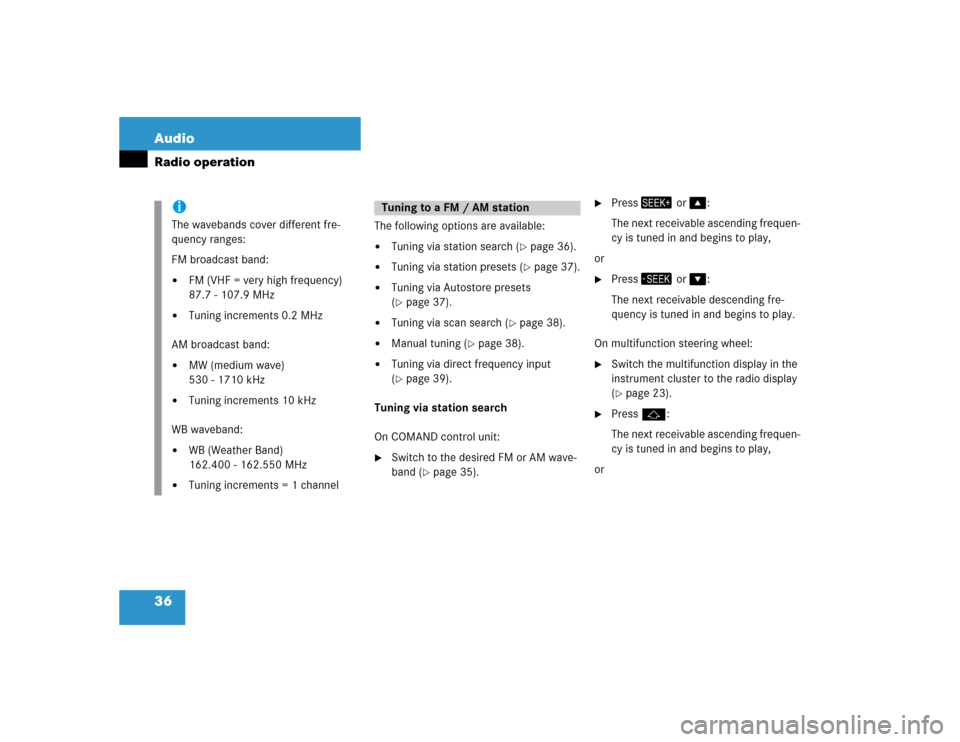
36 AudioRadio operation
The following options are available:�
Tuning via station search (
�page 36).
�
Tuning via station presets (
�page 37).
�
Tuning via Autostore presets
(�page 37).
�
Tuning via scan search (
�page 38).
�
Manual tuning (
�page 38).
�
Tuning via direct frequency input
(�page 39).
Tuning via station search
On COMAND control unit:
�
Switch to the desired FM or AM wave-
band (
�page 35).
�
Press� or �:
The next receivable ascending frequen-
cy is tuned in and begins to play,
or
�
Press� or �:
The next receivable descending fre-
quency is tuned in and begins to play.
On multifunction steering wheel:
�
Switch the multifunction display in the
instrument cluster to the radio display
(�page 23).
�
Pressj:
The next receivable ascending frequen-
cy is tuned in and begins to play,
or
iThe wavebands cover different fre-
quency ranges:
FM broadcast band:�
FM (VHF = very high frequency)
87.7 - 107.9 MHz
�
Tuning increments 0.2 MHz
AM broadcast band:
�
MW (medium wave)
530 - 1710 kHz
�
Tuning increments 10 kHz
WB waveband:
�
WB (Weather Band)
162.400 - 162.550 MHz
�
Tuning increments = 1 channel
Tuning to a FM / AM station
Page 38 of 168
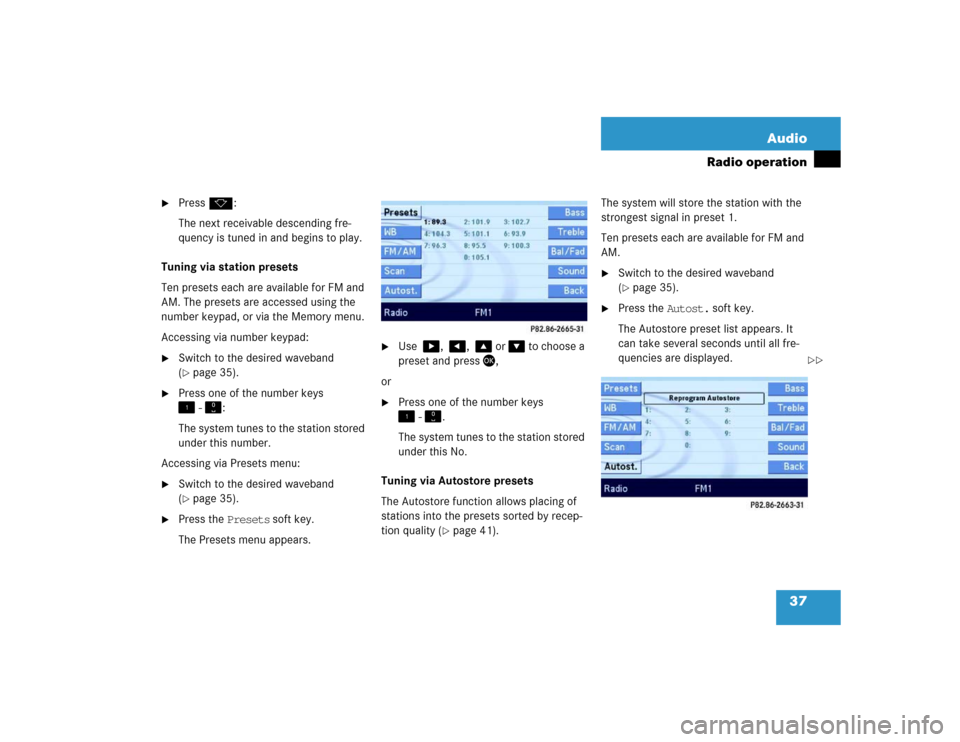
37 Audio
Radio operation
�
Pressk:
The next receivable descending fre-
quency is tuned in and begins to play.
Tuning via station presets
Ten presets each are available for FM and
AM. The presets are accessed using the
number keypad, or via the Memory menu.
Accessing via number keypad:
�
Switch to the desired waveband
(�page 35).
�
Press one of the number keys
� - �:
The system tunes to the station stored
under this number.
Accessing via Presets menu:
�
Switch to the desired waveband
(�page 35).
�
Press the Presets soft key.
The Presets menu appears.
�
Use �, �, � or � to choose a
preset and press�,
or
�
Press one of the number keys
� - �.
The system tunes to the station stored
under this No.
Tuning via Autostore presets
The Autostore function allows placing of
stations into the presets sorted by recep-
tion quality (
�page 41). The system will store the station with the
strongest signal in preset 1.
Ten presets each are available for FM and
AM.
�
Switch to the desired waveband
(�page 35).
�
Press the Autost. soft key.
The Autostore preset list appears. It
can take several seconds until all fre-
quencies are displayed.
��
Page 39 of 168
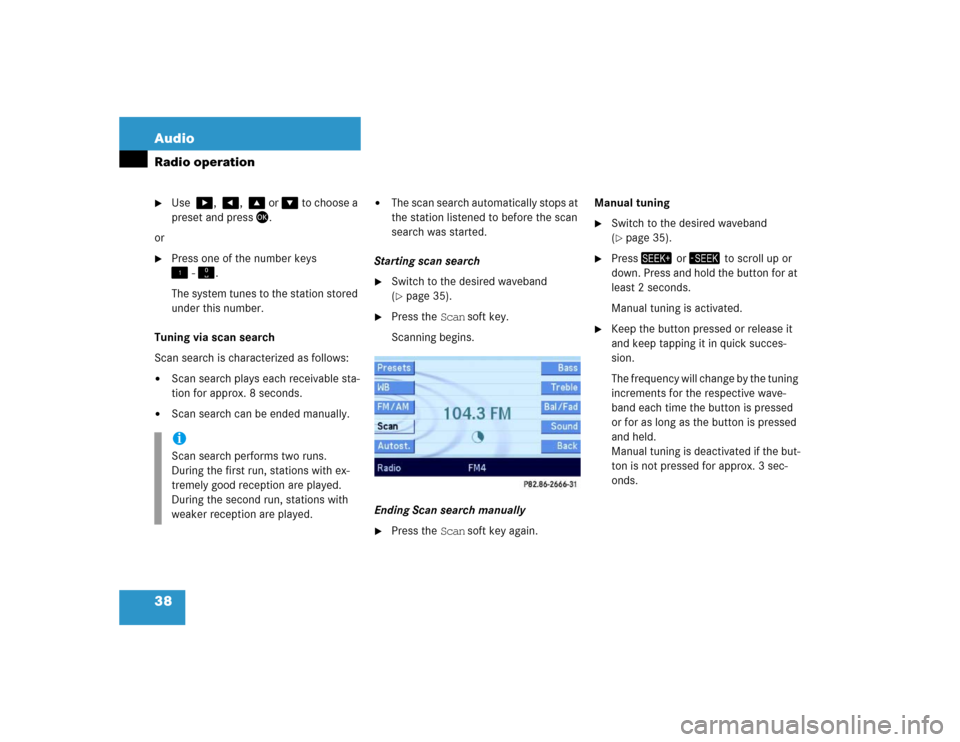
38 AudioRadio operation�
Use �, �, � or � to choose a
preset and press�.
or
�
Press one of the number keys
� - �.
The system tunes to the station stored
under this number.
Tuning via scan search
Scan search is characterized as follows:
�
Scan search plays each receivable sta-
tion for approx. 8 seconds.
�
Scan search can be ended manually.
�
The scan search automatically stops at
the station listened to before the scan
search was started.
Starting scan search
�
Switch to the desired waveband
(�page 35).
�
Press the Scan soft key.
Scanning begins.
Ending Scan search manually
�
Press the Scan soft key again.Manual tuning
�
Switch to the desired waveband
(�page 35).
�
Press� or � to scroll up or
down. Press and hold the button for at
least 2 seconds.
Manual tuning is activated.
�
Keep the button pressed or release it
and keep tapping it in quick succes-
sion.
The frequency will change by the tuning
increments for the respective wave-
band each time the button is pressed
or for as long as the button is pressed
and held.
Manual tuning is deactivated if the but-
ton is not pressed for approx. 3 sec-
onds.
iScan search performs two runs.
During the first run, stations with ex-
tremely good reception are played.
During the second run, stations with
weaker reception are played.
Page 40 of 168
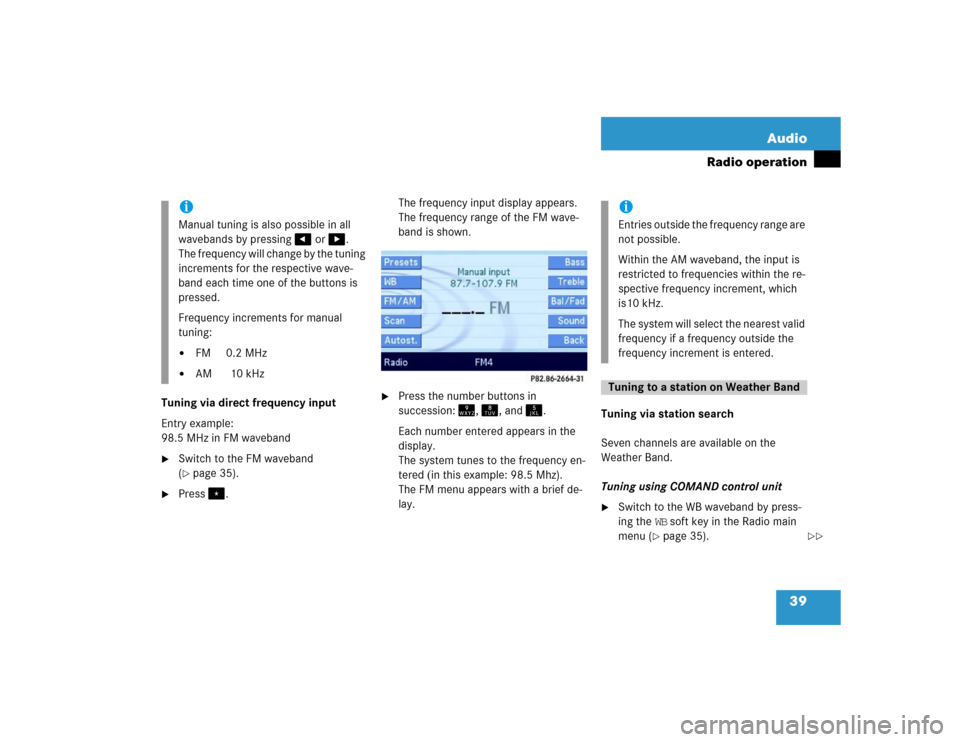
39 Audio
Radio operation
Tuning via direct frequency input
Entry example:
98.5 MHz in FM waveband�
Switch to the FM waveband
(�page 35).
�
Press�.The frequency input display appears.
The frequency range of the FM wave-
band is shown.
�
Press the number buttons in
succession:�, �, and .
Each number entered appears in the
display.
The system tunes to the frequency en-
tered (in this example: 98.5 Mhz).
The FM menu appears with a brief de-
lay.Tuning via station search
Seven channels are available on the
Weather Band.
Tuning using COMAND control unit
�
Switch to the WB waveband by press-
ing the WB soft key in the Radio main
menu (
�page 35).
iManual tuning is also possible in all
wavebands by pressing� or �.
The frequency will change by the tuning
increments for the respective wave-
band each time one of the buttons is
pressed.
Frequency increments for manual
tuning:�
FM 0.2 MHz
�
AM 10 kHz
iEntries outside the frequency range are
not possible.
Within the AM waveband, the input is
restricted to frequencies within the re-
spective frequency increment, which
is10 kHz.
The system will select the nearest valid
frequency if a frequency outside the
frequency increment is entered.Tuning to a station on Weather Band
��
Page 41 of 168

40 AudioRadio operation
The system will tune to the strongest
receivable station.
�
Press �or�.
Search begins in ascending or
descending frequency.
The search stops at the next receivable
station.
�
Press one of the number keys
� - !.
The system tunes to the station stored
under this number.
�
Press WB soft key again.
The system again tunes to the stron-
gest receivable station. The tuned-in
station may be a different one. Tuning using the multifunction steering
wheel
�
Switch the multifunction display in the
instrument cluster to audio display
(�page 23).
�
Pressj ork.
The search stops at the next receivable
station.
Ten presets each are available for the
FM and AM waveband.
The following options are available:
�
Storing manually using number keys
�
Storing manually using the Presets
menu
�
Storing using Autostore Storing manually using the number
keys � - �
�
Tune to the station to be stored
(�page 36).
�
Press a number key between� and
� and hold it for more than 2 sec-
onds.
The station is now stored in the respec-
tive memory location.
Storing manually using the Presets
menu
�
Tune to the station to be stored
(�page 36).
�
Press the Presets soft key.
The Presets menu appears.
Storing stations