Page 24 of 168
23 At a glance
Multifunction steering wheel
Switch the multifunction display to the re-
spective system if you wish to operate the
system using the buttons on the multifunc-
tion steering wheel. �
On the multifunction steering wheel,
pressè or ÿ repeatedly until
one of the following, radio, Single CD,
CD changer*, satellite radio* or tele-
phone* display appears in the multi-
function display of the instrument
cluster.Radio operation
1Waveband and position in Preset menu
2Station frequency
Single CD operation
1Single CD operation
2Current trackCD changer* operation
1Current CD
2Current track
Satellite radio* operation
1SAT and position in Preset menu
2Channel nameSelecting the multifunction display
Page 26 of 168
25 At a glance
Menu system
� Menu system
The menu system allows for easy opera-
tion of COMAND.
Each of the following main functions has a
main menu: �
Audio
(Radio, Single CD, CD changer* and
AUX mode)
�
Satellite radio*
�
Navigation*
�
Telephone*
�
Service
Opening main menus
�
Audio (
�page 34):
Press
.
�
Satellite radio* (
�page 61):
Press �.
�
Navigation* (
�page 98):
Press �.
�
Telephone* (
�page 77):
Press �.
�
Service (
�page 141):
Press �.
Menu display
A display can be composed of 3 sections.
Example: Radio main menu
1Soft key sections
2Main area
3Status barThe functions currently assigned to the
soft keys are displayed in the soft key sec-
tions 1.
Messages or settings are displayed in the
main area 2.
The settings can be changed by operating
controls accordingly.
The status bar 3 is divided into three ar-
eas.
Left side:
The selected operating mode is given. In
this example: Radio
iA maximum of five soft keys may be
displayed on each side of the main area
2.
Page 27 of 168
26 At a glanceMenu systemCenter:
Indication of the selected operating mode.
In this example:
�
FM = selected waveband
�
1 = selected station is stored on
preset 1
Right side:
General status information is displayed, re-
gardless of the selected operating mode.
In this example:
�
ROAMING = telephone* is logged into a
mobile communications network out-
side your home network.
�
= telephone* signal strengthMenu functions and submenus
Using the soft keys, you can switch func-
tions ON or OFF, or open submenus.
Example: Radio main menu:
�
The Scan soft key switches the scan
search ON or OFF.
�
The Autost. soft key opens the sub-
menu for the Autostore settings.In some situations, soft keys may not have
any function and thus not be available.
Should a soft key not be available, it will
appear shaded out, its characters will ap-
pear white.
Example:
Presets, Scan and Autost. soft key.
Page 29 of 168
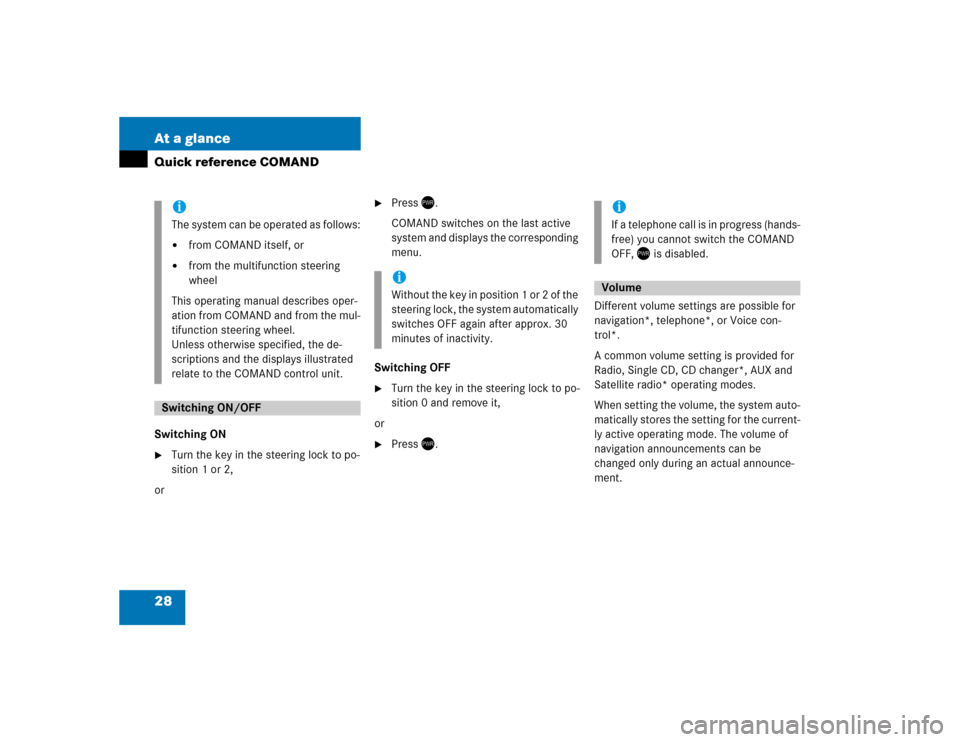
28 At a glanceQuick reference COMANDSwitching ON �
Turn the key in the steering lock to po-
sition 1 or 2,
or
�
Press .
COMAND switches on the last active
system and displays the corresponding
menu.
Switching OFF
�
Turn the key in the steering lock to po-
sition 0 and remove it,
or
�
Press .Different volume settings are possible for
navigation*, telephone*, or Voice con-
trol*.
A common volume setting is provided for
Radio, Single CD, CD changer*, AUX and
Satellite radio* operating modes.
When setting the volume, the system auto-
matically stores the setting for the current-
ly active operating mode. The volume of
navigation announcements can be
changed only during an actual announce-
ment.
iThe system can be operated as follows:�
from COMAND itself, or
�
from the multifunction steering
wheel
This operating manual describes oper-
ation from COMAND and from the mul-
tifunction steering wheel.
Unless otherwise specified, the de-
scriptions and the displays illustrated
relate to the COMAND control unit.
Switching ON/OFF
iWithout the key in position 1 or 2 of the
steering lock, the system automatically
switches OFF again after approx. 30
minutes of inactivity.
iIf a telephone call is in progress (hands-
free) you cannot switch the COMAND
OFF, is disabled.Volume
Page 30 of 168
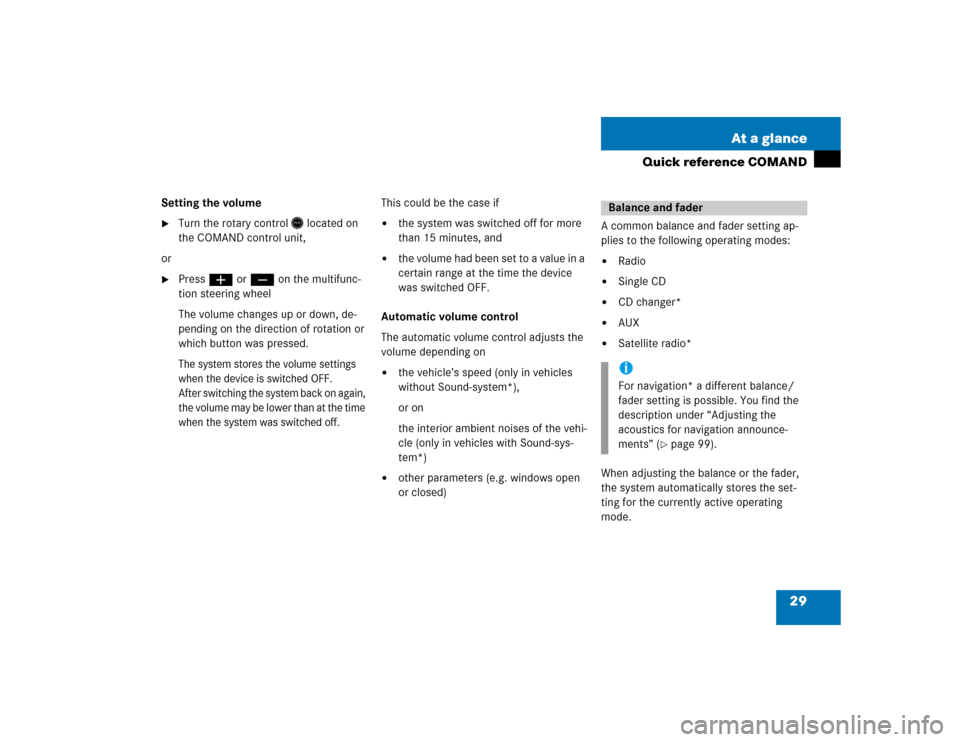
29 At a glance
Quick reference COMAND
Setting the volume �
Turn the rotary control
located on
the COMAND control unit,
or
�
Pressæ or ç on the multifunc-
tion steering wheel
The volume changes up or down, de-
pending on the direction of rotation or
which button was pressed.The system stores the volume settings
when the device is switched OFF.
After switching the system back on again,
the volume may be lower than at the time
when the system was switched off.
This could be the case if�
the system was switched off for more
than 15 minutes, and
�
the volume had been set to a value in a
certain range at the time the device
was switched OFF.
Automatic volume control
The automatic volume control adjusts the
volume depending on
�
the vehicle’s speed (only in vehicles
without Sound-system*),
or on
the interior ambient noises of the vehi-
cle (only in vehicles with Sound-sys-
tem*)
�
other parameters (e.g. windows open
or closed)A common balance and fader setting ap-
plies to the following operating modes:
�
Radio
�
Single CD
�
CD changer*
�
AUX
�
Satellite radio*
When adjusting the balance or the fader,
the system automatically stores the set-
ting for the currently active operating
mode.Balance and faderiFor navigation* a different balance/
fader setting is possible. You find the
description under “Adjusting the
acoustics for navigation announce-
ments” (
�page 99).
Page 31 of 168
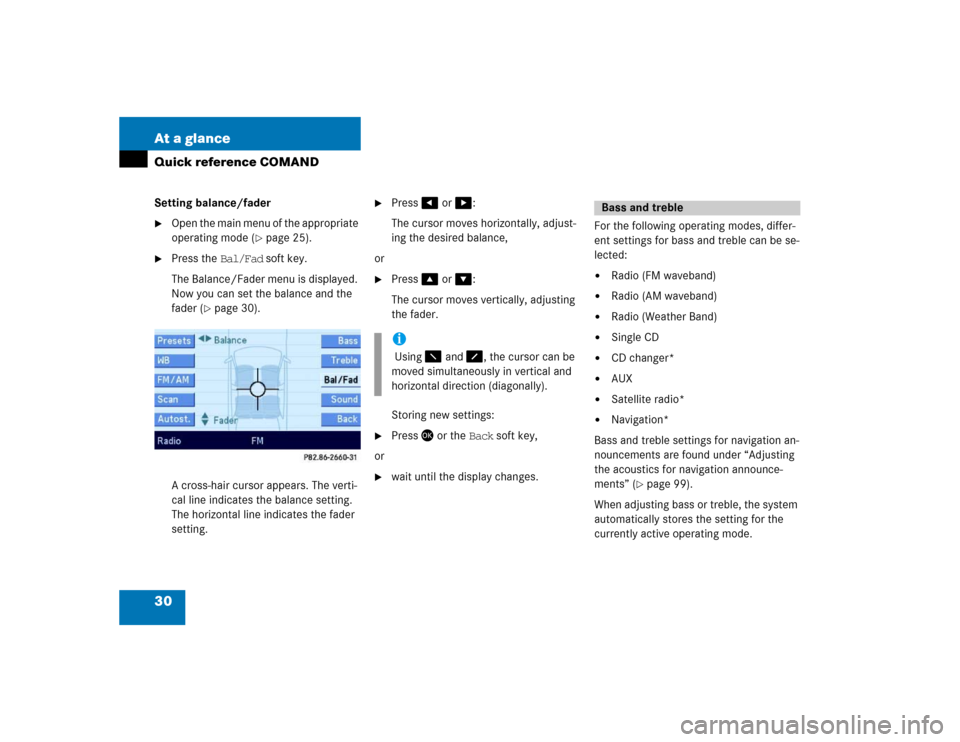
30 At a glanceQuick reference COMANDSetting balance/fader�
Open the main menu of the appropriate
operating mode (
�page 25).
�
Press the Bal/Fad soft key.
The Balance/Fader menu is displayed.
Now you can set the balance and the
fader (
�page 30).
A cross-hair cursor appears. The verti-
cal line indicates the balance setting.
The horizontal line indicates the fader
setting.
�
Press� or �:
The cursor moves horizontally, adjust-
ing the desired balance,
or
�
Press� or �:
The cursor moves vertically, adjusting
the fader.
Storing new settings:
�
Press� or the Back soft key,
or
�
wait until the display changes.For the following operating modes, differ-
ent settings for bass and treble can be se-
lected:
�
Radio (FM waveband)
�
Radio (AM waveband)
�
Radio (Weather Band)
�
Single CD
�
CD changer*
�
AUX
�
Satellite radio*
�
Navigation*
Bass and treble settings for navigation an-
nouncements are found under “Adjusting
the acoustics for navigation announce-
ments” (
�page 99).
When adjusting bass or treble, the system
automatically stores the setting for the
currently active operating mode.
i Using � and �, the cursor can be
moved simultaneously in vertical and
horizontal direction (diagonally).
Bass and treble
Page 32 of 168

31 At a glance
Quick reference COMAND
Setting bass and treble�
Open the main menu of the appropriate
operating mode (
�page 25).
�
Press the Bass or Treble soft key.
The Bass or Treble menu appears.
Storing new settings:
�
Press� or the Back soft key,
or
�
wait until the display changes.If the vehicle is equipped with a sound sys-
tem*, the sound functions are available for
the following operating modes:
�
Radio
�
Single CD
�
CD changer*
�
AUX
�
Satellite radio*
Different sound functions* can be activat-
ed for each one of the operating modes
listed above.
Example:
For CD mode: the LOGIC7 Surround func-
tion,
for Satellite radio* mode: the Speech
function.The following sound functions are avail-
able:
�
Default Settings:
Resets the sound functions* to the fac-
tory setting.
�
Standard:
Normal stereo playback.
�
Speech:
Playback optimized for speech compre-
hension.
�
LOGIC7 Surround:
7-channel-surround playback (not for
mono-sources like AM waveband or
Weather Band in radio mode).
Switching sound functions* ON
�
Open the main menu of the appropriate
operating mode (
�page 25).
�
Press the Sound soft key.
Sound functions*
��
Page 33 of 168

32 At a glanceQuick reference COMAND
The Sound menu appears.
�
Use� or � to select the desired
function.
�
Press�.
The function is switched ON.iYour harman/kardon® audio system
features the innovative LOGIC7®
multi-channel surround sound technol-
ogy developed for the professional re-
cording industry.
iBy selecting the “LOGIC7 Surround”
function, LOGIC7® will be activated.
LOGIC7® converts any 2-channel ma-
terial into breathtaking multi-channel
surround sound and that without the
unnatural interpretation of many of to-
day’s surround sound techniques.
LOGIC7® is not an artificial “effects”
button. It automatically adapts itself to
the incoming source material, adjust-
ing the seven outputs based on the
original acoustic intent of the studio
master.
harman/kardon LOGIC7® creates a
true 360-degree “enveloping” sound-
field with a maximum “audio sweet-
spot” for all passengers.
harman/kardon LOGIC7® sets a new
benchmark in musical clarity and sepa-
ration, giving the listener the impres-
sion of actually “being there”.
iLOGIC7® playback works with all con-
ventional stereo audio sources (e.g.
stereo CD or stereo radio).
If the radio reception is poor, the sys-
tem should be switched back to Stan-
dard stereo playback. Switching back
to Standard stereo playback may im-
prove reception quality.