Page 104 of 227
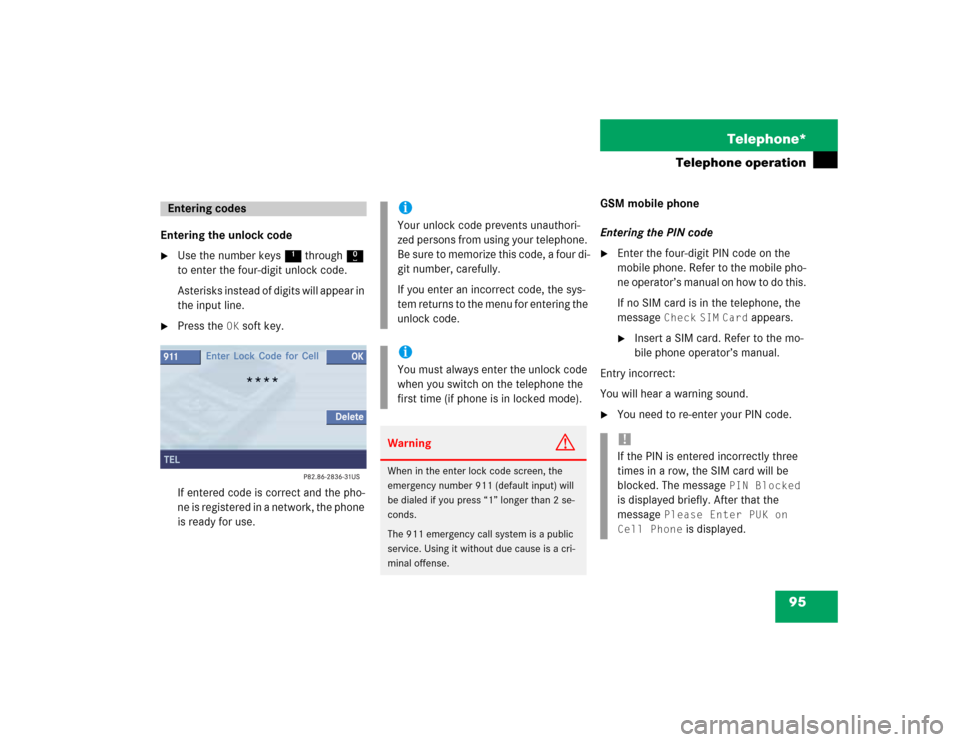
95 Telephone*
Telephone operation
Entering the unlock code�
Use the number keys 1 through 0
to enter the four-digit unlock code.
Asterisks instead of digits will appear in
the input line.
�
Press the
OK
soft key.
If entered code is correct and the pho-
ne is registered in a network, the phone
is ready for use.GSM mobile phone
Entering the PIN code
�
Enter the four-digit PIN code on the
mobile phone. Refer to the mobile pho-
ne operator’s manual on how to do this.
If no SIM card is in the telephone, the
message
Check
SIM
Card
appears.
�
Insert a SIM card. Refer to the mo-
bile phone operator’s manual.
Entry incorrect:
You will hear a warning sound.
�
You need to re-enter your PIN code.
Entering codes
iYour unlock code prevents unauthori-
zed persons from using your telephone.
B e s u re t o m em o ri z e t hi s c o d e , a f o u r d i -
git number, carefully.
If you enter an incorrect code, the sys-
tem returns to the menu for entering the
unlock code.iYou must always enter the unlock code
when you switch on the telephone the
first time (if phone is in locked mode). Warning
G
When in the enter lock code screen, the
emergency number 911 (default input) will
be dialed if you press “1” longer than 2 se-
conds.
The 911 emergency call system is a public
service. Using it without due cause is a cri-
minal offense.
!If the PIN is entered incorrectly three
times in a row, the SIM card will be
blocked. The message
PIN Blocked
is displayed briefly. After that the
message
Please Enter PUK on
Cell Phone
is displayed.
Page 107 of 227
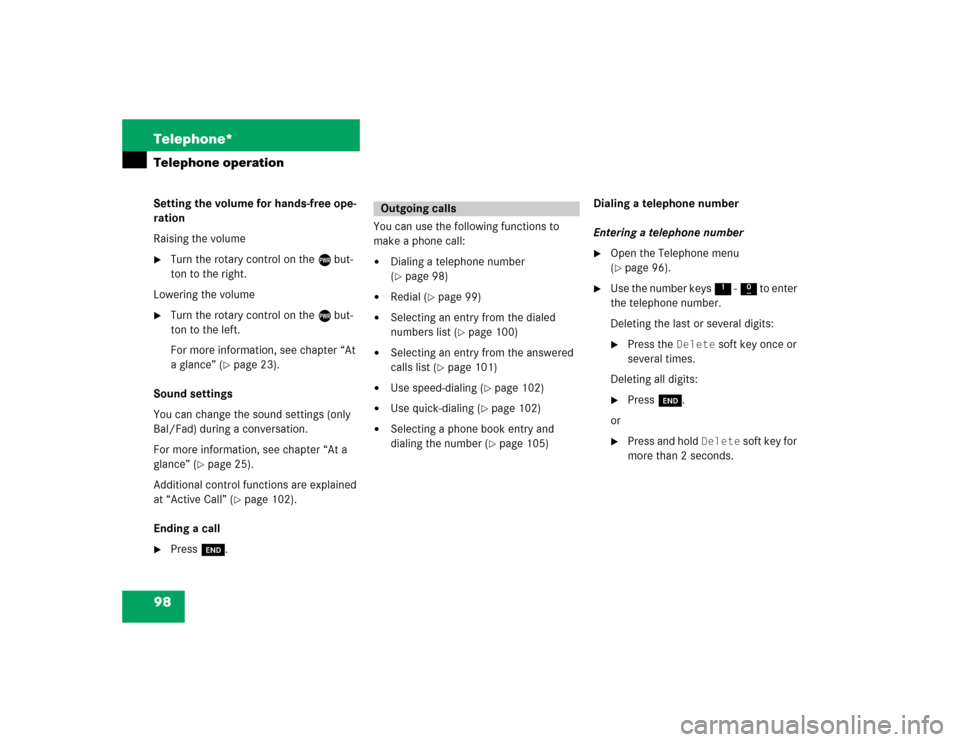
98 Telephone*Telephone operationSetting the volume for hands-free ope-
ration
Raising the volume�
Turn the rotary control on the e but-
ton to the right.
Lowering the volume
�
Turn the rotary control on the e but-
ton to the left.
For more information, see chapter “At
a glance” (
�page 23).
Sound settings
You can change the sound settings (only
Bal/Fad) during a conversation.
For more information, see chapter “At a
glance” (
�page 25).
Additional control functions are explained
at “Active Call” (
�page 102).
Ending a call
�
Press K.You can use the following functions to
make a phone call:
�
Dialing a telephone number
(�page 98)
�
Redial (
�page 99)
�
Selecting an entry from the dialed
numbers list (
�page 100)
�
Selecting an entry from the answered
calls list (
�page 101)
�
Use speed-dialing (
�page 102)
�
Use quick-dialing (
�page 102)
�
Selecting a phone book entry and
dialing the number (
�page 105)Dialing a telephone number
Entering a telephone number
�
Open the Telephone menu
(�page 96).
�
Use the number keys 1 - 0 to enter
the telephone number.
Deleting the last or several digits:�
Press the
Delete
soft key once or
several times.
Deleting all digits:
�
Press K.
or
�
Press and hold
Delete
soft key for
more than 2 seconds.
Outgoing calls
Page 108 of 227
99 Telephone*
Telephone operation
Begin dialing�
When you have entered the telephone
number, press k to confirm your
input.
or
�
In the Telephone menu, press the
Send
soft key.
or
�
Press E.Dialing will begin. If a name is associa-
ted with the phone number saved in the
phone book, the name appears on the
screen. In the status bar, the off-hook
symbol will appear.
COMAND will mute an active audio
source. If the person called answers
the call, the call is active. You talk over
the hands-free set.
Ending a call
�
Press K.
or
�
Press the
End
soft key.Subsequent dialing
Transmitting other dial tones:
�
During a call you can press the number
keys 1 through 0, # and *.
Redial
�
Press k twice.
The telephone dials the number that
was dialed last.iIf you press k just once, the dialed
numbers list is displayed (
�page 100).
Page 109 of 227
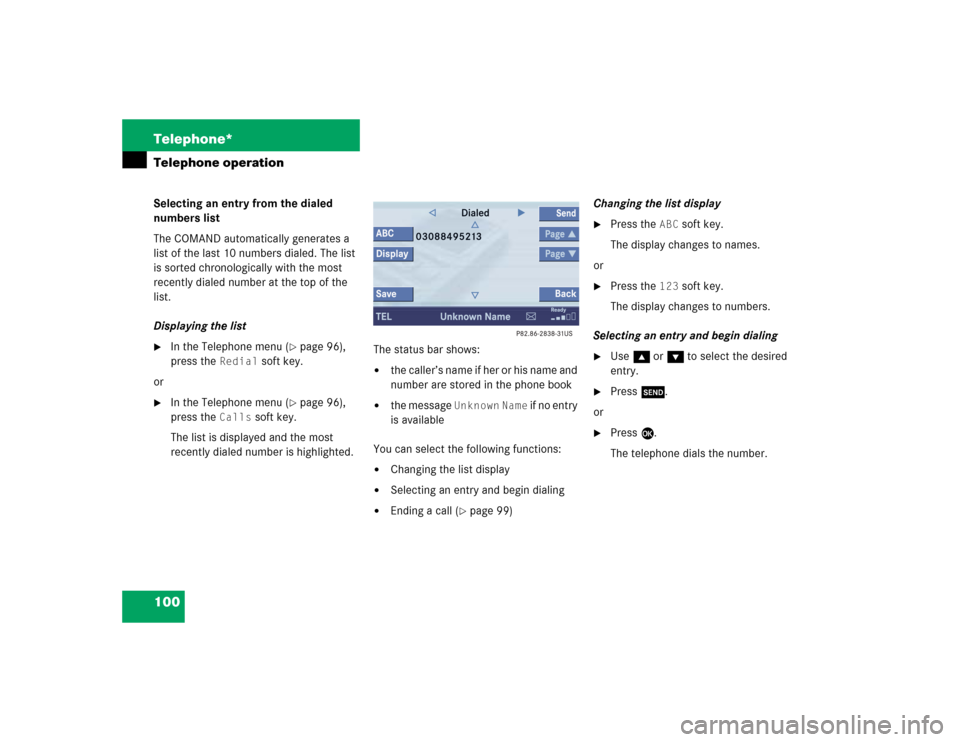
100 Telephone*Telephone operationSelecting an entry from the dialed
numbers list
The COMAND automatically generates a
list of the last 10 numbers dialed. The list
is sorted chronologically with the most
recently dialed number at the top of the
list.
Displaying the list�
In the Telephone menu (
�page 96),
press the
Redial
soft key.
or
�
In the Telephone menu (
�page 96),
press the
Calls
soft key.
The list is displayed and the most
recently dialed number is highlighted. The status bar shows:
�
the caller’s name if her or his name and
number are stored in the phone book
�
the message
Unknown
Name
if no entry
is available
You can select the following functions:
�
Changing the list display
�
Selecting an entry and begin dialing
�
Ending a call (
�page 99)Changing the list display
�
Press the
ABC
soft key.
The display changes to names.
or
�
Press the
123
soft key.
The display changes to numbers.
Selecting an entry and begin dialing
�
Use g or G to select the desired
entry.
�
Press k.
or
�
Press E.
The telephone dials the number.
Page 110 of 227
101 Telephone*
Telephone operation
Selecting an entry from the answered
calls list
The COMAND automatically generates a
list of the last 10 calls received. The list is
sorted chronologically with the most
recently received call at the top of the list.
Displaying the list�
In the
Dialed
numbers list
(
�page 100), press h until
Answered
calls list appears.
The list is displayed and the most
recently dialed number is highlighted. The status bar shows:
�
the caller’s name if her or his name and
number are stored in the phone book
�
the message
Unknown
Name
if no entry
is available
�
the telephone numberYou can select the following functions:
�
Changing list display (
�page 100)
�
Selecting an entry and begin dialing
(�page 100)
�
Ending a call (
�page 99)
Missed calls
If there are one or more missed calls avai-
lable on the mobile phone, a correspon-
ding message will appear.
�
Press the
Back
soft key to return to the
Telephone menu.
Page 111 of 227
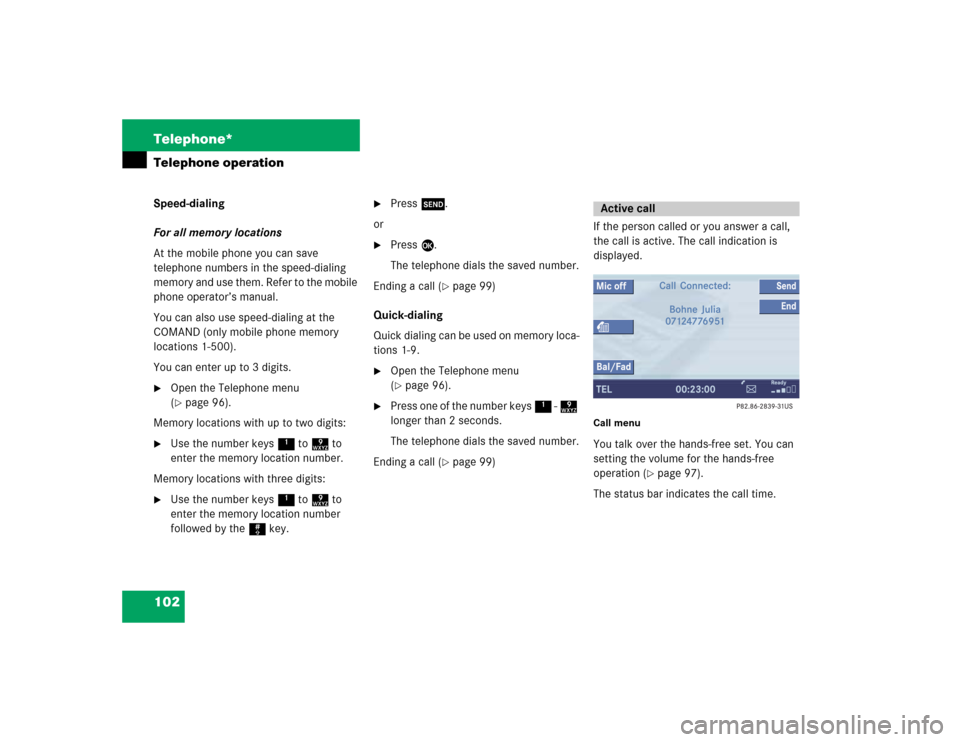
102 Telephone*Telephone operationSpeed-dialing
For all memory locations
At the mobile phone you can save
telephone numbers in the speed-dialing
memory and use them. Refer to the mobile
phone operator’s manual.
You can also use speed-dialing at the
COMAND (only mobile phone memory
locations 1-500).
You can enter up to 3 digits.�
Open the Telephone menu
(�page 96).
Memory locations with up to two digits:
�
Use the number keys 1 to 9 to
enter the memory location number.
Memory locations with three digits:
�
Use the number keys 1 to 9 to
enter the memory location number
followed by the # key.
�
Press k.
or
�
Press E.
The telephone dials the saved number.
Ending a call (
�page 99)
Quick-dialing
Quick dialing can be used on memory loca-
tions 1-9.
�
Open the Telephone menu
(�page 96).
�
Press one of the number keys 1 - 9
longer than 2 seconds.
The telephone dials the saved number.
Ending a call (
�page 99)If the person called or you answer a call,
the call is active. The call indication is
displayed.
Call menuYou talk over the hands-free set. You can
setting the volume for the hands-free
operation (
�page 97).
The status bar indicates the call time.
Active call
Page 112 of 227
103 Telephone*
Telephone operation
The following functions can be used during
a call:�
Ending an active call
�
Switch on/off hands-free microphone
�
Change sound settings (Bal/Fad only),
(�page 98)
Ending an active call
�
Press K.
The Telephone menu will appear.Switching hands-free microphone on/
off (available if microphone is switched
on)
The microphone status is indicated by the
status of the
Mic off
soft key.
�
Press the
Mic off
soft key.
The microphone is switched on or off.
The soft key status changes
accordingly.
When the microphone is off, the other
party cannot hear you. You can still
hear your partner.
Microphone
status
SymbolMic off
On
white
Off
black
Page 113 of 227
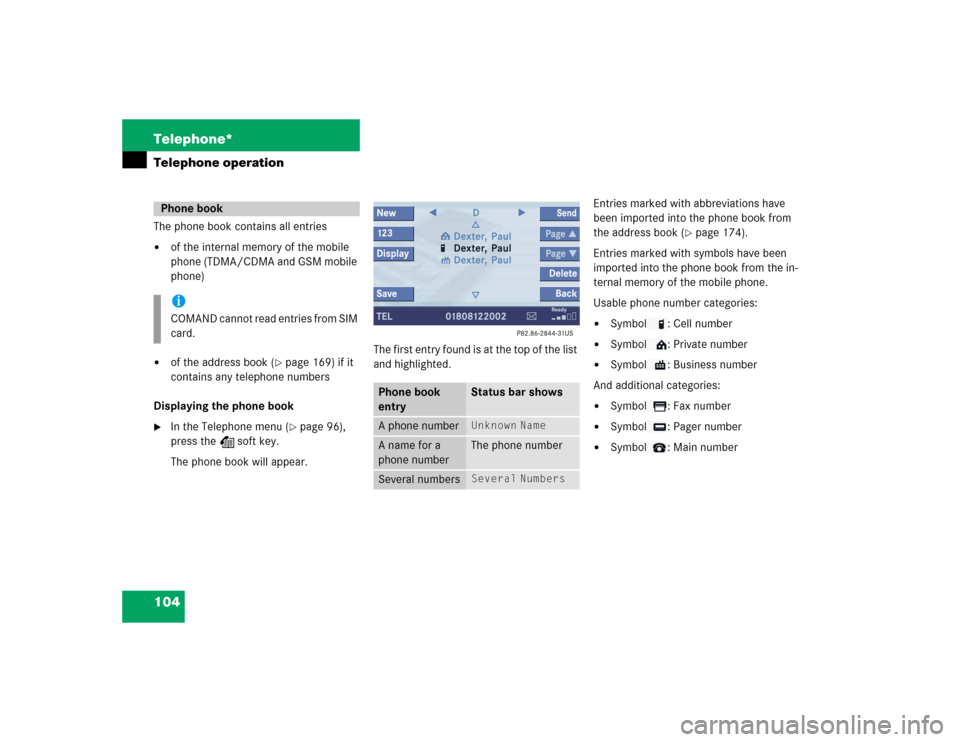
104 Telephone*Telephone operationThe phone book contains all entries�
of the internal memory of the mobile
phone (TDMA/CDMA and GSM mobile
phone)
�
of the address book (
�page 169) if it
contains any telephone numbers
Displaying the phone book
�
In the Telephone menu (
�page 96),
press the Z soft key.
The phone book will appear.The first entry found is at the top of the list
and highlighted. Entries marked with abbreviations have
been imported into the phone book from
the address book (
�page 174).
Entries marked with symbols have been
imported into the phone book from the in-
ternal memory of the mobile phone.
Usable phone number categories:
�
Symbol : Cell number
�
Symbol : Private number
�
Symbol : Business number
And additional categories:
�
Symbol : Fax number
�
Symbol : Pager number
�
Symbol : Main number
Phone bookiCOMAND cannot read entries from SIM
card.
Phone book
entry
Status bar shows
A phone number
Unknown
Name
A name for a
phone number
The phone number
Several numbers
Several
Numbers