Page 68 of 227
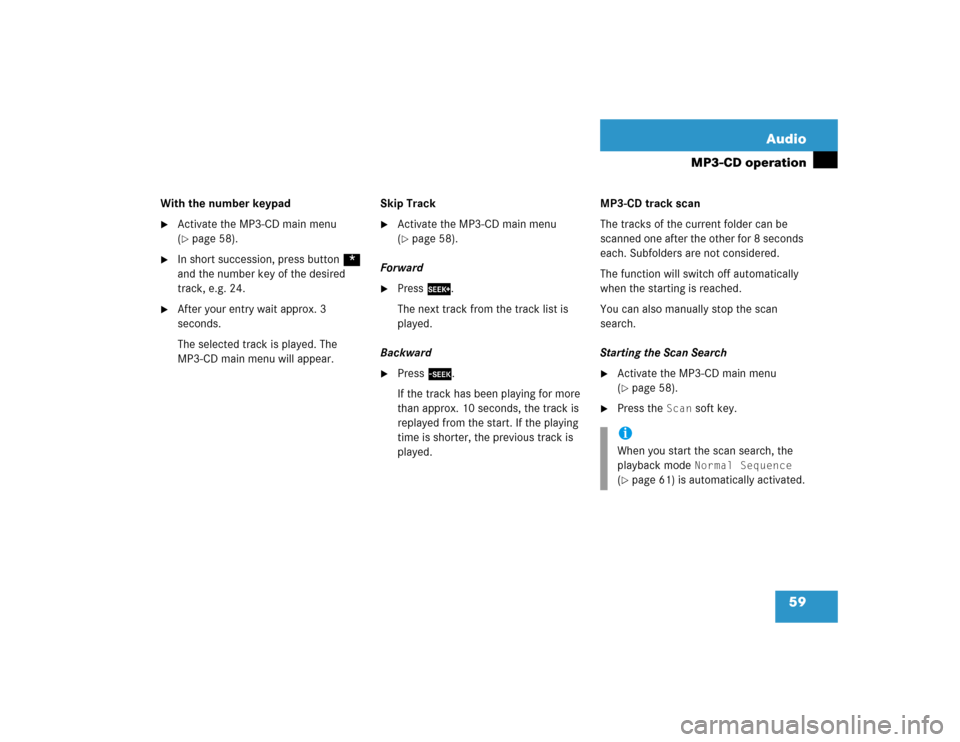
59 Audio
MP3-CD operation
With the number keypad�
Activate the MP3-CD main menu
(�page 58).
�
In short succession, press button *
and the number key of the desired
track, e.g. 24.
�
After your entry wait approx. 3
seconds.
The selected track is played. The
MP3-CD main menu will appear.Skip Track
�
Activate the MP3-CD main menu
(�page 58).
Forward
�
Press
D.
The next track from the track list is
played.
Backward
�
Press d.
If the track has been playing for more
than approx. 10 seconds, the track is
replayed from the start. If the playing
time is shorter, the previous track is
played.MP3-CD track scan
The tracks of the current folder can be
scanned one after the other for 8 seconds
each. Subfolders are not considered.
The function will switch off automatically
when the starting is reached.
You can also manually stop the scan
search.
Starting the Scan Search
�
Activate the MP3-CD main menu
(�page 58).
�
Press the
Scan
soft key.
iWhen you start the scan search, the
playback mode
Normal Sequence
(�page 61) is automatically activated.
Page 69 of 227
60 AudioMP3-CD operationEnding the scan function
Scan search is running.�
Press the
Scan
soft key.
or
�
Press E.
The last scanned track is played back.The following options are available:
�
Normal Sequence (
�page 61)
�
Folder Mix (
�page 61)
�
CD-ROM Mix (
�page 61)
�
Repeat Track (
�page 61)
�
Repeat Folder (
�page 61)
Activating playback mode
E.g.:
Option
Normal Sequence
�
Press the
Setting
soft key.
The Settings menu is displayed.
�
Use g or G to select the playback
mode
Normal Sequence
.
�
Press E.
The option is activated. Wait a few
seconds for the MP3-CD main menu to
appear.
Playback modeOption
Symbol
Function active
_
Function not active
-
Page 70 of 227
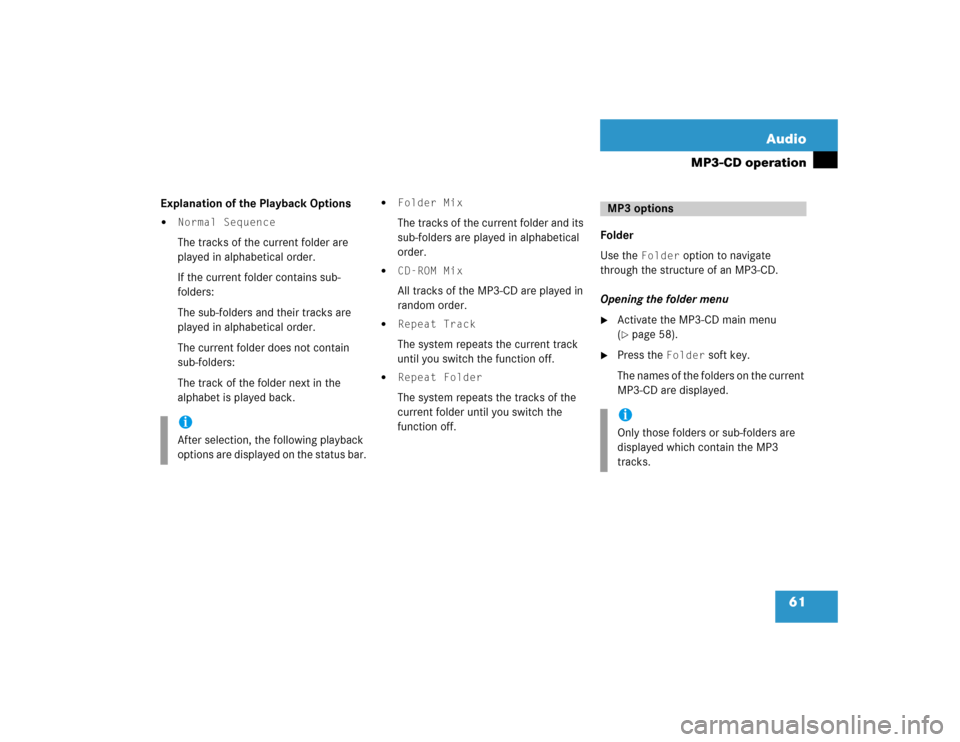
61 Audio
MP3-CD operation
Explanation of the Playback Options�
Normal SequenceThe tracks of the current folder are
played in alphabetical order.
If the current folder contains sub-
folders:
The sub-folders and their tracks are
played in alphabetical order.
The current folder does not contain
sub-folders:
The track of the folder next in the
alphabet is played back.
�
Folder Mix The tracks of the current folder and its
sub-folders are played in alphabetical
order.
�
CD-ROM Mix All tracks of the MP3-CD are played in
random order.
�
Repeat Track The system repeats the current track
until you switch the function off.
�
Repeat Folder The system repeats the tracks of the
current folder until you switch the
function off.Folder
Use the
Folder
option to navigate
through the structure of an MP3-CD.
Opening the folder menu
�
Activate the MP3-CD main menu
(�page 58).
�
Press the
Folder
soft key.
The names of the folders on the current
MP3-CD are displayed.
iAfter selection, the following playback
options are displayed on the status bar.
MP3 optionsiOnly those folders or sub-folders are
displayed which contain the MP3
tracks.
Page 71 of 227
62 AudioMP3-CD operation�
Use g or G to select a folder.
�
Press E.
The list of the tracks in the folder is
displayed. 5 tracks are displayed.
�
Use g or G to navigate through the
track list.
�
Press the
Play
soft key
.
or
�
Press E to play the selected track.
�
Soft key :
Brings you one level up in the folder
structure.Displaying title information
�
Activate the MP3-CD menu main
(�page 58).
�
Press the
Show
soft key.
The information on the current track
stored on the MP3-CD is displayed.
Page 72 of 227
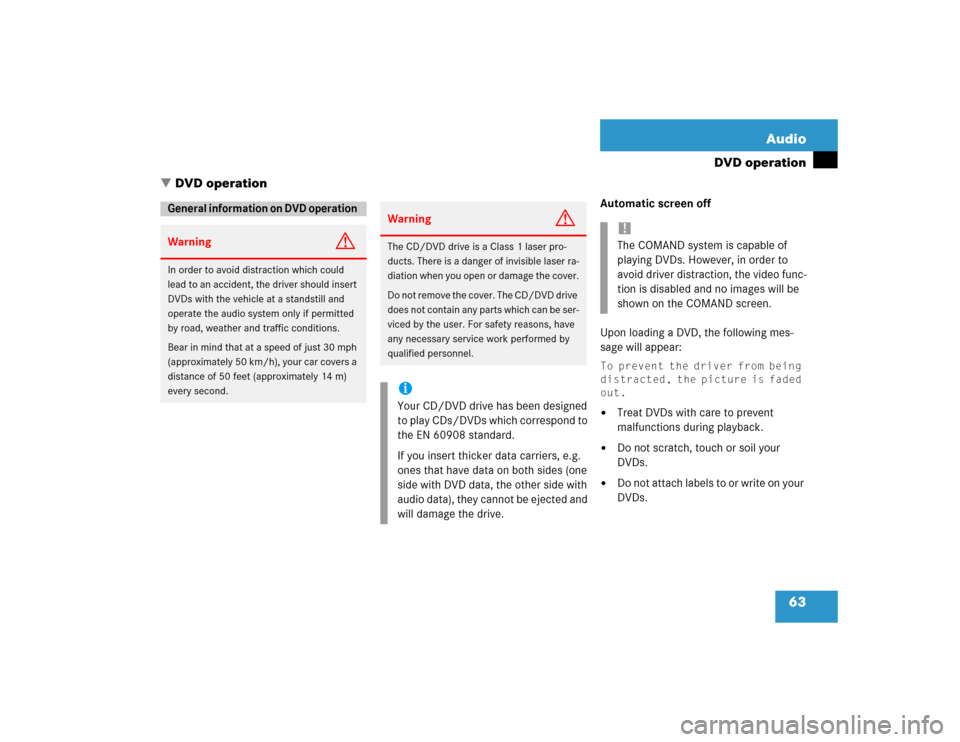
63 Audio
DVD operation
Automatic screen off
Upon loading a DVD, the following mes-
sage will appear: To prevent the driver from being
distracted, the picture is faded
out.�
Treat DVDs with care to prevent
malfunctions during playback.
�
Do not scratch, touch or soil your
DVDs.
�
Do not attach labels to or write on your
DVDs.
General information on DVD operation
Warning
G
In order to avoid distraction which could
lead to an accident, the driver should insert
DVDs with the vehicle at a standstill and
operate the audio system only if permitted
by road, weather and traffic conditions.
Bear in mind that at a speed of just 30 mph
(approximately 50 km/h), your car covers a
distance of 50 feet (approximately 14 m)
every second.
Warning
G
The CD/DVD drive is a Class 1 laser pro-
ducts. There is a danger of invisible laser ra-
diation when you open or damage the cover.
Do not remove the cover. The CD/DVD drive
does not contain any parts which can be ser-
viced by the user. For safety reasons, have
any necessary service work performed by
qualified personnel.iYour CD/DVD drive has been designed
to play CDs/DVDs which correspond to
the EN 60908 standard.
If you insert thicker data carriers, e.g.
ones that have data on both sides (one
side with DVD data, the other side with
audio data), they cannot be ejected and
will damage the drive.
!The COMAND system is capable of
playing DVDs. However, in order to
avoid driver distraction, the video func-
tion is disabled and no images will be
shown on the COMAND screen.
� DVD operation
Page 73 of 227
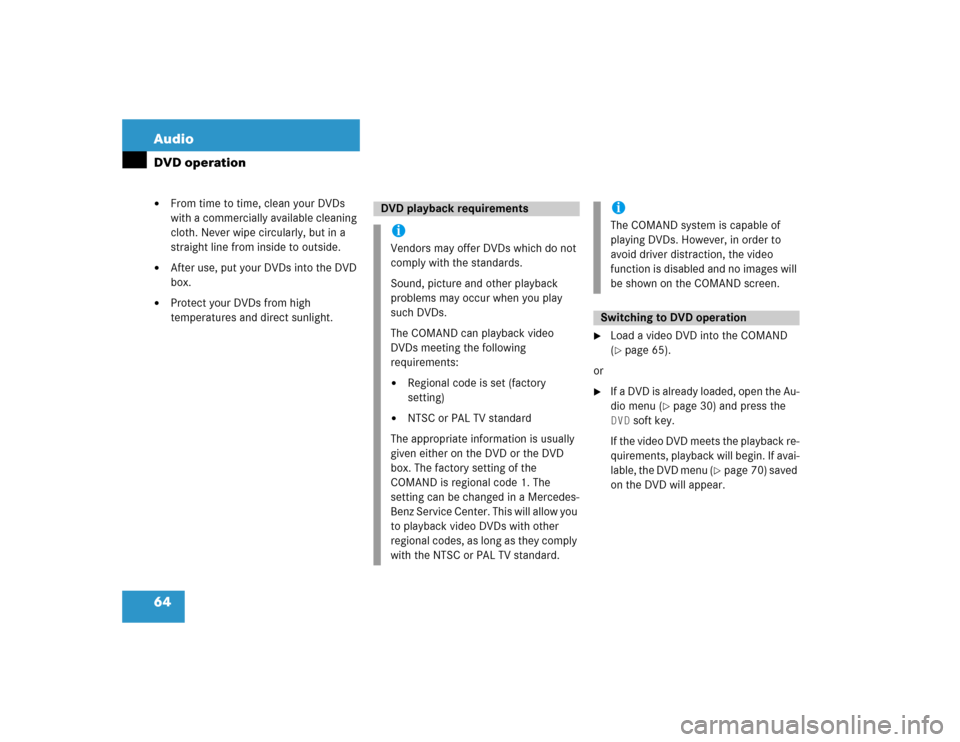
64 AudioDVD operation�
From time to time, clean your DVDs
with a commercially available cleaning
cloth. Never wipe circularly, but in a
straight line from inside to outside.
�
After use, put your DVDs into the DVD
box.
�
Protect your DVDs from high
temperatures and direct sunlight.
�
Load a video DVD into the COMAND
(�page 65).
or
�
If a DVD is already loaded, open the Au-
dio menu (
�page 30) and press the
DVD
soft key.
If the video DVD meets the playback re-
quirements, playback will begin. If avai-
lable, the DVD menu (
�page 70) saved
on the DVD will appear.
DVD playback requirementsiVendors may offer DVDs which do not
comply with the standards.
Sound, picture and other playback
problems may occur when you play
such DVDs.
The COMAND can playback video
DVDs meeting the following
requirements:�
Regional code is set (factory
setting)
�
NTSC or PAL TV standard
The appropriate information is usually
given either on the DVD or the DVD
box. The factory setting of the
COMAND is regional code 1. The
setting can be changed in a Mercedes-
Benz Service Center. This will allow you
to playback video DVDs with other
regional codes, as long as they comply
with the NTSC or PAL TV standard.
iThe COMAND system is capable of
playing DVDs. However, in order to
avoid driver distraction, the video
function is disabled and no images will
be shown on the COMAND screen.Switching to DVD operation
Page 74 of 227
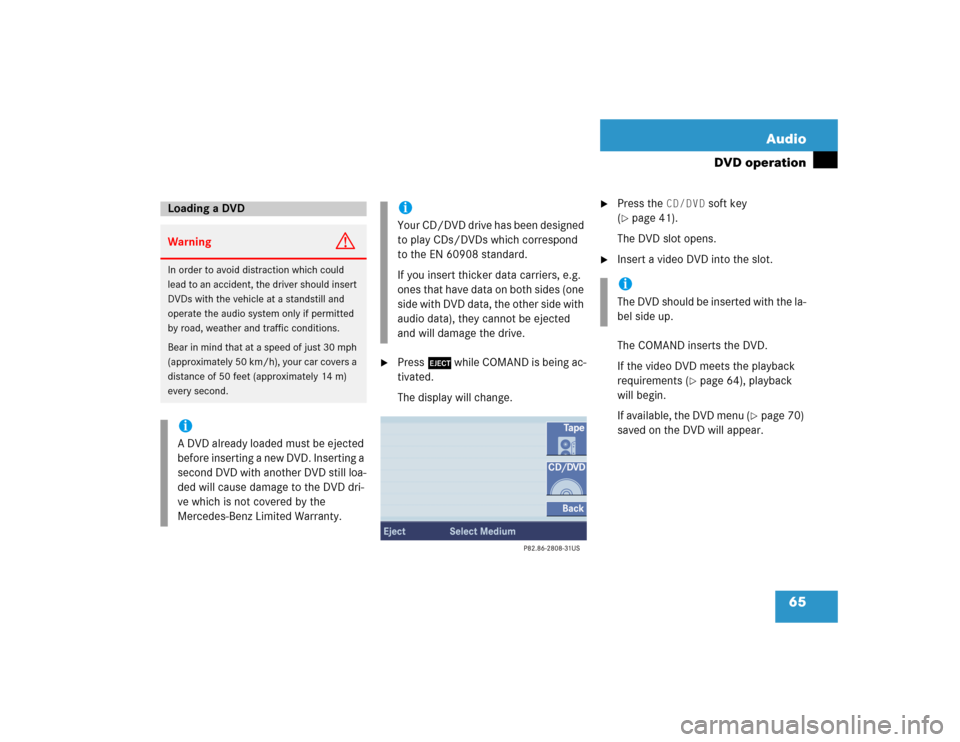
65 Audio
DVD operation
�
Press l while COMAND is being ac-
tivated.
The display will change.
�
Press the
CD/DVD
soft key
(
�page 41).
The DVD slot opens.
�
Insert a video DVD into the slot.
The COMAND inserts the DVD.
If the video DVD meets the playback
requirements (
�page 64), playback
will begin.
If available, the DVD menu (
�page 70)
saved on the DVD will appear.
Loading a DVD Warning
G
In order to avoid distraction which could
lead to an accident, the driver should insert
DVDs with the vehicle at a standstill and
operate the audio system only if permitted
by road, weather and traffic conditions.
Bear in mind that at a speed of just 30 mph
(approximately 50 km/h), your car covers a
distance of 50 feet (approximately 14 m)
every second.iA DVD already loaded must be ejected
before inserting a new DVD. Inserting a
second DVD with another DVD still loa-
ded will cause damage to the DVD dri-
ve which is not covered by the
Mercedes-Benz Limited Warranty.
iYour CD/DVD drive has been designed
to play CDs/DVDs which correspond
to the EN 60908 standard.
If you insert thicker data carriers, e.g.
ones that have data on both sides (one
side with DVD data, the other side with
audio data), they cannot be ejected
and will damage the drive.
iThe DVD should be inserted with the la-
bel side up.
Page 75 of 227
66 AudioDVD operation
If the video DVD does not have regional
code 1 (
�page 64), the following
message appears:
DVD Cannot be
Played - Invalid Regional
Code
.
Further error messages are:
�
No DVDNo DVD inserted in the slot.�
Load a DVD (
�page 65).
�
No Valid DVDCannot read DVD.�
Load a DVD (
�page 65) which
meets the DVD playback require-
ments (
�page 64).
�
DVD ErrorDVD cannot be read or is damaged.�
Load another DVD (
�page 65).
�
DVD Device ErrorThe drive may be damaged.�
Contact an authorized Mercedes-
Benz Center.
�
Press l.
The display will change (
�page 65).
�
Press the
CD/DVD
soft key.
The COMAND ejects the DVD.
�
Remove the DVD from the slot.Ejecting a DVDiIf you do not remove the DVD from the
slot, the COMAND will insert it again af-
ter a short time.