Page 144 of 227
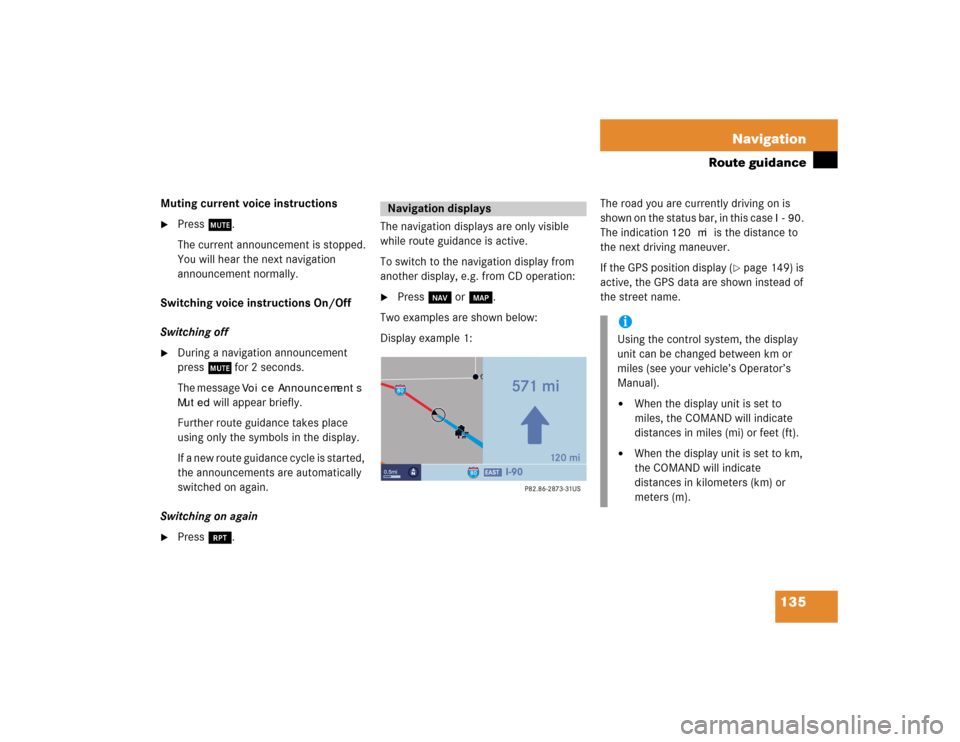
135 Navigation
Route guidance
Muting current voice instructions�
Press J.
The current announcement is stopped.
You will hear the next navigation
announcement normally.
Switching voice instructions On/Off
Switching off
�
During a navigation announcement
press J for 2 seconds.
The message
Voice Announcements
Muted
will appear briefly.
Further route guidance takes place
using only the symbols in the display.
If a new route guidance cycle is started,
the announcements are automatically
switched on again.
Switching on again
�
Press j.The navigation displays are only visible
while route guidance is active.
To switch to the navigation display from
another display, e.g. from CD operation:
�
Press b or c.
Two examples are shown below:
Display example 1:The road you are currently driving on is
shown on the status bar, in this case
I-90
.
The indication
120 mi
is the distance to
the next driving maneuver.
If the GPS position display (
�page 149) is
active, the GPS data are shown instead of
the street name.
Navigation displays
iUsing the control system, the display
unit can be changed between km or
miles (see your vehicle’s Operator’s
Manual). �
When the display unit is set to
miles, the COMAND will indicate
distances in miles (mi) or feet (ft).
�
When the display unit is set to km,
the COMAND will indicate
distances in kilometers (km) or
meters (m).
Page 154 of 227
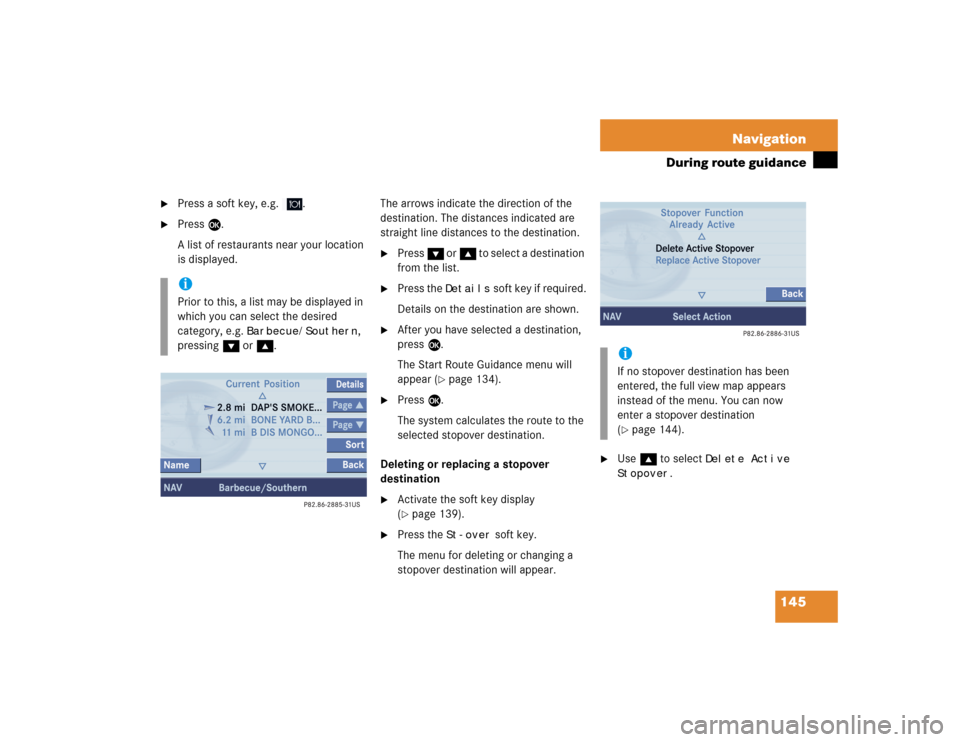
145 Navigation
During route guidance
�
Press a soft key, e.g. .
�
Press E.
A list of restaurants near your location
is displayed.The arrows indicate the direction of the
destination. The distances indicated are
straight line distances to the destination.
�
Press G or g to select a destination
from the list.
�
Press the
Details
soft key if required.
Details on the destination are shown.
�
After you have selected a destination,
press E.
The Start Route Guidance menu will
appear (
�page 134).
�
Press E.
The system calculates the route to the
selected stopover destination.
Deleting or replacing a stopover
destination
�
Activate the soft key display
(�page 139).
�
Press the
St-over
soft key.
The menu for deleting or changing a
stopover destination will appear.
�
Use g to select
Delete Active
Stopover
.
iPrior to this, a list may be displayed in
which you can select the desired
category, e.g.
Barbecue/Southern
,
pressing G or g.
iIf no stopover destination has been
entered, the full view map appears
instead of the menu. You can now
enter a stopover destination
(�page 144).
Page 195 of 227
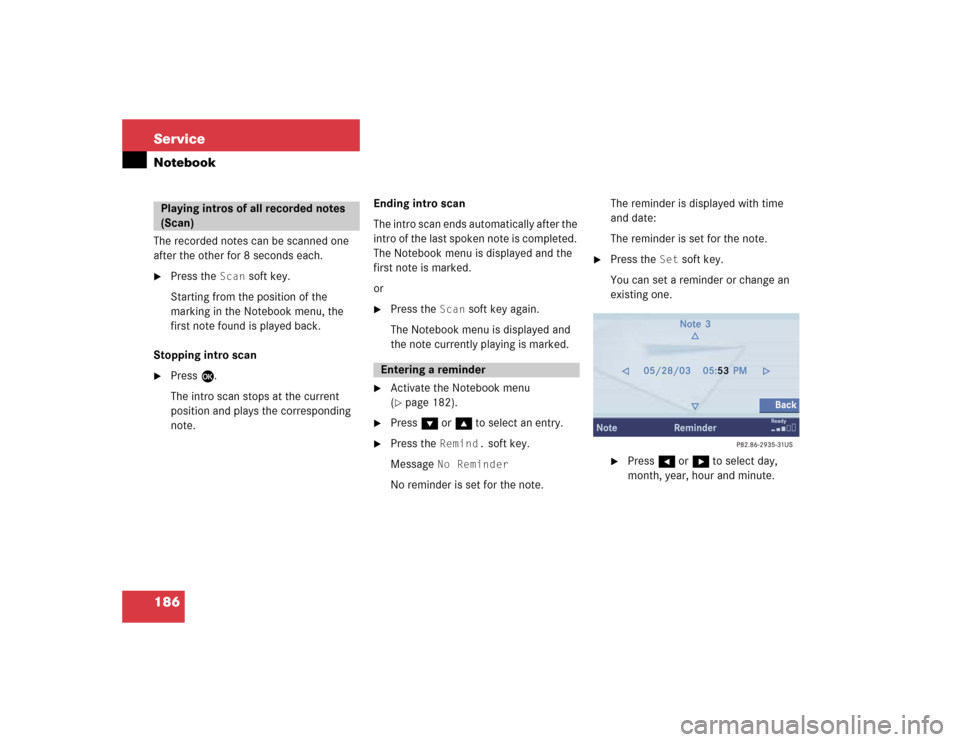
186 ServiceNotebookThe recorded notes can be scanned one
after the other for 8 seconds each.�
Press the
Scan
soft key.
Starting from the position of the
marking in the Notebook menu, the
first note found is played back.
Stopping intro scan
�
Press E.
The intro scan stops at the current
position and plays the corresponding
note.Ending intro scan
The intro scan ends automatically after the
intro of the last spoken note is completed.
The Notebook menu is displayed and the
first note is marked.
or
�
Press the
Scan
soft key again.
The Notebook menu is displayed and
the note currently playing is marked.
�
Activate the Notebook menu
(�page 182).
�
Press G or g to select an entry.
�
Press the
Remind.
soft key.
Message
No Reminder
No reminder is set for the note.The reminder is displayed with time
and date:
The reminder is set for the note.
�
Press the
Set
soft key.
You can set a reminder or change an
existing one.
�
Press H or h to select day,
month, year, hour and minute.
Playing intros of all recorded notes
(Scan)
Entering a reminder