Page 24 of 227
15 At a glance
Telephone* operating elements
Function
Page
1
Soft keys
(multifunction keys)
2
Color screen with
Telephone menu
3
1 - 0
Entering the unlock code
Entering a telephone
number
Speed-dialing
Quick-dialing
95
98
102
102
Function
Page
4
H,h,g,G,F,f
Function selection
5
E Confirm
6
k
Accepting a call
Making a call
Redialing
97
99
99
Function
Page
7
K
Refusing or ending a call
97,
99
8
Volume control
24
9
e Switching on and off
23
a
a
Telephone menu
Switching telephone
operation on and off
96
92
Page 26 of 227
17 At a glance
Navigation operating elements
Function
Page
1
Soft keys
(multifunction keys)
2
Color screen with
Navigation main menu
3
H,h,g,G
F,f
Function selection
4
E Confirm
5
J
During a voice instruction:
Muting current voice
instruction
Switching off voice
instructions
135
135
Function
Page
6
j
Repeating current voice
instruction
Switching on voice
instructions
134
135
7
Volume control
24
8
e Switching on and off
23
9
b
Navigation main menu
During route guidance:
Change over to navigation
display
Cancelling route guidance
114
135
138
a
c
Switches to map display
135
Page 28 of 227
19 At a glance
Service operating elements
Function
Page
1
Soft keys
(multifunction keys)
2
Color screen with Service
main menu
3
1 - 0
Input functions
4
H,h,g,G
F,f
Function selection
5
E Confirm
6
e Switching on and off
23
7
C
Service main menu
164
Page 29 of 227
20 At a glanceMenu system
� Menu systemThe menu system allows for easy
operation of COMAND.
Main menus are provided for the following
main functions:�
Audio
(radio, tape, CD, CDC*, MP3-CD, DVD)
�
Telephone*
�
Navigation
�
Service
Calling up main menus
Audio (
�page 30):
�
Press A.
Satellite radio* (
�page 80):
�
Press B.Telephone* (
�page 96):
�
Press a.
Navigation (
�page 114):
�
Press b.
Service (
�page 164):
�
Press C.
Menu display
A display may consist of three areas.
Example: FM menu1Soft key sections
2Main area
3Status bar
The functions currently assigned to the
soft keys are displayed in the soft key
sections 1.
iA maximum of five soft keys may be
displayed on each side of the main area
2.
Page 30 of 227

21 At a glance
Menu system
The main area 2 shows messages and
settings.
You can change the settings by operating
the system.
The status bar 3 is divided into three
areas.
Left side:
The current operating mode is indicated. In
this example: Radio
Center:
The status of the current operating mode
or other selectable functions are indicated.
In this example:�
FM
= current waveband
�
9
= memory location of station,
e.g. “9”Right side:
General status information is indicated
independent of the operating mode.
In this example:
�
Ready
= Telephone* is ready for
operation
�
= Reception strength of the
mobile phone
Menu functions and submenus
Using the soft keys, functions can be
switched ON or OFF, or submenus can be
called up.Example: Radio main menu:
�
The
FM/AM
soft key switches between
FM and AM band.
�
The
Scan
soft key starts/stops the
channel scan.
In some situations, soft keys may not have
any function and are not operational. A
soft key without function appears shaded
out.
Page 31 of 227
22 At a glanceMenu system
Example:Page v
1 soft key Exiting from submenus
Use the
Back
soft key to exit a submenu.
The display switches to the next higher
menu level.
The system will save all changes you have
made. There are exceptions in which
pressing the Back
soft key will not result in
the settings being saved. The exceptions
are expressly described on the following
pages.
Page 32 of 227
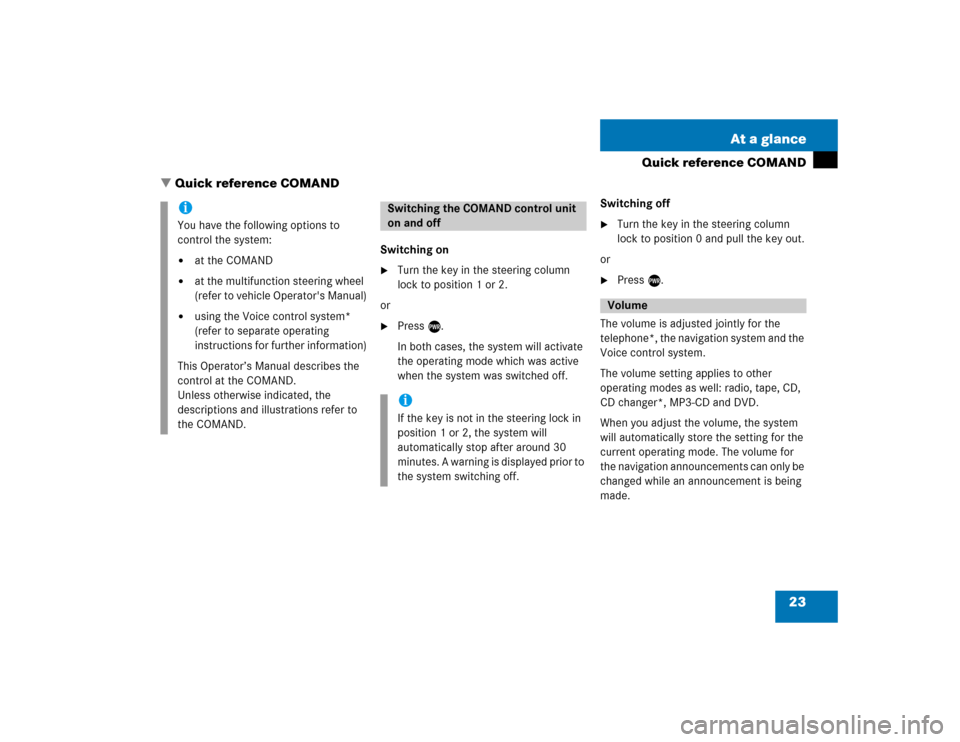
23 At a glance
Quick reference COMAND
Switching on�
Turn the key in the steering column
lock to position 1 or 2.
or
�
Press e.
In both cases, the system will activate
the operating mode which was active
when the system was switched off.Switching off
�
Turn the key in the steering column
lock to position 0 and pull the key out.
or
�
Press e.
The volume is adjusted jointly for the
telephone*, the navigation system and the
Voice control system.
The volume setting applies to other
operating modes as well: radio, tape, CD,
CD changer*, MP3-CD and DVD.
When you adjust the volume, the system
will automatically store the setting for the
current operating mode. The volume for
the navigation announcements can only be
changed while an announcement is being
made.
iYou have the following options to
control the system:�
at the COMAND
�
at the multifunction steering wheel
(refer to vehicle Operator's Manual)
�
using the Voice control system*
(refer to separate operating
instructions for further information)
This Operator’s Manual describes the
control at the COMAND.
Unless otherwise indicated, the
descriptions and illustrations refer to
the COMAND.
Switching the COMAND control unit
on and offiIf the key is not in the steering lock in
position 1 or 2, the system will
automatically stop after around 30
minutes. A warning is displayed prior to
the system switching off.
Volume
� Quick reference COMAND
Page 33 of 227
24 At a glanceQuick reference COMANDAdjusting the volume�
At the COMAND, turn the rotary control
at the e key.
or
�
Press J or I on the
multifunction steering wheel.
The volume is turned up or down
depending on the direction of rotation
or the key pressed.
The system remembers the volume
setting when it is switched off.
When the system is switched on again,
the volume may be lower than at the
time when the system was switched
OFF.
This will be the case when the volume
was adjusted to a value outside a
certain range when the system was
switched off.Automatic volume control
The automatic volume control feature
adjusts the volume depending on:
�
vehicle speed (only in vehicles without
sound system*)
or
�
ambient noise inside the vehicle (only
in vehicles without sound system*)
�
other parameters (e.g. windows open
or closed)