Page 86 of 243
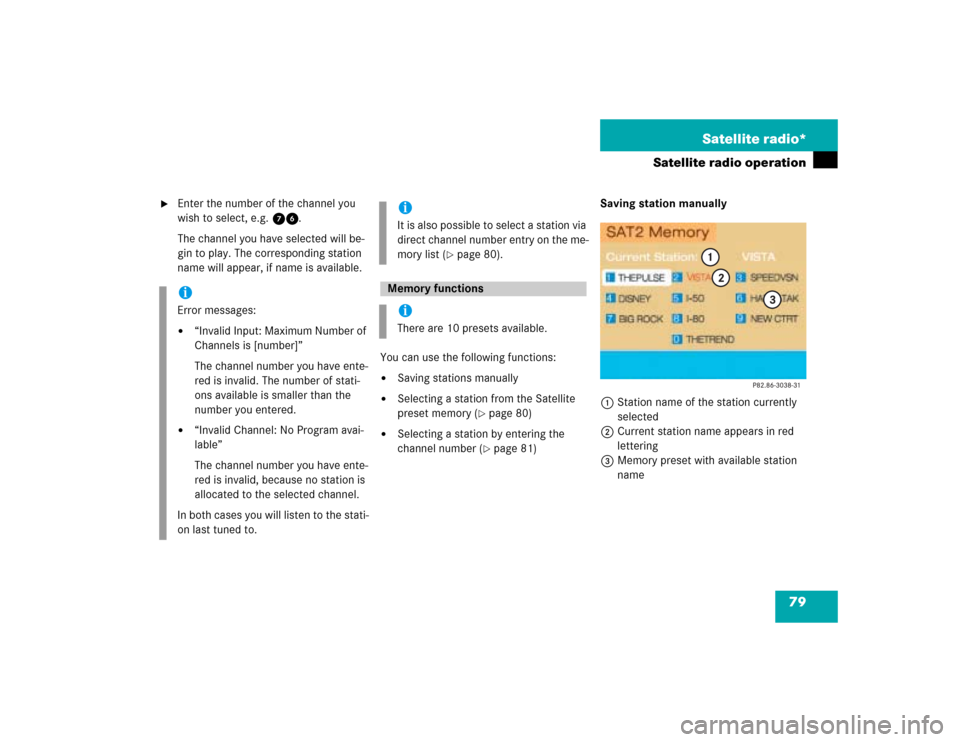
79 Satellite radio*
Satellite radio operation
�
Enter the number of the channel you
wish to select, e.g. 76.
The channel you have selected will be-
gin to play. The corresponding station
name will appear, if name is available.
You can use the following functions:
�
Saving stations manually
�
Selecting a station from the Satellite
preset memory (
�page 80)
�
Selecting a station by entering the
channel number (
�page 81)Saving station manually
1Station name of the station currently
selected
2Current station name appears in red
lettering
3Memory preset with available station
name
iError messages:�
“Invalid Input: Maximum Number of
Channels is [number]”
The channel number you have ente-
red is invalid. The number of stati-
ons available is smaller than the
number you entered.
�
“Invalid Channel: No Program avai-
lable”
The channel number you have ente-
red is invalid, because no station is
allocated to the selected channel.
In both cases you will listen to the stati-
on last tuned to.
iIt is also possible to select a station via
direct channel number entry on the me-
mory list (
�page 80).
Memory functionsiThere are 10 presets available.
Page 88 of 243
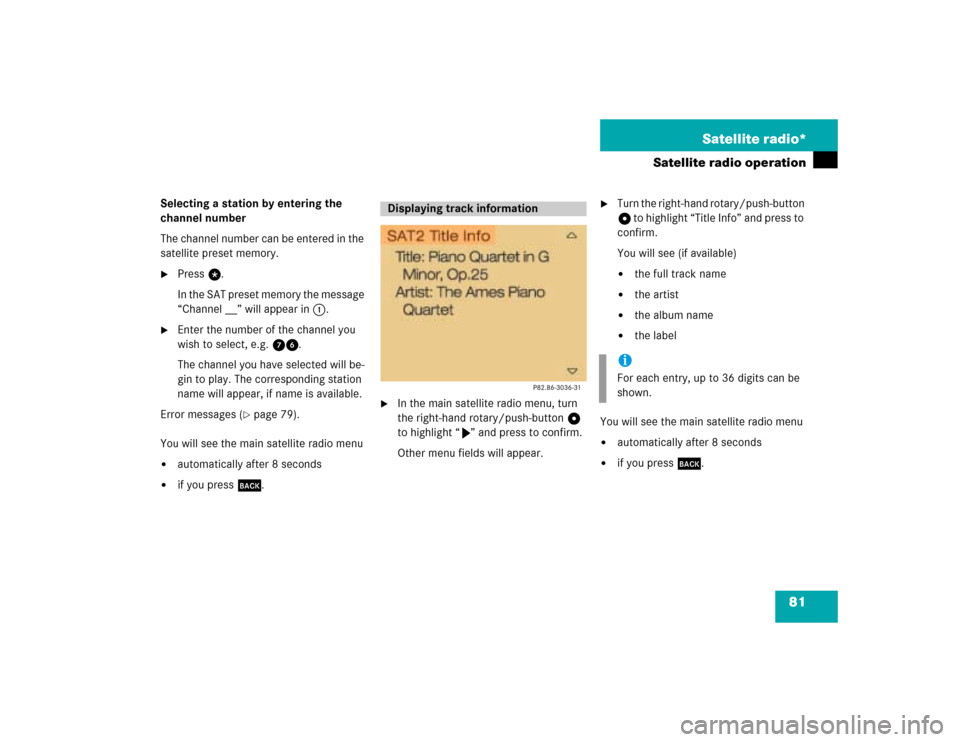
81 Satellite radio*
Satellite radio operation
Selecting a station by entering the
channel number
The channel number can be entered in the
satellite preset memory.�
Press t.
In the SAT preset memory the message
“Channel __” will appear in 1.
�
Enter the number of the channel you
wish to select, e.g. 76.
The channel you have selected will be-
gin to play. The corresponding station
name will appear, if name is available.
Error messages (
�page 79).
You will see the main satellite radio menu
�
automatically after 8 seconds
�
if you press *.
�
In the main satellite radio menu, turn
the right-hand rotary/push-button v
to highlight “V” and press to confirm.
Other menu fields will appear.
�
Turn the right-hand rotary/push-button
v to highlight “Title Info” and press to
confirm.
You will see (if available)�
the full track name
�
the artist
�
the album name
�
the label
You will see the main satellite radio menu
�
automatically after 8 seconds
�
if you press *.
Displaying track information
iFor each entry, up to 36 digits can be
shown.
Page 94 of 243
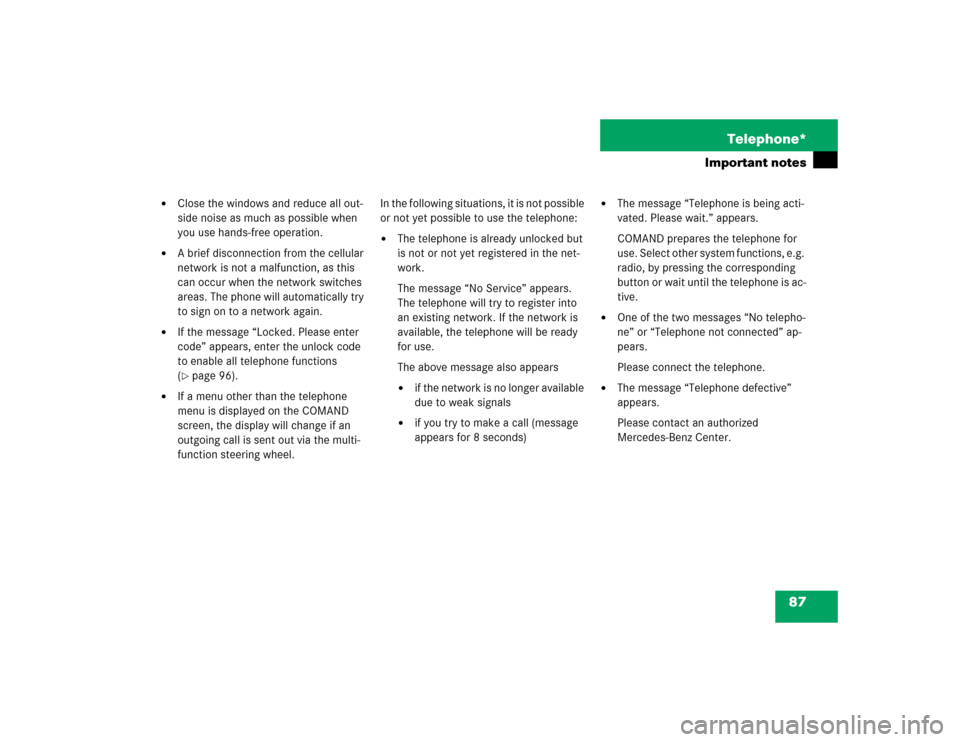
87 Telephone*
Important notes
�
Close the windows and reduce all out-
side noise as much as possible when
you use hands-free operation.
�
A brief disconnection from the cellular
network is not a malfunction, as this
can occur when the network switches
areas. The phone will automatically try
to sign on to a network again.
�
If the message “Locked. Please enter
code” appears, enter the unlock code
to enable all telephone functions
(�page 96).
�
If a menu other than the telephone
menu is displayed on the COMAND
screen, the display will change if an
outgoing call is sent out via the multi-
function steering wheel.In the following situations, it is not possible
or not yet possible to use the telephone:
�
The telephone is already unlocked but
is not or not yet registered in the net-
work.
The message “No Service” appears.
The telephone will try to register into
an existing network. If the network is
available, the telephone will be ready
for use.
The above message also appears �
if the network is no longer available
due to weak signals
�
if you try to make a call (message
appears for 8 seconds)
�
The message “Telephone is being acti-
vated. Please wait.” appears.
COMAND prepares the telephone for
use. Select other system functions, e.g.
radio, by pressing the corresponding
button or wait until the telephone is ac-
tive.
�
One of the two messages “No telepho-
ne” or “Telephone not connected” ap-
pears.
Please connect the telephone.
�
The message “Telephone defective”
appears.
Please contact an authorized
Mercedes-Benz Center.
Page 98 of 243
91 Telephone*
Multifunction display
Function
Page
1
The telephone is switched off
Switching telephone operati-
on on
96
2
Entering the unlock code
96
3
The system is searching for
the corresponding network
96
4
The telephone is ready for use
103
5
The vehicle is currently out-
side the transmission or re-
ception range
Function
Page
6
Phone book is empty and/or
has not been loaded into the
COMAND telephone memory
103
7
Name selected from the
phone book
103
8
Dialing begins
104
9
Dialing is completed and the
name is displayed.
The display will remain until
you end the call
104
Function
Page
a
Reception strength is indica-
ted by up to 5 bars for a con-
nected and functional
telephone.
97
b
Number of the memory locati-
on and the name stored here
103
c
Call time
104
Page 117 of 243
110 Telephone*Telephone operationThe telephone is switched on�
Press E or H repeatedly until the
corresponding telephone menu 1 ap-
pears in the display.
The telephone is ready for operation.
�
Press K.
The redial memory appears with the
last number dialed.
�
Press F or G.
This allows you to page forward or
backward through the redial memory.
The number selected will appear in the
display with the corresponding memo-
ry location.
�
Press K, when the desired number
or name appears in the display 2.
Dialing will begin 3. When the dialing
has been completed, the name 4 is
displayed if the name has been stored
in the phone book, otherwise you will
continue to see the phone number.
The display is maintained for the dura-
tion of the call.
�
Press L to end the call.
The telephone display 1 appears.
iIf you do not wish to place a call, press
L. The telephone display 1 ap-
pears.
iPress E or H to display the next
or previous system.
Page 124 of 243
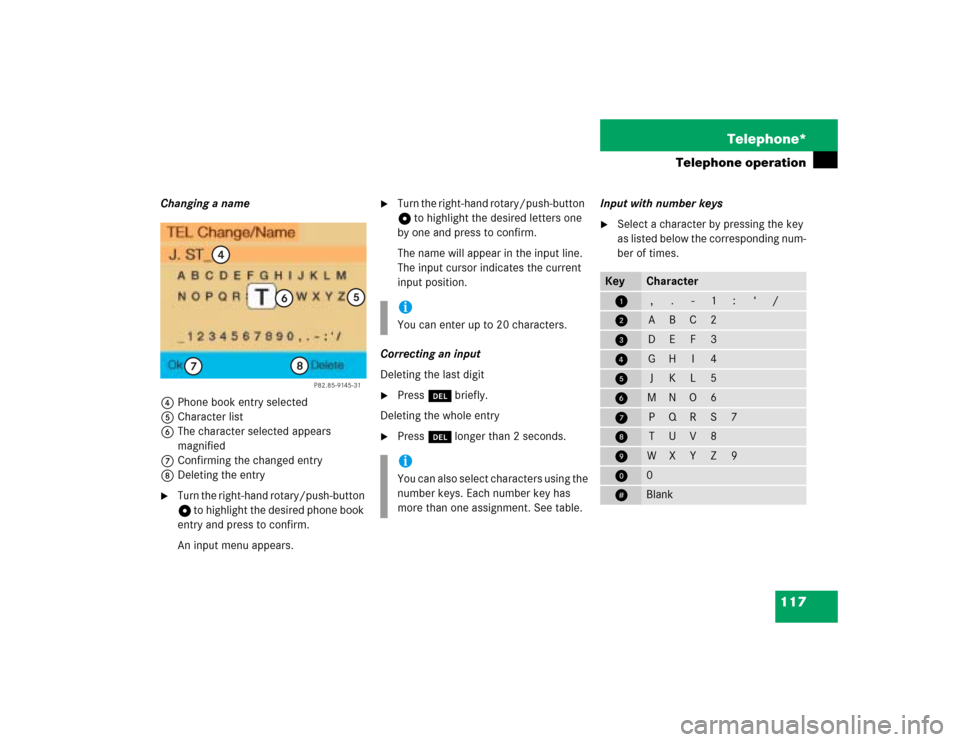
117 Telephone*
Telephone operation
Changing a name
4Phone book entry selected
5Character list
6The character selected appears
magnified
7Confirming the changed entry
8Deleting the entry�
Turn the right-hand rotary/push-button
v to highlight the desired phone book
entry and press to confirm.
An input menu appears.
�
Turn the right-hand rotary/push-button
v to highlight the desired letters one
by one and press to confirm.
The name will appear in the input line.
The input cursor indicates the current
input position.
Correcting an input
Deleting the last digit
�
Press r briefly.
Deleting the whole entry
�
Press r longer than 2 seconds.Input with number keys
�
Select a character by pressing the key
as listed below the corresponding num-
ber of times.
P82.85-9145-31
4
5
6
7
8
iYou can enter up to 20 characters.iYou can also select characters using the
number keys. Each number key has
more than one assignment. See table.
Key
Character
1
,
.
-
1
:
‘
/
2
A
B
C
2
3
D
E
F
3
4
G
H
I
4
5
J
K
L
5
6
M
N
O
6
7
P
Q
R
S
7
8
T
U
V
8
9
W
X
Y
Z
9
0
0
u
Blank
Page 131 of 243
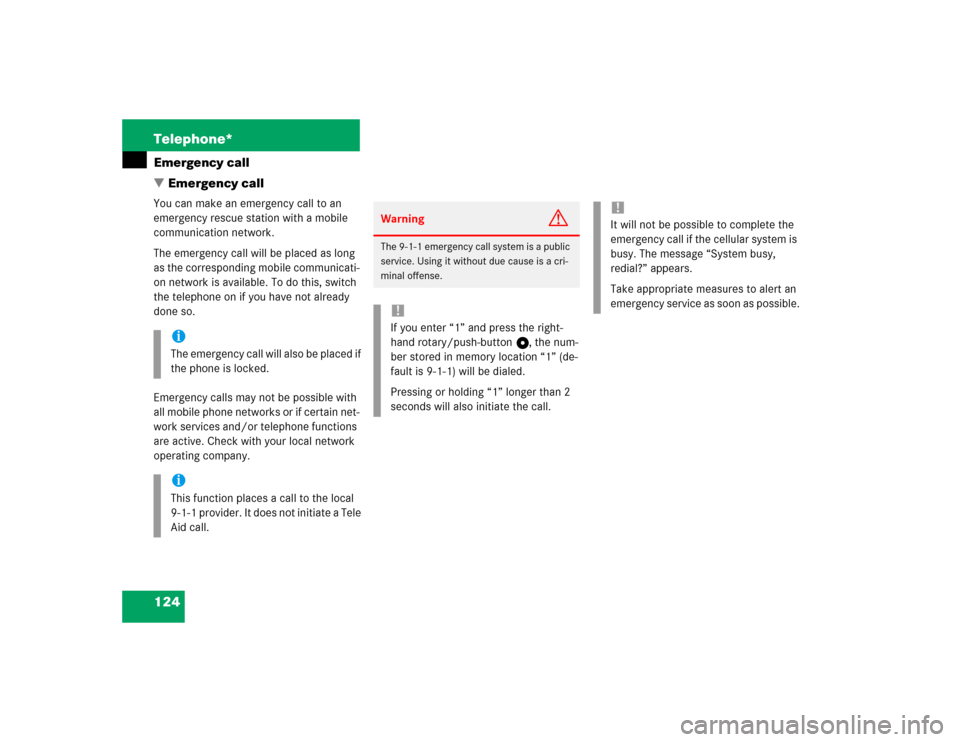
124 Telephone*Emergency call
� Emergency callYou can make an emergency call to an
emergency rescue station with a mobile
communication network.
The emergency call will be placed as long
as the corresponding mobile communicati-
on network is available. To do this, switch
the telephone on if you have not already
done so.
Emergency calls may not be possible with
all mobile phone networks or if certain net-
work services and/or telephone functions
are active. Check with your local network
operating company.
iThe emergency call will also be placed if
the phone is locked.iThis function places a call to the local
9-1-1 provider. It does not initiate a Tele
Aid call.
Warning
G
The 9-1-1 emergency call system is a public
service. Using it without due cause is a cri-
minal offense.!If you enter “1” and press the right-
hand rotary/push-button v, the num-
ber stored in memory location “1” (de-
fault is 9-1-1) will be dialed.
Pressing or holding “1” longer than 2
seconds will also initiate the call.
!It will not be possible to complete the
emergency call if the cellular system is
busy. The message “System busy,
redial?” appears.
Take appropriate measures to alert an
emergency service as soon as possible.
Page 139 of 243
132 NavigationImportant notes
Travelling abroad
If you intend to travel through different re-
gions or abroad, you will need the respec-
tive navigation CD.
Contact your Mercedes-Benz Center or
the Customer Assistance Center at
1-800-FOR-MERCedes (1-800-367-6372)
for available CDs.�
Change the navigation CD
(�page 137).
!GPS (G
lobal P
ositioning S
ystem) sig-
nals received make it possible to deter-
mine the current vehicle position.
Deviations from the actual position
may occur
�
if the reception of GPS signals is
disturbed e.g. in parking garages
and tunnels
�
if road conditions are bad
�
depending on the vehicle’s conditi-
on
If the reception of the GPS signal is un-
available, you will have to manually en-
ter the current vehicle position
(�page 198).
If your vehicle has been transported by
a car, train or ferry, COMAND needs
some time to find its exact position.
Moving the vehicle a few yards is typi-
cally enough to remedy this situation.