Page 25 of 243
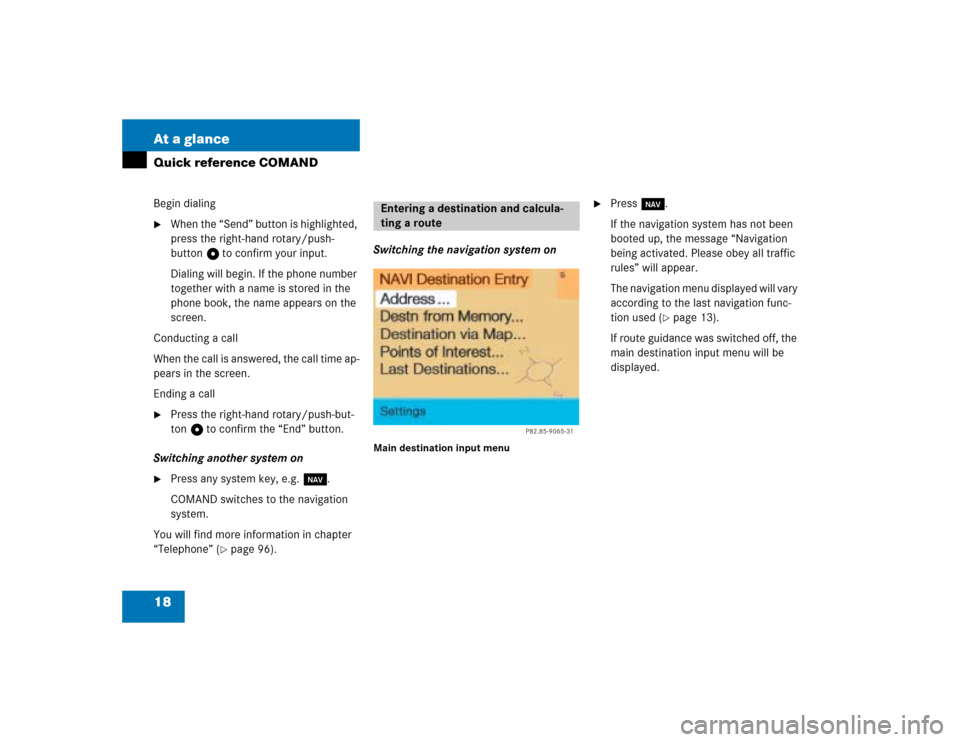
18 At a glanceQuick reference COMANDBegin dialing�
When the “Send” button is highlighted,
press the right-hand rotary/push-
button v to confirm your input.
Dialing will begin. If the phone number
together with a name is stored in the
phone book, the name appears on the
screen.
Conducting a call
When the call is answered, the call time ap-
pears in the screen.
Ending a call
�
Press the right-hand rotary/push-but-
ton v to confirm the “End” button.
Switching another system on
�
Press any system key, e.g. b.
COMAND switches to the navigation
system.
You will find more information in chapter
“Telephone” (
�page 96).Switching the navigation system on
Main destination input menu
�
Press b.
If the navigation system has not been
booted up, the message “Navigation
being activated. Please obey all traffic
rules” will appear.
The navigation menu displayed will vary
according to the last navigation func-
tion used (
�page 13).
If route guidance was switched off, the
main destination input menu will be
displayed.
Entering a destination and calcula-
ting a route
P82.85-9065-31
Page 29 of 243
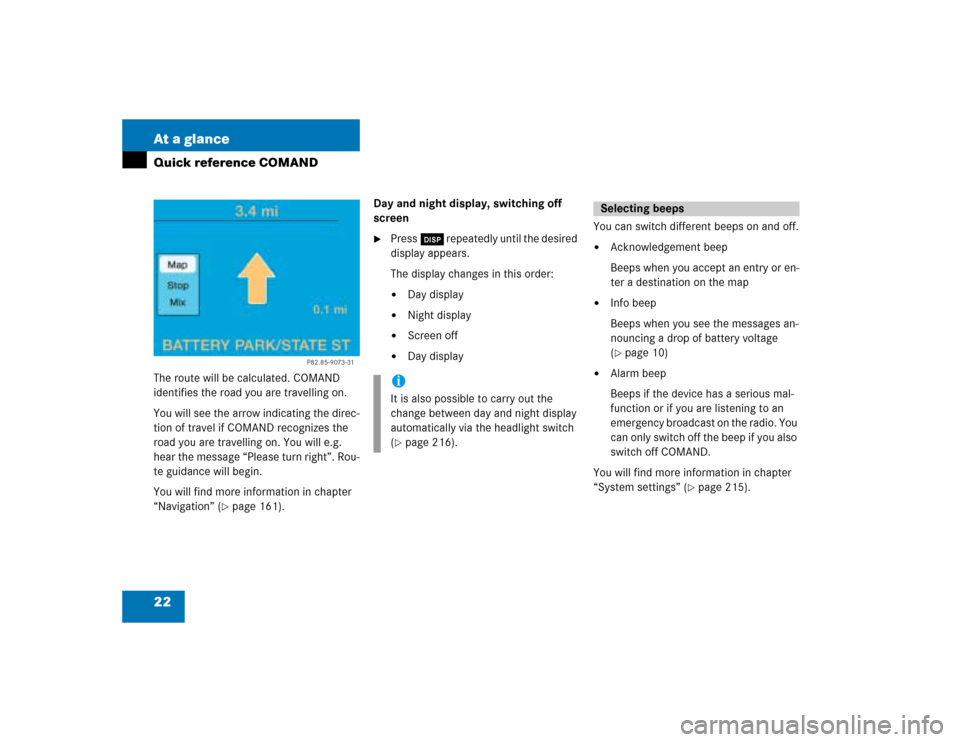
22 At a glanceQuick reference COMANDThe route will be calculated. COMAND
identifies the road you are travelling on.
You will see the arrow indicating the direc-
tion of travel if COMAND recognizes the
road you are travelling on. You will e.g.
hear the message “Please turn right”. Rou-
te guidance will begin.
You will find more information in chapter
“Navigation” (
�page 161).Day and night display, switching off
screen
�
Press Ä repeatedly until the desired
display appears.
The display changes in this order: �
Day display
�
Night display
�
Screen off
�
Day displayYou can switch different beeps on and off.
�
Acknowledgement beep
Beeps when you accept an entry or en-
ter a destination on the map
�
Info beep
Beeps when you see the messages an-
nouncing a drop of battery voltage
(�page 10)
�
Alarm beep
Beeps if the device has a serious mal-
function or if you are listening to an
emergency broadcast on the radio. You
can only switch off the beep if you also
switch off COMAND.
You will find more information in chapter
“System settings” (
�page 215).
P82.85-9073-31
iIt is also possible to carry out the
change between day and night display
automatically via the headlight switch
(�page 216).
Selecting beeps
Page 35 of 243
28 AudioRadio operationIn chapter “Audio” you will find detailed in-
formation regarding �
radio operation
�
CD operation and
�
sound adjustments
If you have not done so already, please fa-
miliarize yourself with these functions by
reading chapter “At a glance”.
Main radio menu FM1Frequency band (FM, AM, WB) and me-
mory location of station, e.g. “1”
2Station frequency
3Symbol bar�
Press c to switch to radio operati-
on.
The station last tuned to will begin to
play.Muting
�
Press Ö while listening to the radio.
The symbol R will appear in the symbol
bar.
�
Press Ö again to resume listening to
the current station.
The symbol R will have disappeared.
�
Press any system key, e.g. d.
COMAND will switch to CD mode.
Switching on
P82.85-9077-31
1
23
iYou can operate the telephone and the
navigation system while the radio is on.iMuting will also be canceled if you
switch to a different audio source, e.g.
CD, or if you alter the volume.Switching another system on
Page 50 of 243
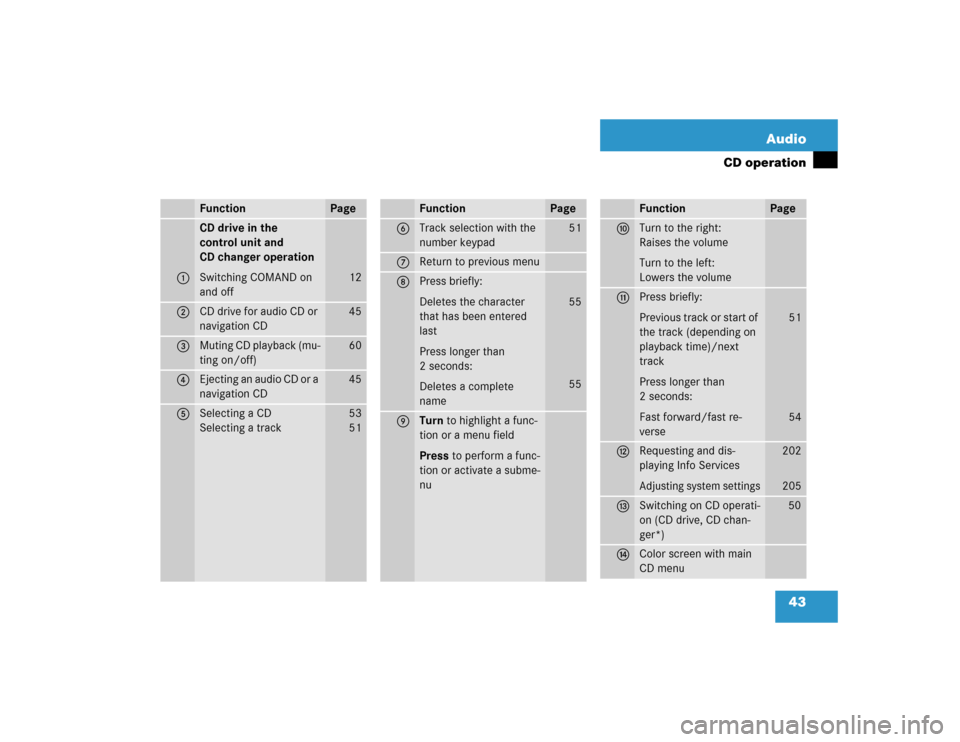
43 Audio
CD operation
Function
Page
1
CD drive in the
control unit and
CD changer operation
Switching COMAND on
and off
12
2
CD drive for audio CD or
navigation CD
45
3
Muting CD playback (mu-
ting on/off)
60
4
Ejecting an audio CD or a
navigation CD
45
5
Selecting a CD
Selecting a track
53
5 1
6
Track selection with the
number keypad
51
7
Return to previous menu
8
Press briefly:
Deletes the character
that has been entered
last
Press longer than
2 seconds:
Deletes a complete
name
55
55
9
Turn to highlight a func-
tion or a menu field
Press to perform a func-
tion or activate a subme-
nuFunction
Page
a
Turn to the right:
Raises the volume
Turn to the left:
Lowers the volume
b
Press briefly:
Previous track or start of
the track (depending on
playback time)/next
track
Press longer than
2 seconds:
Fast forward/fast re-
verse
51
54
c
Requesting and dis-
playing Info ServicesAdjusting system settings
202
205
d
Switching on CD operati-
on (CD drive, CD chan-
ger*)
50
e
Color screen with main
CD menuFunction
Page
Page 51 of 243
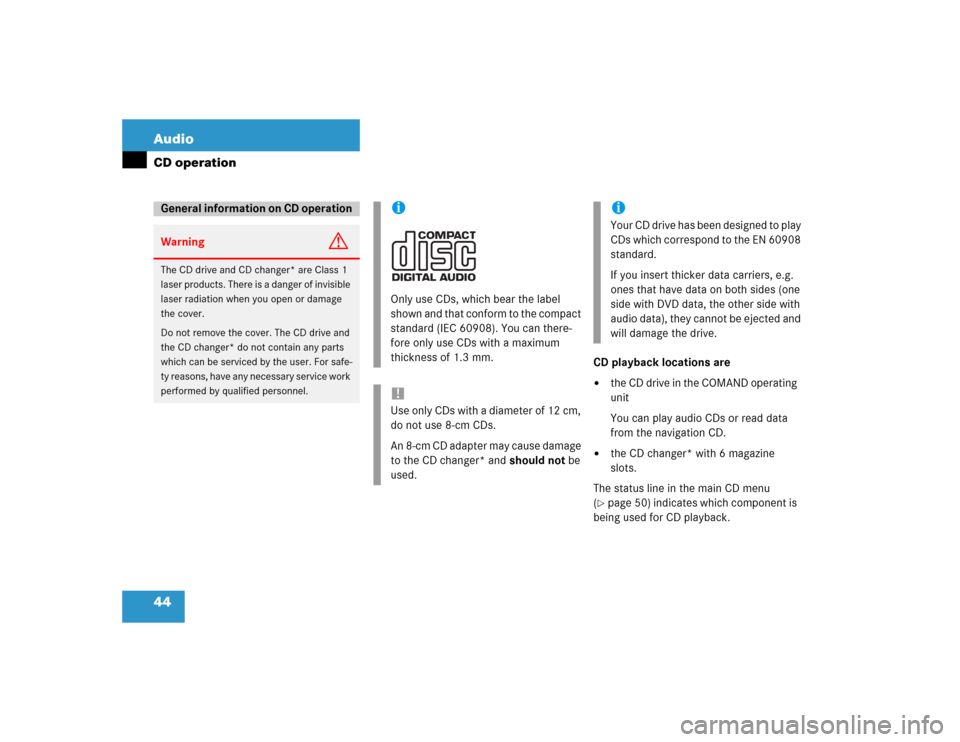
44 AudioCD operation
CD playback locations are�
the CD drive in the COMAND operating
unit
You can play audio CDs or read data
from the navigation CD.
�
the CD changer* with 6 magazine
slots.
The status line in the main CD menu
(
�page 50) indicates which component is
being used for CD playback.
General information on CD operationWarning
G
The CD drive and CD changer* are Class 1
laser products. There is a danger of invisible
laser radiation when you open or damage
the cover.
Do not remove the cover. The CD drive and
the CD changer* do not contain any parts
which can be serviced by the user. For safe-
ty reasons, have any necessary service work
performed by qualified personnel.
iOnly use CDs, which bear the label
shown and that conform to the compact
standard (IEC 60908). You can there-
fore only use CDs with a maximum
thickness of 1.3 mm.!Use only CDs with a diameter of 12 cm,
do not use 8-cm CDs.
An 8-cm CD adapter may cause damage
to the CD changer* and should not be
used.
iYour CD drive has been designed to play
CDs which correspond to the EN 60908
standard.
If you insert thicker data carriers, e.g.
ones that have data on both sides (one
side with DVD data, the other side with
audio data), they cannot be ejected and
will damage the drive.
Page 52 of 243
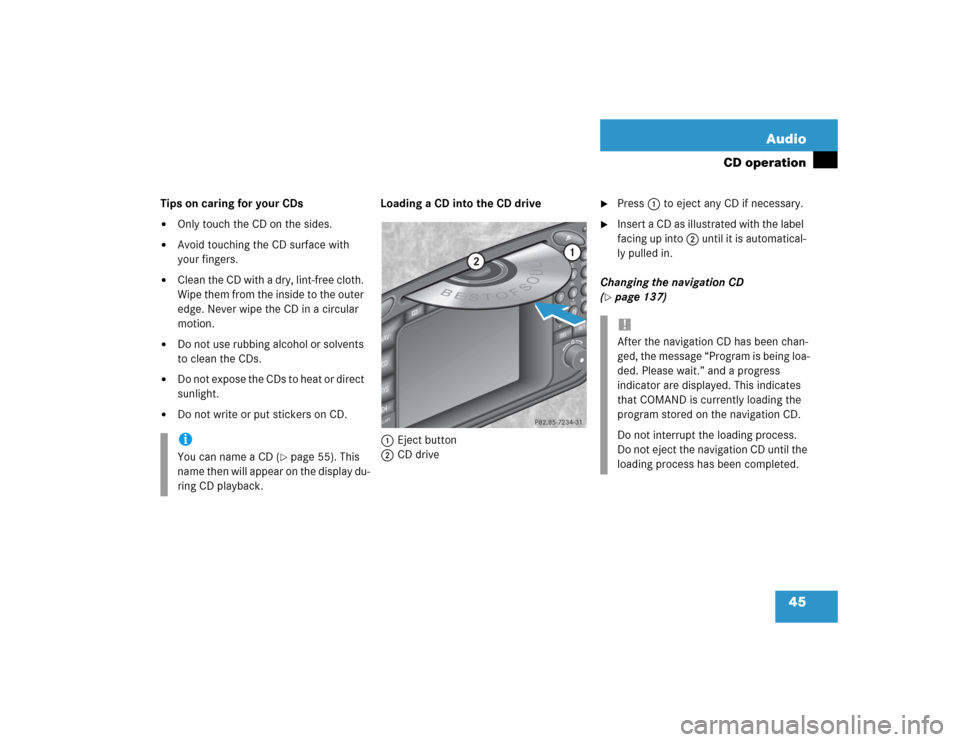
45 Audio
CD operation
Tips on caring for your CDs�
Only touch the CD on the sides.
�
Avoid touching the CD surface with
your fingers.
�
Clean the CD with a dry, lint-free cloth.
Wipe them from the inside to the outer
edge. Never wipe the CD in a circular
motion.
�
Do not use rubbing alcohol or solvents
to clean the CDs.
�
Do not expose the CDs to heat or direct
sunlight.
�
Do not write or put stickers on CD.Loading a CD into the CD drive
1Eject button
2CD drive
�
Press 1 to eject any CD if necessary.
�
Insert a CD as illustrated with the label
facing up into 2 until it is automatical-
ly pulled in.
Changing the navigation CD
(
�page 137)
iYou can name a CD (
�page 55). This
name then will appear on the display du-
ring CD playback.
ABCJKLT
U
V
GHI
PQRS+
DEFMNOWXY
2
1
3
5
4
6
8
7
9
0
D
E
L
NA
V
MAP
CDSYSVOL-RPT
-
+
R
E
T
B
E
S
T
O
FSOUL
1
2
P82.85-7234-31
!After the navigation CD has been chan-
ged, the message “Program is being loa-
ded. Please wait.” and a progress
indicator are displayed. This indicates
that COMAND is currently loading the
program stored on the navigation CD.
Do not interrupt the loading process.
Do not eject the navigation CD until the
loading process has been completed.
Page 70 of 243
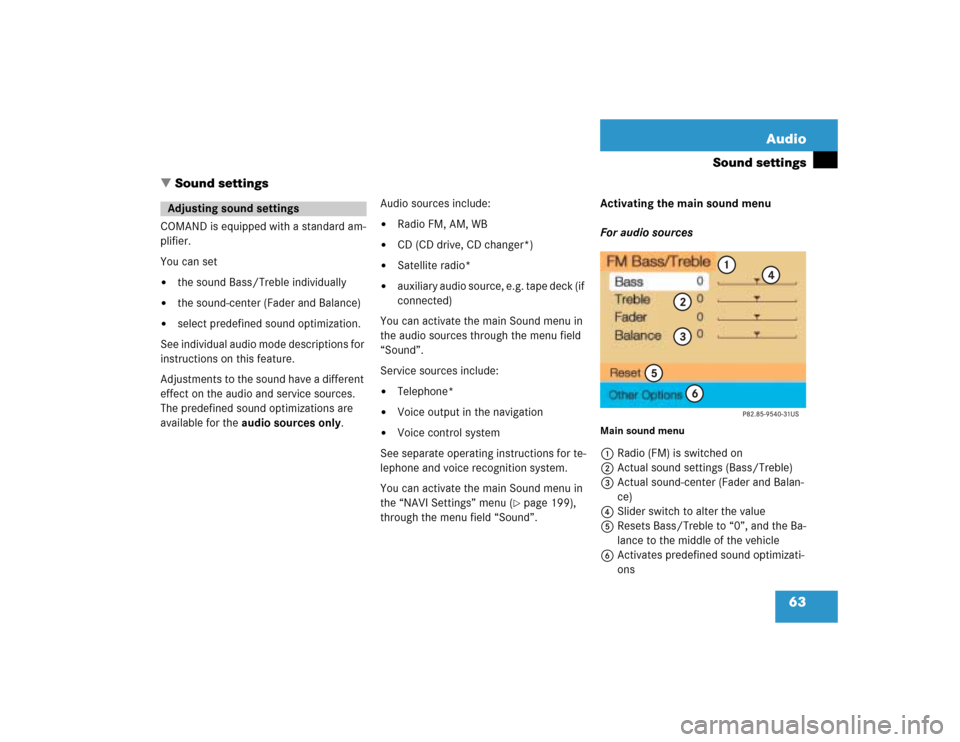
63 Audio
Sound settings
� Sound settings
COMAND is equipped with a standard am-
plifier.
You can set �
the sound Bass/Treble individually
�
the sound-center (Fader and Balance)
�
select predefined sound optimization.
See individual audio mode descriptions for
instructions on this feature.
Adjustments to the sound have a different
effect on the audio and service sources.
The predefined sound optimizations are
available for the audio sources only.Audio sources include:
�
Radio FM, AM, WB
�
CD (CD drive, CD changer*)
�
Satellite radio*
�
auxiliary audio source, e.g. tape deck (if
connected)
You can activate the main Sound menu in
the audio sources through the menu field
“Sound”.
Service sources include:
�
Telephone*
�
Voice output in the navigation
�
Voice control system
See separate operating instructions for te-
lephone and voice recognition system.
You can activate the main Sound menu in
the “NAVI Settings” menu (
�page 199),
through the menu field “Sound”. Activating the main sound menu
For audio sources
Main sound menu1Radio (FM) is switched on
2Actual sound settings (Bass/Treble)
3Actual sound-center (Fader and Balan-
ce)
4Slider switch to alter the value
5Resets Bass/Treble to “0”, and the Ba-
lance to the middle of the vehicle
6Activates predefined sound optimizati-
ons
Adjusting sound settings
Page 81 of 243

74 Satellite radio*Satellite radio operationSee “Subscribing to satellite radio” for im-
portant subscription information
(�page 69).
�
Press W to switch to satellite radio
operation.
The above message will appear at start
up or when the signal is not available.After the COMAND acquires the
signal, the main satellite radio menu will
appear. The station last tuned to will begin
to play.
Main satellite radio menu1Station category
2Station name or channel number
3Name of the track currently playing
4Name of the artist
5Menu fields to activate submenus
6Activates menu fields, second levelChanging between station name and
channel number
Each station has both a station name and
a channel number.
�
Press u.
The channel number will appear.
�
Press u again.
The station name will reappear.
Switching on
iYou can display 2, 3 and 4 in full:�
Station information (
�page 82)
�
Track information (
�page 81)
iYou can operate the telephone and the
navigation system while the satellite ra-
dio is on.