Page 50 of 243
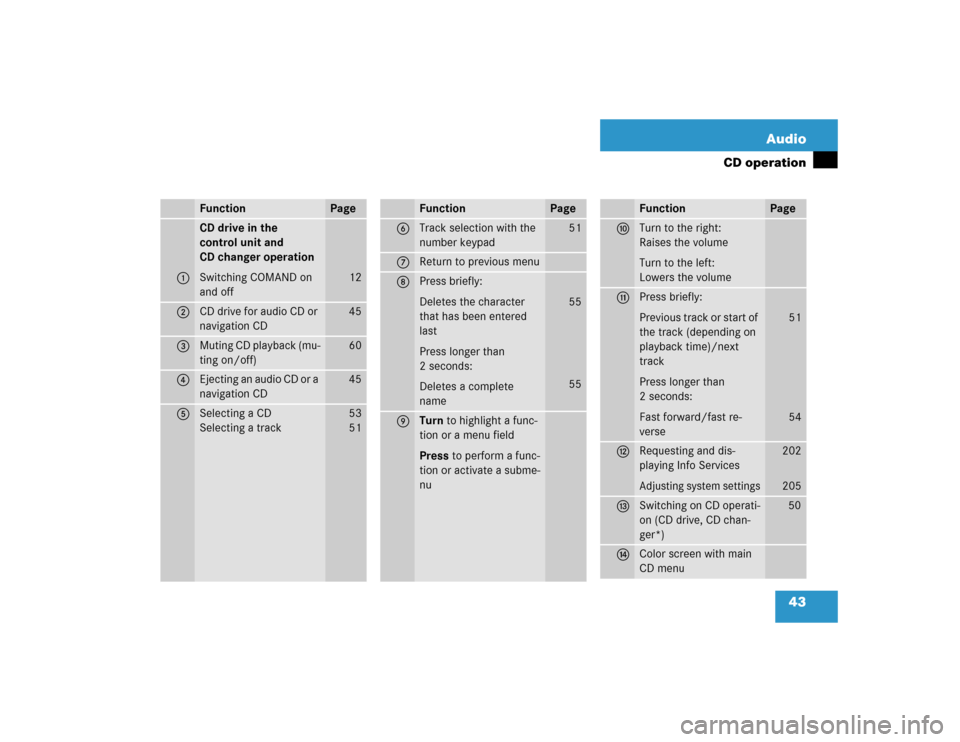
43 Audio
CD operation
Function
Page
1
CD drive in the
control unit and
CD changer operation
Switching COMAND on
and off
12
2
CD drive for audio CD or
navigation CD
45
3
Muting CD playback (mu-
ting on/off)
60
4
Ejecting an audio CD or a
navigation CD
45
5
Selecting a CD
Selecting a track
53
5 1
6
Track selection with the
number keypad
51
7
Return to previous menu
8
Press briefly:
Deletes the character
that has been entered
last
Press longer than
2 seconds:
Deletes a complete
name
55
55
9
Turn to highlight a func-
tion or a menu field
Press to perform a func-
tion or activate a subme-
nuFunction
Page
a
Turn to the right:
Raises the volume
Turn to the left:
Lowers the volume
b
Press briefly:
Previous track or start of
the track (depending on
playback time)/next
track
Press longer than
2 seconds:
Fast forward/fast re-
verse
51
54
c
Requesting and dis-
playing Info ServicesAdjusting system settings
202
205
d
Switching on CD operati-
on (CD drive, CD chan-
ger*)
50
e
Color screen with main
CD menuFunction
Page
Page 76 of 243
69 Satellite radio*
Important notes
Service information display1Phone number of the provider,
(SIRIUS) or “Call Service Provider”
2The number of your SAT tuner
�
Press W to switch to satellite radio
operation.
The Service information display will ap-
pear if the satellite radio function has
not yet been subscribed to.
�
Contact satellite radio service provider
at the telephone number displayed in
the screen.
After the connection is made:
�
Follow the instructions given by the
operator.
The activation process may take up to
10 minutes. If it is successful, you will
see the display with the message
“Acquiring Signal. Please wait...”
(�page 74) followed by the main satel-
lite radio menu (
�page 74).
Subscribing to satellite radio
iCredit card information may be re-
quired for your application.
The activation process takes up to ap-
proximately 10 minutes.
Page 78 of 243
71 Satellite radio*
Satellite radio operation
Function
Page
1
Switching COMAND on
and off
12
2
Muting the satellite radio
audio (muting on/off)
75
3
Selecting a station via di-
rect channel entry�
in the main satellite
radio menu
�
in the satellite me-
mory preset
Ending scan function and
play a station
78
81
78
4
Activating the input
mode for channel num-
ber�
in the main satellite
radio menu
�
in the satellite me-
mory preset
78
81
5
Changing between sta-
tion name and channel
number
74
6
Return to previous menu
7
Turn to highlight a func-
tion or a menu field
Press to perform a func-
tion or access a subme-
nu
8
Adjusting the volume
14
9
Automatic tuning ascen-
ding/descending
Selecting a category in
alphabetical order as-
cending/descending
77
75
a
Switching to satellte ra-
dio operation
74
b
Color screen with main
radio menu
Function
Page
Page 94 of 243
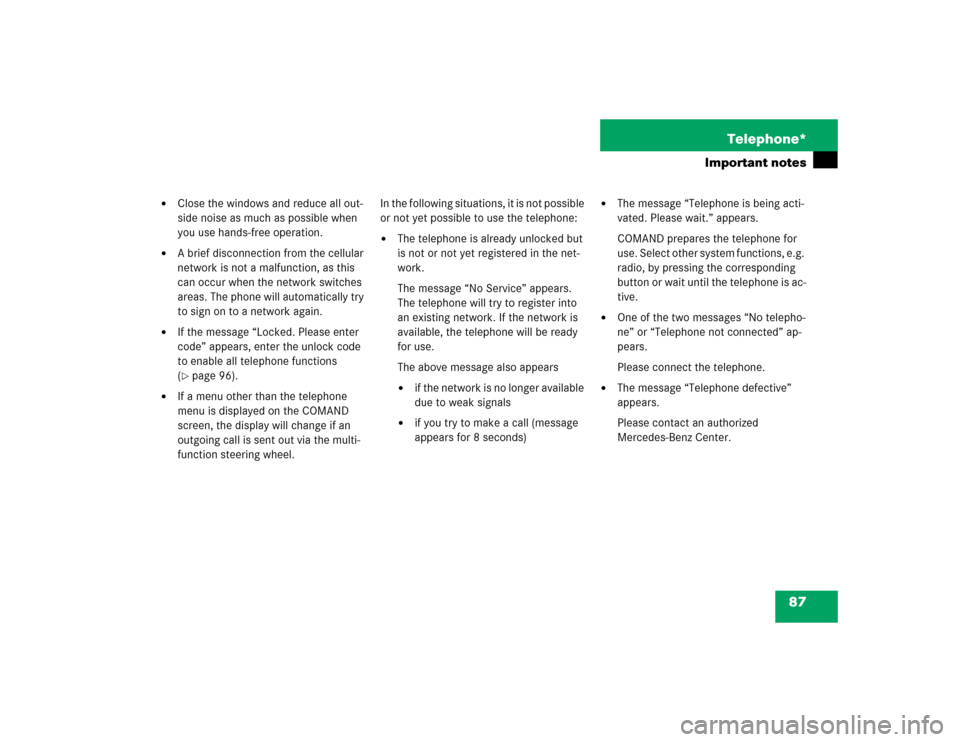
87 Telephone*
Important notes
�
Close the windows and reduce all out-
side noise as much as possible when
you use hands-free operation.
�
A brief disconnection from the cellular
network is not a malfunction, as this
can occur when the network switches
areas. The phone will automatically try
to sign on to a network again.
�
If the message “Locked. Please enter
code” appears, enter the unlock code
to enable all telephone functions
(�page 96).
�
If a menu other than the telephone
menu is displayed on the COMAND
screen, the display will change if an
outgoing call is sent out via the multi-
function steering wheel.In the following situations, it is not possible
or not yet possible to use the telephone:
�
The telephone is already unlocked but
is not or not yet registered in the net-
work.
The message “No Service” appears.
The telephone will try to register into
an existing network. If the network is
available, the telephone will be ready
for use.
The above message also appears �
if the network is no longer available
due to weak signals
�
if you try to make a call (message
appears for 8 seconds)
�
The message “Telephone is being acti-
vated. Please wait.” appears.
COMAND prepares the telephone for
use. Select other system functions, e.g.
radio, by pressing the corresponding
button or wait until the telephone is ac-
tive.
�
One of the two messages “No telepho-
ne” or “Telephone not connected” ap-
pears.
Please connect the telephone.
�
The message “Telephone defective”
appears.
Please contact an authorized
Mercedes-Benz Center.
Page 100 of 243
93 Telephone*
Telephone operation
Function
Page
1
Switching the COMAND
on/off
12
2
Entering the unlock code
Entering a telephone number
Speed-dialing (only with
COMAND)
Quick-dialing (for the first 10
memory locations)
Entering the
emergency call
“9-1-1”
96
100
113
115
125
3
Subsequent dialing
102
4
Subsequent dialing
102
5
Calls the previous menu, un-
less the main telephone menu
is displayed
6
Deletes the last digit or the
whole entry if the unlock code
or a phone number are ente-
red
101
Function
Page
7
Turning
Highlights a menu field, a list
entry, or a symbol
Pressing
Activates a sub-menu, con-
firms an entry/selection�
“Send” is highlighted
Begin dialing
�
“End” is highlighted
Ends the call
�
“Mute” is highlighted
Switches off the micro-
phone of the hands-free
telephone
Function
Page
8
Sets the volume for hands-
free operation of the telepho-
ne (during a call)
98
9
Switching the telephone
operation on/off
96
a
Color screen with main tele-
phone menu
Page 104 of 243
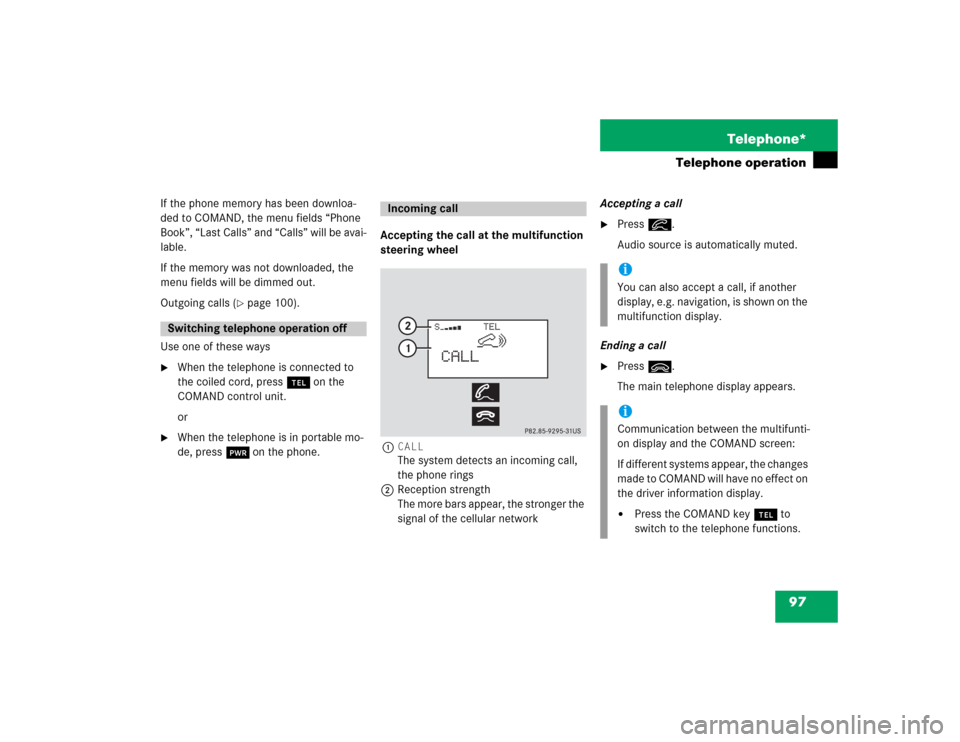
97 Telephone*
Telephone operation
If the phone memory has been downloa-
ded to COMAND, the menu fields “Phone
Book”, “Last Calls” and “Calls” will be avai-
lable.
If the memory was not downloaded, the
menu fields will be dimmed out.
Outgoing calls (
�page 100).
Use one of these ways
�
When the telephone is connected to
the coiled cord, press a on the
COMAND control unit.
or
�
When the telephone is in portable mo-
de, press # on the phone.Accepting the call at the multifunction
steering wheel
1CALL
The system detects an incoming call,
the phone rings
2Reception strength
The more bars appear, the stronger the
signal of the cellular networkAccepting a call
�
Press K.
Audio source is automatically muted.
Ending a call
�
Press L.
The main telephone display appears.
Switching telephone operation off
Incoming call
iYou can also accept a call, if another
display, e.g. navigation, is shown on the
multifunction display.iCommunication between the multifunti-
on display and the COMAND screen:
If different systems appear, the changes
made to COMAND will have no effect on
the driver information display.�
Press the COMAND key a to
switch to the telephone functions.
Page 105 of 243
98 Telephone*Telephone operationAccepting a call using COMAND
1“Call”
The system detects an incoming call,
the phone rings.�
Press the right-hand rotary/push-
button v to confirm the “Send” but-
ton.
The display will change to the
call menu. An active audio source will
be muted.
Call menu2“00:01:21 h”
The call time appears
3Phone number Switching the microphone for the
hands-free telephone off
�
Turn the right-hand rotary/push-button
v to highlight the “Mute” button and
press to confirm.
�
Press the right-hand rotary/push-
button v again to cancel muting.
Setting the volume for hands-free opera-
tion
Raising the volume
�
Turn the left-hand rotary/push-button
v to the right.
Lowering the volume
�
Turn the left-hand rotary/push-button
v to the left.
P82.85-9123-31
1
iNo telephone menu is shown on the
screen �
first press a
�
then you can accept or refuse the
call.
P82.85-9124-31
3
2
Page 108 of 243
101 Telephone*
Telephone operation
Correcting input
To correct only the last digit�
Press r briefly.
To correct the whole entry
�
Press r longer than 2 seconds.Begin dialing
�
When the “Send” button is highlighted,
press the right-hand rotary/push-
button v to confirm your input.
Dialing will begin. If a name is associa-
ted with the phone number stored in
the phone book, the name appears on
the screen.
COMAND will mute an active audio
source.Interrupt dialing
Use one of the three ways:
�
Press the right-hand rotary/push-
button v to confirm the “End” button.
or
�
Press a.
or
�
Press *.
P82.85-9126-31