Page 39 of 243
32 AudioRadio operationStation selection via number keypad
(presets)
FM- and AM-Bands�
Press one of the number keys, such as
2 briefly.
The radio will tune to the frequency as-
signed to that memory location. If none
has been set by you, the radio will not
change the station.
FWeather Band WB�
Tune the radio to the selected channel.
The memory preset number will appear
in the status line.Station selection via direct frequency
entry (FM, AM)
1Input line
�
Press t.
Input line 1 will appear in the main ra-
dio menu.
�
Enter the desired frequency with the
number keys within 8 seconds, e.g.
1027 for 102.7 FM.
The station you have selected will be-
gin to play.
P82.85-9082-31
iFM and AM presets are independent
and can only be accessed while in the
corresponding band.
Saving stations for FM and AM
(�page 34).
iThe “XX Presets” (XX = FM, AM or WB)
menu field provides an overview of
which stations have been allocated to
which memory presets (
�page 35).
P82.85-9083-311
Page 40 of 243
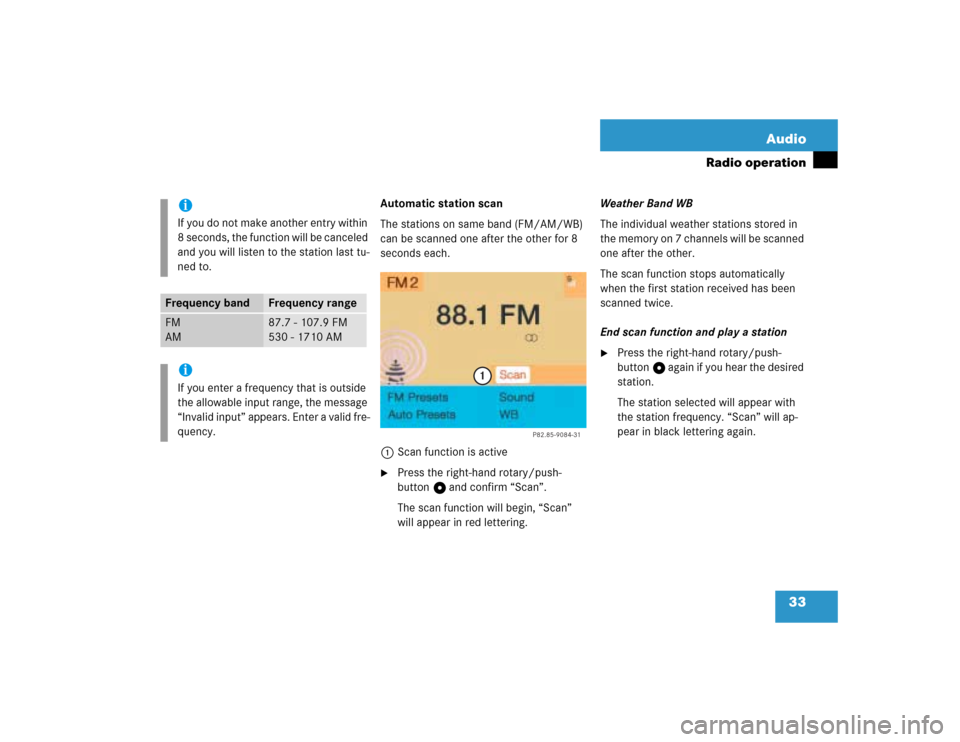
33 Audio
Radio operation
Automatic station scan
The stations on same band (FM/AM/WB)
can be scanned one after the other for 8
seconds each.
1Scan function is active�
Press the right-hand rotary/push-
button v and confirm “Scan”.
The scan function will begin, “Scan”
will appear in red lettering.Weather Band WB
The individual weather stations stored in
the memory on 7 channels will be scanned
one after the other.
The scan function stops automatically
when the first station received has been
scanned twice.
End scan function and play a station
�
Press the right-hand rotary/push-
button v again if you hear the desired
station.
The station selected will appear with
the station frequency. “Scan” will ap-
pear in black lettering again.
iIf you do not make another entry within
8 seconds, the function will be canceled
and you will listen to the station last tu-
ned to.
Frequency band
Frequency range
FM
AM
87.7 - 107.9 FM
530 - 1710 AM
iIf you enter a frequency that is outside
the allowable input range, the message
“Invalid input” appears. Enter a valid fre-
quency.
P82.85-9084-31
1
Page 41 of 243
34 AudioRadio operationYou can use the following functions:�
Saving stations manually FM
�
Saving stations manually AM
(�page 36)
�
Saving stations automatically FM, AM
(�page 36)
�
Selecting a station from the FM/AM
preset menu (
�page 38)
�
Selecting channels from the WB preset
menu (
�page 38)
�
Selecting a station by entering the sta-
tions frequency in the FM/AM presets
(�page 39)Saving stations manually (FM)
In the main radio menu
�
Press one of the number keys, e.g. 3,
longer than 2 seconds.
You will hear a confirmation beep if the
beep tones option was activated in the
system settings (
�page 215).The radio saves the current station at
the memory preset selected. The me-
mory preset selected will appear in the
status line, e.g. “FM3”.
Memory functions
P82.85-9085-31
iThere are 10 presets available (1 - 9,
0).
An existing entry is overwritten in the
memory list when a new input is given.
Page 42 of 243
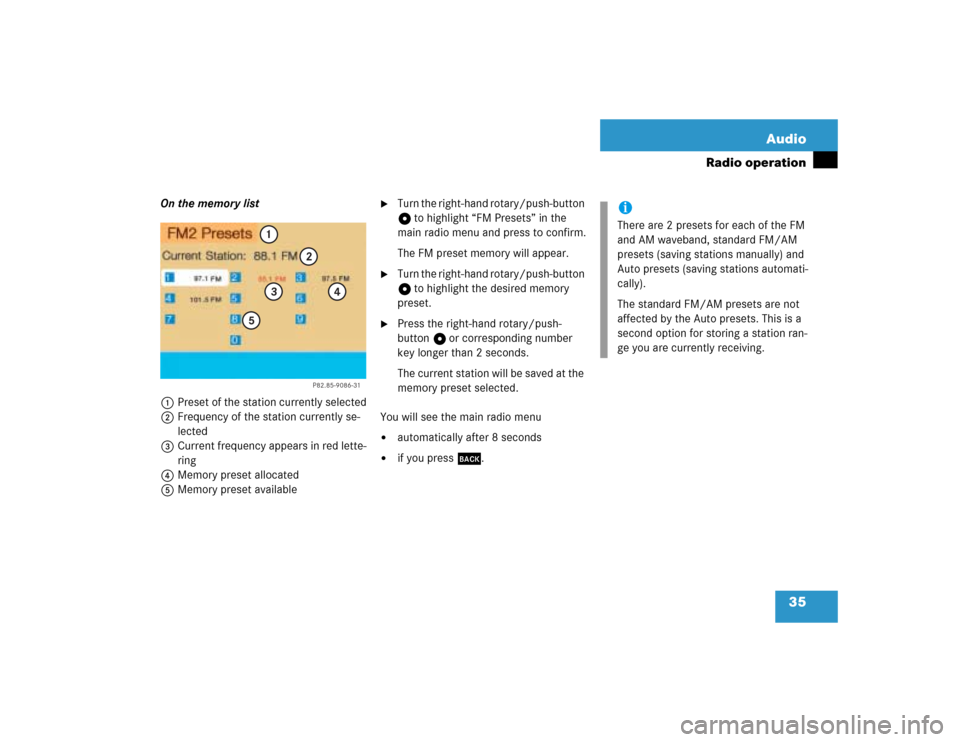
35 Audio
Radio operation
On the memory list
1Preset of the station currently selected
2Frequency of the station currently se-
lected
3Current frequency appears in red lette-
ring
4Memory preset allocated
5Memory preset available
�
Turn the right-hand rotary/push-button
v to highlight “FM Presets” in the
main radio menu and press to confirm.
The FM preset memory will appear.
�
Turn the right-hand rotary/push-button
v to highlight the desired memory
preset.
�
Press the right-hand rotary/push-
button v or corresponding number
key longer than 2 seconds.
The current station will be saved at the
memory preset selected.
You will see the main radio menu
�
automatically after 8 seconds
�
if you press *.
P82.85-9086-31
1
2
3
4
5
iThere are 2 presets for each of the FM
and AM waveband, standard FM/AM
presets (saving stations manually) and
Auto presets (saving stations automati-
cally).
The standard FM/AM presets are not
affected by the Auto presets. This is a
second option for storing a station ran-
ge you are currently receiving.
Page 46 of 243
39 Audio
Radio operation
Selecting a station by entering the sta-
tion frequency in the presets (FM/AM)
The station frequency can be entered in
FM and AM Bands in the corresponding
presets list.
1Input lineFor both FM/AM Bands
�
Press t.
An input line 1 will appear on the top
line in place of the current station na-
me.
�
Use the number keys to enter the fre-
quency.
The frequency is entered into 1 begin-
ning from the right. After 8 seconds at
the most, the station selected will be-
gin to play.
P82.85-9094-31
1
Frequency band
Frequency range
FM
AM
87.7 - 107.9 FM
530 - 1710 AM
iIf you enter a frequency which is not
within the given range, the message “In-
valid input” will appear.
Enter a valid frequency.
Page 47 of 243
40 AudioRadio operation1No audio source has been switched on
2The radio is switched on
3Frequency band and the memory pre-
set, if applicable
4Frequency of the station selected5“SP” (memory) - appears if “Memory”
instead of “Station search” or “Freq.”
(depending on model) has been selec-
ted in the “Vehicle” submenu. Refer to
“Control system” in chapter “Controls
in detail” in your vehicle's operating in-
structions for further information.
�
Press # at the COMAND control
unit to switch on COMAND.
�
Press c at the COMAND control
unit to switch to radio operation.
�
Repeatedly press key E or H at
the multifunction steering wheel until
display 2 appears.
Multifunction display
Page 48 of 243
41 Audio
Radio operation
�
Repeatedly press F or G at the
multifunction steering wheel until the
desired station frequency appears.
�
Press E or H at the multifunc-
tion steering wheel to display the next
or previous system.
Page 197 of 243
190 NavigationRoute guidanceRemoving the window
This is done automatically after 3 seconds.
or�
Press *.
The radio is active
�
Selecting a memorized station from the
respective memory (FM, AM or WB)�
Press number keys 1 through 0.
�
Performing station seek�
Press g or h briefly.
�
Starting manual search�
Press g or h longer than
2 seconds.
The search run will start in the desi-
red direction - frequency ranges
FM, AM or WB.CD mode is active
�
Selecting CD with number keys
0 CD drive
1 - 6 CD changer*
�
Selecting previous/next track�
Press g or h briefly.
�
Skipping backwards/forwards�
Hold g or h longer than
2 seconds.