Page 332 of 656
AUDIO
304Turning the system on and off
To turn on the system, push the SOURCEº button.
The screen indicates which mode can be selected. Push the
DVDº or VIDEOº button when the connected DVD player or
your personal audio machine is on. The rear seat
entertainment system will be turned on.
The rear seat entertainment system can select all the modes.
When a cassette tape, a compact disc, a DVD video disc, an
audio CD, a video CD, a CD text, a dts-CD or a DVD audio disc
is not loaded on the front audio system or the DVD player, only
the radio mode can be selected on the rear seat entertainment
system.
To turn off the system, push the OFFº button.
When the front audio system is turned off, the rear audio
system and the DVD player will be turned off simultaneously.
Page 335 of 656
AUDIO
307
Manual tuning: Quickly push and release the
º or º
(TUNE/TRACK) button. Each time you push the button, the
radio will step up or down to another frequency. If you push and
hold the button, and the radio will go into the seek mode.
To scan the preset stations: You can scan only the preset
stations for the band of the front audio system. Push the º
or º (DISC/CH/PROG) button. The radio will tune in the next
preset station up or down the band. The station frequency will
appear on the screen.
Cassette tape player operation
(a) Playing a cassette tape
Using joy stick and the ENTº button to select the cassette tape
mode.
TAPEº appears on the display.
Auto-reverse feature: After the cassette player reaches the
end of a tape, it automatically reverses and begins to play the
other side, regardless of whether the cassette was playing or
fast forwarding.
Page 336 of 656
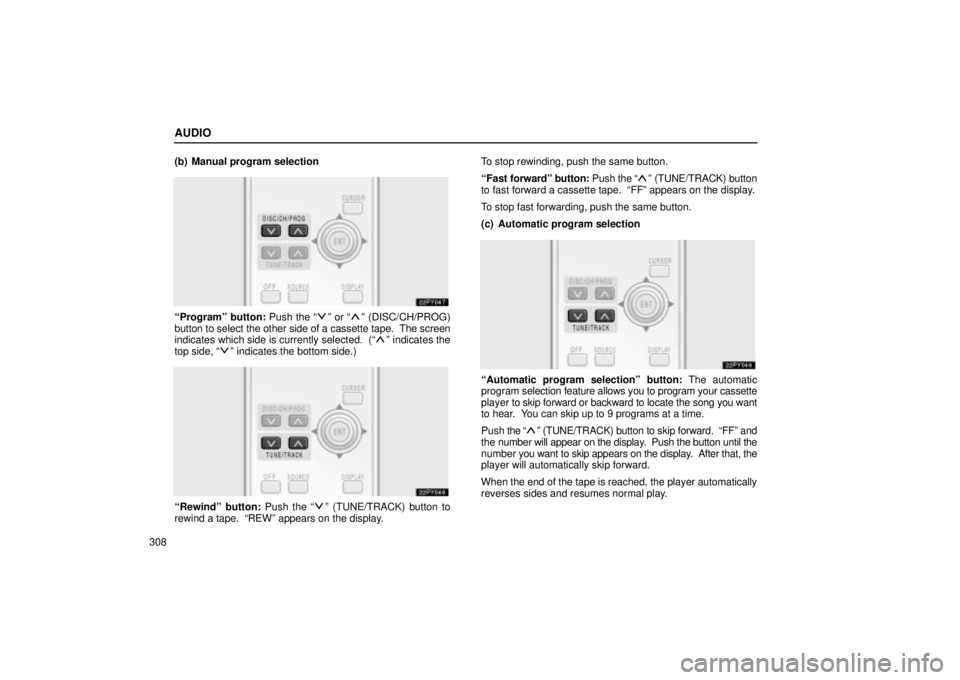
AUDIO
308(b) Manual program selection
Programº button: Push the º or º (DISC/CH/PROG)
button to select the other side of a cassette tape. The screen
indicates which side is currently selected. (
º indicates the
top side, º indicates the bottom side.)
Rewindº button: Push the º (TUNE/TRACK) button to
rewind a tape. REWº appears on the display. To stop rewinding, push the same button.
Fast
forwardº button: Push the
º (TUNE/TRACK) button
to fast forward a cassette tape. FFº appears on the display.
To stop fast forwarding, push the same button.
(c) Automatic program selection
Automatic program selectionº button: The automatic
program selection feature allows you to program your cassette
player to skip forward or backward to locate the song you want
to hear. You can skip up to 9 programs at a time.
Push the
º (TUNE/TRACK) button to skip forward. FFº and
the number will appear on the display. Push the button until the
number you want to skip appears on the display. After that, the
player will automatically skip forward.
When the end of the tape is reached, the player automatically
reverses sides and resumes normal play.
Page 337 of 656

AUDIO
309
Push the
º (TINE/TRACK) button to skip backward. Push
the button until REWº and the number you want to skip appear
on the display.
� If you set REW 1º, the player will rewind to the beginning
of the current program.
� When counting the number of programs you want to rewind,
remember to count the current program as well. For
example, if you want to rewind to a song that is two before
the song you are listening to, push this button until REW
3º appears on the display.
When the beginning of the tape is reached, the player
automatically resumes normal play.
There must be at least 3 seconds of blank space between
programs for this feature to work correctly.
This feature may not work well with some spoken word, live or
classical recordings.Compact disc player operation
(a) Playing a compact disc
Using joy stick and the ENTº button to select the compact
disc mode.
CDº appears on the display.
The discs set in the player are played continuously, starting
with the last disc you inserted. The disc number of the disc
currently being played, the track number and the time from the
beginning of the program appear on the display.
When p lay of one disc ends, the first track of the following disc
starts. When play of the final disc ends, play of the first disc
starts again.
The player will skip any empty disc trays.
Page 338 of 656
AUDIO
310(b) Selecting a desired disc
Searching for a desired disc:
Push the º and º
(DISC/CH/PROG) button to select the disc number.
Push the button several times until the desired disc number
appears on the display. When you release the button, the
player will start playing the selected disc from the first track. (c) Selecting a desired trackTo select a desired track: Push the º or º
(TUNE/TRACK) button until the number of the track you want
to listen to appears on the screen. If you want to return to the
beginning of the current track, quickly push the
º
(TUNE/TRACK) button one time.
Fast forwardº button: Push the
º (TUNE/TRACK) button
and hold it to fast forward the disc. When you release the
button, the compact disc player will resume playing from that
position.
Reverseº button: Push the
º (TUNE/TRACK) button and
hold it to reverse the disc. When you release the button, the
compact disc player will resume playing.
Page 341 of 656
AUDIO
313
After replacing the battery, check that the controller operates
properly. If
the controller still does not operate properly, contact
your Lexus dealer.
DVD player operation
The DVD player can play audio CDs, DVD video discs, CD
texts, dts-CDs, DVD audio discs and video CDs.
For appropriate discs for this player, see Car audio/video
system operating hintsº on page 361.
The DVD player works when the ignition key is in the ACCº or
ONº position.
To turn on the DVD player, a disc must be loaded in the player.
To turn off the player, eject the disc.
(a) Inserting the disc
1. Push the center of the rear console box lid.
Page 342 of 656
AUDIO
314
2. Push this button to open the cover.
3. Pull the lid forward.
4. Insert a disc with the label side backward and close the
lid.
The player is intended for the use with 12 cm (4.7 in.) discs only.
If the label faces forward, the disc cannot be played. In this
case, DISC CHECKº appears on the screen.
If a disc which is not playable is inserted, DISC CHECKº will
also appear on the screen. For appropriate discs for this
player, see Car audio/video system operating hintsº on page
361.
Page 343 of 656
AUDIO
315
The indicator light turns on while the disc is loaded.
The player will play the track or chapter, and it will play from the
beginning of the track or chapter again after it reaches the end.
CAUTION
To reduce the chance of injury in case of an accident or
a sudden stop, always keep the console box closed
while driving.
NOTICE
Never try to disassemble or oil any part of the DVD
player. Do not insert anything other than a disc into the
slot.
5. Close the cover and console box. (b) Ejecting the disc