Page 290 of 656

AUDIO
262
Compact disc player operation
(a) Inserting or ejecting compact discs
The ignition switch must be in the ACCº or ONº position.
Your compact disc player with changer can store up to 6 discs.
�Setting a single compact disc:
1. Push the LOADº button briefly.
The umber indicators at both ends of the slot start blinking and
WAITº appears on the display. After the blinking indicators
change to green and stay on, and WAITº changes to the
LOADº, the CD door opens.
2. Insert only one disc while the CD door is open.
You can set a disc at the lowest empty disc number.
After insertion, the set disc is automatically loaded. If the label faces down, the disc cannot be played. In this case,
ERROR 1º and disc number appear on the display.
If you need to insert the next disc, repeat the same procedure
to insert another disc.
�
Setting all the discs:
1. Push the LOADº button until you hear a beep.
The umber indicators at both ends of the slot start blinking and
WAITº appears on the display. After the blinking indicators
change to green and stay on, and WAITº changes to the
LOADº, the CD door opens.
2. Insert only one disc while the CD door is open.
The CD door closes and WAITº appears again.
3. Insert the next disc after the WAITº changes to the
LOADº and the CD door opens.
4. Repeat this procedure until you insert all the discs.
To cancel the operation, push the LOADº or DISCº button.
If you do not insert discs within 15 seconds after pushing the
LOADº button and LOADº is displayed, the operation will be
canceled automatically.
Page 291 of 656
AUDIO
263
NOTICE
Do not insert one disc stacked on top of another one orfeed them in continuously, to prevent discs from getting
stuck in the player.
Page 292 of 656
AUDIO
264
�Ejecting a single disc alone:
1. Push the
º or º button to display the disc number
you want to eject.
2. Push the EJECTº button for the compact disc briefly.
At this time, the display shows EJECTº and the indicators at
both ends of the slot as well as disc number light up.
� Ejecting all the discs:
Push the EJECTº button for the compact disc until you
hear a beep. (b) Playing a compact discPush the DISCº button if the discs are already loaded in
the player.
CDº appears on the display.
The discs set in the player are played continuously, starting
with the last disc you inserted. The disc number of the disc
currently
being played, the track number and the time from the
beginning of the program appear on the display.
When play of one disc ends, the first track of the following disc
starts. When play of the final disc ends, play of the first disc
starts again.
The player will skip any empty disc trays.
Page 293 of 656
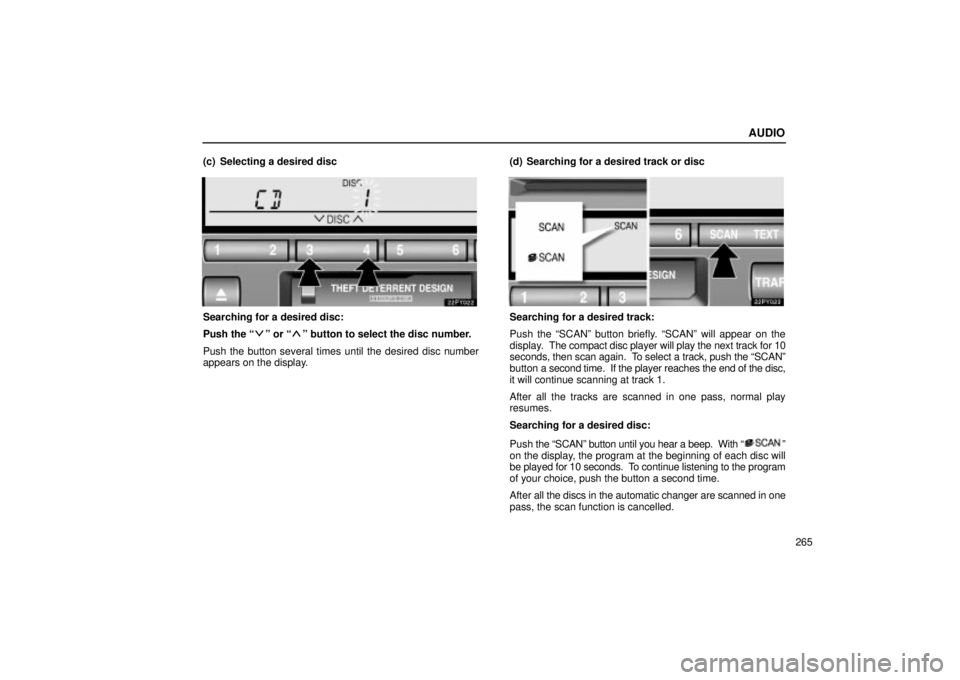
AUDIO
265
(c) Selecting a desired disc
Searching for a desired disc:
Push the
º or º button to select the disc number.
Push the button several times until the desired disc number
appears on the display. (d) Searching for a desired track or disc
Searching for a desired track:
Push the SCANº button briefly. SCANº will appear on the
display. The compact disc player will play the next track for 10
seconds, then scan again. To select a track, push the SCANº
button a second time. If the player reaches the end of the disc,
it will continue scanning at track 1.
After all the tracks are scanned in one pass, normal play
resumes.
Searching for a desired disc:
Push
the SCANº button until you hear a beep. With
º
on the display, the program at the beginning of each disc will
be played for 10 seconds. To continue listening to the program
of your choice, push the button a second time.
After all the discs in the automatic changer are scanned in one
pass, the scan function is cancelled.
Page 294 of 656
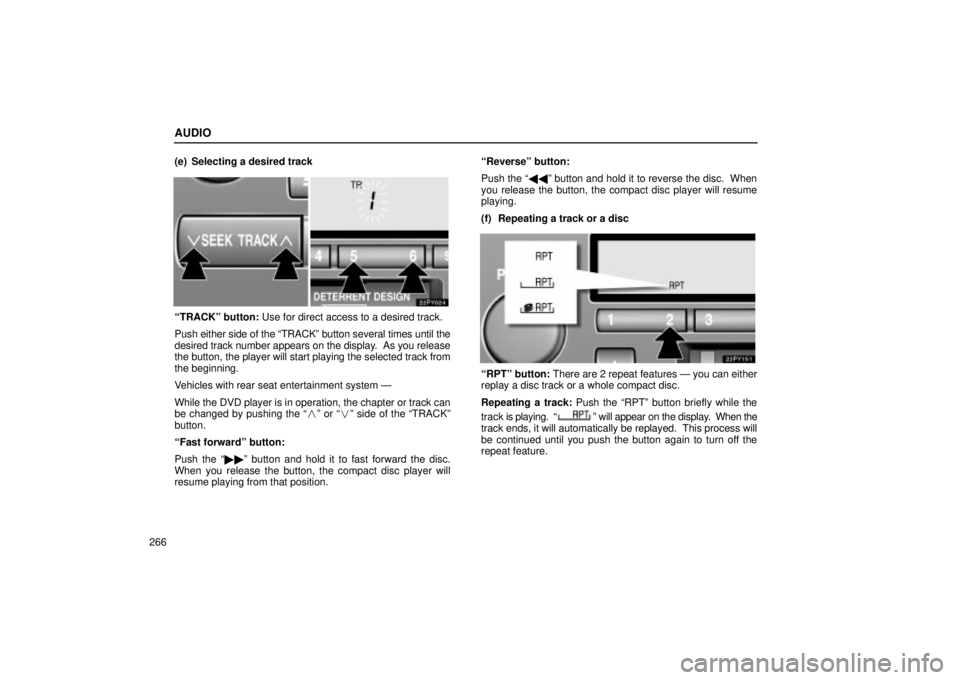
AUDIO
266(e) Selecting a desired track
TRACKº button: Use for direct access to a desired track.
Push either side of the TRACKº button several times until the
desired track number appears on the display. As you release
the button, the player will start playing the selected track from
the beginning.
Vehicles with rear seat entertainment system Ð
While the DVD player is in operation, the chapter or track can
be changed by pushing the
�º or � º side of the TRACKº
button.
Fast forwardº button:
Push the �� º button and hold it to fast forward the disc.
When you release the button, the compact disc player will
resume playing from that position. Reverseº button:
Push the ��
º button and hold it to reverse the disc. When
you release the button, the compact disc player will resume
playing.
(f) Repeating a track or a disc
RPTº button: There are 2 repeat features Ð you can either
replay a disc track or a whole compact disc.
Repeating a track: Push the RPTº button briefly while the
track is playing.
º will appear on the display. When the
track ends, it will automatically be replayed. This process will
be continued until you push the button again to turn off the
repeat feature.
Page 295 of 656
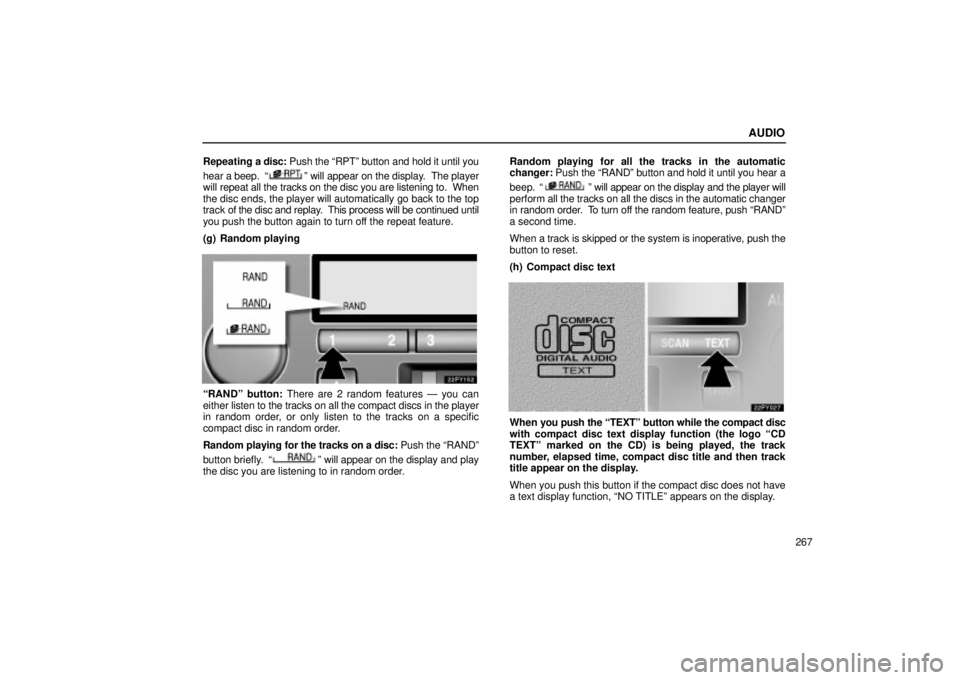
AUDIO
267
Repeating a disc:
Push the RPTº button and hold it until you
hear a beep.
º will appear on the display. The player
will repeat all the tracks on the disc you are listening to. When
the disc ends, the player will automatically go back to the top
track of the disc and replay. This process will be continued until
you push the button again to turn off the repeat feature.
(g) Random playing
RANDº button: There are 2 random features Ð you can
either listen to the tracks on all the compact discs in the player
in random order, or only listen to the tracks on a specific
compact disc in random order.
Random playing for the tracks on a disc: Push the RANDº
button briefly.
º will appear on the display and play
the disc you are listening to in random order. Random playing for all the tracks in the automatic
changer:
Push the RANDº button and hold it until you hear a
beep.
º will appear on the display and the player will
perform all the tracks on all the discs in the automatic changer
in random order. To turn off the random feature, push RANDº
a second time.
When a track is skipped or the system is inoperative, push the
button to reset.
(h) Compact disc text
When you push the TEXTº button while the compact disc
with compact disc text display function (the logo CD
TEXTº marked on the CD) is being played, the track
number, elapsed time, compact disc title and then track
title appear on the display.
When you push this button if the compact disc does not have
a text display function, NO TITLEº appears on the display.
Page 296 of 656
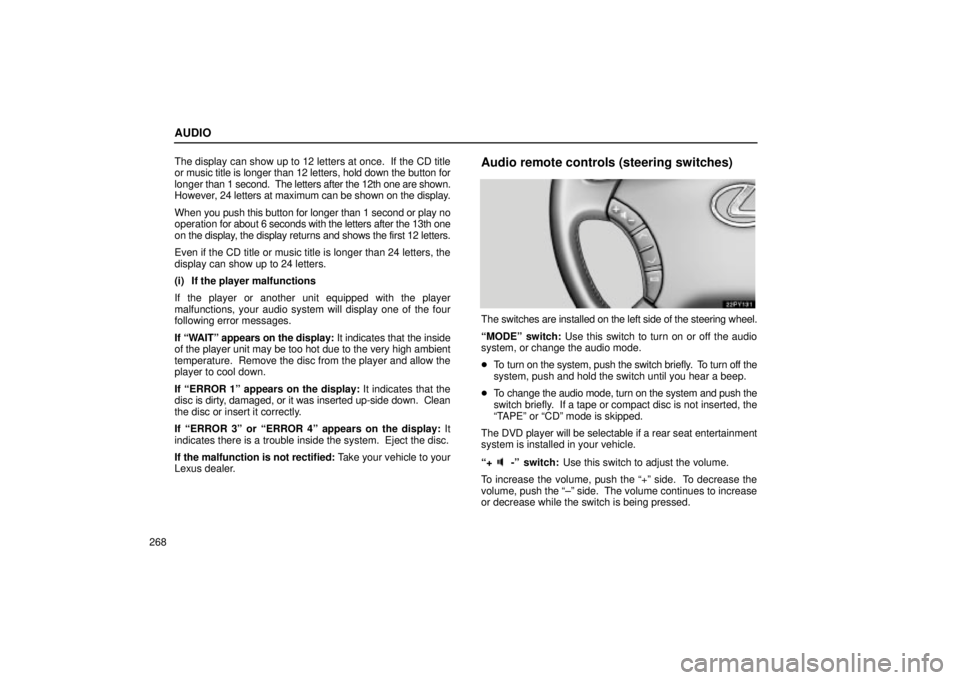
AUDIO
268The display can show up to 12 letters at once. If the CD title
or music title is longer than 12 letters, hold down the button for
longer
than 1 second. The letters after the 12th one are shown.
However, 24 letters at maximum can be shown on the display.
When you push this button for longer than 1 second or play no
operation for about 6 seconds with the letters after the 13th one
on the display, the display returns and shows the first 12 letters.
Even if the CD title or music title is longer than 24 letters, the
display can show up to 24 letters.
(i) If the player malfunctions
If the player or another unit equipped with the player
malfunctions, your audio system will display one of the four
following error messages.
If WAITº appears on the display: It indicates that the inside
of the player unit may be too hot due to the very high ambient
temperature. Remove the disc from the player and allow the
player to cool down.
If ERROR 1º appears on the display: It indicates that the
disc is dirty, damaged, or it was inserted up-side down. Clean
the disc or insert it correctly.
If ERROR 3º or ERROR 4º appears on the display: It
indicates there is a trouble inside the system. Eject the disc.
If the malfunction is not rectified: Take your vehicle to your
Lexus dealer.
Audio remote controls (steering switches)
The switches are installed on the left side of the steering wheel.
MODEº switch: Use this switch to turn on or off the audio
system, or change the audio mode.
� To turn on the system, push the switch briefly. To turn off the
system, push and hold the switch until you hear a beep.
� To change the audio mode, turn on the system and push the
switch briefly. If a tape or compact disc is not inserted, the
TAPEº or CDº mode is skipped.
The DVD player will be selectable if a rear seat entertainment
system is installed in your vehicle.
+
-º switch: Use this switch to adjust the volume.
To increase the volume, push the +º side. To decrease the
volume, push the ±º side. The volume continues to increase
or decrease while the switch is being pressed.
Page 297 of 656
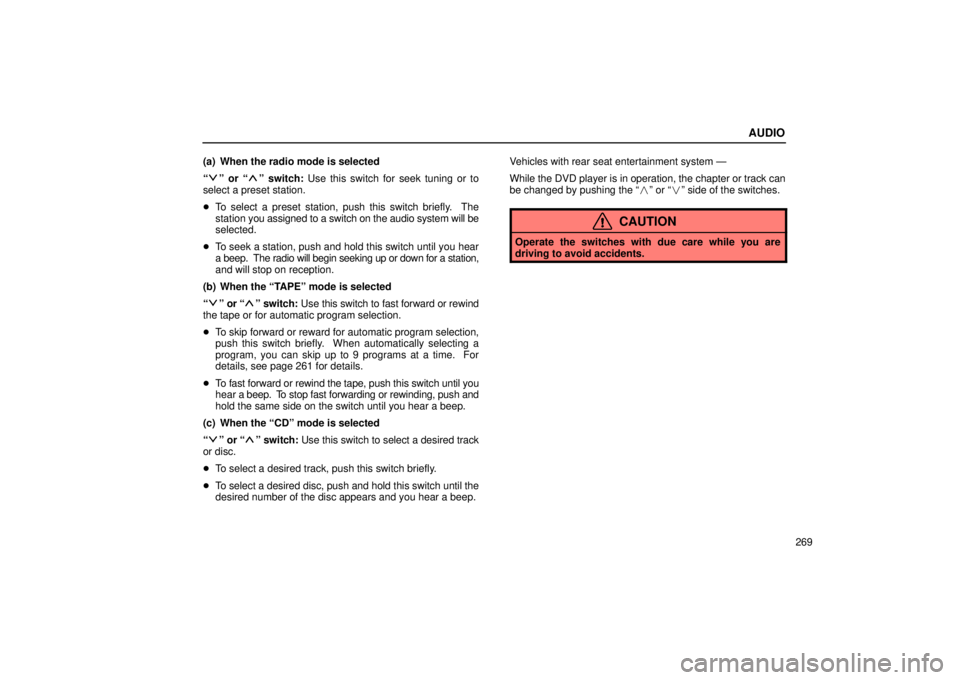
AUDIO
269
(a) When the radio mode is selected
º or º switch: Use this switch for seek tuning or to
select a preset station.
� To select a preset station, push this switch briefly. The
station you assigned to a switch on the audio system will be
selected.
� To seek a station, push and hold this switch until you hear
a beep. The radio will begin seeking up or down for a station,
and will stop on reception.
(b) When the TAPEº mode is selected
º or º switch: Use this switch to fast forward or rewind
the tape or for automatic program selection.
� To skip forward or reward for automatic program selection,
push this switch briefly. When automatically selecting a
program, you can skip up to 9 programs at a time. For
details, see page 261 for details.
� To fast forward or rewind the tape, push this switch until you
hear a beep. To stop fast forwarding or rewinding, push and
hold the same side on the switch until you hear a beep.
(c) When the CDº mode is selected
º or º switch: Use this switch to select a desired track
or disc.
� To select a desired track, push this switch briefly.
� To select a desired disc, push and hold this switch until the
desired number of the disc appears and you hear a beep. Vehicles with rear seat entertainment system Ð
While the DVD player is in operation, the chapter or track can
be changed by pushing the �
º or �º side of the switches.
CAUTION
Operate the switches with due care while you are
driving to avoid accidents.