Page 376 of 656
AUDIO
348
Enter the disc menu number by using the -º, +º and +10º
switches and push the Enterº switch. The player starts playing
the disc from the entered disc menu number. The entered disc
menu number will appear on the screen.
Push the Backº switch to return to the menu screen.
Move up and down the switches by pushing the Shift keysº on
the screen. (b) Operating the
º, �
º, �� º and �� º
switches/buttons
�1Controller button2Screen switch
º switch/button: Push this switch/button to pause the
disc.
� º switch/button: Push this switch/button to cancel the
pause and return to normal playing.
�� º and �� º switches/buttons: Push this switch/button
to fast forward or reverse. If you want to return to the beginning
of the current track, release the switch/button.
Video CD only: Push the �� º switch/button while pausing,
the video CD plays the slow-motion video replay.
Page 377 of 656
AUDIO
349
(c) Turning on the disc menu (video CD only)
�1Controller button2Screen switch
Push the RETURNº button on the controller or the
Returnº sw
itch on the screen to turn on the menu screen
for the disc.
For the operation of the menu screen, see the manual for the
video CD. (d) Changing menu page or track (video CD only)
Push
the D. Menu Nextº or D. Menu Prev.º switch while
the disc menu is displayed. The next or previous page will
appear on the screen.
Push the D. Menu Nextº or D. Menu Prev.º switch while
the player is playing video. The next or previous track will
be searched and played.
Page 378 of 656
AUDIO
350(e) Changing a multiplex transmission (video CD only)
Push the Main/Subº switch to change a multiplex
transmission. The mode changes from Main/Sub to Main
to Sub and back to Main/Sub by pushing the Main/Subº
switch.
(f) Changing the initial setting (video CD only)�1Controller button2Screen switch
Push the SET UPº button on the controller or the Set
Upº switch on the screen, and the initial setting screen will
appear. You can change the initial setting. (See (k)
Changing the initial settingº on page 332 for details.)
After the setting is done, the player plays from the beginning
of the chapter or the track.
Page 379 of 656
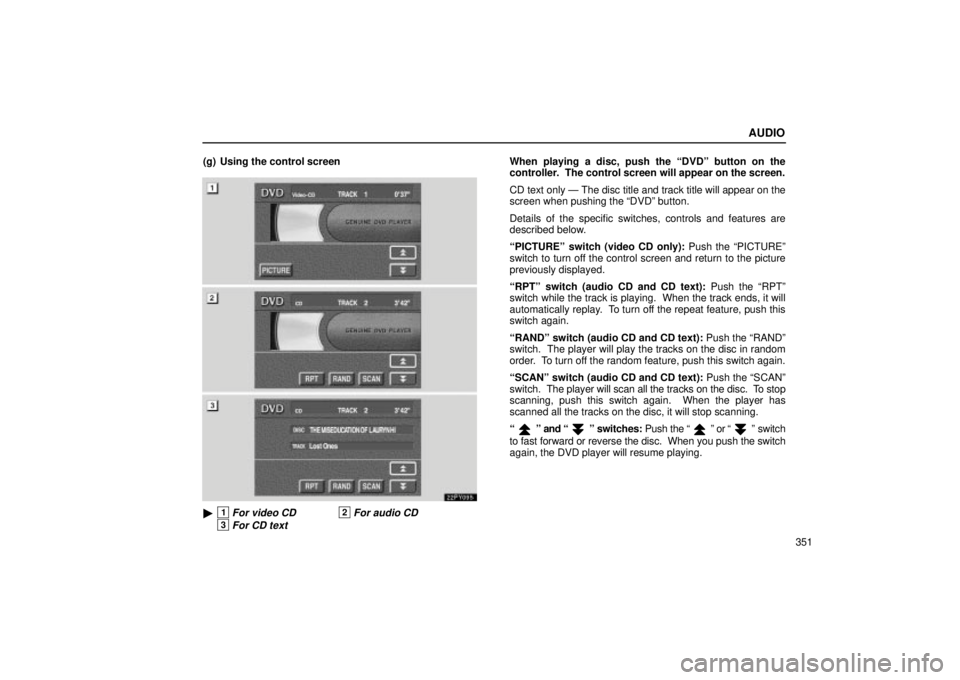
AUDIO
351
(g) Using the control screen
22PY095
�1For video CD2For audio CD
3For CD text
When playing a disc, push the DVDº button on the
controller. The control screen will appear on the screen.
CD text only Ð The disc title and track title will appear on the
screen when pushing the DVDº button.
Details of the specific switches, controls and features are
described below.
PICTUREº switch (video CD only):
Push the PICTUREº
switch to turn off the control screen and return to the picture
previously displayed.
RPTº switch (audio CD and CD text): Push the RPTº
switch while the track is playing. When the track ends, it will
automatically replay. To turn off the repeat feature, push this
switch again.
RANDº switch (audio CD and CD text): Push the RANDº
switch. The player will play the tracks on the disc in random
order. To turn off the random feature, push this switch again.
SCANº switch (audio CD and CD text): Push the SCANº
switch. The player will scan all the tracks on the disc. To stop
scanning, push this switch again. When the player has
scanned all the tracks on the disc, it will stop scanning.
º and º switches: Push the º or º switch
to fast forward or reverse the disc. When you push the switch
again, the DVD player will resume playing.
Page 380 of 656
AUDIO
352(h) Error messages
If the player malfunctions, your audio system will display one
of the three following error messages.
If DISC CHECKº appears on the screen:
It indicates that the
disc is dirty, damaged or it was inserted upside down. Clean
the disc or insert it correctly.
If REGION CODE ERRORº appears on the screen: It
indicates that the DVD region code is not set properly.
If DVD ERRORº appears on the screen: There is a problem
inside the player. Eject the disc. Set the disc again.
If the malfunction still exists, take your vehicle to your Lexus
dealer.
Screen adjustment
You can adjust the color, contrast, tone and brightness of
the screen.
Push the DISPLAYº button on the controller (1) and
then the Displayº screen (2) will appear.
The screen may turn purple to deflect the sunlight. This is not
a malfunction.
Page 382 of 656
AUDIO
354
To select the video mode, push the VIDEOº button on the
controller (1). You can also select the video mode on the
mode selection screen (2) mentioned above.
DVD video disc information
(a) DVD player and DVD video discs
This DVD player conforms to NTSC color TV formats. DVD
video discs conforming to other formats such as PAL or
SECAM cannot be used.
Region codes: Some DVD video discs have a region code
indicating where you can use. If the DVD video disc is not
labeled ALLº or 1º, you cannot use it in this DVD player. If you
attempt to play an inappropriate DVD video disc in this player,
REGION CODE ERRORº appears on the screen. Even if the
DVD video disc does not have a region code, in some cases
you cannot use it.
Page 384 of 656
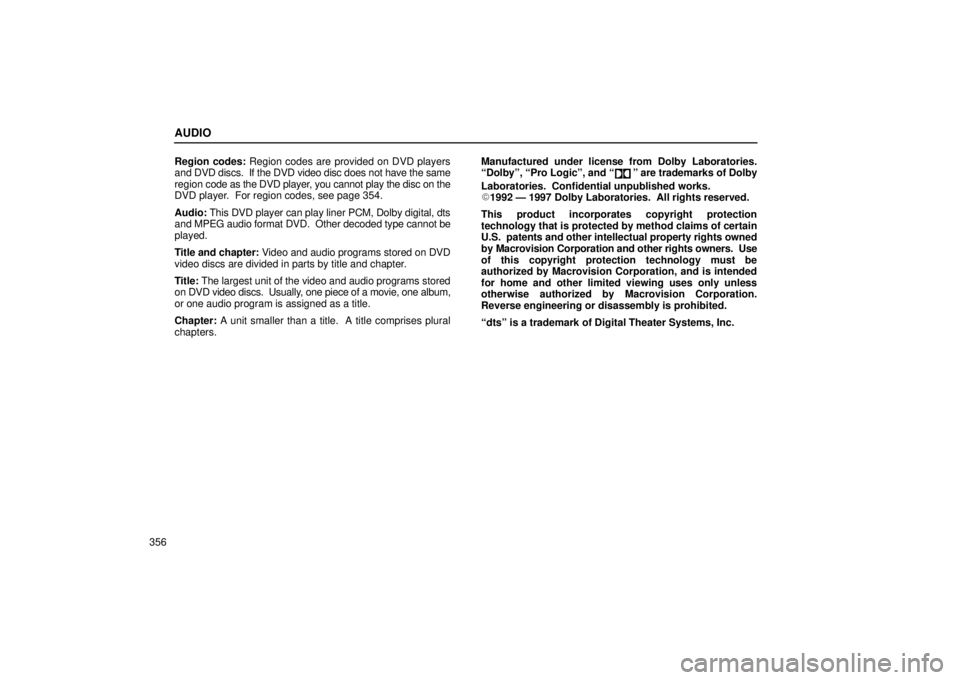
AUDIO
356Region codes:
Region codes are provided on DVD players
and DVD discs. If the DVD video disc does not have the same
region code as the DVD player, you cannot play the disc on the
DVD player. For region codes, see page 354.
Audio: This DVD player can play liner PCM, Dolby digital, dts
and MPEG audio format DVD. Other decoded type cannot be
played.
Title and chapter: Video and audio programs stored on DVD
video discs are divided in parts by title and chapter.
Title: The largest unit of the video and audio programs stored
on DVD video discs. Usually, one piece of a movie, one album,
or one audio program is assigned as a title.
Chapter: A unit smaller than a title. A title comprises plural
chapters. Manufactured under license from Dolby Laboratories.
Dolbyº, Pro Logicº, and
º are trademarks of Dolby
Laboratories. Confidential unpublished works.
�1992 Ð 1997 Dolby Laboratories. All rights reserved.
This product incorporates copyright protection
technology that is protected by method claims of certain
U.S. patents and other intellectual property rights owned
by Macrovision Corporation and other rights owners. Use
of this copyright protection technology must be
authorized by Macrovision Corporation, and is intended
for home and other limited viewing uses only unless
otherwise authorized by Macrovision Corporation.
Reverse engineering or disassembly is prohibited.
dtsº is a trademark of Digital Theater Systems, Inc.
Page 389 of 656
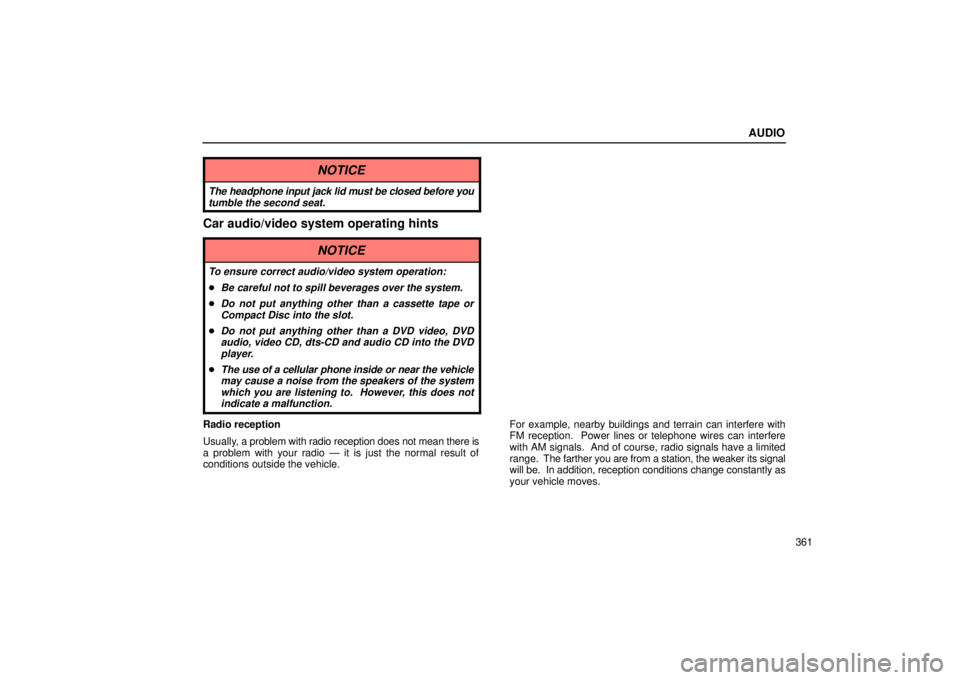
AUDIO
361
NOTICE
The headphone input jack lid must be closed before youtumble the second seat.
Car audio/video system operating hints
NOTICE
To ensure correct audio/video system operation:
�Be careful not to spill beverages over the system.
�Do not put anything other than a cassette tape orCompact Disc into the slot.
�Do not put anything other than a DVD video, DVDaudio, video CD, dts-CD and audio CD into the DVDplayer.
�The use of a cellular phone inside or near the vehiclemay cause a noise from the speakers of the system
which you are listening to. However, this does notindicate a malfunction.
Radio reception
Usually, a problem with radio reception does not mean there is
a problem with your radio Ð it is just the normal result of
conditions outside the vehicle. For example, nearby buildings and terrain can interfere with
FM reception. Power lines or telephone wires can interfere
with AM signals. And of course, radio signals have a limited
range.
The farther you are from a station, the weaker its signal
will be. In addition, reception conditions change constantly as
your vehicle moves.