2004 FIAT STILO radio
[x] Cancel search: radioPage 41 of 166
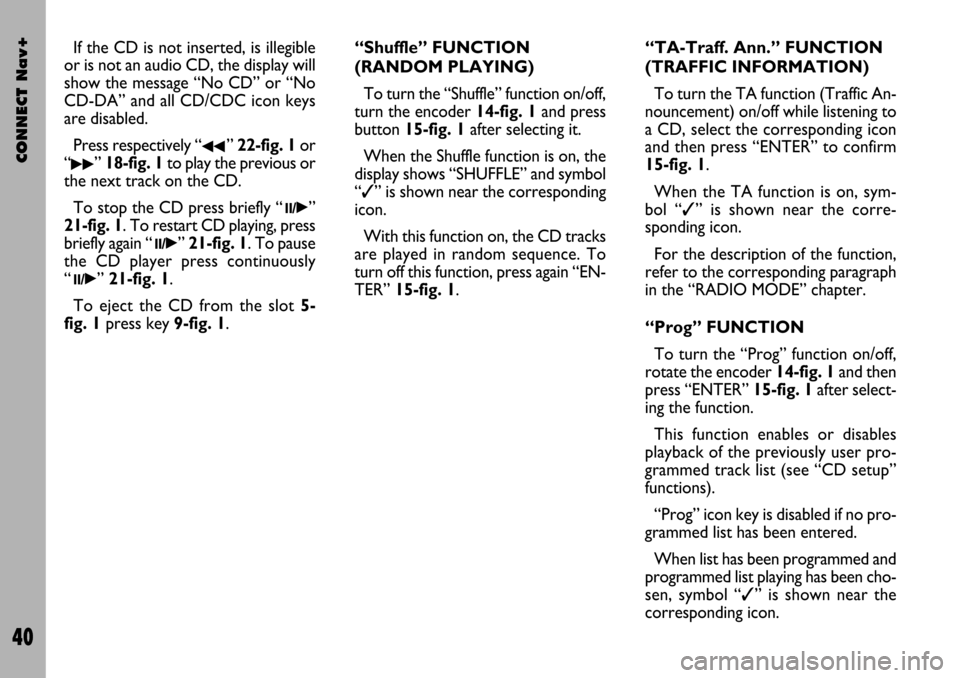
CONNECT Nav+
40
If the CD is not inserted, is illegible
or is not an audio CD, the display will
show the message “No CD” or “No
CD-DA” and all CD/CDC icon keys
are disabled.
Press respectively “
¯¯” 22-fig. 1or
“
˙˙” 18-fig. 1to play the previous or
the next track on the CD.
To stop the CD press briefly “
11/˙”
21-fig. 1. To restart CD playing, press
briefly again “
11/˙” 21-fig. 1. To pause
the CD player press continuously
“
11/˙” 21-fig. 1.
To eject the CD from the slot 5-
fig. 1press key9-fig. 1.“Shuffle” FUNCTION
(RANDOM PLAYING)
To turn the “Shuffle” function on/off,
turn the encoder 14-fig. 1and press
button 15-fig. 1after selecting it.
When the Shuffle function is on, the
display shows “SHUFFLE” and symbol
“✓” is shown near the corresponding
icon.
With this function on, the CD tracks
are played in random sequence. To
turn off this function, press again “EN-
TER” 15-fig. 1. “TA-Traff. Ann.” FUNCTION
(TRAFFIC INFORMATION)
To turn the TA function (Traffic An-
nouncement) on/off while listening to
a CD, select the corresponding icon
and then press “ENTER” to confirm
15-fig. 1.
When the TA function is on, sym-
bol “✓” is shown near the corre-
sponding icon.
For the description of the function,
refer to the corresponding paragraph
in the “RADIO MODE” chapter.
“Prog” FUNCTION
To turn the “Prog” function on/off,
rotate the encoder 14-fig. 1and then
press “ENTER” 15-fig. 1after select-
ing the function.
This function enables or disables
playback of the previously user pro-
grammed track list (see “CD setup”
functions).
“Prog” icon key is disabled if no pro-
grammed list has been entered.
When list has been programmed and
programmed list playing has been cho-
sen, symbol “✓” is shown near the
corresponding icon.
Page 48 of 166
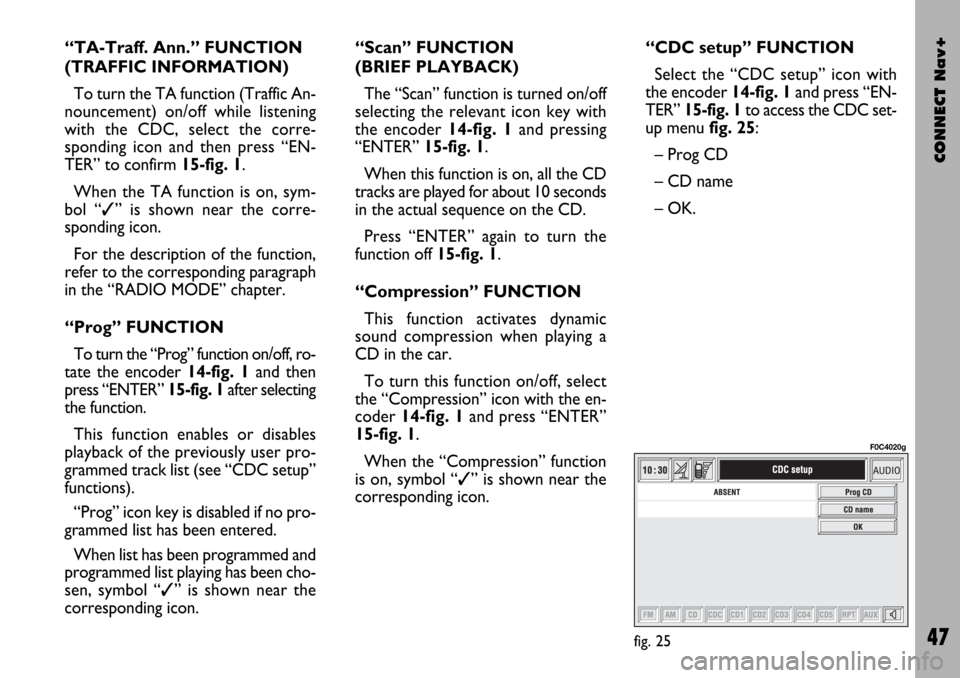
CONNECT Nav+
47
“TA-Traff. Ann.” FUNCTION
(TRAFFIC INFORMATION)
To turn the TA function (Traffic An-
nouncement) on/off while listening
with the CDC, select the corre-
sponding icon and then press “EN-
TER” to confirm 15-fig. 1.
When the TA function is on, sym-
bol “✓” is shown near the corre-
sponding icon.
For the description of the function,
refer to the corresponding paragraph
in the “RADIO MODE” chapter.
“Prog” FUNCTION
To turn the “Prog” function on/off, ro-
tate the encoder 14-fig. 1 and then
press “ENTER” 15-fig. 1after selecting
the function.
This function enables or disables
playback of the previously user pro-
grammed track list (see “CDC setup”
functions).
“Prog” icon key is disabled if no pro-
grammed list has been entered.
When list has been programmed and
programmed list playing has been cho-
sen, symbol “✓” is shown near the
corresponding icon.“Scan” FUNCTION
(BRIEF PLAYBACK)
The “Scan” function is turned on/off
selecting the relevant icon key with
the encoder 14-fig. 1and pressing
“ENTER” 15-fig. 1.
When this function is on, all the CD
tracks are played for about 10 seconds
in the actual sequence on the CD.
Press “ENTER” again to turn the
function off 15-fig. 1.
“Compression” FUNCTION
This function activates dynamic
sound compression when playing a
CD in the car.
To turn this function on/off, select
the “Compression” icon with the en-
coder 14-fig. 1and press “ENTER”
15-fig. 1.
When the “Compression” function
is on, symbol “✓” is shown near the
corresponding icon.“CDC setup” FUNCTION
Select the “CDC setup” icon with
the encoder 14-fig. 1and press “EN-
TER” 15-fig. 1to access the CDC set-
up menufig. 25:
– Prog CD
– CD name
– OK.
fig. 25
F0C4020g
Page 54 of 166
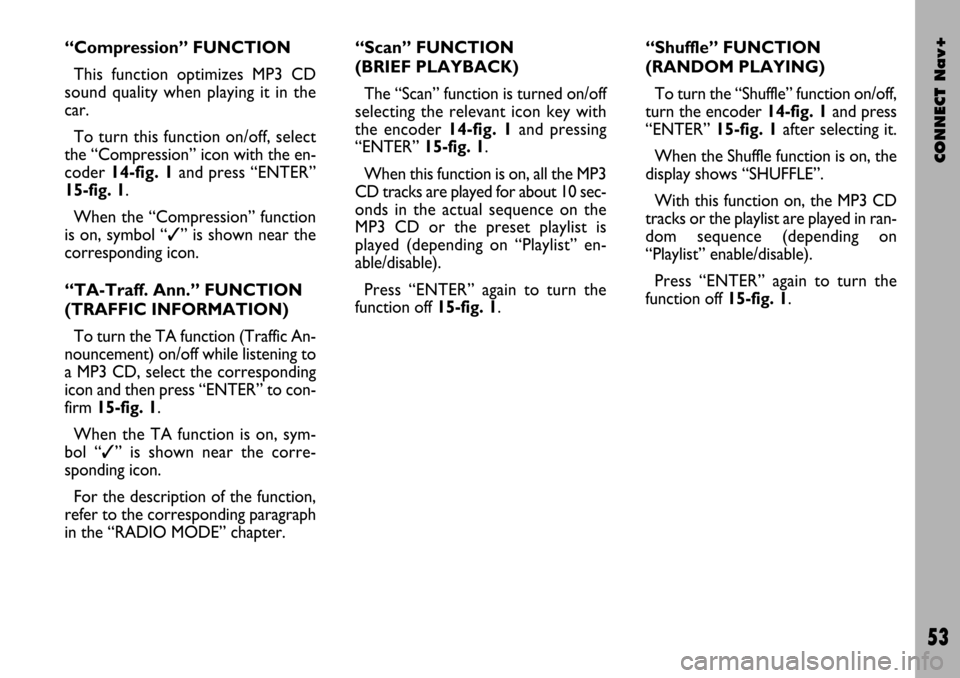
CONNECT Nav+
53
“Compression” FUNCTION
This function optimizes MP3 CD
sound quality when playing it in the
car.
To turn this function on/off, select
the “Compression” icon with the en-
coder 14-fig. 1and press “ENTER”
15-fig. 1.
When the “Compression” function
is on, symbol “✓” is shown near the
corresponding icon.
“TA-Traff. Ann.” FUNCTION
(TRAFFIC INFORMATION)
To turn the TA function (Traffic An-
nouncement) on/off while listening to
a MP3 CD, select the corresponding
icon and then press “ENTER” to con-
firm 15-fig. 1.
When the TA function is on, sym-
bol “✓” is shown near the corre-
sponding icon.
For the description of the function,
refer to the corresponding paragraph
in the “RADIO MODE” chapter.“Scan” FUNCTION
(BRIEF PLAYBACK)
The “Scan” function is turned on/off
selecting the relevant icon key with
the encoder 14-fig. 1and pressing
“ENTER”15-fig. 1.
When this function is on, all the MP3
CD tracks are played for about 10 sec-
onds in the actual sequence on the
MP3 CD or the preset playlist is
played (depending on “Playlist” en-
able/disable).
Press “ENTER” again to turn the
function off 15-fig. 1. “Shuffle” FUNCTION
(RANDOM PLAYING)
To turn the “Shuffle” function on/off,
turn the encoder 14-fig. 1 and press
“ENTER” 15-fig. 1after selecting it.
When the Shuffle function is on, the
display shows “SHUFFLE”.
With this function on, the MP3 CD
tracks or the playlist are played in ran-
dom sequence (depending on
“Playlist” enable/disable).
Press “ENTER” again to turn the
function off 15-fig. 1.
Page 127 of 166

CONNECT Nav+
126
GENERAL
INFORMATION
With the “Voice recognition” func-
tion the user can control the CON-
NECT Nav+ by voice. By means of
“Voice recognition”, the user can
send commands to the system to the
system through a microphone: short
push on
ô2-fig. 1set on front pan-
el or on
ô3-fig. 2set on the steer-
ing wheel enables voice command in-
terpretation; CONNECT Nav+ will
then provide voice help to guide the
user get the required function.
Press again
ô2-fig. 1or ô3-fig. 2
to stop procedure.Voice recognition is performed two
ways:
– voice recognition without
voice identification;
– voice recognition with voice
identification.
Commands without voice identi-
ficationactivate the main system
functions (TEL, RADIO, CD etc.).
Commands with voice identifica-
tion makes it possible to enter / recall
names in the phone directory and/or
navigation addresses.
In the first case (voice recognition
without voice identification), the sys-
tem is able to receive the voice com-
mands regardless of the user’s sex and
voice tone and inflexion.No preliminary training phase is re-
quired, just follow the instructions giv-
en by the system each time.
In the second case (voice recognition
with voice identification), the system
is able to recognise the required com-
mand comparing the voice command
pronounced to the corresponding
voice sample previously stored by the
user.
IMPORTANTThe voice recogni-
tion and message store operations are
immediately interrupted in the event
of incoming calls; in this case, at the
end of the call, the whole operation
must be repeated. Conversely, in-
coming SMS text messages do not in-
terrupt the operations.
V V
O O
I I
C C
E E
R R
E E
C C
O O
G G
N N
I I
T T
I I
O O
N N
Page 128 of 166
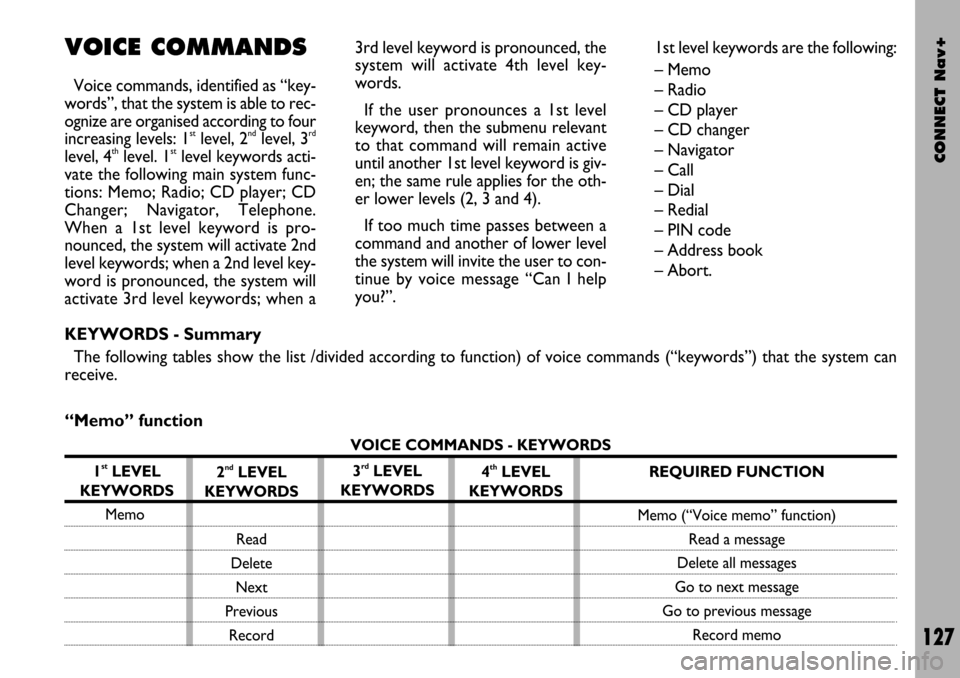
CONNECT Nav+
127
VOICE COMMANDS
Voice commands, identified as “key-
words”, that the system is able to rec-
ognize are organised according to four
increasing levels: 1
stlevel, 2ndlevel, 3rd
level, 4thlevel. 1stlevel keywords acti-
vate the following main system func-
tions: Memo; Radio; CD player; CD
Changer; Navigator, Telephone.
When a 1st level keyword is pro-
nounced, the system will activate 2nd
level keywords; when a 2nd level key-
word is pronounced, the system will
activate 3rd level keywords; when a3rd level keyword is pronounced, the
system will activate 4th level key-
words.
If the user pronounces a 1st level
keyword, then the submenu relevant
to that command will remain active
until another 1st level keyword is giv-
en; the same rule applies for the oth-
er lower levels (2, 3 and 4).
If too much time passes between a
command and another of lower level
the system will invite the user to con-
tinue by voice message “Can I help
you?”.1st level keywords are the following:
– Memo
– Radio
– CD player
– CD changer
– Navigator
– Call
– Dial
– Redial
– PIN code
– Address book
– Abort.
KEYWORDS - Summary
The following tables show the list /divided according to function) of voice commands (“keywords”) that the system can
receive.
“Memo” function
VOICE COMMANDS - KEYWORDS
1
stLEVEL
KEYWORDS
Memo
2ndLEVEL
KEYWORDS
Read
Delete
Next
Previous
Record3rdLEVEL
KEYWORDS4thLEVEL
KEYWORDSREQUIRED FUNCTION
Memo (“Voice memo” function)
Read a message
Delete all messages
Go to next message
Go to previous message
Record memo
Page 129 of 166

CONNECT Nav+
128
“Radio” function
VOICE COMMANDS - KEYWORDS
1
stLEVEL
KEYWORDS
Radio
Once a command has been pronounced and executed, second level “keywords” and all first level keywords will remain available for further
commands. (*) After this command the system will ask: “The frequency, please”.
2ndLEVEL
KEYWORDS
Next
Previous
FM
MW
LW
Memory
Autostore
Tune
Frequency (*)
3rdLEVEL KEY-
WORDS
(1 …. 3)
(1 …. 6)
(0 …. 9)
“Point”
Cancel
Delete
Abort
Repeat
Send
4thLEVEL KEY-
WORDSREQUIRED FUNCTION
Tuner
Tune next radio station
Tune previous radio station
Select FM band
Select MW band
Select LW band
Select one station in the band
If FM station is tuned: FMAST band
is selected. If LW or MW station
is tuned: AMAST band is selected.
Valid only if selected band is FMAST
or AMAST: autostore function activation.
Tuning on special frequency
Page 135 of 166

CONNECT Nav+
134
VOICE COMMAND
EXAMPLES
Tuning a radio frequency
Pronouncing 1st level keyword “Ra-
dio” and then the 2nd level one “Fre-
quency”, opens a dialogue enabling the
following keywords:
– [0..9]
– Point
– Cancel
– Delete
– Abort
– Repeat
– Send.First example:
User: Radio - Frequency
CONNECT: The frequency,
please?
User: 1-0-5-Point-5
CONNECT: 1-0-5-Point-5
User: Send
CONNECT: The frequency is
being tuned.
Second example:
User: Radio - Frequency
CONNECT: The frequency,
please?
User: 9-6
CONNECT: 9-6
User: Point-5-0
CONNECT: Point-5-0
User: Send
CONNECT: The frequency is
being tuned.Third example:
User: Radio - Frequency
CONNECT: The frequency,
please?
User: 1-0-6
CONNECT: 1-0-6
User: Point-7
CONNECT: Point-7
User: Delete
CONNECT: 1-0-6
User: Point-6
CONNECT: Point-6
User: Repeat
CONNECT: 1-0-6-Point-6
User: Send
CONNECT: The frequency is
being tuned.
Page 158 of 166

CONNECT Nav+
157
To turn this function on/off, select
“Autoclose” by rotating the encoder
14-fig. 1and then press “ENTER” 15-
fig. 1.
When “✓” is displayed the function
is active.
OK
To activate and to store settings, se-
lect “OK” by rotating the encoder 14-
fig. 1and then press “ENTER” 15-
fig. 1.CONNECT (settings)
To display the relevant screen page,
press one of the keypad keys 17-fig. 1
under CONNECT.
A new screen fig. 173is displayed
where it possible to choose the fol-
lowing:
– Instrument panel
– Video
– Power OFF.
fig. 173
F0C4136g
INSTRUMENT PANEL
Selecting “Instrument panel” rotating
the encoder 14-fig. 1and pressing
“ENTER” to confirm 15-fig. 1, allows
to set on instrument panel the radio
and/or telephone and/or navigator in-
formation duplication fig. 174.
The following settings are possible:
RADIO info duplication
on instrument panel
Multifunction display
Reconfigurable
multifunction display
Multifunction display
Reconfigurable
multifunction display