2004 FIAT STILO radio
[x] Cancel search: radioPage 25 of 166

CONNECT Nav+
24
The main screen is as follows fig. 10:
– the top section on the left of the
screen describes the radio status:
– active frequency band (e.g. FM1);
– tuned station frequency (e.g.
102.50);
– frequency measure unit (MHz for
FM band and kHz for AM band);
– RDS channel name (if available) or
current station frequency;
– channel information (stereo signal,
TP, EON, etc..).
Two panels at the bottom of the
screen show the list of stored stations
(in the current band) and the corre-
sponding storage button numbers.
There are 6 available memories for
each band.RADIO MODE
Choosing the radio source will dis-
play the following functions fig. 10:
– TA-Traff. Ann. (active only on the
FM band)
– AF-Alt. Freq. (active only on the
FM band)
– RDS (active only on the FM band)
– PTY-Prog.-Type (active only on the
FM band)
– Autostore (active only on the
FMAST and AMAST bands)
– Band scan.Choosing “Next menu” by turning
the encoder 14-fig. 1and confirming
by pressing “ENTER” 15-fig. 1, will
display the following options fig. 11:
– Preset
– Radio setup
– Audio setup.
“Previous menu” icon enables to go
back to the previous menu.
The radio is always set to receive sta-
tions in the RDS (Radio Data System)
mode.
fig. 10
F0C4007g
fig. 11
F0C4013g
Page 26 of 166

CONNECT Nav+
25
At the screen bottom there are the
functions that can be activated by
pressing the corresponding multifunc-
tion keys 17-fig. 1, on the front pan-
el:
– FMactivates, on successive push-
es FM1, FM2, FM3, FMAST, FM1… ra-
dio bands in a loop.
– AMactivates, on successive push-
es MW, LW, AMAST, MW… radio
bands in a loop
– CD activates CD
– CDCactivates CD Changer
– 1-6buttons (short push), select a
pre-stored station
– 1-6 buttons (long push), store the
currently active station at the select-
ed button.
– AUX, presetting for connection to
an external video source (not available
yet).
– Ùactivates/deactivates the MUTE
function (regardless of the selected au-
dio source).Tuning
This function seeks stations in the
chosen band.
Proceed as follows:
– select the frequency band (FM1,
FM2, FM3, MW, LW) pressing the
“SRC” key repeatedly 3-fig. 1;
– press key “
¯¯” 22-fig. 1or “˙˙”
18-fig. 1to start the automatic search
for tuning the next or previous station
that can be received.
If the “TA” function is on (traffic in-
formation), the tuner only seeks sta-
tions that broadcast traffic bulletins.
If the “PTY” function is on, the tuner
only seeks PTY stations.Manual station storage
The station being heard can be
stored in the range chosen with key-
pad buttons 17-fig. 1numbered from
“1” to “6” at the bottom of the main
screen.
Keep one of these keys pressed un-
til the display shows the number of the
key with which the station has been
stored; a confirmation beep will indi-
cate that the station has been stored.
Page 28 of 166

CONNECT Nav+
27
The operations to be carried out for
each of the above two conditions are
listed below.
1) If you wish to receive traffic in-
formation while listening to a CD, be-
fore inserting the CD, tune to a sta-
tion enabled to broadcast traffic in-
formation (TP) and turn the TA func-
tion on. If, while playing the CD, this
station broadcasts traffic information,
CD playing will be temporarily
stopped and resumed automatically at
the end of the message.
If the CD player is already working
and at the same time you wish to re-
ceive traffic information, turning on
the TA function, the radio tunes to the
last station heard in the FM band and
the traffic announcements are trans-
mitted. 2) To receive traffic information
though not listening to the radio:
– turn on the TA function, so that
the display shows the abbreviation
“TA”;
– tune to a station enabled to broad-
cast traffic information so that “TP”
is shown on the display;
– set the system to stand-by press-
ing the “AUDIO” key 24-fig. 1.
This way, if that station broadcasts
traffic information, this will be heard
at a minimum predefined volume.
A telephone call has higher priority
than traffic message.IMPORTANT In certain countries,
radio stations exist which though the
TP function is active (the display shows
“TP”), do not broadcast traffic infor-
mation.
If the radio is working in the AM
band, choosing the FM band tunes to
the last station heard. If the chosen
station does not broadcast traffic in-
formation (“TP” not shown on the dis-
play), an automatic search is started
for an enabled station.
If the volume is changed during a traf-
fic bulletin the value is not shown on
the display and the new value is kept
only for the bulletin in progress.
Page 29 of 166
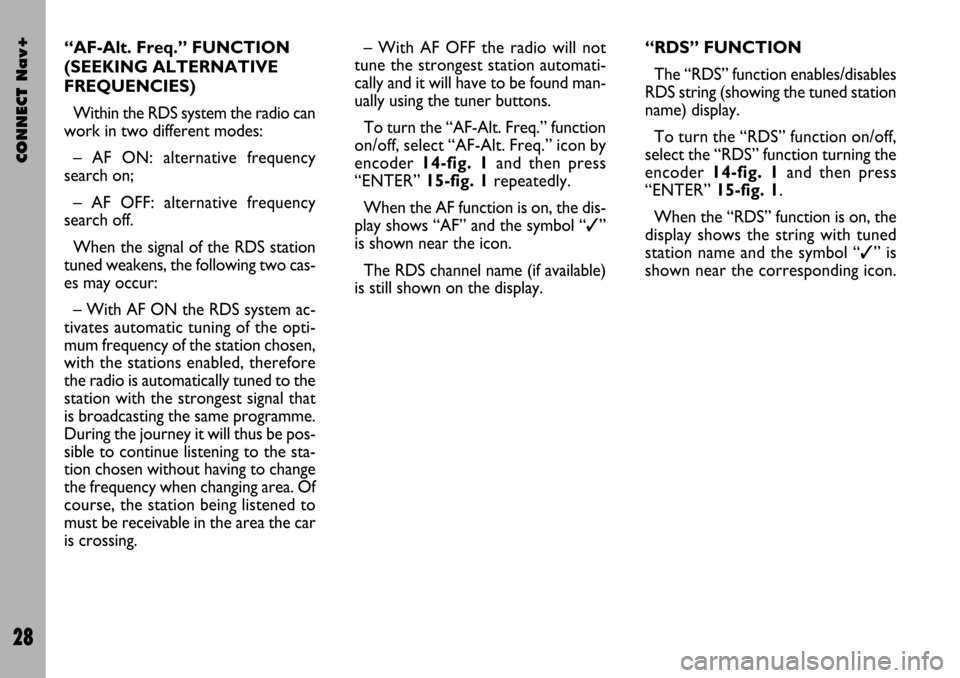
CONNECT Nav+
28
– With AF OFF the radio will not
tune the strongest station automati-
cally and it will have to be found man-
ually using the tuner buttons.
To turn the “AF-Alt. Freq.” function
on/off, select “AF-Alt. Freq.” icon by
encoder 14-fig. 1and then press
“ENTER” 15-fig. 1repeatedly.
When the AF function is on, the dis-
play shows “AF” and the symbol “✓”
is shown near the icon.
The RDS channel name (if available)
is still shown on the display.“RDS” FUNCTION
The “RDS” function enables/disables
RDS string (showing the tuned station
name) display.
To turn the “RDS” function on/off,
select the “RDS” function turning the
encoder 14-fig. 1and then press
“ENTER” 15-fig. 1.
When the “RDS” function is on, the
display shows the string with tuned
station name and the symbol “✓” is
shown near the corresponding icon. “AF-Alt. Freq.” FUNCTION
(SEEKING ALTERNATIVE
FREQUENCIES)
Within the RDS system the radio can
work in two different modes:
– AF ON: alternative frequency
search on;
– AF OFF: alternative frequency
search off.
When the signal of the RDS station
tuned weakens, the following two cas-
es may occur:
– With AF ON the RDS system ac-
tivates automatic tuning of the opti-
mum frequency of the station chosen,
with the stations enabled, therefore
the radio is automatically tuned to the
station with the strongest signal that
is broadcasting the same programme.
During the journey it will thus be pos-
sible to continue listening to the sta-
tion chosen without having to change
the frequency when changing area. Of
course, the station being listened to
must be receivable in the area the car
is crossing.
Page 31 of 166

CONNECT Nav+
30
During automatic storage the display
shows “Autostore”.
Stations will be stored automatically
on the preset keys from “1” to “6” of
the keypad17-fig. 1. After storage,
the radio tunes automatically to the
first station of the FMAST band, cor-
responding to the frequency stored on
the preset key “1” of the keypad 17-
fig. 1.
Every station is stored only once, ex-
cept in the case of regional pro-
grammes, which in certain cases might
be stored twice.
The behaviour of the set during Au-
tostore is as follows:
– at the beginning of the Autostore
function all the other functions are dis-
abled
– any change in volume is not shown
on the display– pressing one of the preset keys
from “1” to “6” the automatic storage
process is interrupted and the station
stored with that key is tuned
– selecting and activating a radio
function (e.g. PTY) the automatic stor-
age process is interrupted, the last sta-
tion heard before tuning on Autostore
is tuned and the function associated
with the key pressed is run
– selecting and activating one or both
TA/AF functions during the automat-
ic storage process, automatic storage
will be interrupted, the TA (traffic in-
formation) and AF (alternative fre-
quencies) functions will be turned
on/off and a new automatic storage
process will be started
– changing the audio source (Radio,
CD, CD-Changer) during the auto-
matic storage process, the Autostore
function is interrupted. “Autostore” FUNCTION
(AUTOMATIC STATION
STORAGE)
After selecting the AMAST or
FMAST band, to turn on the Auto-
store function (automatic station stor-
age), select the “AUTOSTORE” icon
with the encoder 14-fig. 1and then
press “ENTER” 15-fig. 1to confirm.
When this function is on, the radio
automatically stores the stations with
the strongest signal:
– 6 FM stations in the FMAST band
or
– 6 AM stations in the AMAST band.
Page 33 of 166

CONNECT Nav+
32
Choosing and confirming “OK”, goes
back to the previous screen storing
the adjustments set. Pressing “ES-
CAPE” 13-fig. 1goes back to the pre-
vious screen resuming the settings
stored previously.
LOC/DX function
(tuner sensitivity adjustment)
With this function it is possible to
change the sensitivity of automatic ra-
dio station searching. When low sen-
sitivity “LOC” is set, only stations with
excellent reception are sought; when
high sensitivity “DX” is set, all the sta-
tions are sought. If you are in an area
with a large number of broadcasters
and you want the ones with the
strongest signal, choose low sensitivi-
ty “LOC”.
To choose between low or high
tuner sensitivity, repeatedly press
“ENTER” 15-fig. 1after selecting the
“LOC/DX” function with the encoder
14-fig. 1. The abbreviation of the sen-
sitivity chosen will be shown on the
display:
– LOC = low sensitivity;
– DX = high sensitivity.Mono/Stereo function
To pass from “Mono” to “Stereo” or
vice versa, select “Mono/Stereo” by
turning the encoder 14-fig. 1, and
then press “ENTER” 15-fig. 1to con-
firm. This function is only available on
FM band.
When stereo reception is on the dis-
play shows “STEREO”, when it is off
the display shows “MONO”.
When the signal of the station tuned
is weak, to improve the sound quality,
it is advisable to switch to “MONO”. “Radio setup” FUNCTION
To turn on the “Radio Setup” func-
tion, select the “Radio Setup” icon
with the encoder 14-fig. 1, then
press “ENTER” 15-fig. 1to confirm.
This function enables to go to next
window to adjust radio settings.
When in this window it is not possi-
ble to change the audio source. The
following functions are displayed
fig. 12:
– LOC/DX
– Mono/Stereo
– Regional
– NEWS.
fig. 12
F0C4014g
Page 38 of 166

CONNECT Nav+
37
– adjust the band selected turning the
encoder 14-fig. 1, then press “EN-
TER” 15-fig. 1to confirm;
– after adjusting all the bands, choose
and confirm “OK” by “ENTER” 15-
fig. 1to go back to the previous screen.
If “ESCAPE” is pressed 13-fig. 1, you
go back to the previous screen with
the settings stored previously.
When the user equalizer adjustment
is set, the display shows the message
“MANUAL”.
OK
Select “OK” by turning the encoder
14-fig. 1and then press “ENTER” 15-
fig. 1to enter and store the settings.Auto Vol. Cont. function
(volume changing with speed)
With the “Auto Vol. Cont.” function
it is possible to automatically adjust the
radio volume level to the speed of the
car, increasing it as the speed increas-
es to maintain the correct ratio with
the noise level in the passenger com-
partment.
The adjustment levels available are:
– OFF
(function off)
– 1 (min)
– 2
– 3
– 4
– 5
– 6
– 7
(max).
To turn the function on/off, proceed
as follows:
– choose the “Auto Vol. Cont.” func-
tion turning the encoder 14-fig. 1and
confirm by pressing “ENTER” 15-fig. 1;
– turn the encoder again 14-fig. 1
to select a setting or turn the function
off, then press “ENTER” 15-fig. 1.
The display shows the current status
of the function.Balance/Fader function
(sound distribution)
The “Balance/Fader” function shows
a schematic representation of the po-
sition of the speakers in the car
(left/right and front/rear). Sound dis-
tribution is represented by a red small
square cursor.
fig. 17
F0C4012g
Page 39 of 166

CONNECT Nav+
38
To adjust sound distribution, pro-
ceed as follows fig. 17:
– choose the “Balance/Fader” func-
tion turning the encoder 14-fig. 1and
confirm pressing “ENTER” 15-fig. 1;
– turn the encoder again 14-fig. 1 to
select the “Balance” function, then
press “ENTER” 15-fig. 1;
– turn the encoder 14-fig. 1to
change the sound distribution in the
passenger compartment between the
right and left speakers (cursor moving
along the horizontal axis), then press
“ENTER” 15-fig. 1to confirm.
In the same way, choose and confirm
the “Fader” function to change the
sound distribution between the front
and rear speakers (cursor moving
along the vertical axis).
After adjustment, select “OK” with
the encoder 14-fig. 1and press “EN-
TER” 15-fig. 1 to confirm the setting
and to go back to the previous screen.
If “ESCAPE” is pressed 13-fig. 1, you
go back to the previous screen with
the settings stored previously.Autoclip Detect function
(dynamic distortion limiter)
With the “Autoclip Detect” function
the audio source output level is re-
duced automatically when excessive
distortion level (that could damage the
speakers) is detected.
To turn this function on and off, se-
lect it with the encoder 14-fig. 1, then
press “ENTER” 15-fig. 1. The func-
tion status (on or off) is shown on the
display by wording “YES” or “NO”.Max. Vol. at. on function
(volume level at power on)
The “Max. Vol. at on” function clips
radio volume (at level 10) at power on.
If the radio was switched off with a vol-
ume setting higher than 10, when ac-
tivating this function at power on the
volume is reset to the above limit.
To turn this function on and off, se-
lect it with the encoder 14-fig. 1, then
press “ENTER” 15-fig. 1. The func-
tion status (on or off) is shown on the
display by wording “YES” or “NO”.
OK
Select “OK” by turning the encoder
14-fig. 1and press “ENTER” 15-fig. 1
to enter and store the settings.