2004 FIAT STILO ECO mode
[x] Cancel search: ECO modePage 12 of 166
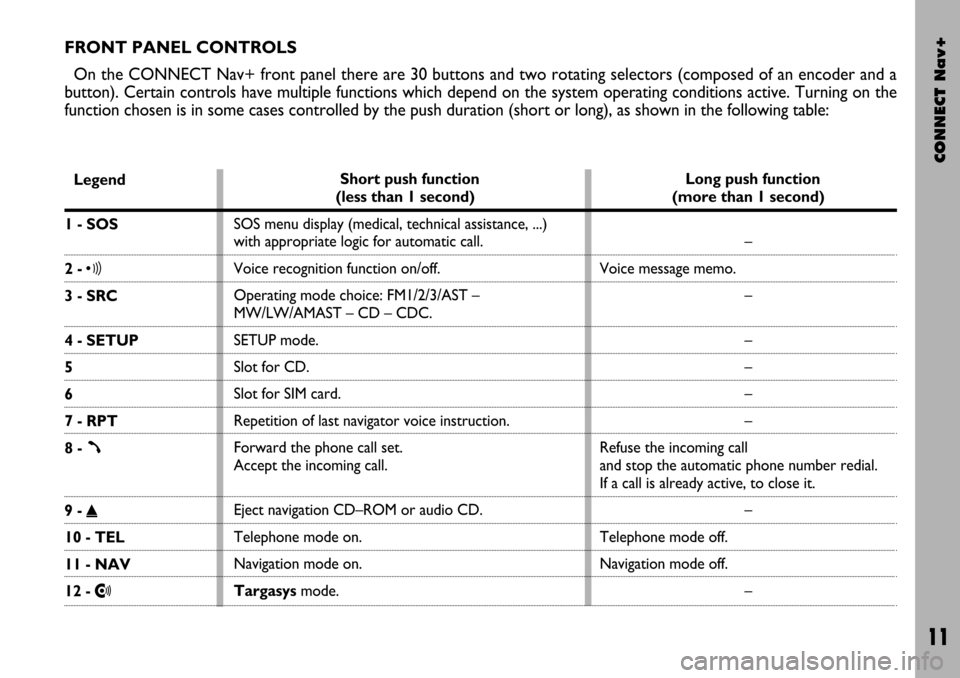
CONNECT Nav+
11
FRONT PANEL CONTROLS
On the CONNECT Nav+ front panel there are 30 buttons and two rotating selectors (composed of an encoder and a
button). Certain controls have multiple functions which depend on the system operating conditions active. Turning on the
function chosen is in some cases controlled by the push duration (short or long), as shown in the following table:
Legend
1 - SOS
2 - ô
3 - SRC
4 - SETUP
5
6
7 - RPT
8 -
ß
9 - ˚
10 - TEL
11 - NAV
12 - •
Short push function
(less than 1 second)
SOS menu display (medical, technical assistance, ...)
with appropriate logic for automatic call.
Voice recognition function on/off.
Operating mode choice: FM1/2/3/AST –
MW/LW/AMAST – CD – CDC.
SETUP mode.
Slot for CD.
Slot for SIM card.
Repetition of last navigator voice instruction.
Forward the phone call set.
Accept the incoming call.
Eject navigation CD–ROM or audio CD.
Telephone mode on.
Navigation mode on.
Targasysmode.Long push function
(more than 1 second)
–
Voice message memo.
–
–
–
–
–
Refuse the incoming call
and stop the automatic phone number redial.
If a call is already active, to close it.
–
Telephone mode off.
Navigation mode off.
–
Page 13 of 166

CONNECT Nav+
12
Legend
13 - ESCAPE
14
15 - ENTER
16 - MAP
17 - KEYPAD
18 - ˙˙
19 - ON
20
21 - 11/˙
22 - ¯¯
Long push function
(more than 1 second)
–
–
–
–
–
Radio: forward radio frequency skip, i.e. jump
forward to the first tunable radio station.
CD: next track skip.
MP3: next 10 tracks/
“not empty folder”.
–
–
Pause for CD/CDC
Radio: backward radio frequency skip, i.e. jump
backward to the first tunable radio station.
CD: previous track skip.
MP3: previous 10 tracks/
“not empty folder”. Short push function
(less than 1 second)
This button lets the user get out from a selection list
or jump from a submenu to an upper menu.
Encoder for selecting the required function
in a system menu.
It is used to confirm the function
selected with the encoder.
MAP mode.
Multiple function buttons whose function depends
on the active mode which is identified by a label
shown on the screen, just above the buttons.
In some cases a label covers some adjacent buttons:
the function of all these buttons will be the same.
Radio: forward radio frequency skip, i.e. jump forward
to the first tunable radio station.
CD: next track skip.
MP3: next track skip.
System on/off.
Volume control encoder.
Play/stop for CD/CDC.
Radio: backward radio frequency skip, i.e. jump
backward to the first tunable radio station.
CD: previous track skip.
MP3: previous track skip.
Page 14 of 166

CONNECT Nav+
13
Legend
23 - TRIP
24 - AUDIO
25 - MAIN
Short push function
(less than 1 second)
Trip mode on.
Audio mode on.
Main mode on.Long push function
(more than 1 second)
–
Disable audio module (radio, CD/CDC).
Audio module is switched on again by
pushing the AUDIO button: audio
status and parameters are
fully restored.
Dark mode: the display is switched
off completely.
The display is switched on again
by pushing the MAIN, TEL or SOS
button or on incoming call.
Page 15 of 166

CONNECT Nav+
14
STEERING WHEEL
CONTROLS
The main functions of the CON-
NECT Nav+ are repeated on the
steering wheel, which facilitates con-
trol.
Source (SRC 1-fig. 2)
The “SRC” button changes the audio
source, starting from the current one
and following rolling order:
FM1/FM2/FM3/FMAST/MW/
LW/AMAST/CD/CDC.Volume (+/– 2-fig. 2)
Buttons “+/–” control volume level;
if the user pushes the button for more
than 2 seconds, button function is re-
peated regularly until button is re-
leased.
Voice recognition (
ô3-fig. 2)
A short push on “
ô” button acti-
vates or stops vocal recognition.
A long push on it activates vocal
recording, which can be interrupted
by a further short or long button push.Connect mode (
=4-fig. 2)
Button “=” allows switching
through the various CONNECT
Nav+ modules: MAIN, AUDIO,
TRIP, TEL, NAV, MAP, starting from
the module which is currently active.
Scan (
¯¯ ˙˙5-fig. 2)
Buttons “
¯¯and ˙˙” enable the
following:
– In radio mode: jump to the fol-
lowing or previous tunable radio sta-
tion.
– In CD/MP3/CDC mode: jump to
the previous or next track.
Telephone (
ß6-fig. 2)
Button “
ß” allows telephone man-
agement.
Turning on of the function chosen is
in certain cases controlled by push du-
ration (short or long), as shown in the
following table.
fig. 2
F0C0347m
Page 24 of 166

CONNECT Nav+
23
The audio system is turned by press-
ing briefly the “AUDIO” key 24-fig. 1
which displays the main functions of
the radio fig. 9.
Keeping the button 24-fig. 1pressed
longer, with the audio system on and
any operating mode active, the “stand-
by” mode is switched on: this way the
radio is turned off and the display
shows the message “AUDIO OFF”.
To turn the radio on again, briefly
press the key 24-fig. 1, reactivating
the audio function with the corre-
sponding screen.
Through the audio system of the
CONNECT Nav+ it is possible to
control:
– RDS radio with FM/AM reception;
– Compact Disc player;
– CD-Changer (if installed);
– equalizer;
– MP3 player.SCREEN OPTIONS
AND FUNCTIONS
Pressing repeatedly the “SRC” key 3-
fig. 1the available audio sources are
displayed cyclically:
– Radio (FM1, FM2, FM3, FMAST,
LW, MW, AMAST)
– CD (if the CD is inserted)
– CD-Changer (if installed).The audio source is automatically
changed in one of the following cases:
– broadcasting of traffic information,
if the TA function is on and an enabled
station is tuned (TP)
– forwarding a phone call
– receiving a phone call
– voice recognition function activa-
tion.
The right-hand side of the display fea-
tures the following icons:
– Next menu
– TA-Traff. Ann.
– AF-Alt. Freq.
– RDS
– PTY-Prog.Type
– Autostore
– Band Scan.
A A
U U
D D
I I
O O
fig. 9
F0C4007g
Page 42 of 166

CONNECT Nav+
41
“Scan” FUNCTION
(BRIEF PLAYBACK)
The “Scan” function is turned on/off
selecting the relevant icon key with
the encoder 14-fig. 1and pressing
button 15-fig. 1.
When this function is on, all the CD
tracks are played for about 10 seconds
in the actual sequence on the CD.
Press “ENTER” again 15-fig. 1to
turn the function off. “Compression” FUNCTION
This function activates dynamic
sound compression when playing a
CD in the car.
To turn this function on/off, select
the “Compression” icon with the en-
coder 14-fig. 1and press “ENTER”
15-fig. 1.
When the “Compression” function
is on, symbol “✓” is shown near the
corresponding icon.
“CD setup” FUNCTION
Select the “CD setup” icon with the
encoder 14-fig. 1and press “ENTER”
15-fig. 1to access the CD setup
menu fig. 19:
– Time mode
– CD Prog
– CD name
– OK.Time mode
The “Time mode” function defines
time information about the CD shown
on the display:
–
TRACK ELAPSED TIME(time elapsed
from start of track)
–
TOTAL ELAPSED TIME(total time
elapsed from start of CD)
–
TOTAL REMAINING TIME(total re-
maining time to the end of CD)
To choose an option, select “OK”
with the encoder 14-fig. 1and press
“ENTER” 15-fig. 1.
fig. 19
F0C4016g
Page 48 of 166
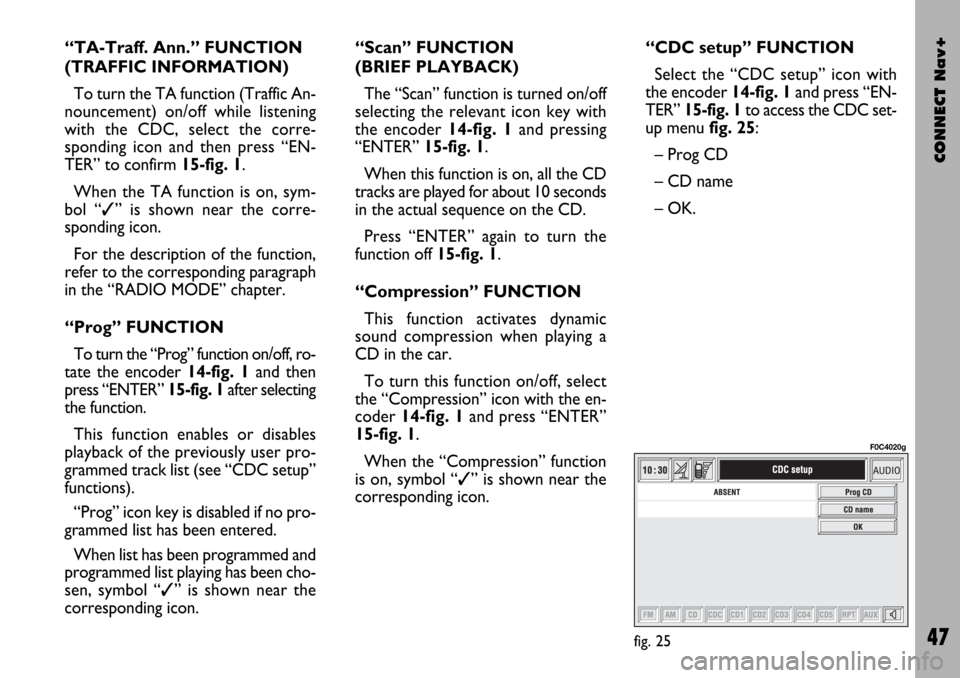
CONNECT Nav+
47
“TA-Traff. Ann.” FUNCTION
(TRAFFIC INFORMATION)
To turn the TA function (Traffic An-
nouncement) on/off while listening
with the CDC, select the corre-
sponding icon and then press “EN-
TER” to confirm 15-fig. 1.
When the TA function is on, sym-
bol “✓” is shown near the corre-
sponding icon.
For the description of the function,
refer to the corresponding paragraph
in the “RADIO MODE” chapter.
“Prog” FUNCTION
To turn the “Prog” function on/off, ro-
tate the encoder 14-fig. 1 and then
press “ENTER” 15-fig. 1after selecting
the function.
This function enables or disables
playback of the previously user pro-
grammed track list (see “CDC setup”
functions).
“Prog” icon key is disabled if no pro-
grammed list has been entered.
When list has been programmed and
programmed list playing has been cho-
sen, symbol “✓” is shown near the
corresponding icon.“Scan” FUNCTION
(BRIEF PLAYBACK)
The “Scan” function is turned on/off
selecting the relevant icon key with
the encoder 14-fig. 1and pressing
“ENTER” 15-fig. 1.
When this function is on, all the CD
tracks are played for about 10 seconds
in the actual sequence on the CD.
Press “ENTER” again to turn the
function off 15-fig. 1.
“Compression” FUNCTION
This function activates dynamic
sound compression when playing a
CD in the car.
To turn this function on/off, select
the “Compression” icon with the en-
coder 14-fig. 1and press “ENTER”
15-fig. 1.
When the “Compression” function
is on, symbol “✓” is shown near the
corresponding icon.“CDC setup” FUNCTION
Select the “CDC setup” icon with
the encoder 14-fig. 1and press “EN-
TER” 15-fig. 1to access the CDC set-
up menufig. 25:
– Prog CD
– CD name
– OK.
fig. 25
F0C4020g
Page 50 of 166

CONNECT Nav+
49
OK
To confirm the chosen option, select
“OK” with the encoder 14-fig. 1and
press “ENTER” 15-fig. 1.
During the operations available in the
“CDC Prog” function, buttons 18, 21
and 22-fig. 1are disabled.
When removing the Compact Disc
from the multiple player or changing
the CD sequence, a new playback se-
quence shall be programmed.
CD name
This function can be selected only if
a Compact Disc is inserted in the mul-
tiple player.
If the CD already has a name, this will
be shown on the display.
“CD name” function allows to name
max. 30 CDs with 20 characters max.
For the description of the different
functions, refer to “CD Mode”.“AUDIO SETUP” FUNCTION
(AUDIO ADJUSTMENTS)
To access the audio setup menu
while listening to a CD, select the “Au-
dio setup” icon rotating the encoder
14-fig. 1and then press “ENTER” to
confirm 15-fig. 1.
For the description of the different
functions available in the menu, see the
corresponding paragraph of the “RA-
DIO MODE” chapter.MP3 MODE
CONNECT Nav+ can recognize the
type of Compact Disc inserted. Dur-
ing the reading procedure to recognize
the disk the display shows “Reading
CD...”. If the inserted CD is a MP3 one,
a specific management is activated.
IMPORTANTNever use 8 cm au-
dio or MP3 CDs, even with the spe-
cific adapter, since this format damages
the system.
IMPORTANTCONNECT Nav+
builds MP3 CD folder-organized struc-
ture of files; folders are organized in
sequence with their own MP3 tracks
(up to max. four levels of folders/sub-
directories). Folder and file name
length shall not exceed 20 characters.
Characters: blank, ’(apostrophe), (
and )(open and closed brackets) are
not admitted in MP3 track names.
When creating MP3 CD you must not
use these characters to name files oth-
erwise CONNECT Nav+ will not be
able to play it.