2004 FIAT MULTIPLA navigation system
[x] Cancel search: navigation systemPage 58 of 202
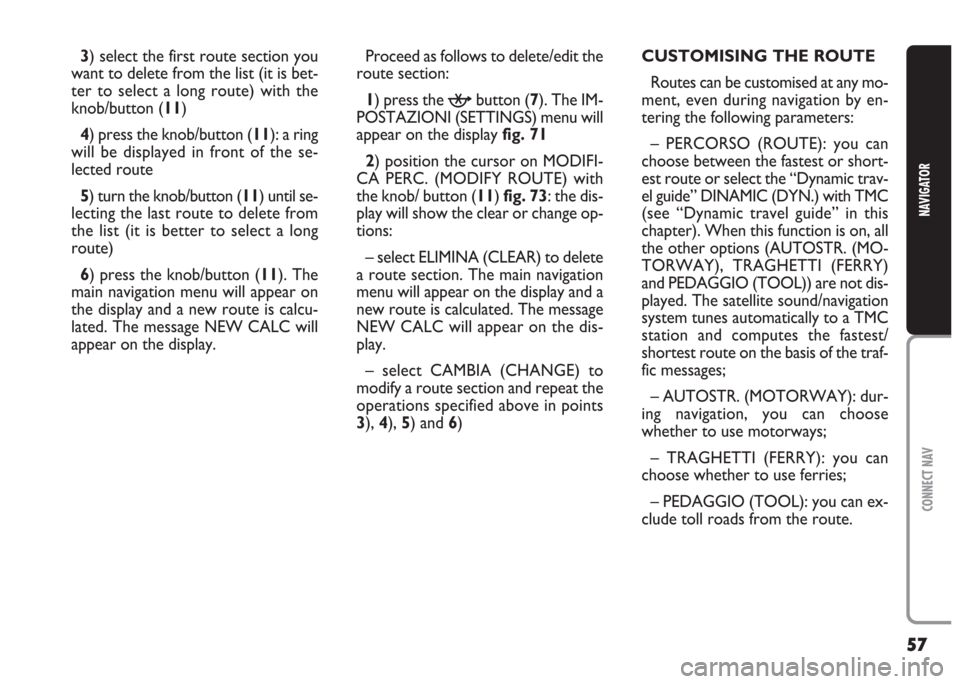
57
CONNECT NAV
NAVIGATOR
3) select the first route section you
want to delete from the list (it is bet-
ter to select a long route) with the
knob/button (11)
4) press the knob/button (11): a ring
will be displayed in front of the se-
lected route
5) turn the knob/button (11) until se-
lecting the last route to delete from
the list (it is better to select a long
route)
6) press the knob/button (11). The
main navigation menu will appear on
the display and a new route is calcu-
lated. The message NEW CALC will
appear on the display.Proceed as follows to delete/edit the
route section:
1) press the
kbutton (7). The IM-
POSTAZIONI (SETTINGS) menu will
appear on the display fig. 71
2) position the cursor on MODIFI-
CA PERC. (MODIFY ROUTE) with
the knob/ button (11) fig. 73: the dis-
play will show the clear or change op-
tions:
– select ELIMINA (CLEAR) to delete
a route section. The main navigation
menu will appear on the display and a
new route is calculated. The message
NEW CALC will appear on the dis-
play.
– select CAMBIA (CHANGE) to
modify a route section and repeat the
operations specified above in points
3), 4), 5) and 6)CUSTOMISING THE ROUTE
Routes can be customised at any mo-
ment, even during navigation by en-
tering the following parameters:
– PERCORSO (ROUTE): you can
choose between the fastest or short-
est route or select the “Dynamic trav-
el guide” DINAMIC (DYN.) with TMC
(see “Dynamic travel guide” in this
chapter). When this function is on, all
the other options (AUTOSTR. (MO-
TORWAY), TRAGHETTI (FERRY)
and PEDAGGIO (TOOL)) are not dis-
played. The satellite sound/navigation
system tunes automatically to a TMC
station and computes the fastest/
shortest route on the basis of the traf-
fic messages;
– AUTOSTR. (MOTORWAY): dur-
ing navigation, you can choose
whether to use motorways;
– TRAGHETTI (FERRY): you can
choose whether to use ferries;
– PEDAGGIO (TOOL): you can ex-
clude toll roads from the route.
Page 59 of 202
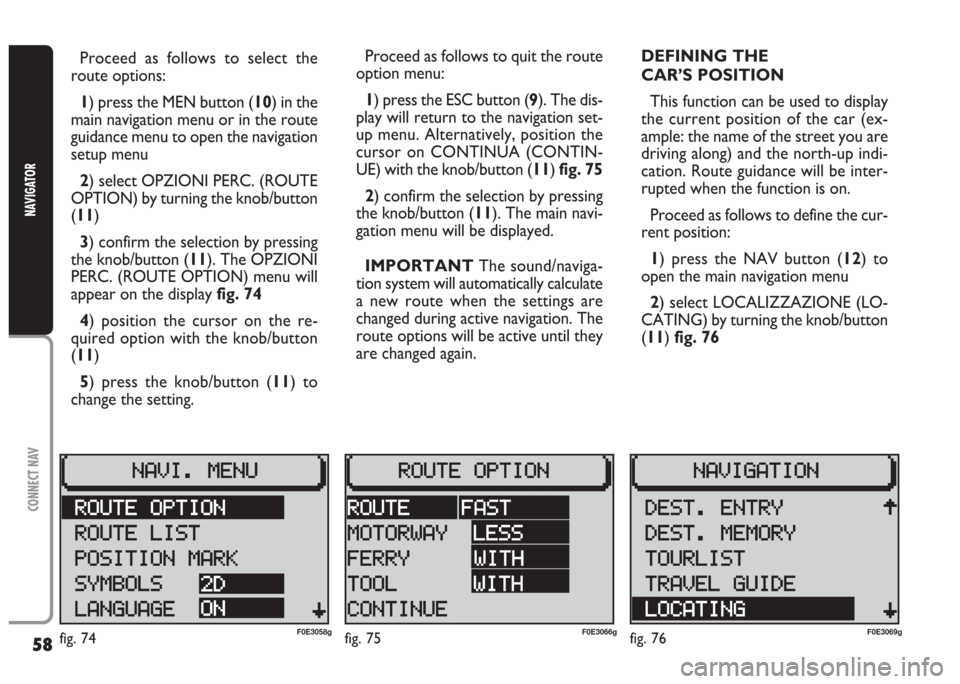
58
CONNECT NAV
NAVIGATOR
Proceed as follows to select the
route options:
1) press the MEN button (10) in the
main navigation menu or in the route
guidance menu to open the navigation
setup menu
2) select OPZIONI PERC. (ROUTE
OPTION) by turning the knob/button
(11)
3) confirm the selection by pressing
the knob/button (11). The OPZIONI
PERC. (ROUTE OPTION) menu will
appear on the display fig. 74
4) position the cursor on the re-
quired option with the knob/button
(11)
5) press the knob/button (11) to
change the setting.Proceed as follows to quit the route
option menu:
1) press the ESC button (9). The dis-
play will return to the navigation set-
up menu. Alternatively, position the
cursor on CONTINUA (CONTIN-
UE) with the knob/button (11) fig. 75
2) confirm the selection by pressing
the knob/button (11). The main navi-
gation menu will be displayed.
IMPORTANT The sound/naviga-
tion system will automatically calculate
a new route when the settings are
changed during active navigation. The
route options will be active until they
are changed again.DEFINING THE
CAR’S POSITION
This function can be used to display
the current position of the car (ex-
ample: the name of the street you are
driving along) and the north-up indi-
cation. Route guidance will be inter-
rupted when the function is on.
Proceed as follows to define the cur-
rent position:
1) press the NAV button (12) to
open the main navigation menu
2) select LOCALIZZAZIONE (LO-
CATING) by turning the knob/button
(11) fig. 76
fig. 74F0E3058gfig. 75F0E3066gfig. 76F0E3069g
Page 63 of 202
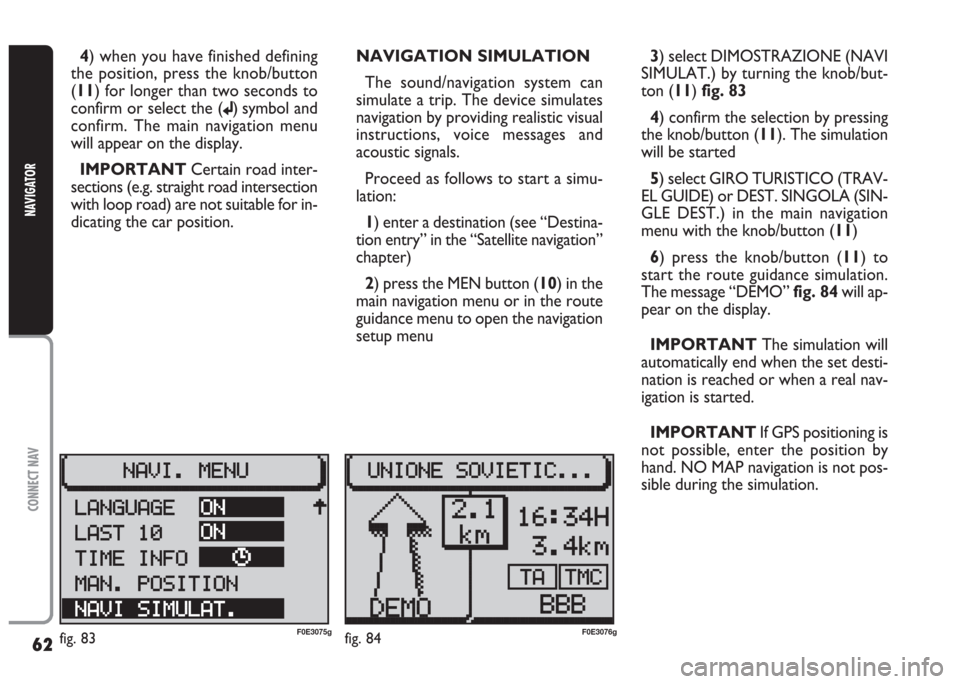
62
CONNECT NAV
NAVIGATOR
4) when you have finished defining
the position, press the knob/button
(11) for longer than two seconds to
confirm or select the (
j) symbol and
confirm. The main navigation menu
will appear on the display.
IMPORTANT Certain road inter-
sections (e.g. straight road intersection
with loop road) are not suitable for in-
dicating the car position. NAVIGATION SIMULATION
The sound/navigation system can
simulate a trip. The device simulates
navigation by providing realistic visual
instructions, voice messages and
acoustic signals.
Proceed as follows to start a simu-
lation:
1) enter a destination (see “Destina-
tion entry” in the “Satellite navigation”
chapter)
2) press the MEN button (10) in the
main navigation menu or in the route
guidance menu to open the navigation
setup menu 3) select DIMOSTRAZIONE (NAVI
SIMULAT.) by turning the knob/but-
ton (11) fig. 83
4) confirm the selection by pressing
the knob/button (11). The simulation
will be started
5) select GIRO TURISTICO (TRAV-
EL GUIDE) or DEST. SINGOLA (SIN-
GLE DEST.) in the main navigation
menu with the knob/button (11)
6) press the knob/button (11) to
start the route guidance simulation.
The message “DEMO” fig. 84will ap-
pear on the display.
IMPORTANT The simulation will
automatically end when the set desti-
nation is reached or when a real nav-
igation is started.
IMPORTANT If GPS positioning is
not possible, enter the position by
hand. NO MAP navigation is not pos-
sible during the simulation.
fig. 83F0E3075gfig. 84F0E3076g
Page 64 of 202
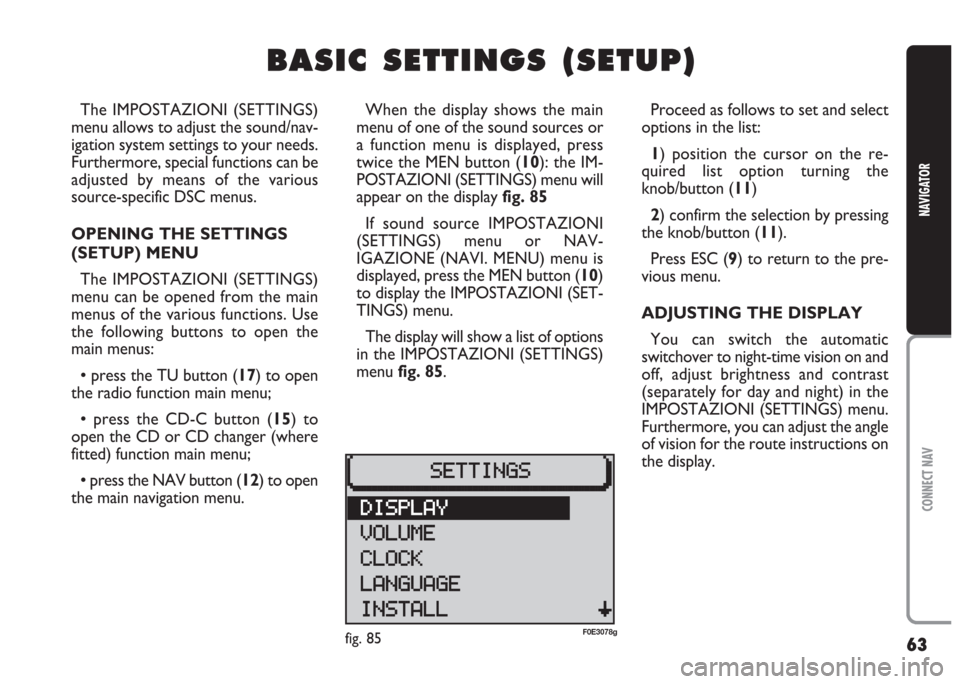
63
CONNECT NAV
NAVIGATOR
B B
A A
S S
I I
C C
S S
E E
T T
T T
I I
N N
G G
S S
( (
S S
E E
T T
U U
P P
) )
The IMPOSTAZIONI (SETTINGS)
menu allows to adjust the sound/nav-
igation system settings to your needs.
Furthermore, special functions can be
adjusted by means of the various
source-specific DSC menus.
OPENING THE SETTINGS
(SETUP) MENU
The IMPOSTAZIONI (SETTINGS)
menu can be opened from the main
menus of the various functions. Use
the following buttons to open the
main menus:
•press the TU button (17) to open
the radio function main menu;
•press the CD-C button (15) to
open the CD or CD changer (where
fitted) function main menu;
•press the NAV button (12) to open
the main navigation menu.When the display shows the main
menu of one of the sound sources or
a function menu is displayed, press
twice the MEN button (10): the IM-
POSTAZIONI (SETTINGS) menu will
appear on the display fig. 85
If sound source IMPOSTAZIONI
(SETTINGS) menu or NAV-
IGAZIONE (NAVI. MENU) menu is
displayed, press the MEN button (10)
to display the IMPOSTAZIONI (SET-
TINGS) menu.
The display will show a list of options
in the IMPOSTAZIONI (SETTINGS)
menu fig. 85.Proceed as follows to set and select
options in the list:
1) position the cursor on the re-
quired list option turning the
knob/button (11)
2) confirm the selection by pressing
the knob/button (11).
Press ESC (9) to return to the pre-
vious menu.
ADJUSTING THE DISPLAY
You can switch the automatic
switchover to night-time vision on and
off, adjust brightness and contrast
(separately for day and night) in the
IMPOSTAZIONI (SETTINGS) menu.
Furthermore, you can adjust the angle
of vision for the route instructions on
the display.
fig. 85F0E3078g
Page 67 of 202
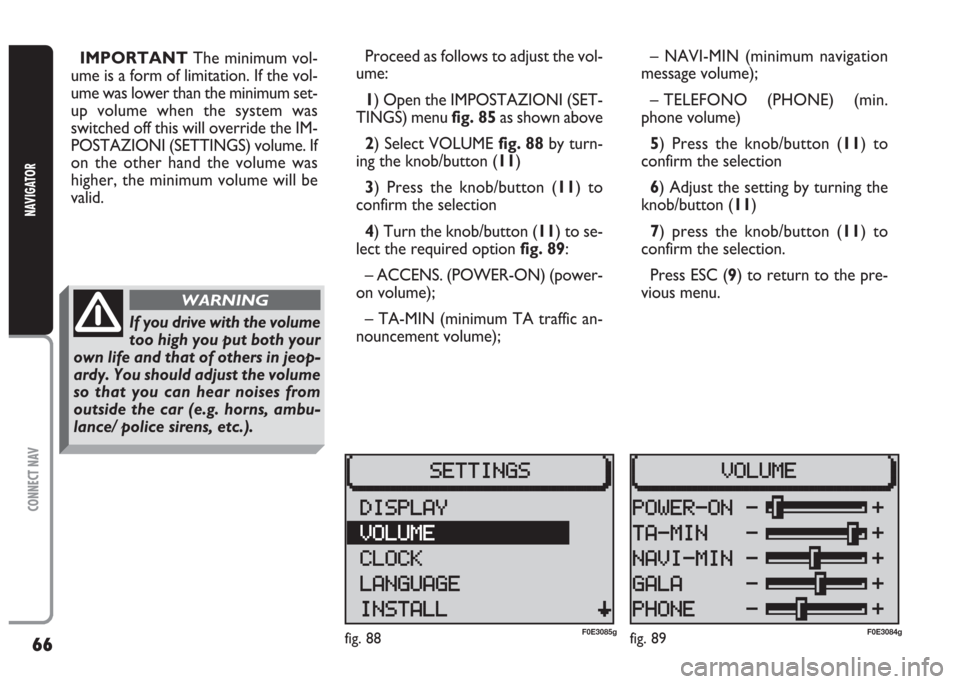
66
CONNECT NAV
NAVIGATOR
IMPORTANT The minimum vol-
ume is a form of limitation. If the vol-
ume was lower than the minimum set-
up volume when the system was
switched off this will override the IM-
POSTAZIONI (SETTINGS) volume. If
on the other hand the volume was
higher, the minimum volume will be
valid.Proceed as follows to adjust the vol-
ume:
1) Open the IMPOSTAZIONI (SET-
TINGS) menu fig. 85as shown above
2) Select VOLUME fig. 88 by turn-
ing the knob/button (11)
3) Press the knob/button (11) to
confirm the selection
4) Turn the knob/button (11) to se-
lect the required option fig. 89:
– ACCENS. (POWER-ON) (power-
on volume);
– TA-MIN (minimum TA traffic an-
nouncement volume);– NAVI-MIN (minimum navigation
message volume);
– TELEFONO (PHONE) (min.
phone volume)
5) Press the knob/button (11) to
confirm the selection
6) Adjust the setting by turning the
knob/button (11)
7) press the knob/button (11) to
confirm the selection.
Press ESC (9) to return to the pre-
vious menu.
fig. 89F0E3084gfig. 88F0E3085g
If you drive with the volume
too high you put both your
own life and that of others in jeop-
ardy. You should adjust the volume
so that you can hear noises from
outside the car (e.g. horns, ambu-
lance/ police sirens, etc.).
WARNING
Page 68 of 202

67
CONNECT NAV
NAVIGATOR
SETTING THE CLOCK
The IMPOSTAZIONI (SETTINGS)
menu can be used to switch the sum-
mer time on and off, adjust the clock
format (12 hours/24 hours) and set
the time zone referred to Central Eu-
ropean Time (MEZ). These settings
are required by the sound/navigation
system to calculate the discrepancy
between system time and GPS trans-
mitted time and, consequently, calcu-
late the actual navigation time.Selecting the time format
Proceed as follows to select the time
format (12 or 24 hour clock):
1) open the IMPOSTAZIONI (SET-
TINGS) menu fig. 85as shown above
2) select OROLOGIO (CLOCK) by
turning the knob/button (11)
3) press the knob/button (11) to
confirm the selection
4) select IMPOSTAZIONI (SET-
TINGS) menu by turning the
knob/button (11)
5) select FORMATO ORA (TIME
FORMA) by turning the knob/button
(11) fig. 906) press the knob/button (11) to
confirm the selection
7) select the format (12 or 24 hours)
by pressing the knob/button (11)
8) press the knob/button (11) for
longer than two seconds to confirm
the selection.
Press ESC (9) to return to the pre-
vious menu.
fig. 90F0E3087g
Page 72 of 202

71
CONNECT NAV
NAVIGATOR
SECURITY
Activating/deactivating
the security code
The security code can be activated
and deactivated by selecting SI-
CUREZZA (SAFETY) in the IM-
POSTAZIONI (SETTINGS) menu.
When the protection is on, the device
can only be switched on by entering
a safety code after disconnecting the
battery (see
ENTERING THE SECURITY
CODE
in the SECURITYchapter).
IMPORTANT This is the only
theft-prevention countermea-
sure of the system. We recom-
mend you activate the security
code.
Proceed as follows to activate/deac-
tivate the code:
1) press the NAV button (12) to
open the main navigation menu
2) press the MEN button (10) to
open the IMPOSTAZIONI (SET-
TINGS) menu 3) select SICUREZZA (SAFETY) by
turning the knob/button (11) fig. 94
4) press the knob/button (11) to
confirm the selection
5) select CODICE (CODE) by turn-
ing the knob/button (11)
6) press the knob/button (11) to se-
lect ON or OFF. The default setting is
OFF (security code off). In any case,
enter the security code
7) select jby turning the knob/but-
ton (11)
8) press the knob/button (11) to
confirm the selection.Activating/deactivating
the security led
The security led can be activated/de-
activated in the CODICE-SETUP
(CODE-SETUP) menu. Proceed as fol-
lows:
1) press the NAV button (12) to
open the main navigation menu
2) press the MEN button (10) to
open the IMPOSTAZIONI (SET-
TINGS) menu
3) select SICUREZZA (SAFETY) by
turning the knob/button (11) fig. 94
4) press the knob/button (11) to
confirm the selection
5) select LED by turning the
knob/button (11)
6) press the knob/button (11) to se-
lect ON or OFF. The default setting is
ON (security led active).
fig. 94F0E3081g
Page 73 of 202

72
CONNECT NAV
NAVIGATOR
RESETTING
DEFAULT SETTINGS
To reset the sound/navigation system
default settings:
1) press the NAV button (12) to
open the main navigation menu
2) press the MEN button (10) to
open the IMPOSTAZIONI (SET-
TINGS) menu
3) select RESET by turning the
knob/button (11) fig. 100
4) press the knob/button (11) to
confirm the selection.
There are three situations(A, B
and C). The screens will appear on the
display accordingly:
Situation A) With a navigation CD
inserted. A reset (clear) message will
appear on the display. The destination
memory and the route options will be
deleted.Proceed as follows to clear the mem-
ory:
1) select SI (YES) by turning the
knob/button (11)
2) press the knob/button (11) to
confirm the selection.
To keep the memory content:
1) select NO by turning the knob/
button (11)
2) press the knob/button (11) to
confirm the selection.The system will automatically go to
the following question if there is no
navigation CD inserted.
Situation B) A CD sound setting
deletion message will appear on the
display.
Proceed as follows to clear the mem-
ory:
1) select SI (YES) by turning the
knob/button (11)
2) press the knob/button (11) for
longer than two seconds to confirm
the selection.
To keep the memory content
1) select FINE (END) by turning the
knob/button (11)
2) press the knob/button (11) for
longer than two seconds to confirm
the selection.
fig. 95F0E3091g