Page 15 of 202
14
CONNECT NAV
NAVIGATOR
DISPLAY fig. 9
The display will switch to night-time
operation (reversed colours) when
the side/taillights are switched on. This
function can be switched off if you
need to travel in daytime with the
headlights on (see “Adjusting the dis-
play” in the “Basic settings” chapter).ADJUSTING THE SOUND
(AUD MENU)
The “bass” and “treble” can be sep-
arately adjusted for each sound
source. The Balance, Fader and Loud-
ness settings are in common for all
sources.
Proceed as follows to adjust the
sound:
IMPORTANTShould the car be
fitted with the Bose HI-FI system,
Loudness cannot be adjusted.1)go to the required sound source
(Radio, CD or CD
CHANGERwhere fit-
ted) with the TU (17), CD-C (15) but-
tons
2)press the AUD button (3) to dis-
play the sound menu for adjusting the
sound fig. 10
3)turn the knob/button (11) to se-
lect the required menu item
fig. 9F0E3095gfig. 10F0E3096g
Page 16 of 202
15
CONNECT NAV
NAVIGATOR
4)press the knob/button (11) to
confirm and highlight the setting to be
adjusted “BASSI” (BASS), “ACUTI”
(TREBLE), etc.) fig. 11
5)turn the knob/button (11) to ad-
just, as required.To storethe edited values, press
the knob/button (11).
To return to the previous menu
without storing the edited values,
press the ESC button (9).
IMPORTANTThe display will au-
tomatically return to the previous
menu if no button is pressed for
longer than 30 seconds.
fig. 11F0E3097g
Page 17 of 202

16
CONNECT NAV
NAVIGATOR
R R
A A
D D
I I
O O
LISTENING TO THE RADIO
The main Radio menu will appear af-
ter pressing the TU button (17)
fig. 12. The station tuned to before
switching the sound/navigation system
off and the six stations available in the
waveband will appear in the upper row
of the display. With the exception of
the AUDIO menu, the presence of an
audio or navigation CD, the tuning
waveband and the TA or TMC status
will always appear in the lower row of
the display.SELECTING
THE WAVEBAND
The device receives stations in the
FM and MW frequencies fig. 13. Press
the TU button (17) to select the re-
quired waveband in Radio mode.
Tuning to radio stations
The multiple function buttons
�(13
and 14) are used to select preset sta-
tions (press briefly) and to store oth-
er stations (press longer).TUNING TO FM STATIONS
Automatic tuning
1)Press the MEN button (10) in Ra-
dio mode to display the Radio menu
fig. 14
2)press the (14) button next to
CERCA (SEARCH) until “
$” or “§”
appear (the default setting is “
§”).
3)press either
§or ùon switch
(2) to start the station search.
fig. 12F0E3095gfig.13F0E3000gfig. 14F0E3102g
Page 18 of 202

17
CONNECT NAV
NAVIGATOR
IMPORTANTOnly stations
broadcasting traffic announcements
will be stored when the TA function
is on (TP message on the display).
Manual tuning
To manually tuning to a station, pro-
ceed as follows:
1) switch the RDS function off (see
RDS FUNCTION in this chapter) to
display the frequencies
2) in Radio mode, press the MEN
button (10), the Radio menu will ap-
pear on the display fig. 14
3) press the (14) button next to
CERCA (SEARCH) until
§appears
4) press either
§or ùon the
switch (2) to start the manual station
search.
The frequency will gradually change
in 100 kHz steps in the FM waveband
and in 9 kHz steps in the MW wave-
band.STORING THE STATIONS
Up to 24 FM stations in the fours
wavebands (FM1, FM2, FMT and FMC)
and six MW stations can be stored.
Manual storage
Proceed as follows to manually store
the stations:
1) in Radio mode, press the TU but-
ton (17). The Radio functions menu
will appear on the display fig. 152) select the required FM storage
waveband, i.e. FM1, FM2, FMT, FMC
or the MW waveband with button
(13) or button (14). The system will
automatically return to the main radio
menu as soon as the selection is made
3) tune the station with button
§
or ùon switch (2)
4) press button (13) or (14) corre-
sponding to the selected waveband
and hold it pressed until the volume is
muted (stored done signal). The fre-
quency or the name of the stored sta-
tion will appear on the display under
the selected position.
fig. 15F0E3000g
Page 19 of 202
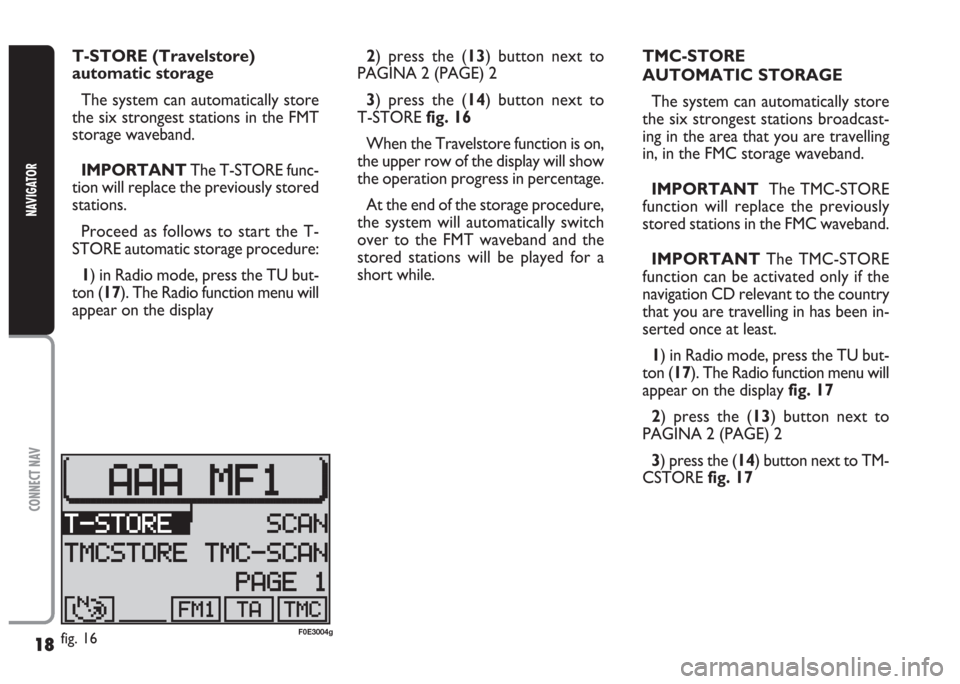
18
CONNECT NAV
NAVIGATOR
2) press the (13) button next to
PAGINA 2 (PAGE) 2
3) press the (14) button next to
T-STORE fig. 16
When the Travelstore function is on,
the upper row of the display will show
the operation progress in percentage.
At the end of the storage procedure,
the system will automatically switch
over to the FMT waveband and the
stored stations will be played for a
short while.TMC-STORE
AUTOMATIC STORAGE
The system can automatically store
the six strongest stations broadcast-
ing in the area that you are travelling
in, in the FMC storage waveband.
IMPORTANT The TMC-STORE
function will replace the previously
stored stations in the FMC waveband.
IMPORTANT The TMC-STORE
function can be activated only if the
navigation CD relevant to the country
that you are travelling in has been in-
serted once at least.
1) in Radio mode, press the TU but-
ton (17). The Radio function menu will
appear on the display fig. 17
2) press the (13) button next to
PAGINA 2 (PAGE) 2
3) press the (14) button next to TM-
CSTORE fig. 17 T-STORE (Travelstore)
automatic storage
The system can automatically store
the six strongest stations in the FMT
storage waveband.
IMPORTANTThe T-STORE func-
tion will replace the previously stored
stations.
Proceed as follows to start the T-
STORE automatic storage procedure:
1) in Radio mode, press the TU but-
ton (17). The Radio function menu will
appear on the display
fig. 16F0E3004g
Page 20 of 202
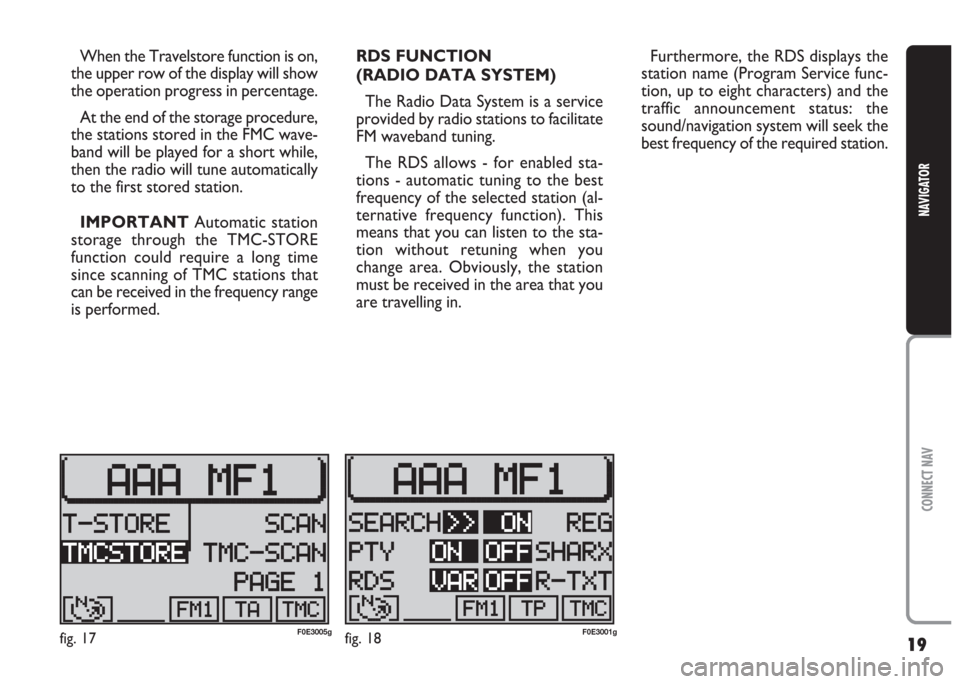
19
CONNECT NAV
NAVIGATOR
When the Travelstore function is on,
the upper row of the display will show
the operation progress in percentage.
At the end of the storage procedure,
the stations stored in the FMC wave-
band will be played for a short while,
then the radio will tune automatically
to the first stored station.
IMPORTANT Automatic station
storage through the TMC-STORE
function could require a long time
since scanning of TMC stations that
can be received in the frequency range
is performed.RDS FUNCTION
(RADIO DATA SYSTEM)
The Radio Data System is a service
provided by radio stations to facilitate
FM waveband tuning.
The RDS allows - for enabled sta-
tions - automatic tuning to the best
frequency of the selected station (al-
ternative frequency function). This
means that you can listen to the sta-
tion without retuning when you
change area. Obviously, the station
must be received in the area that you
are travelling in.Furthermore, the RDS displays the
station name (Program Service func-
tion, up to eight characters) and the
traffic announcement status: the
sound/navigation system will seek the
best frequency of the required station.
fig. 17F0E3005gfig. 18F0E3001g
Page 21 of 202
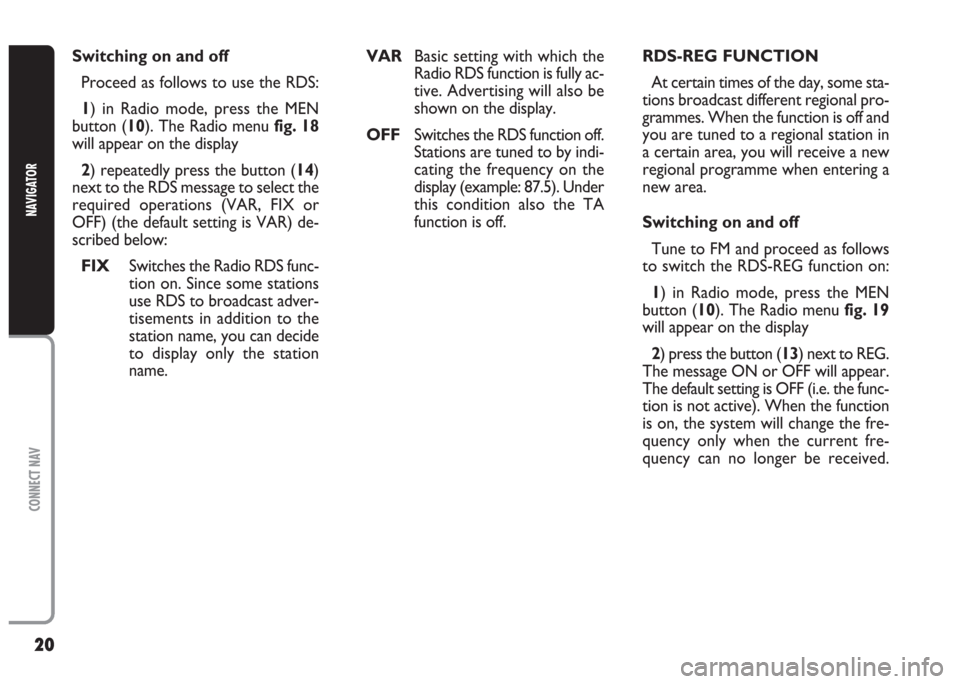
20
CONNECT NAV
NAVIGATOR
RDS-REG FUNCTION
At certain times of the day, some sta-
tions broadcast different regional pro-
grammes. When the function is off and
you are tuned to a regional station in
a certain area, you will receive a new
regional programme when entering a
new area.
Switching on and off
Tune to FM and proceed as follows
to switch the RDS-REG function on:
1) in Radio mode, press the MEN
button (10). The Radio menu fig. 19
will appear on the display
2) press the button (13) next to REG.
The message ON or OFF will appear.
The default setting is OFF (i.e. the func-
tion is not active). When the function
is on, the system will change the fre-
quency only when the current fre-
quency can no longer be received. Switching on and off
Proceed as follows to use the RDS:
1) in Radio mode, press the MEN
button (10). The Radio menu fig. 18
will appear on the display
2) repeatedly press the button (14)
next to the RDS message to select the
required operations (VAR, FIX or
OFF) (the default setting is VAR) de-
scribed below:
FIX Switches the Radio RDS func-
tion on. Since some stations
use RDS to broadcast adver-
tisements in addition to the
station name, you can decide
to display only the station
name. VAR Basic setting with which the
Radio RDS function is fully ac-
tive. Advertising will also be
shown on the display.
OFFSwitches the RDS function off.
Stations are tuned to by indi-
cating the frequency on the
display (example: 87.5). Under
this condition also the TA
function is off.
Page 22 of 202

21
CONNECT NAV
NAVIGATOR
PTY FUNCTION
(PROGRAM TYPE)
PTY is an RDS function. The stations
use PTY to broadcast the contents of
their programmes (POP, ROCK, etc.)
to help you make your choice.
The programme contents will appear
for a few seconds when the PTY func-
tion is on and a new station is tuned
to. The contents will not be displayed
if the station does not use the PTY
function.Switching on and off
Proceed as follows to switch the PTY
function on and off:
1) in Radio mode, press the MEN
button (10). The Radio menu will ap-
pear on the display fig. 19
2) press button (14) next to PTY.
The message ON or OFF will appear.
The default setting is ON.
The PTY message fig. 20will appear
when tuning to a radio station when
the function is on.Alarm messages
When the PTY function is on, the
system can receive alarm messages
(example: weather conditions). In this
case, the warning message will appear
on the display and the announcement
will be made at the volume set for traf-
fic announcements.
To stop the alarm message, press ei-
ther MEN (10) or ESC (9).
fig. 19F0E3001gfig. 20F0E3003g