Page 81 of 426
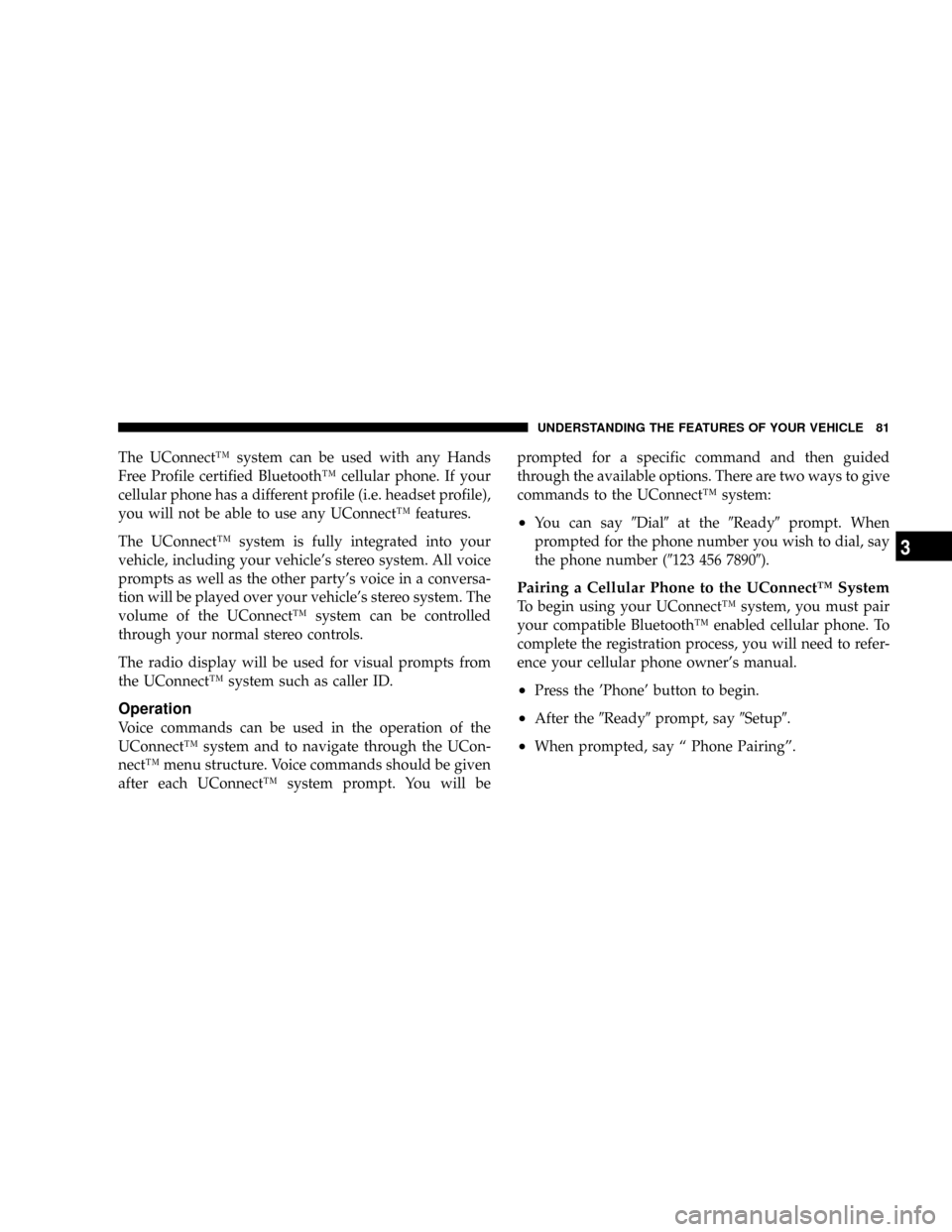
The UConnectŸ system can be used with any Hands
Free Profile certified BluetoothŸ cellular phone. If your
cellular phone has a different profile (i.e. headset profile),
you will not be able to use any UConnectŸ features.
The UConnectŸ system is fully integrated into your
vehicle, including your vehicle's stereo system. All voice
prompts as well as the other party's voice in a conversa-
tion will be played over your vehicle's stereo system. The
volume of the UConnectŸ system can be controlled
through your normal stereo controls.
The radio display will be used for visual prompts from
the UConnectŸ system such as caller ID.
Operation
Voice commands can be used in the operation of the
UConnectŸ system and to navigate through the UCon-
nectŸ menu structure. Voice commands should be given
after each UConnectŸ system prompt. You will beprompted for a specific command and then guided
through the available options. There are two ways to give
commands to the UConnectŸ system:
²You can say9Dial9at the9Ready9prompt. When
prompted for the phone number you wish to dial, say
the phone number (9123 456 78909).
Pairing a Cellular Phone to the UConnectŸ System
To begin using your UConnectŸ system, you must pair
your compatible BluetoothŸ enabled cellular phone. To
complete the registration process, you will need to refer-
ence your cellular phone owner's manual.
²Press the 'Phone' button to begin.
²After the9Ready9prompt, say9Setup9.
²When prompted, say ª Phone Pairingº.
UNDERSTANDING THE FEATURES OF YOUR VEHICLE 81
3
Page 82 of 426
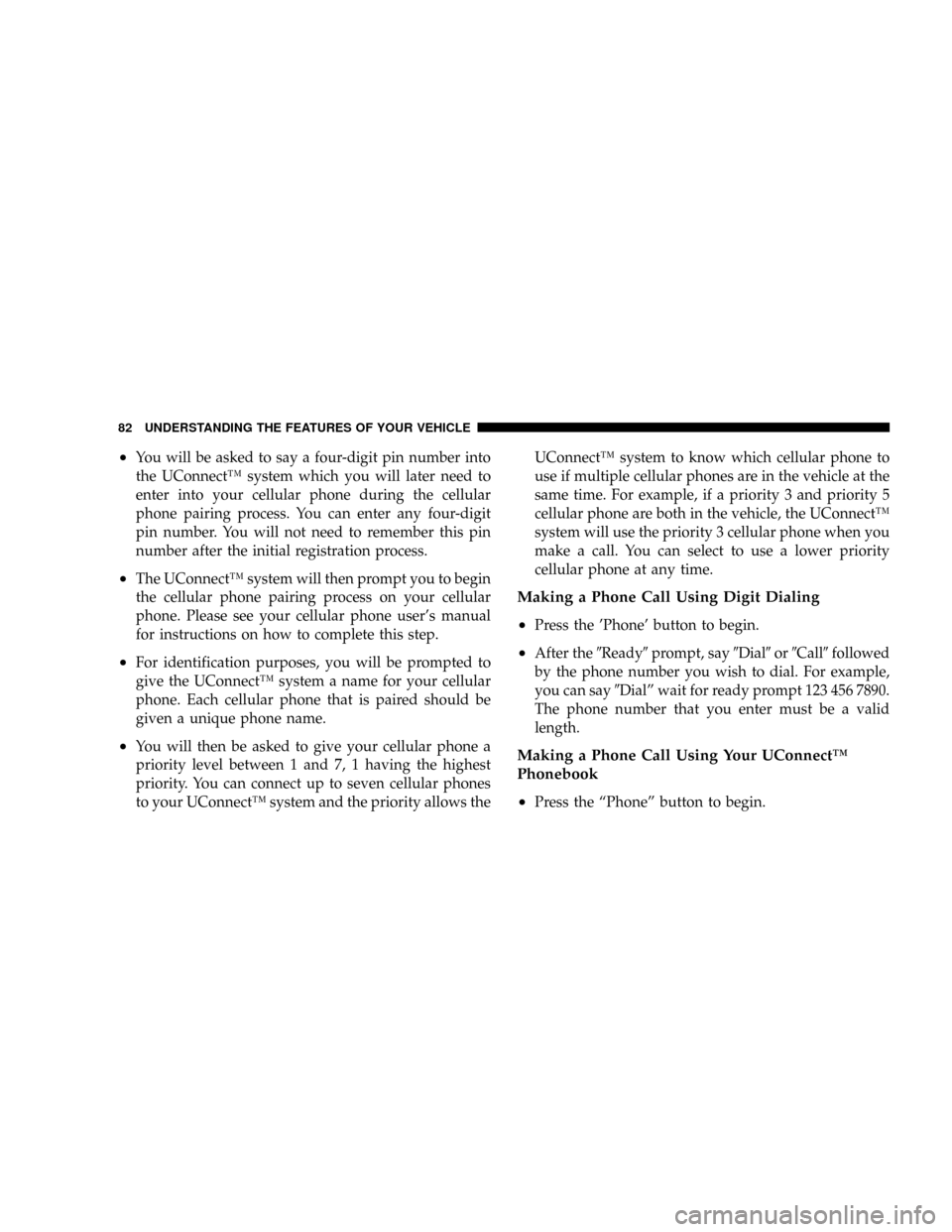
²You will be asked to say a four-digit pin number into
the UConnectŸ system which you will later need to
enter into your cellular phone during the cellular
phone pairing process. You can enter any four-digit
pin number. You will not need to remember this pin
number after the initial registration process.
²The UConnectŸ system will then prompt you to begin
the cellular phone pairing process on your cellular
phone. Please see your cellular phone user's manual
for instructions on how to complete this step.
²For identification purposes, you will be prompted to
give the UConnectŸ system a name for your cellular
phone. Each cellular phone that is paired should be
given a unique phone name.
²You will then be asked to give your cellular phone a
priority level between 1 and 7, 1 having the highest
priority. You can connect up to seven cellular phones
to your UConnectŸ system and the priority allows theUConnectŸ system to know which cellular phone to
use if multiple cellular phones are in the vehicle at the
same time. For example, if a priority 3 and priority 5
cellular phone are both in the vehicle, the UConnectŸ
system will use the priority 3 cellular phone when you
make a call. You can select to use a lower priority
cellular phone at any time.
Making a Phone Call Using Digit Dialing
²
Press the 'Phone' button to begin.
²After the9Ready9prompt, say9Dial9or9Call9followed
by the phone number you wish to dial. For example,
you can say9Dialº wait for ready prompt 123 456 7890.
The phone number that you enter must be a valid
length.
Making a Phone Call Using Your UConnectŸ
Phonebook
²
Press the ªPhoneº button to begin.
82 UNDERSTANDING THE FEATURES OF YOUR VEHICLE
Page 87 of 426
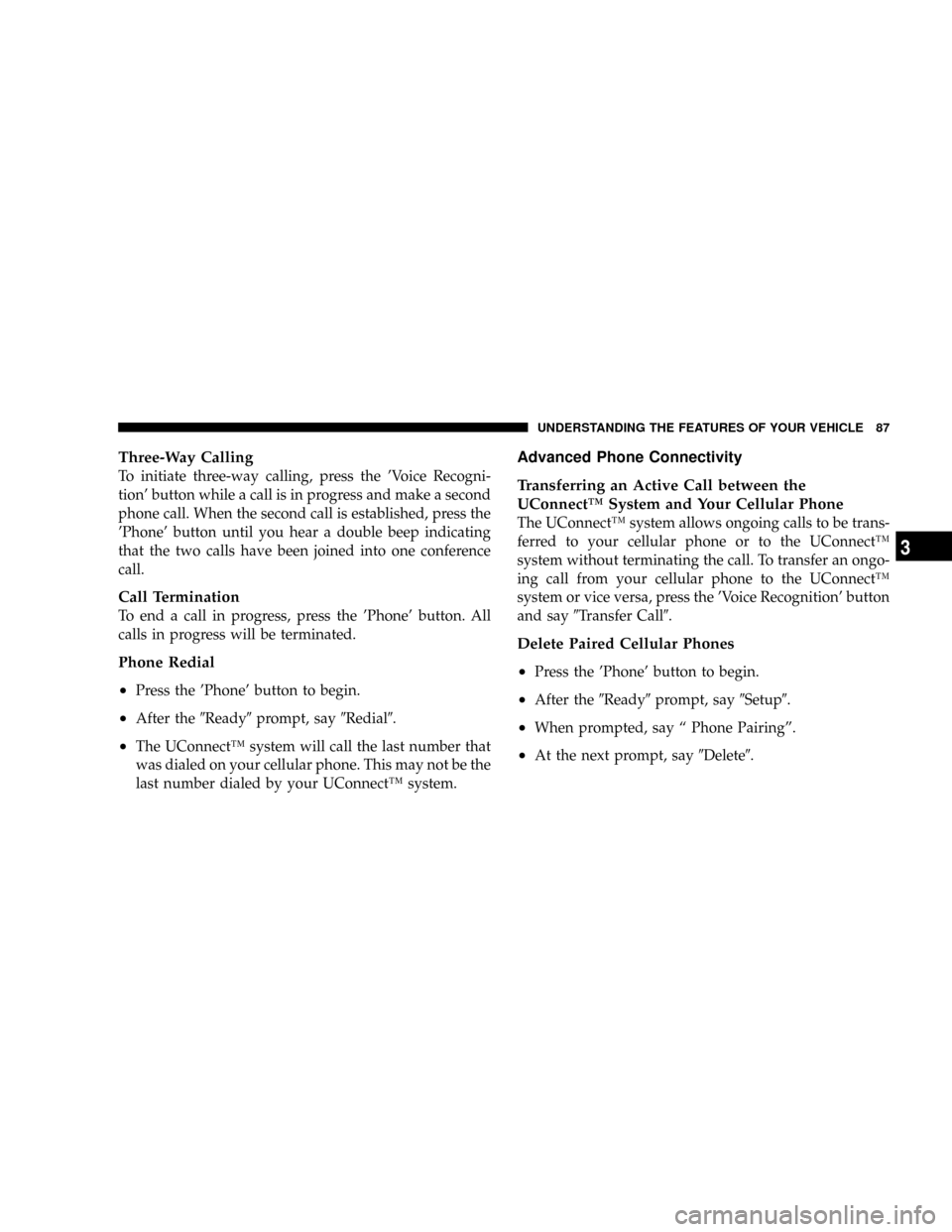
Three-Way Calling
To initiate three-way calling, press the 'Voice Recogni-
tion' button while a call is in progress and make a second
phone call. When the second call is established, press the
'Phone' button until you hear a double beep indicating
that the two calls have been joined into one conference
call.
Call Termination
To end a call in progress, press the 'Phone' button. All
calls in progress will be terminated.
Phone Redial
²
Press the 'Phone' button to begin.
²After the9Ready9prompt, say9Redial9.
²The UConnectŸ system will call the last number that
was dialed on your cellular phone. This may not be the
last number dialed by your UConnectŸ system.
Advanced Phone Connectivity
Transferring an Active Call between the
UConnectŸ System and Your Cellular Phone
The UConnectŸ system allows ongoing calls to be trans-
ferred to your cellular phone or to the UConnectŸ
system without terminating the call. To transfer an ongo-
ing call from your cellular phone to the UConnectŸ
system or vice versa, press the 'Voice Recognition' button
and say9Transfer Call9.
Delete Paired Cellular Phones
²
Press the 'Phone' button to begin.
²After the9Ready9prompt, say9Setup9.
²When prompted, say ª Phone Pairingº.
²At the next prompt, say9Delete9.
UNDERSTANDING THE FEATURES OF YOUR VEHICLE 87
3
Page 408 of 426

PUBLICATION ORDER FORMS
To order the following manuals, you may use either the
website or the phone numbers listed below. Visa, Mas-
tercard, American Express, and Discover orders are ac-
cepted. If you prefer mailing your payment, please call
for an order form.
NOTE:A street address is required when ordering
manuals. (No P.O. Boxes).
²Service Manuals.
These comprehensive service manuals provide the
information that students and professional technicians
need in diagnosing/troubleshooting, problem solving,
maintaining, servicing and repairing DaimlerChrysler
Corporation vehicles. A complete working knowledge
of the vehicle, system and/or components is written in
straightforward language with illustrations, diagrams
and charts.
²Diagnostic Procedure Manuals.
Filled with diagrams, charts and detailed illustrations,
these practical manuals make it easy for students and
technicians to find and fix problems on computer-
controlled vehicle systems and features. They show
exactly how to find and correct problems the first time,
using step-by-step troubleshooting and driveability
procedures, proven diagnostic tests and a complete list
of all tools and equipment.
²Owner's Manuals.
These manuals have been prepared with the assistance
of service and engineering specialists to acquaint you
with specific Chrysler group vehicles. Included are
starting, operating, emergency and maintenance pro-
cedures as well as specifications, capabilities and
safety tips.
408 IF YOU NEED CONSUMER ASSISTANCE