Page 85 of 426
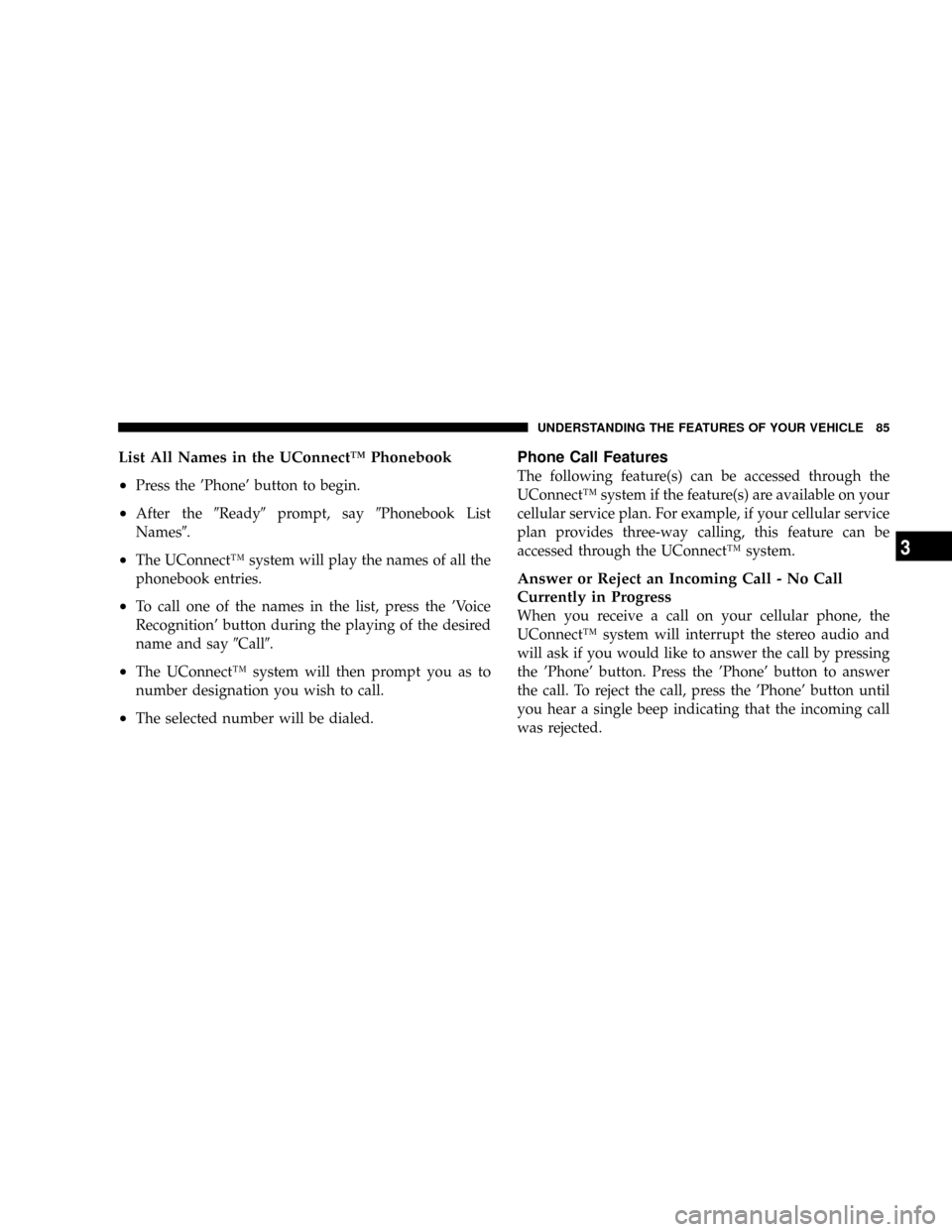
List All Names in the UConnectŸ Phonebook
²
Press the 'Phone' button to begin.
²After the9Ready9prompt, say9Phonebook List
Names9.
²The UConnectŸ system will play the names of all the
phonebook entries.
²To call one of the names in the list, press the 'Voice
Recognition' button during the playing of the desired
name and say9Call9.
²The UConnectŸ system will then prompt you as to
number designation you wish to call.
²The selected number will be dialed.
Phone Call Features
The following feature(s) can be accessed through the
UConnectŸ system if the feature(s) are available on your
cellular service plan. For example, if your cellular service
plan provides three-way calling, this feature can be
accessed through the UConnectŸ system.
Answer or Reject an Incoming Call - No Call
Currently in Progress
When you receive a call on your cellular phone, the
UConnectŸ system will interrupt the stereo audio and
will ask if you would like to answer the call by pressing
the 'Phone' button. Press the 'Phone' button to answer
the call. To reject the call, press the 'Phone' button until
you hear a single beep indicating that the incoming call
was rejected.
UNDERSTANDING THE FEATURES OF YOUR VEHICLE 85
3
Page 86 of 426
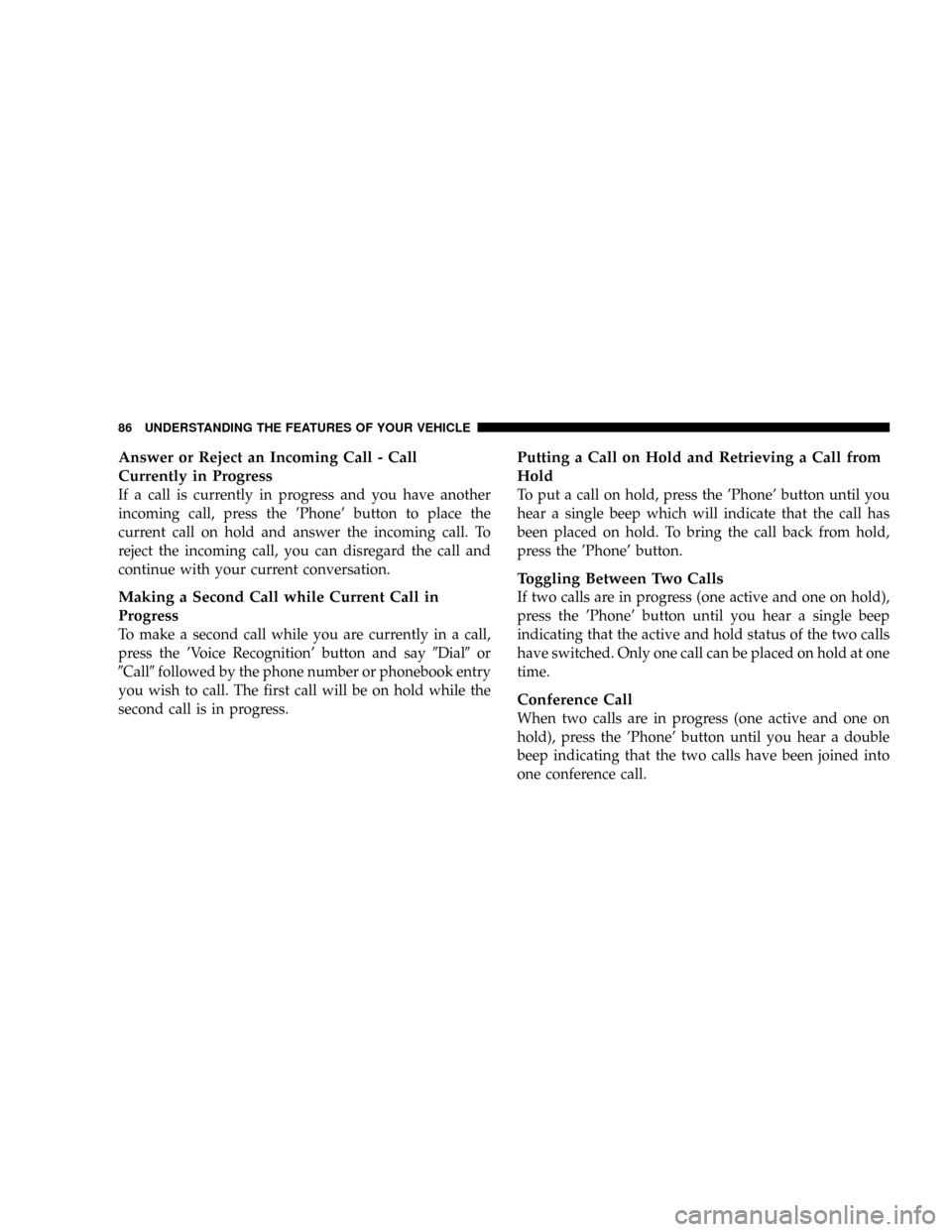
Answer or Reject an Incoming Call - Call
Currently in Progress
If a call is currently in progress and you have another
incoming call, press the 'Phone' button to place the
current call on hold and answer the incoming call. To
reject the incoming call, you can disregard the call and
continue with your current conversation.
Making a Second Call while Current Call in
Progress
To make a second call while you are currently in a call,
press the 'Voice Recognition' button and say9Dial9or
9Call9followed by the phone number or phonebook entry
you wish to call. The first call will be on hold while the
second call is in progress.
Putting a Call on Hold and Retrieving a Call from
Hold
To put a call on hold, press the 'Phone' button until you
hear a single beep which will indicate that the call has
been placed on hold. To bring the call back from hold,
press the 'Phone' button.
Toggling Between Two Calls
If two calls are in progress (one active and one on hold),
press the 'Phone' button until you hear a single beep
indicating that the active and hold status of the two calls
have switched. Only one call can be placed on hold at one
time.
Conference Call
When two calls are in progress (one active and one on
hold), press the 'Phone' button until you hear a double
beep indicating that the two calls have been joined into
one conference call.
86 UNDERSTANDING THE FEATURES OF YOUR VEHICLE
Page 87 of 426
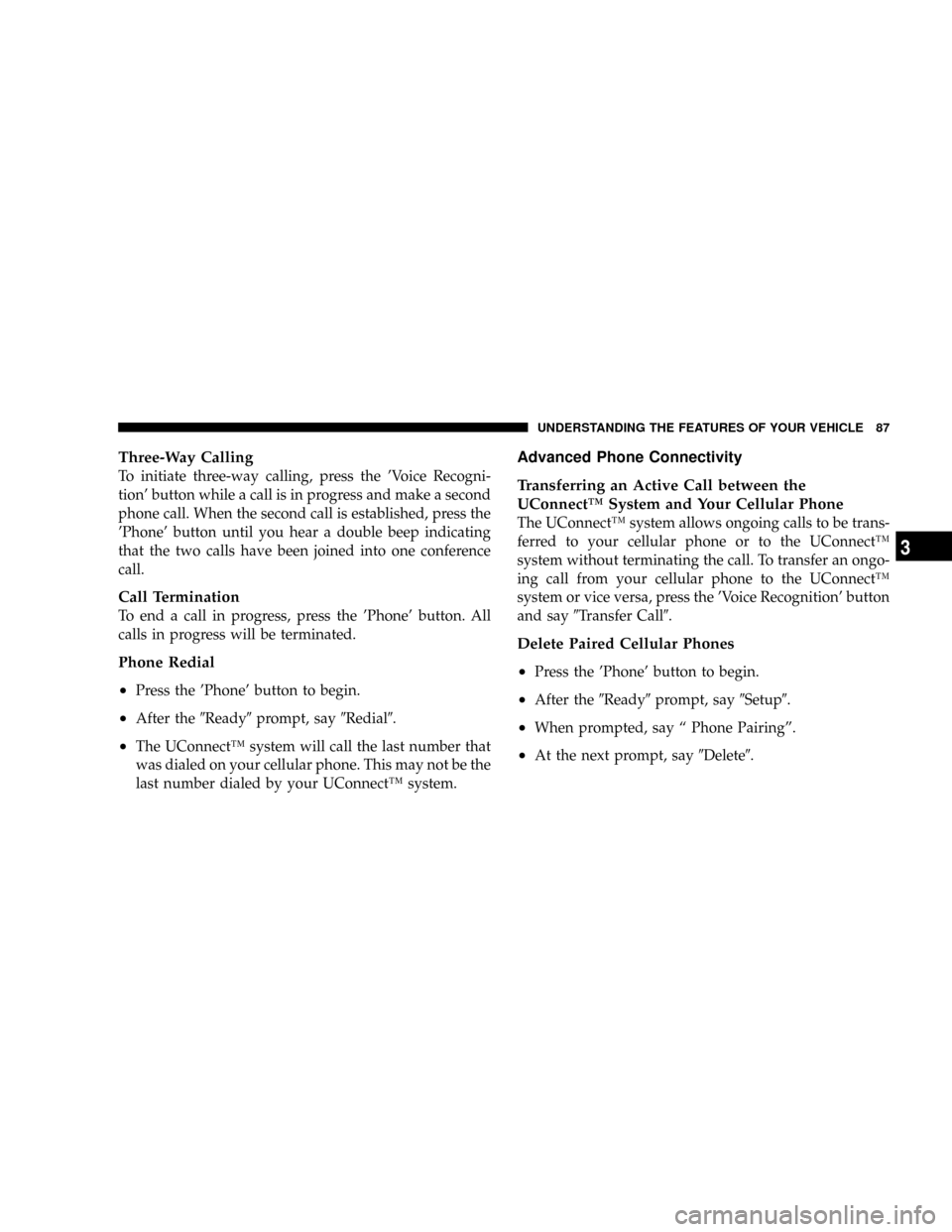
Three-Way Calling
To initiate three-way calling, press the 'Voice Recogni-
tion' button while a call is in progress and make a second
phone call. When the second call is established, press the
'Phone' button until you hear a double beep indicating
that the two calls have been joined into one conference
call.
Call Termination
To end a call in progress, press the 'Phone' button. All
calls in progress will be terminated.
Phone Redial
²
Press the 'Phone' button to begin.
²After the9Ready9prompt, say9Redial9.
²The UConnectŸ system will call the last number that
was dialed on your cellular phone. This may not be the
last number dialed by your UConnectŸ system.
Advanced Phone Connectivity
Transferring an Active Call between the
UConnectŸ System and Your Cellular Phone
The UConnectŸ system allows ongoing calls to be trans-
ferred to your cellular phone or to the UConnectŸ
system without terminating the call. To transfer an ongo-
ing call from your cellular phone to the UConnectŸ
system or vice versa, press the 'Voice Recognition' button
and say9Transfer Call9.
Delete Paired Cellular Phones
²
Press the 'Phone' button to begin.
²After the9Ready9prompt, say9Setup9.
²When prompted, say ª Phone Pairingº.
²At the next prompt, say9Delete9.
UNDERSTANDING THE FEATURES OF YOUR VEHICLE 87
3
Page 88 of 426
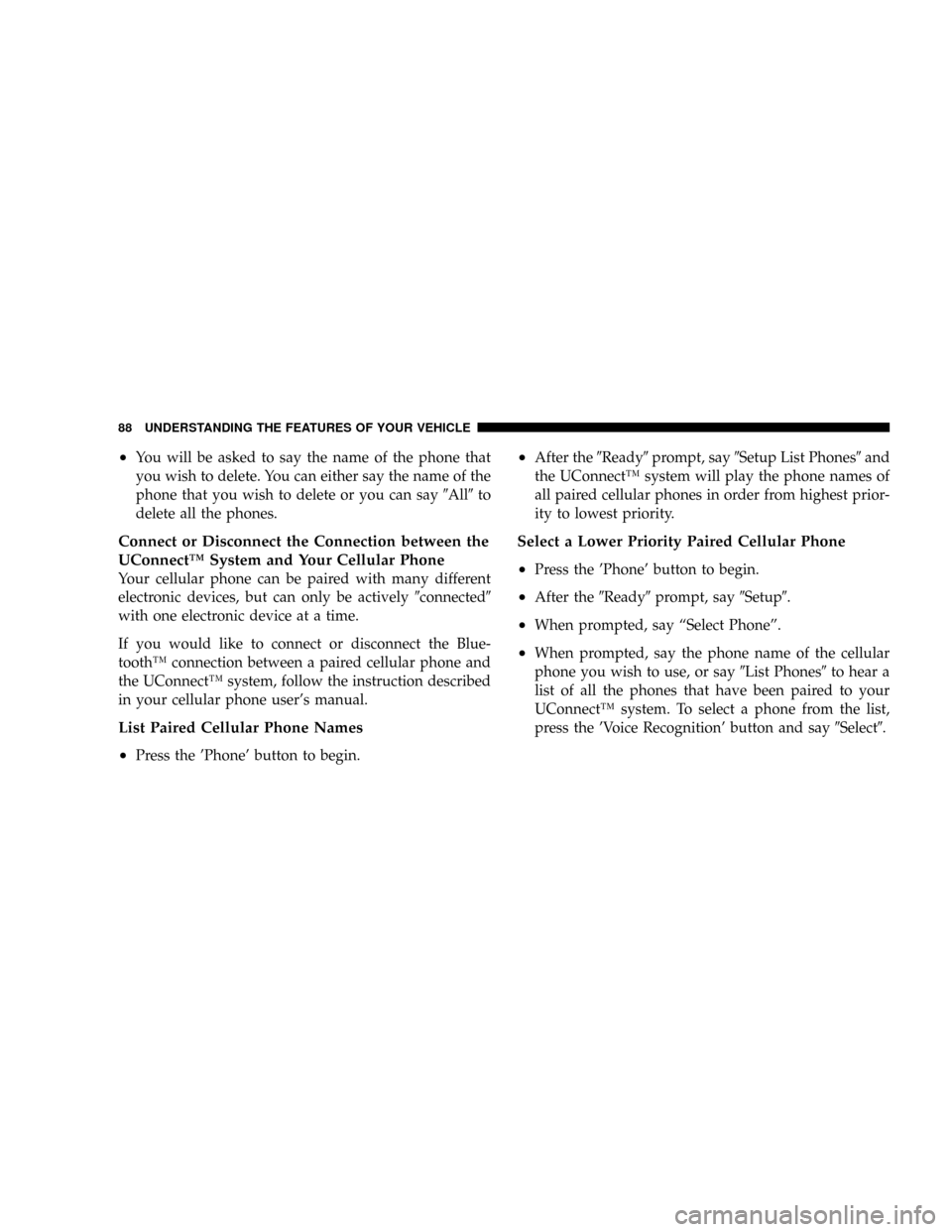
²You will be asked to say the name of the phone that
you wish to delete. You can either say the name of the
phone that you wish to delete or you can say9All9to
delete all the phones.
Connect or Disconnect the Connection between the
UConnectŸ System and Your Cellular Phone
Your cellular phone can be paired with many different
electronic devices, but can only be actively9connected9
with one electronic device at a time.
If you would like to connect or disconnect the Blue-
toothŸ connection between a paired cellular phone and
the UConnectŸ system, follow the instruction described
in your cellular phone user's manual.
List Paired Cellular Phone Names
²
Press the 'Phone' button to begin.
²After the9Ready9prompt, say9Setup List Phones9and
the UConnectŸ system will play the phone names of
all paired cellular phones in order from highest prior-
ity to lowest priority.
Select a Lower Priority Paired Cellular Phone
²
Press the 'Phone' button to begin.
²After the9Ready9prompt, say9Setup9.
²When prompted, say ªSelect Phoneº.
²When prompted, say the phone name of the cellular
phone you wish to use, or say9List Phones9to hear a
list of all the phones that have been paired to your
UConnectŸ system. To select a phone from the list,
press the 'Voice Recognition' button and say9Select9.
88 UNDERSTANDING THE FEATURES OF YOUR VEHICLE
Page 89 of 426
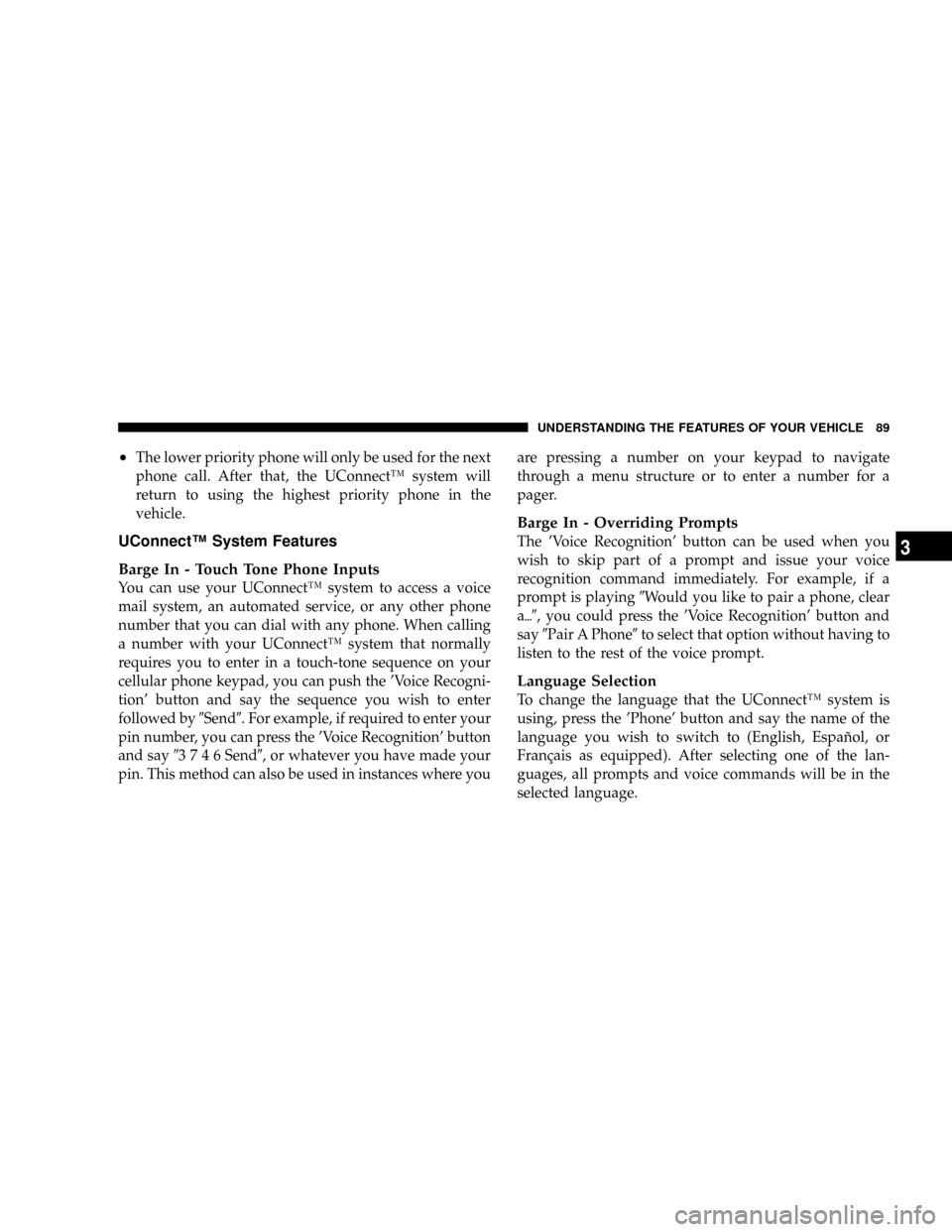
²The lower priority phone will only be used for the next
phone call. After that, the UConnectŸ system will
return to using the highest priority phone in the
vehicle.
UConnectŸ System Features
Barge In - Touch Tone Phone Inputs
You can use your UConnectŸ system to access a voice
mail system, an automated service, or any other phone
number that you can dial with any phone. When calling
a number with your UConnectŸ system that normally
requires you to enter in a touch-tone sequence on your
cellular phone keypad, you can push the 'Voice Recogni-
tion' button and say the sequence you wish to enter
followed by9Send9. For example, if required to enter your
pin number, you can press the 'Voice Recognition' button
and say93746Send9, or whatever you have made your
pin. This method can also be used in instances where youare pressing a number on your keypad to navigate
through a menu structure or to enter a number for a
pager.
Barge In - Overriding Prompts
The 'Voice Recognition' button can be used when you
wish to skip part of a prompt and issue your voice
recognition command immediately. For example, if a
prompt is playing9Would you like to pair a phone, clear
a{9, you could press the 'Voice Recognition' button and
say9Pair A Phone9to select that option without having to
listen to the rest of the voice prompt.
Language Selection
To change the language that the UConnectŸ system is
using, press the 'Phone' button and say the name of the
language you wish to switch to (English, EspaÞol, or
FranÕais as equipped). After selecting one of the lan-
guages, all prompts and voice commands will be in the
selected language.
UNDERSTANDING THE FEATURES OF YOUR VEHICLE 89
3
Page 90 of 426
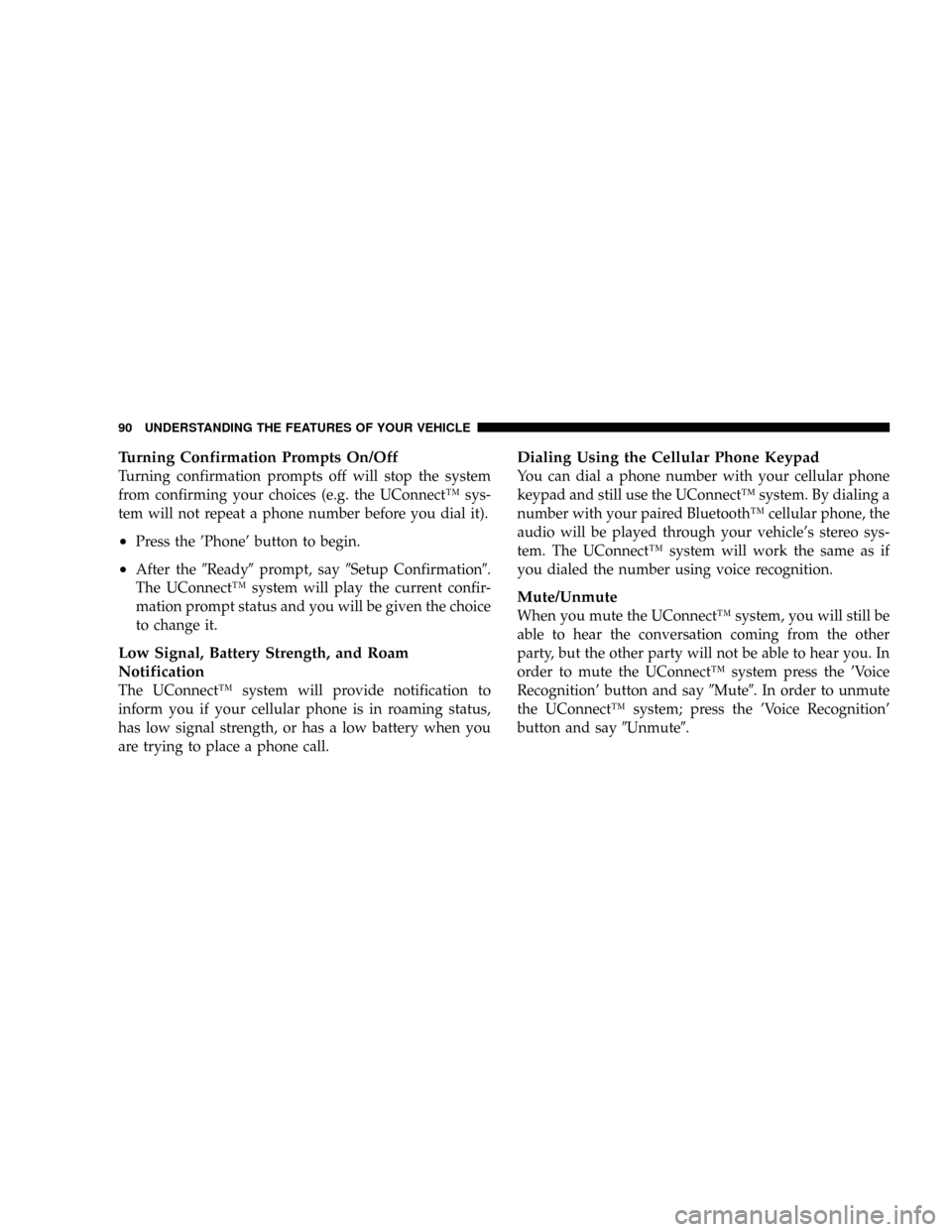
Turning Confirmation Prompts On/Off
Turning confirmation prompts off will stop the system
from confirming your choices (e.g. the UConnectŸ sys-
tem will not repeat a phone number before you dial it).
²Press the 'Phone' button to begin.
²After the9Ready9prompt, say9Setup Confirmation9.
The UConnectŸ system will play the current confir-
mation prompt status and you will be given the choice
to change it.
Low Signal, Battery Strength, and Roam
Notification
The UConnectŸ system will provide notification to
inform you if your cellular phone is in roaming status,
has low signal strength, or has a low battery when you
are trying to place a phone call.
Dialing Using the Cellular Phone Keypad
You can dial a phone number with your cellular phone
keypad and still use the UConnectŸ system. By dialing a
number with your paired BluetoothŸ cellular phone, the
audio will be played through your vehicle's stereo sys-
tem. The UConnectŸ system will work the same as if
you dialed the number using voice recognition.
Mute/Unmute
When you mute the UConnectŸ system, you will still be
able to hear the conversation coming from the other
party, but the other party will not be able to hear you. In
order to mute the UConnectŸ system press the 'Voice
Recognition' button and say9Mute9. In order to unmute
the UConnectŸ system; press the 'Voice Recognition'
button and say9Unmute9.
90 UNDERSTANDING THE FEATURES OF YOUR VEHICLE
Page 91 of 426
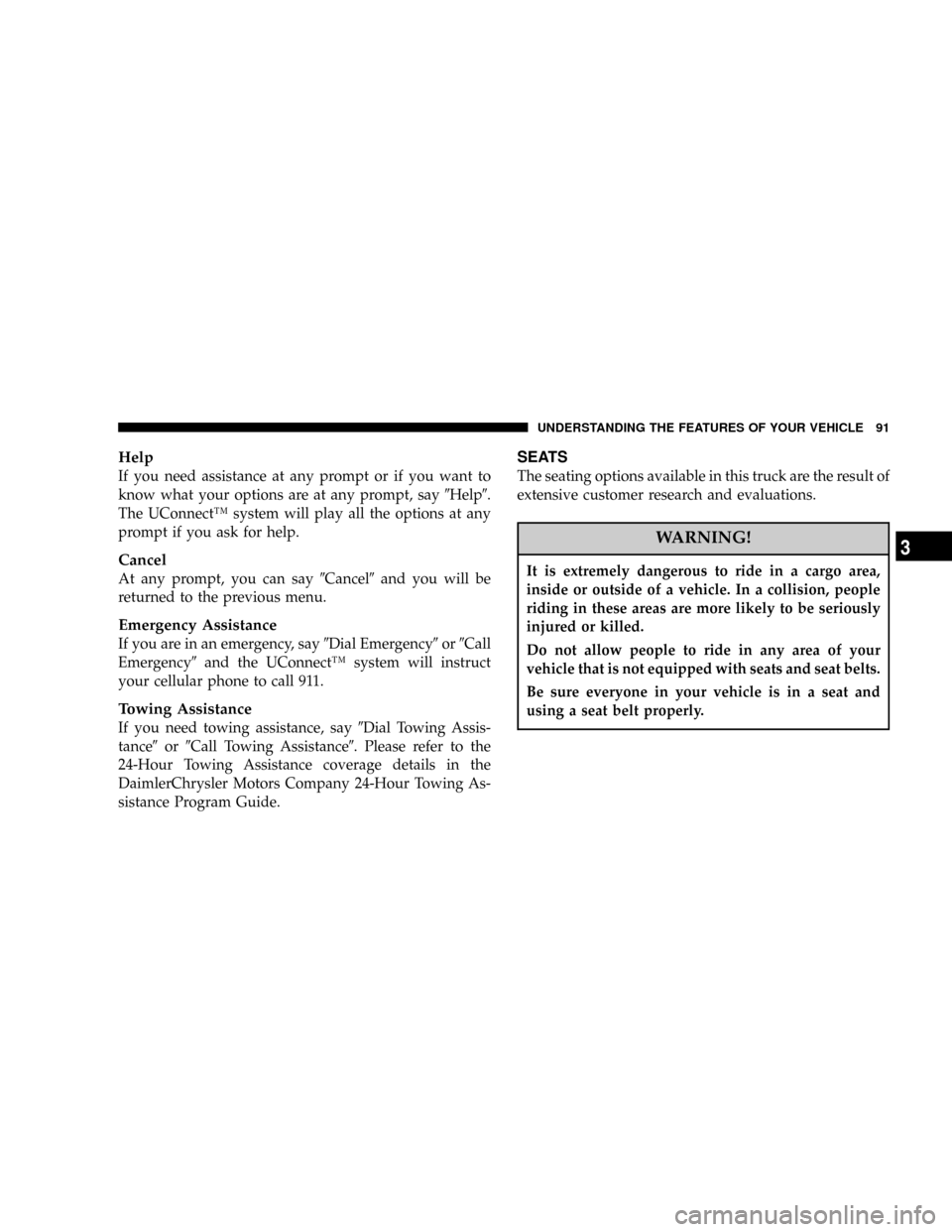
Help
If you need assistance at any prompt or if you want to
know what your options are at any prompt, say9Help9.
The UConnectŸ system will play all the options at any
prompt if you ask for help.
Cancel
At any prompt, you can say9Cancel9and you will be
returned to the previous menu.
Emergency Assistance
If you are in an emergency, say9Dial Emergency9or9Call
Emergency9and the UConnectŸ system will instruct
your cellular phone to call 911.
Towing Assistance
If you need towing assistance, say9Dial Towing Assis-
tance9or9Call Towing Assistance9. Please refer to the
24-Hour Towing Assistance coverage details in the
DaimlerChrysler Motors Company 24-Hour Towing As-
sistance Program Guide.
SEATS
The seating options available in this truck are the result of
extensive customer research and evaluations.
WARNING!
It is extremely dangerous to ride in a cargo area,
inside or outside of a vehicle. In a collision, people
riding in these areas are more likely to be seriously
injured or killed.
Do not allow people to ride in any area of your
vehicle that is not equipped with seats and seat belts.
Be sure everyone in your vehicle is in a seat and
using a seat belt properly.
UNDERSTANDING THE FEATURES OF YOUR VEHICLE 91
3
Page 126 of 426
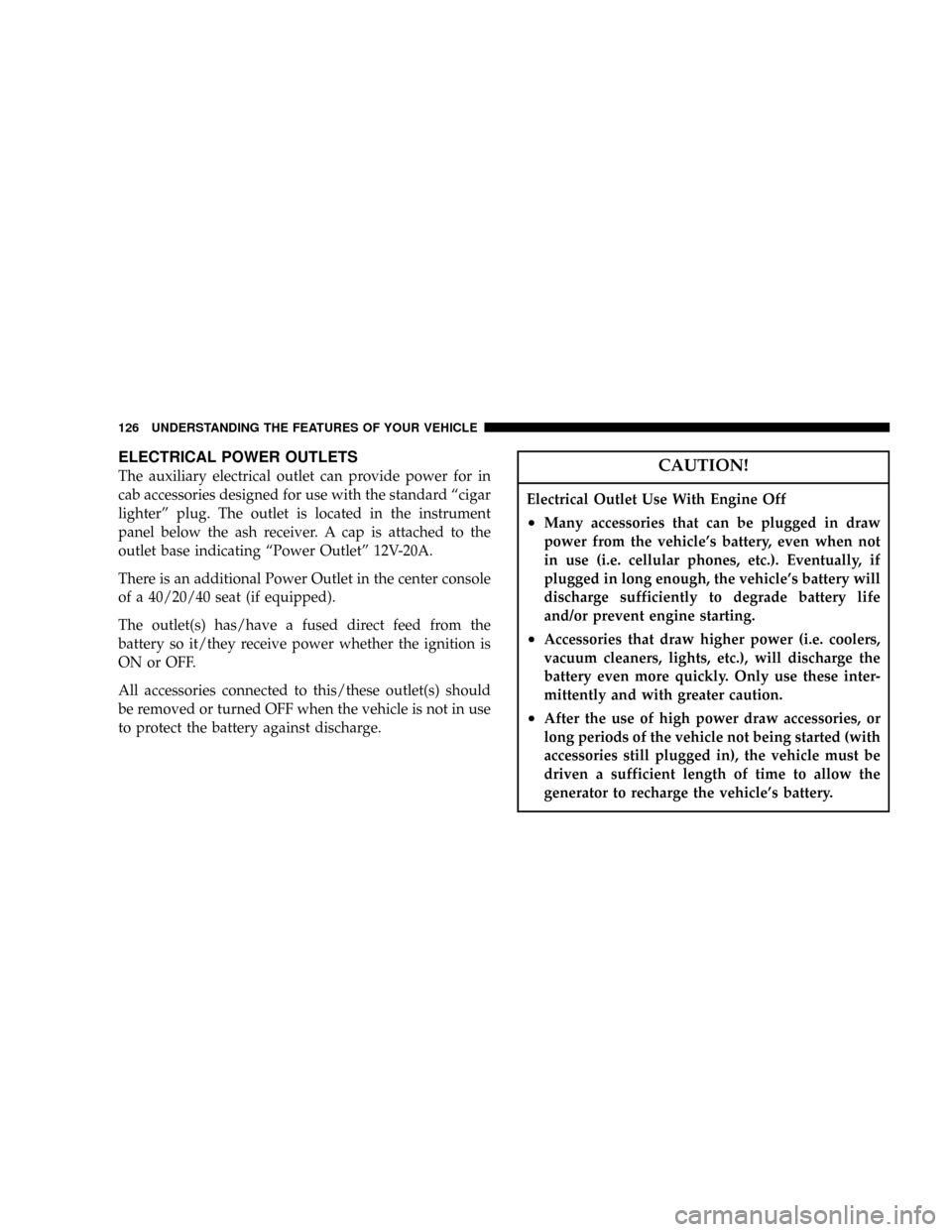
ELECTRICAL POWER OUTLETS
The auxiliary electrical outlet can provide power for in
cab accessories designed for use with the standard ªcigar
lighterº plug. The outlet is located in the instrument
panel below the ash receiver. A cap is attached to the
outlet base indicating ªPower Outletº 12V-20A.
There is an additional Power Outlet in the center console
of a 40/20/40 seat (if equipped).
The outlet(s) has/have a fused direct feed from the
battery so it/they receive power whether the ignition is
ON or OFF.
All accessories connected to this/these outlet(s) should
be removed or turned OFF when the vehicle is not in use
to protect the battery against discharge.CAUTION!
Electrical Outlet Use With Engine Off
²Many accessories that can be plugged in draw
power from the vehicle's battery, even when not
in use (i.e. cellular phones, etc.). Eventually, if
plugged in long enough, the vehicle's battery will
discharge sufficiently to degrade battery life
and/or prevent engine starting.
²Accessories that draw higher power (i.e. coolers,
vacuum cleaners, lights, etc.), will discharge the
battery even more quickly. Only use these inter-
mittently and with greater caution.
²After the use of high power draw accessories, or
long periods of the vehicle not being started (with
accessories still plugged in), the vehicle must be
driven a sufficient length of time to allow the
generator to recharge the vehicle's battery.
126 UNDERSTANDING THE FEATURES OF YOUR VEHICLE