2004 CHRYSLER TOWN AND COUNTRY change time
[x] Cancel search: change timePage 107 of 401
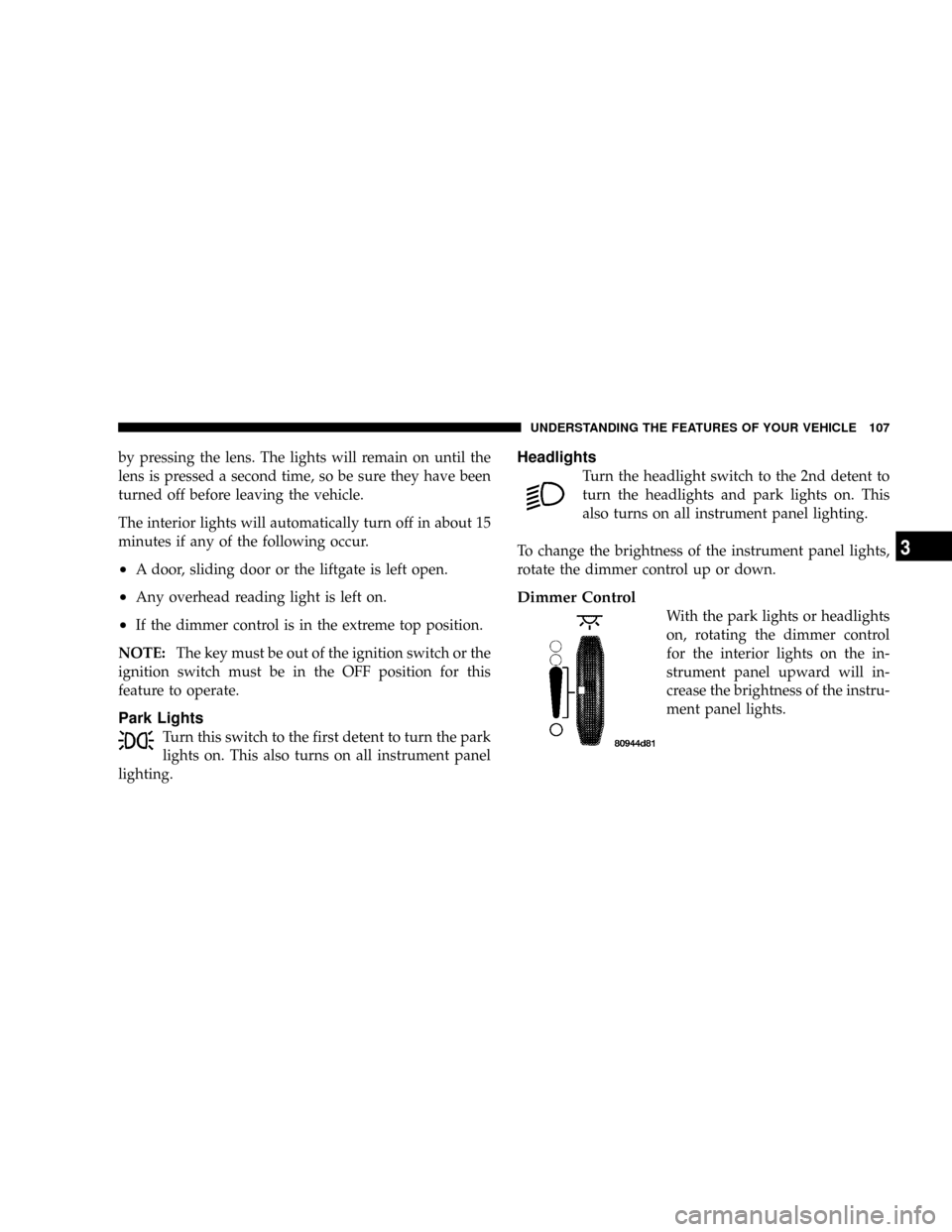
by pressing the lens. The lights will remain on until the
lens is pressed a second time, so be sure they have been
turned off before leaving the vehicle.
The interior lights will automatically turn off in about 15
minutes if any of the following occur.
²A door, sliding door or the liftgate is left open.
²Any overhead reading light is left on.
²If the dimmer control is in the extreme top position.
NOTE:The key must be out of the ignition switch or the
ignition switch must be in the OFF position for this
feature to operate.
Park Lights
Turn this switch to the first detent to turn the park
lights on. This also turns on all instrument panel
lighting.
Headlights
Turn the headlight switch to the 2nd detent to
turn the headlights and park lights on. This
also turns on all instrument panel lighting.
To change the brightness of the instrument panel lights,
rotate the dimmer control up or down.
Dimmer Control
With the park lights or headlights
on, rotating the dimmer control
for the interior lights on the in-
strument panel upward will in-
crease the brightness of the instru-
ment panel lights.
UNDERSTANDING THE FEATURES OF YOUR VEHICLE 107
3
Page 119 of 401
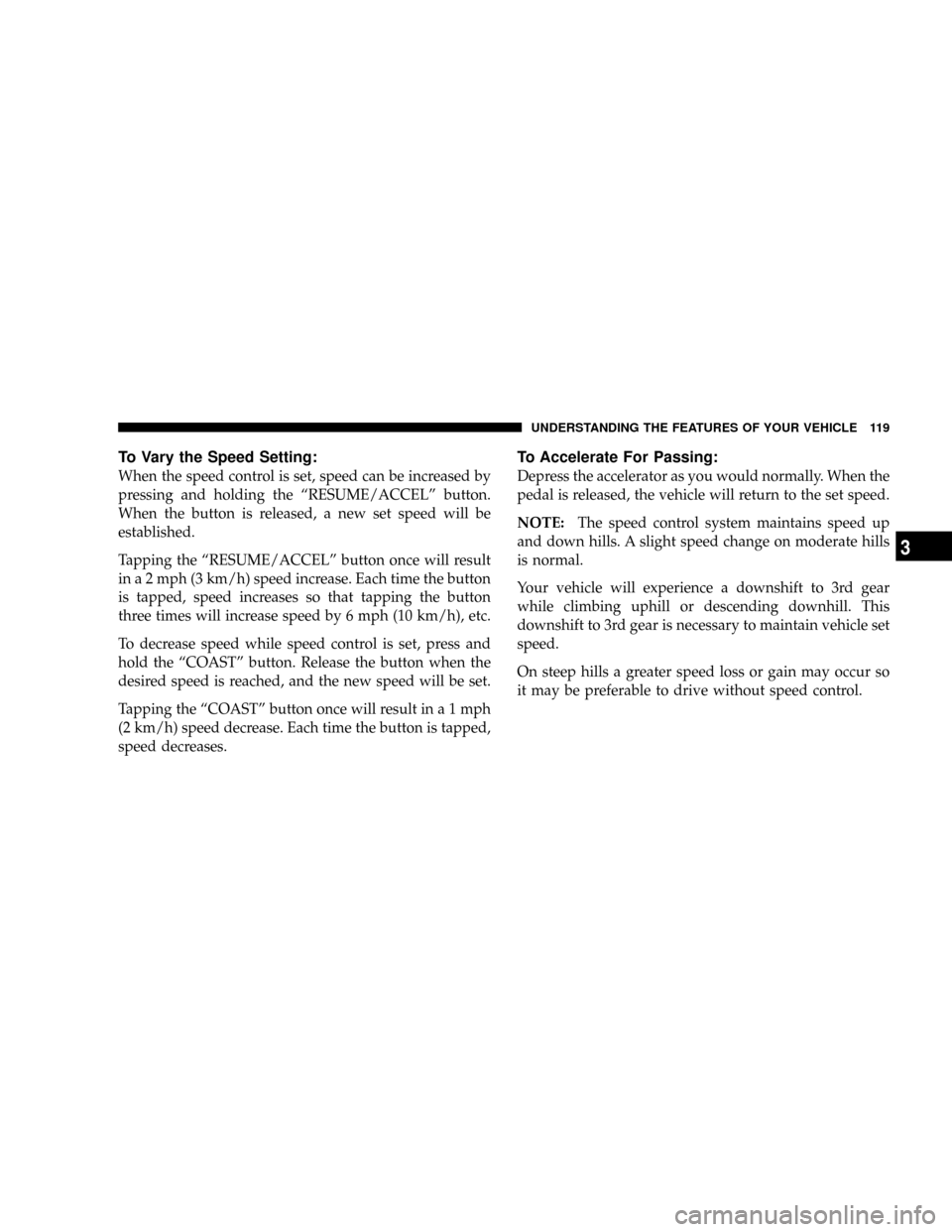
To Vary the Speed Setting:
When the speed control is set, speed can be increased by
pressing and holding the ªRESUME/ACCELº button.
When the button is released, a new set speed will be
established.
Tapping the ªRESUME/ACCELº button once will result
in a 2 mph (3 km/h) speed increase. Each time the button
is tapped, speed increases so that tapping the button
three times will increase speed by 6 mph (10 km/h), etc.
To decrease speed while speed control is set, press and
hold the ªCOASTº button. Release the button when the
desired speed is reached, and the new speed will be set.
Tapping the ªCOASTº button once will result ina1mph
(2 km/h) speed decrease. Each time the button is tapped,
speed decreases.
To Accelerate For Passing:
Depress the accelerator as you would normally. When the
pedal is released, the vehicle will return to the set speed.
NOTE:The speed control system maintains speed up
and down hills. A slight speed change on moderate hills
is normal.
Your vehicle will experience a downshift to 3rd gear
while climbing uphill or descending downhill. This
downshift to 3rd gear is necessary to maintain vehicle set
speed.
On steep hills a greater speed loss or gain may occur so
it may be preferable to drive without speed control.
UNDERSTANDING THE FEATURES OF YOUR VEHICLE 119
3
Page 132 of 401
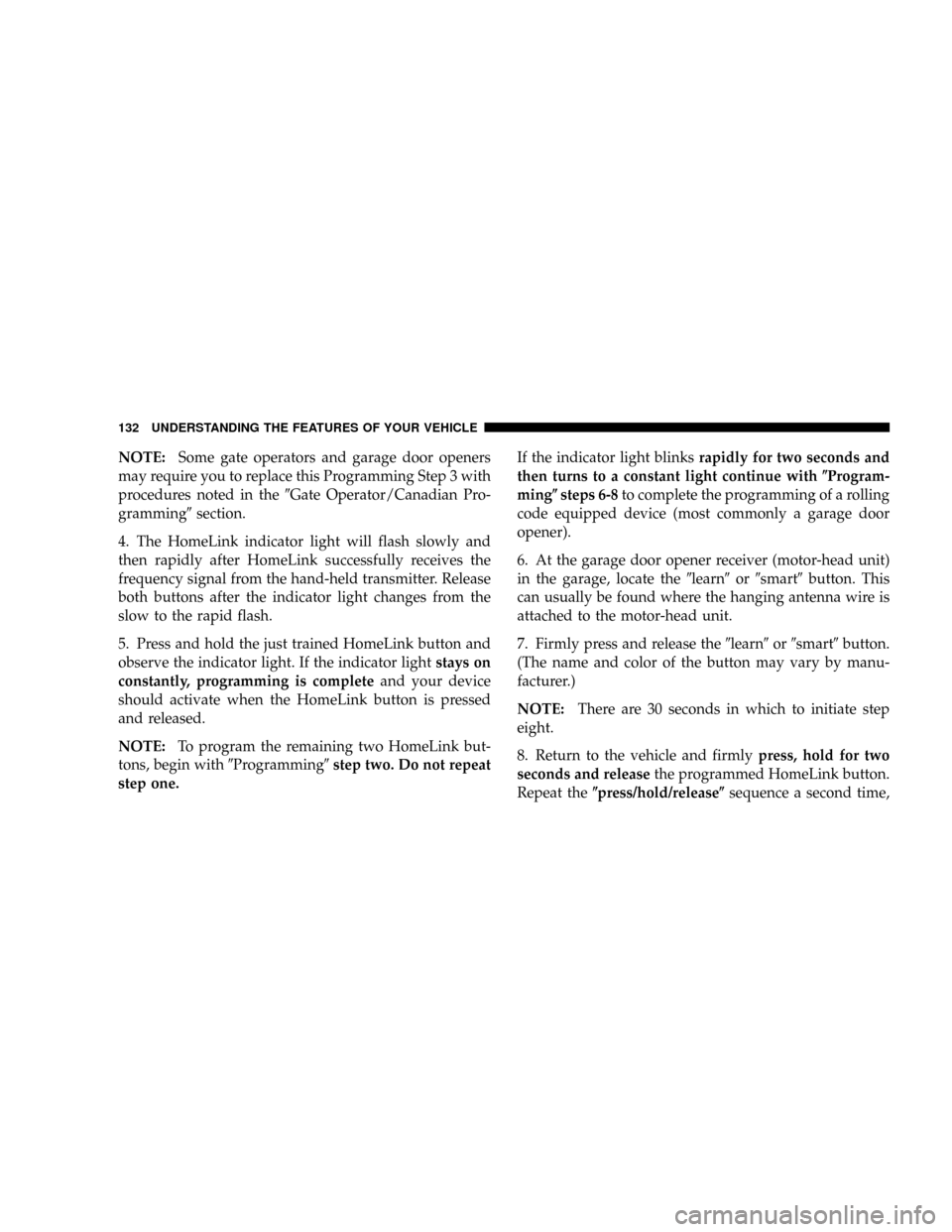
NOTE:Some gate operators and garage door openers
may require you to replace this Programming Step 3 with
procedures noted in the9Gate Operator/Canadian Pro-
gramming9section.
4. The HomeLink indicator light will flash slowly and
then rapidly after HomeLink successfully receives the
frequency signal from the hand-held transmitter. Release
both buttons after the indicator light changes from the
slow to the rapid flash.
5. Press and hold the just trained HomeLink button and
observe the indicator light. If the indicator lightstays on
constantly, programming is completeand your device
should activate when the HomeLink button is pressed
and released.
NOTE:To program the remaining two HomeLink but-
tons, begin with9Programming9step two. Do not repeat
step one.If the indicator light blinksrapidly for two seconds and
then turns to a constant light continue with(Program-
ming(steps 6-8to complete the programming of a rolling
code equipped device (most commonly a garage door
opener).
6. At the garage door opener receiver (motor-head unit)
in the garage, locate the9learn9or9smart9button. This
can usually be found where the hanging antenna wire is
attached to the motor-head unit.
7. Firmly press and release the9learn9or9smart9button.
(The name and color of the button may vary by manu-
facturer.)
NOTE:There are 30 seconds in which to initiate step
eight.
8. Return to the vehicle and firmlypress, hold for two
seconds and releasethe programmed HomeLink button.
Repeat the(press/hold/release(sequence a second time,
132 UNDERSTANDING THE FEATURES OF YOUR VEHICLE
Page 155 of 401
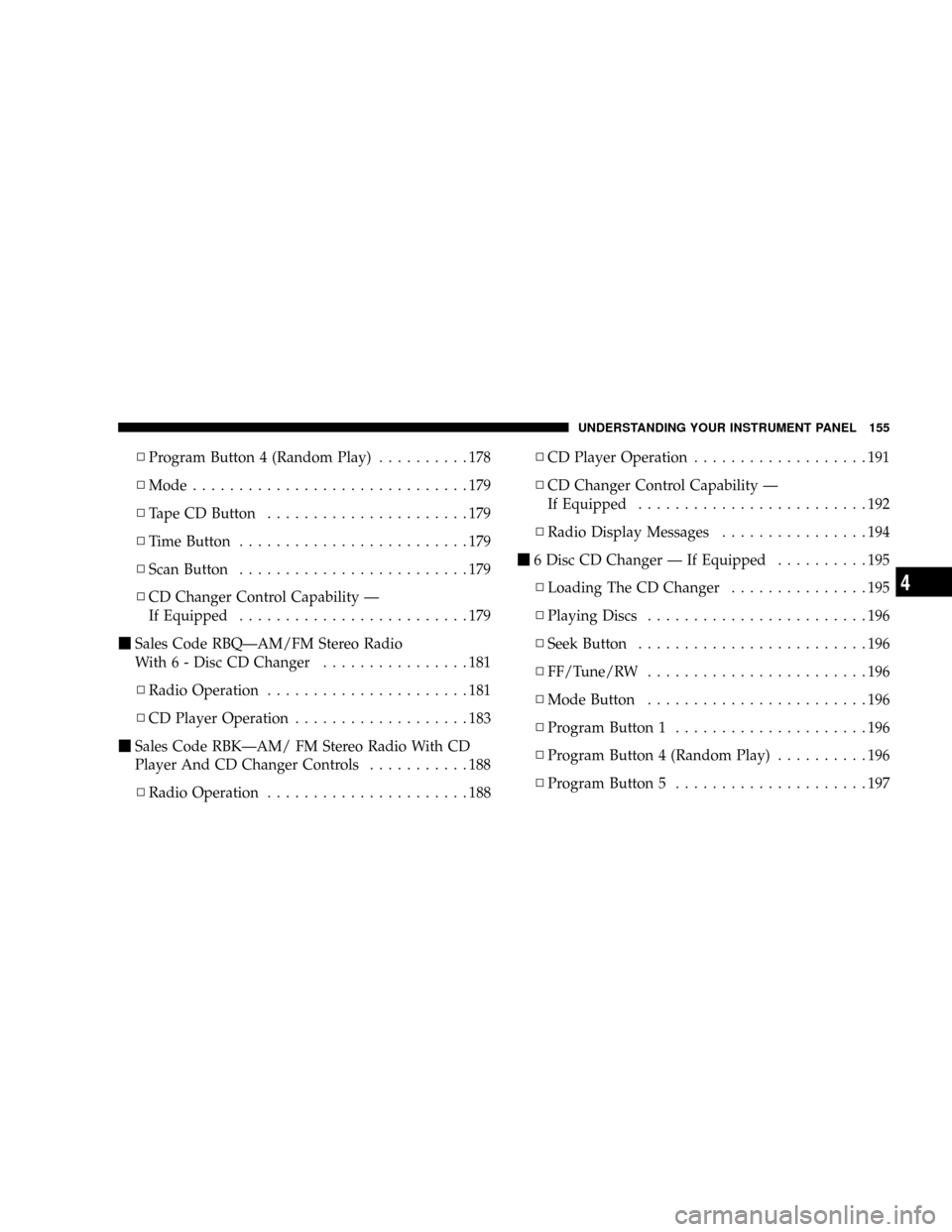
NProgram Button 4 (Random Play)..........178
NMode..............................179
NTape CD Button......................179
NTime Button.........................179
NScan Button.........................179
NCD Changer Control Capability Ð
If Equipped.........................179
mSales Code RBQÐAM/FM Stereo Radio
With 6 - Disc CD Changer................181
NRadio Operation......................181
NCD Player Operation...................183
mSales Code RBKÐAM/ FM Stereo Radio With CD
Player And CD Changer Controls...........188
NRadio Operation......................188NCD Player Operation...................191
NCD Changer Control Capability Ð
If Equipped.........................192
NRadio Display Messages................194
m6 Disc CD Changer Ð If Equipped..........195
NLoading The CD Changer...............195
NPlaying Discs........................196
NSeek Button.........................196
NFF/Tune/RW........................196
NMode Button........................196
NProgram Button 1.....................196
NProgram Button 4 (Random Play)..........196
NProgram Button 5.....................197
UNDERSTANDING YOUR INSTRUMENT PANEL 155
4
Page 156 of 401
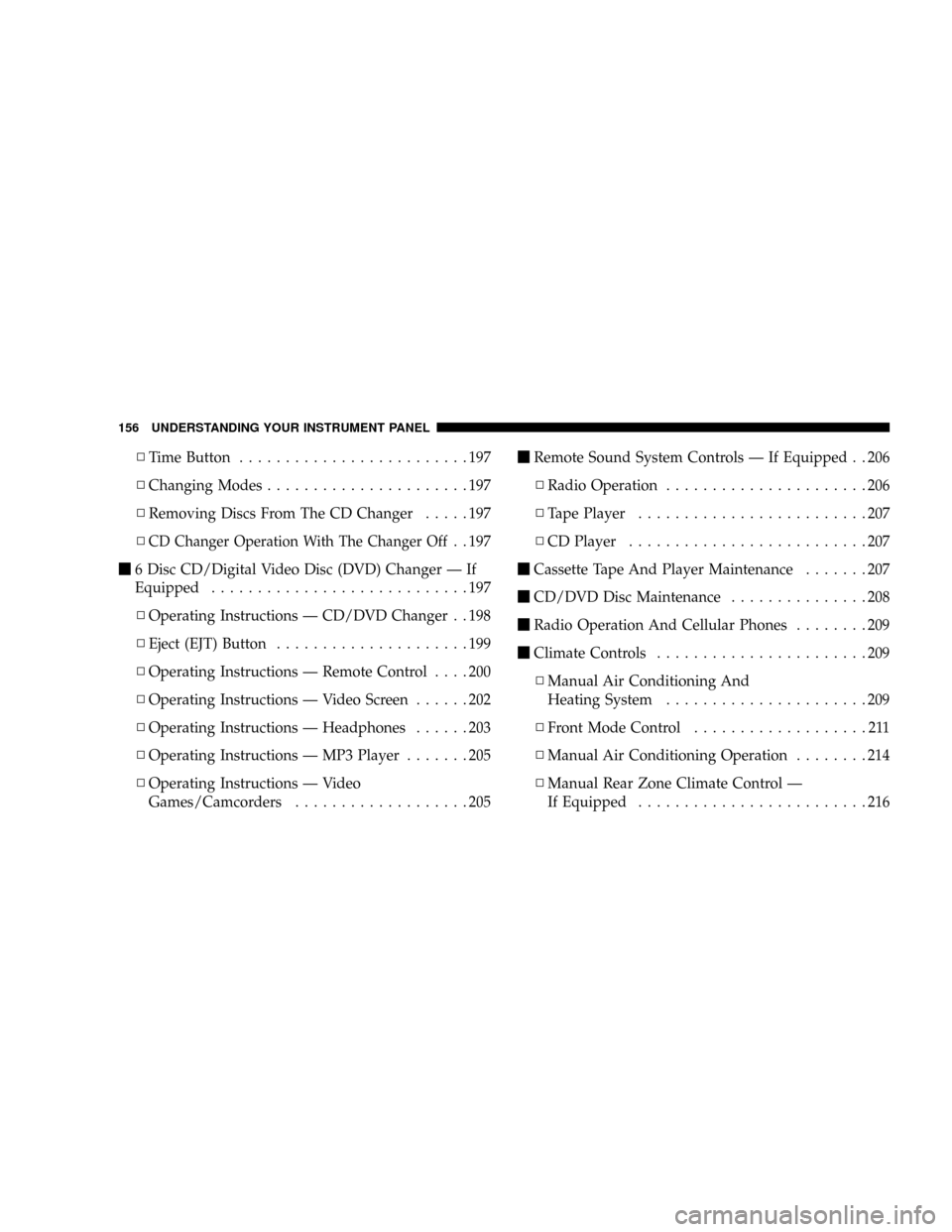
NTime Button.........................197
NChanging Modes......................197
NRemoving Discs From The CD Changer.....197
N
CD Changer Operation With The Changer Off. . 197
m6 Disc CD/Digital Video Disc (DVD) Changer Ð If
Equipped............................197
NOperating Instructions Ð CD/DVD Changer . . 198
NEject (EJT) Button.....................199
NOperating Instructions Ð Remote Control....200
NOperating Instructions Ð Video Screen......202
NOperating Instructions Ð Headphones......203
NOperating Instructions Ð MP3 Player.......205
NOperating Instructions Ð Video
Games/Camcorders...................205mRemote Sound System Controls Ð If Equipped . . 206
NRadio Operation......................206
NTape Player.........................207
NCD Player..........................207
mCassette Tape And Player Maintenance.......207
mCD/DVD Disc Maintenance...............208
mRadio Operation And Cellular Phones........209
mClimate Controls.......................209
NManual Air Conditioning And
Heating System......................209
NFront Mode Control...................211
NManual Air Conditioning Operation........214
NManual Rear Zone Climate Control Ð
If Equipped.........................216
156 UNDERSTANDING YOUR INSTRUMENT PANEL
Page 174 of 401
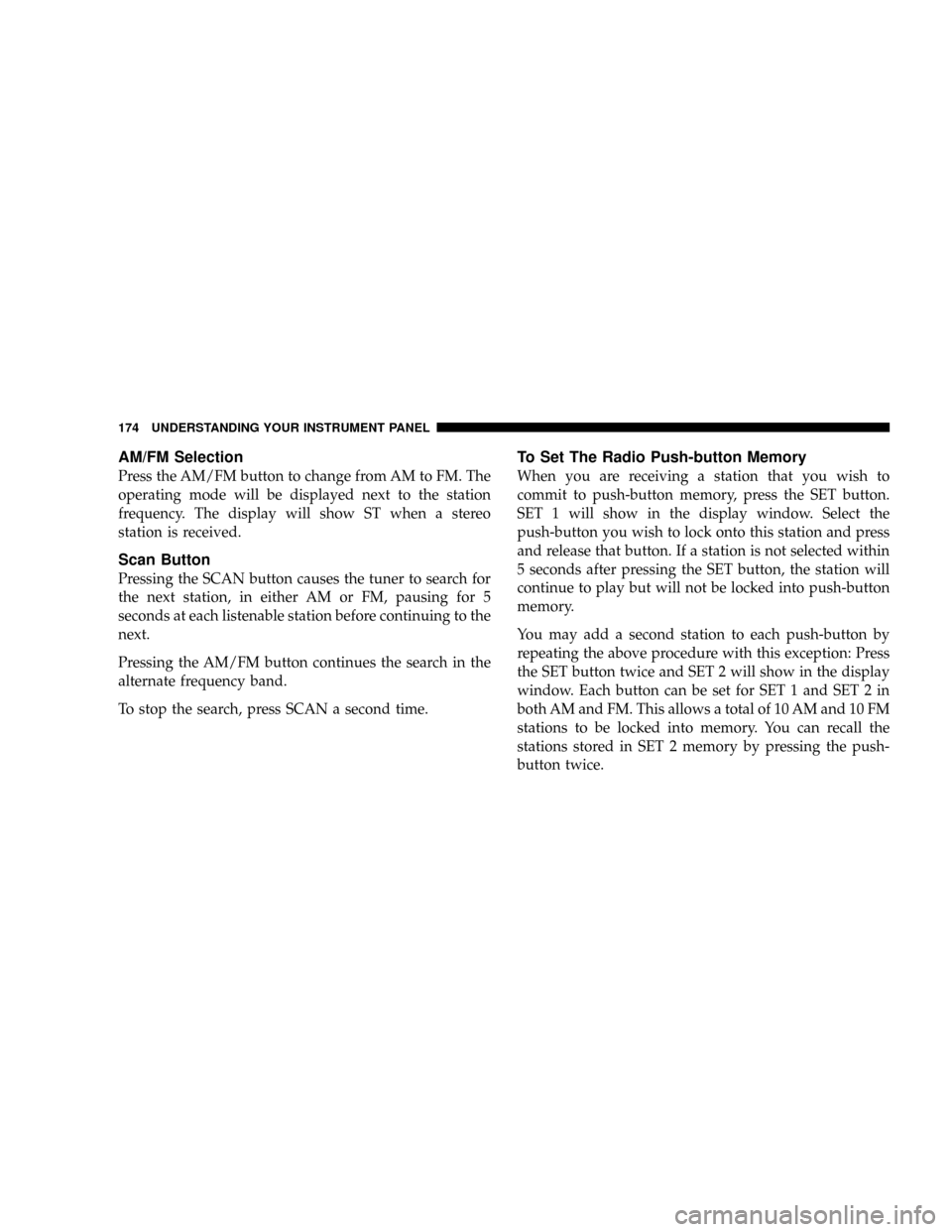
AM/FM Selection
Press the AM/FM button to change from AM to FM. The
operating mode will be displayed next to the station
frequency. The display will show ST when a stereo
station is received.
Scan Button
Pressing the SCAN button causes the tuner to search for
the next station, in either AM or FM, pausing for 5
seconds at each listenable station before continuing to the
next.
Pressing the AM/FM button continues the search in the
alternate frequency band.
To stop the search, press SCAN a second time.
To Set The Radio Push-button Memory
When you are receiving a station that you wish to
commit to push-button memory, press the SET button.
SET 1 will show in the display window. Select the
push-button you wish to lock onto this station and press
and release that button. If a station is not selected within
5 seconds after pressing the SET button, the station will
continue to play but will not be locked into push-button
memory.
You may add a second station to each push-button by
repeating the above procedure with this exception: Press
the SET button twice and SET 2 will show in the display
window. Each button can be set for SET 1 and SET 2 in
both AM and FM. This allows a total of 10 AM and 10 FM
stations to be locked into memory. You can recall the
stations stored in SET 2 memory by pressing the push-
button twice.
174 UNDERSTANDING YOUR INSTRUMENT PANEL
Page 175 of 401
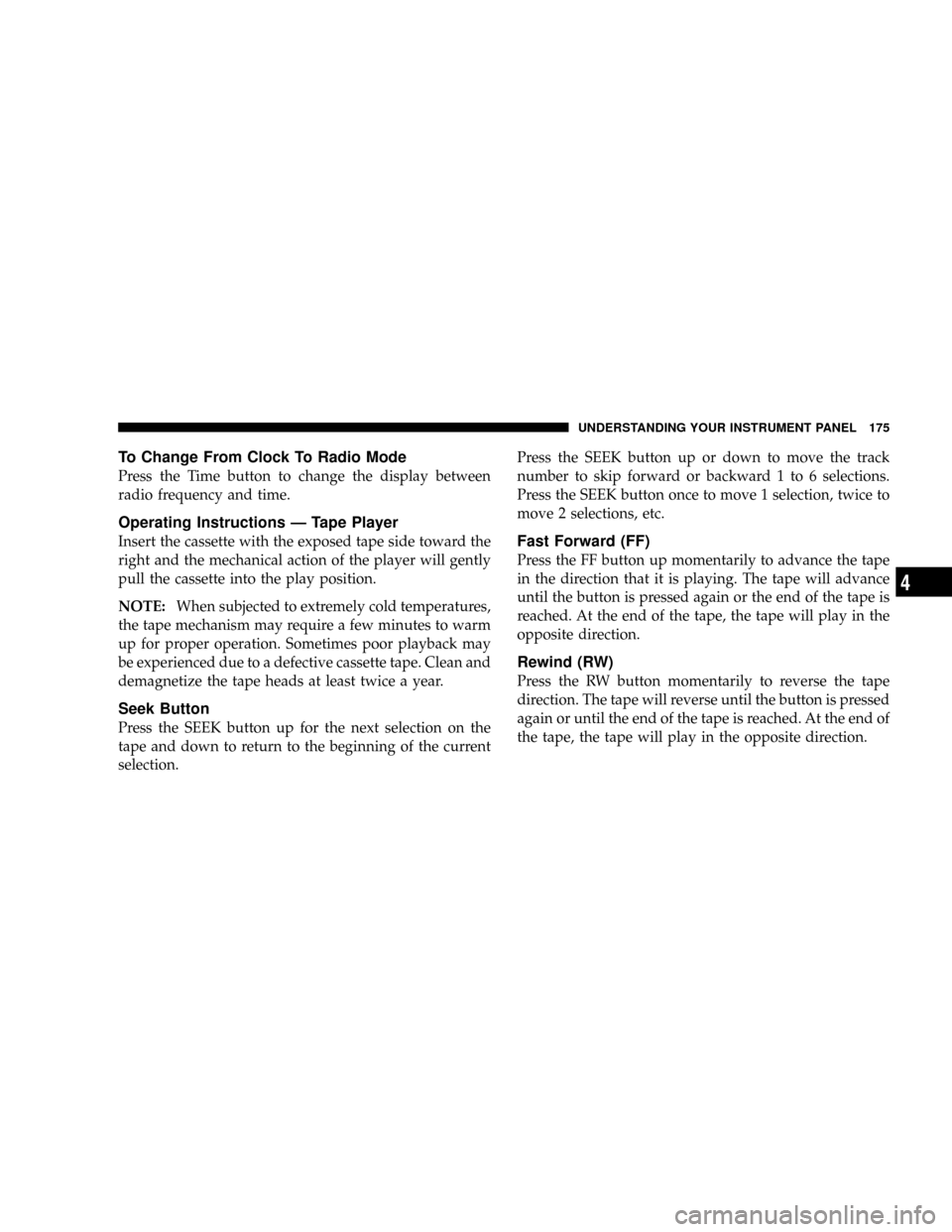
To Change From Clock To Radio Mode
Press the Time button to change the display between
radio frequency and time.
Operating Instructions Ð Tape Player
Insert the cassette with the exposed tape side toward the
right and the mechanical action of the player will gently
pull the cassette into the play position.
NOTE:When subjected to extremely cold temperatures,
the tape mechanism may require a few minutes to warm
up for proper operation. Sometimes poor playback may
be experienced due to a defective cassette tape. Clean and
demagnetize the tape heads at least twice a year.
Seek Button
Press the SEEK button up for the next selection on the
tape and down to return to the beginning of the current
selection.Press the SEEK button up or down to move the track
number to skip forward or backward 1 to 6 selections.
Press the SEEK button once to move 1 selection, twice to
move 2 selections, etc.
Fast Forward (FF)
Press the FF button up momentarily to advance the tape
in the direction that it is playing. The tape will advance
until the button is pressed again or the end of the tape is
reached. At the end of the tape, the tape will play in the
opposite direction.
Rewind (RW)
Press the RW button momentarily to reverse the tape
direction. The tape will reverse until the button is pressed
again or until the end of the tape is reached. At the end of
the tape, the tape will play in the opposite direction.
UNDERSTANDING YOUR INSTRUMENT PANEL 175
4
Page 176 of 401
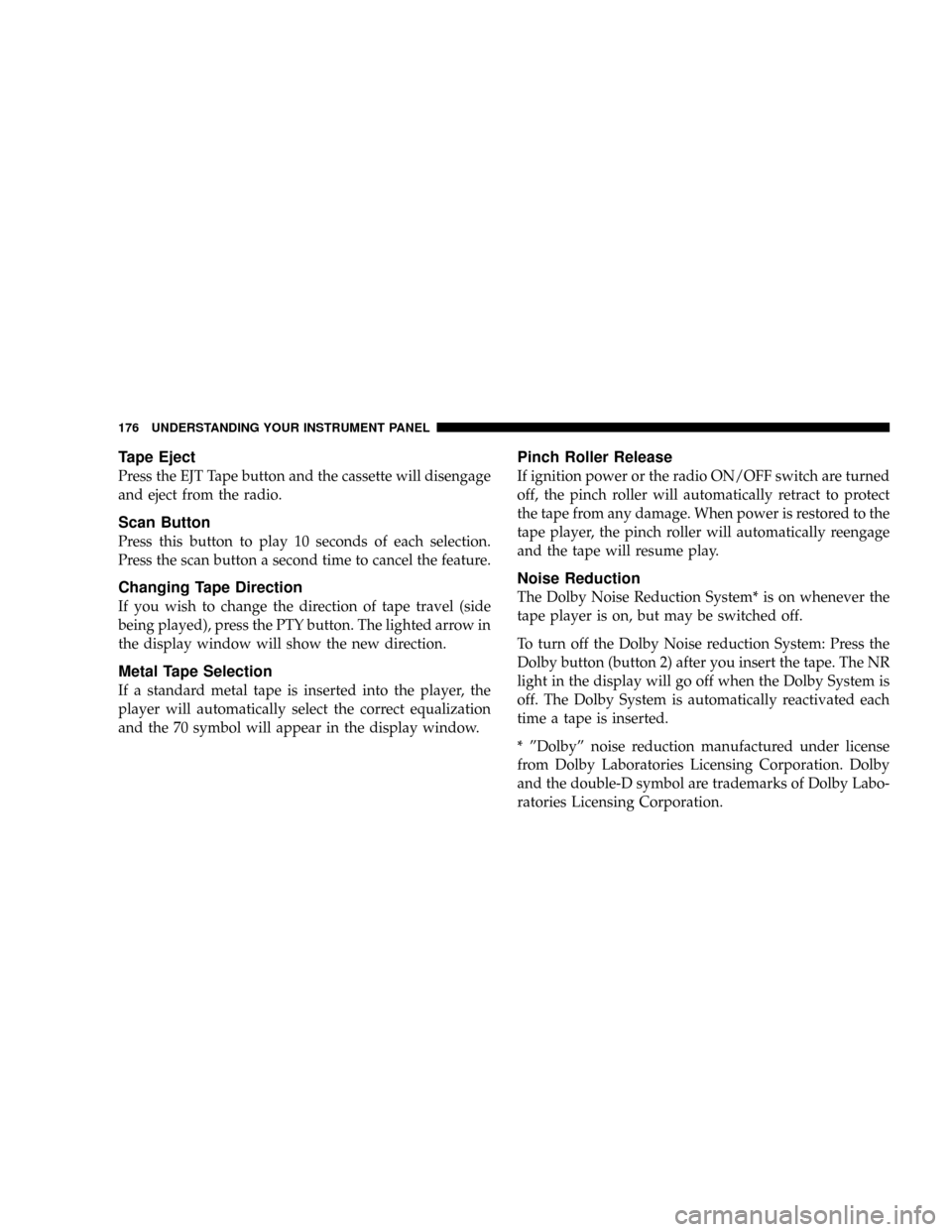
Tape Eject
Press the EJT Tape button and the cassette will disengage
and eject from the radio.
Scan Button
Press this button to play 10 seconds of each selection.
Press the scan button a second time to cancel the feature.
Changing Tape Direction
If you wish to change the direction of tape travel (side
being played), press the PTY button. The lighted arrow in
the display window will show the new direction.
Metal Tape Selection
If a standard metal tape is inserted into the player, the
player will automatically select the correct equalization
and the 70 symbol will appear in the display window.
Pinch Roller Release
If ignition power or the radio ON/OFF switch are turned
off, the pinch roller will automatically retract to protect
the tape from any damage. When power is restored to the
tape player, the pinch roller will automatically reengage
and the tape will resume play.
Noise Reduction
The Dolby Noise Reduction System* is on whenever the
tape player is on, but may be switched off.
To turn off the Dolby Noise reduction System: Press the
Dolby button (button 2) after you insert the tape. The NR
light in the display will go off when the Dolby System is
off. The Dolby System is automatically reactivated each
time a tape is inserted.
* ºDolbyº noise reduction manufactured under license
from Dolby Laboratories Licensing Corporation. Dolby
and the double-D symbol are trademarks of Dolby Labo-
ratories Licensing Corporation.
176 UNDERSTANDING YOUR INSTRUMENT PANEL