2004 CHEVROLET MALIBU display
[x] Cancel search: displayPage 206 of 426
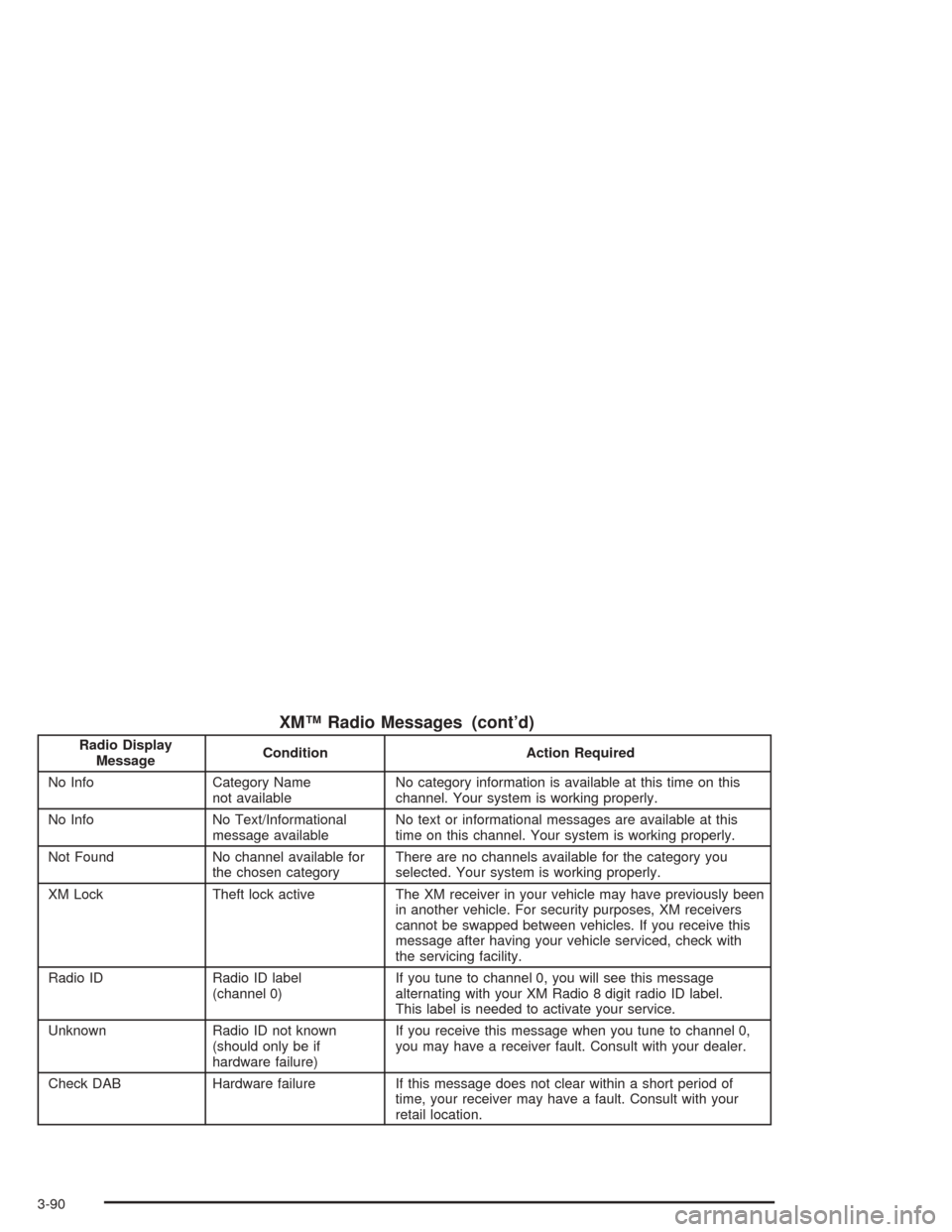
XM™ Radio Messages (cont’d)
Radio Display
MessageCondition Action Required
No Info Category Name
not availableNo category information is available at this time on this
channel. Your system is working properly.
No Info No Text/Informational
message availableNo text or informational messages are available at this
time on this channel. Your system is working properly.
Not Found No channel available for
the chosen categoryThere are no channels available for the category you
selected. Your system is working properly.
XM Lock Theft lock active The XM receiver in your vehicle may have previously been
in another vehicle. For security purposes, XM receivers
cannot be swapped between vehicles. If you receive this
message after having your vehicle serviced, check with
the servicing facility.
Radio ID Radio ID label
(channel 0)If you tune to channel 0, you will see this message
alternating with your XM Radio 8 digit radio ID label.
This label is needed to activate your service.
Unknown Radio ID not known
(should only be if
hardware failure)If you receive this message when you tune to channel 0,
you may have a receiver fault. Consult with your dealer.
Check DAB Hardware failure If this message does not clear within a short period of
time, your receiver may have a fault. Consult with your
retail location.
3-90
Page 207 of 426
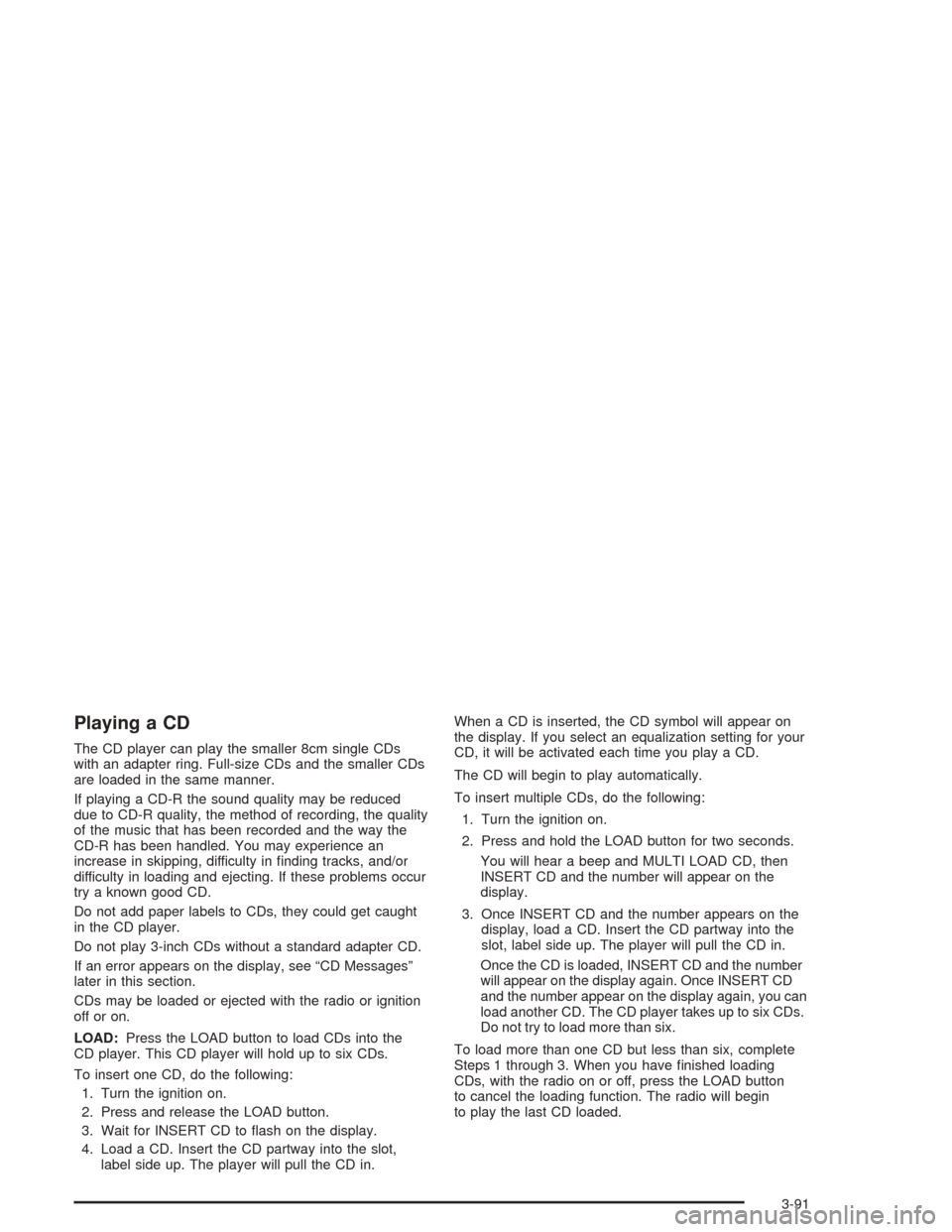
Playing a CD
The CD player can play the smaller 8cm single CDs
with an adapter ring. Full-size CDs and the smaller CDs
are loaded in the same manner.
If playing a CD-R the sound quality may be reduced
due to CD-R quality, the method of recording, the quality
of the music that has been recorded and the way the
CD-R has been handled. You may experience an
increase in skipping, difficulty in �nding tracks, and/or
difficulty in loading and ejecting. If these problems occur
try a known good CD.
Do not add paper labels to CDs, they could get caught
in the CD player.
Do not play 3-inch CDs without a standard adapter CD.
If an error appears on the display, see “CD Messages”
later in this section.
CDs may be loaded or ejected with the radio or ignition
off or on.
LOAD:Press the LOAD button to load CDs into the
CD player. This CD player will hold up to six CDs.
To insert one CD, do the following:
1. Turn the ignition on.
2. Press and release the LOAD button.
3. Wait for INSERT CD to �ash on the display.
4. Load a CD. Insert the CD partway into the slot,
label side up. The player will pull the CD in.When a CD is inserted, the CD symbol will appear on
the display. If you select an equalization setting for your
CD, it will be activated each time you play a CD.
The CD will begin to play automatically.
To insert multiple CDs, do the following:
1. Turn the ignition on.
2. Press and hold the LOAD button for two seconds.
You will hear a beep and MULTI LOAD CD, then
INSERT CD and the number will appear on the
display.
3. Once INSERT CD and the number appears on the
display, load a CD. Insert the CD partway into the
slot, label side up. The player will pull the CD in.
Once the CD is loaded, INSERT CD and the number
will appear on the display again. Once INSERT CD
and the number appear on the display again, you can
load another CD. The CD player takes up to six CDs.
Do not try to load more than six.
To load more than one CD but less than six, complete
Steps 1 through 3. When you have �nished loading
CDs, with the radio on or off, press the LOAD button
to cancel the loading function. The radio will begin
to play the last CD loaded.
3-91
Page 208 of 426
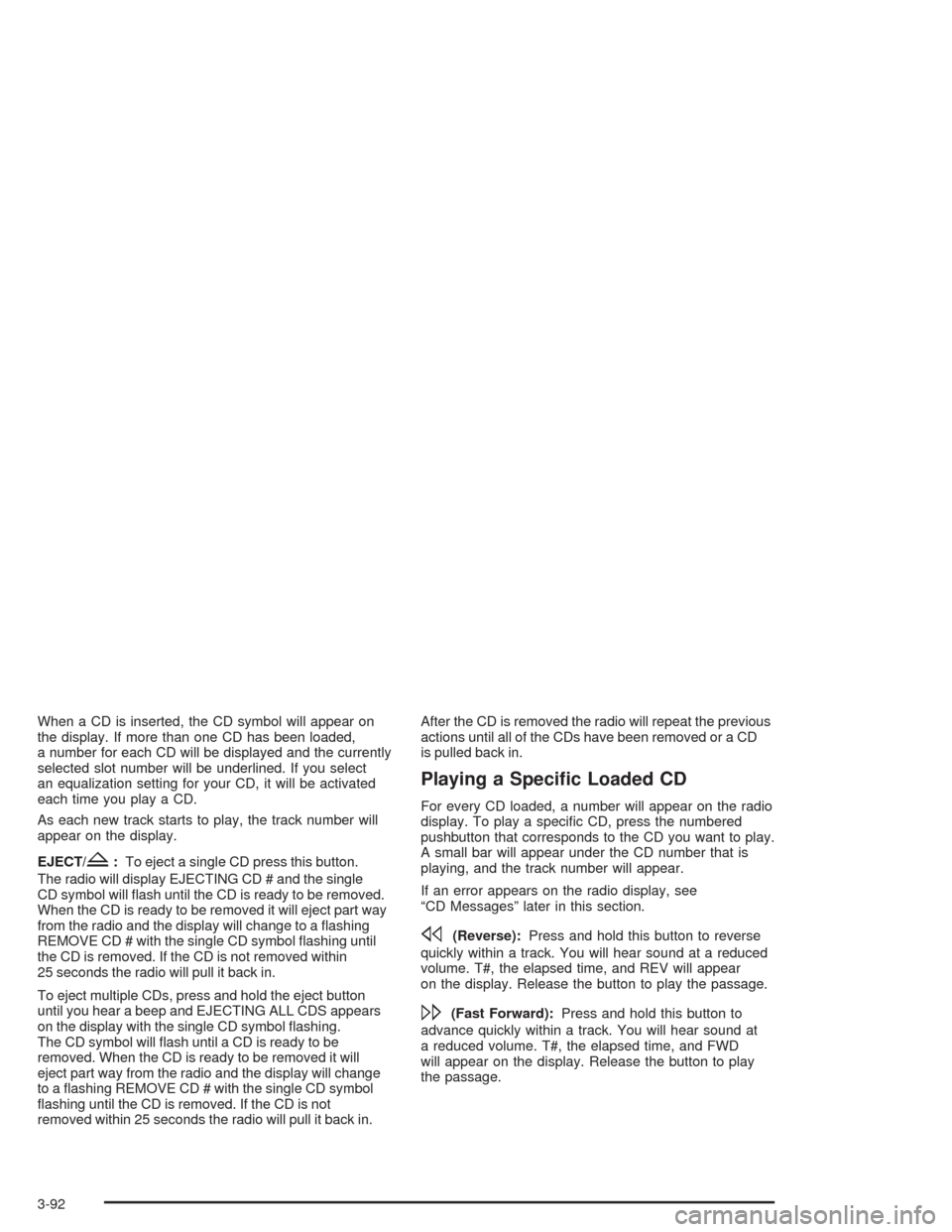
When a CD is inserted, the CD symbol will appear on
the display. If more than one CD has been loaded,
a number for each CD will be displayed and the currently
selected slot number will be underlined. If you select
an equalization setting for your CD, it will be activated
each time you play a CD.
As each new track starts to play, the track number will
appear on the display.
EJECT/
Z:To eject a single CD press this button.
The radio will display EJECTING CD # and the single
CD symbol will �ash until the CD is ready to be removed.
When the CD is ready to be removed it will eject part way
from the radio and the display will change to a �ashing
REMOVE CD # with the single CD symbol �ashing until
the CD is removed. If the CD is not removed within
25 seconds the radio will pull it back in.
To eject multiple CDs, press and hold the eject button
until you hear a beep and EJECTING ALL CDS appears
on the display with the single CD symbol �ashing.
The CD symbol will �ash until a CD is ready to be
removed. When the CD is ready to be removed it will
eject part way from the radio and the display will change
to a �ashing REMOVE CD # with the single CD symbol
�ashing until the CD is removed. If the CD is not
removed within 25 seconds the radio will pull it back in.After the CD is removed the radio will repeat the previous
actions until all of the CDs have been removed or a CD
is pulled back in.
Playing a Speci�c Loaded CD
For every CD loaded, a number will appear on the radio
display. To play a speci�c CD, press the numbered
pushbutton that corresponds to the CD you want to play.
A small bar will appear under the CD number that is
playing, and the track number will appear.
If an error appears on the radio display, see
“CD Messages” later in this section.
s(Reverse):Press and hold this button to reverse
quickly within a track. You will hear sound at a reduced
volume. T#, the elapsed time, and REV will appear
on the display. Release the button to play the passage.
\(Fast Forward):Press and hold this button to
advance quickly within a track. You will hear sound at
a reduced volume. T#, the elapsed time, and FWD
will appear on the display. Release the button to play
the passage.
3-92
Page 209 of 426
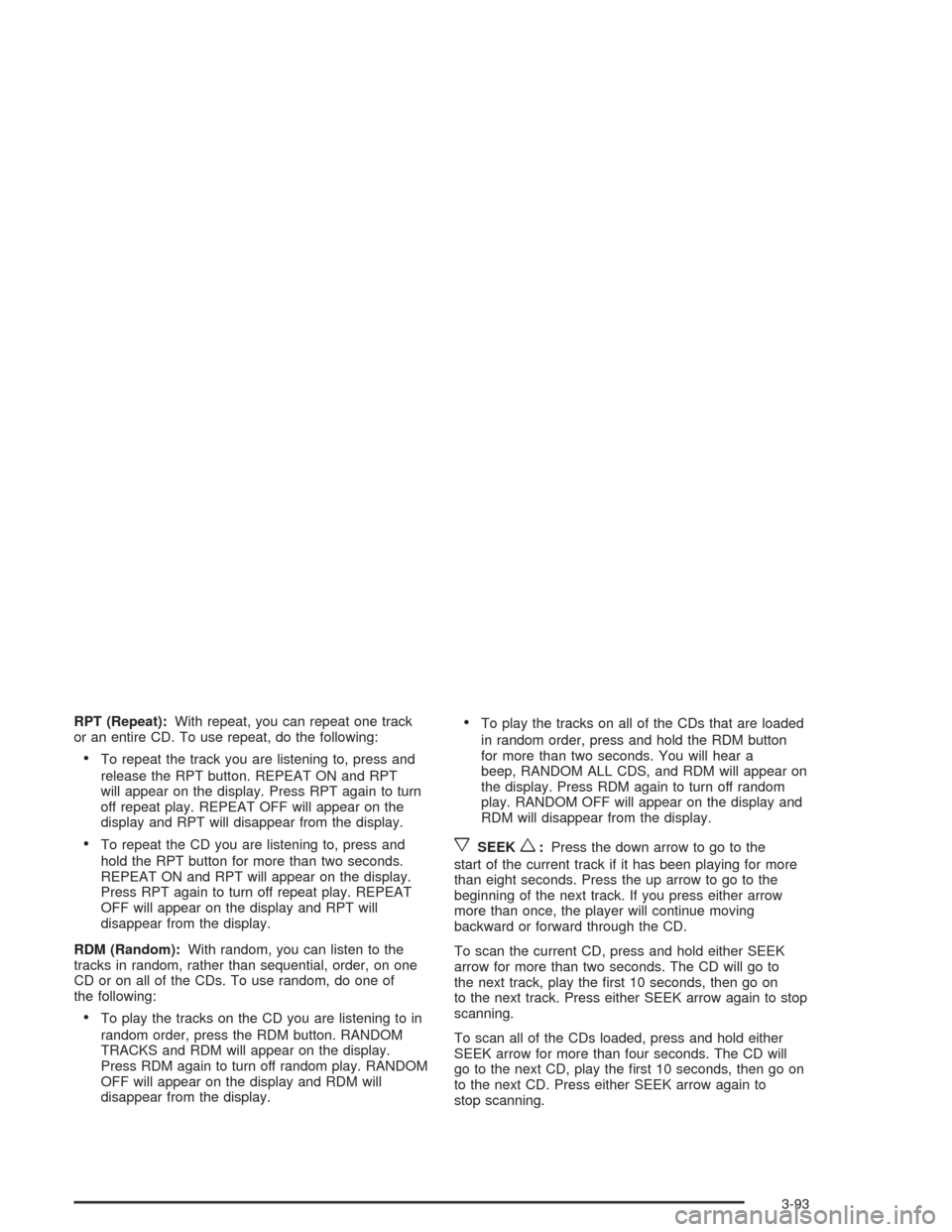
RPT (Repeat):With repeat, you can repeat one track
or an entire CD. To use repeat, do the following:
To repeat the track you are listening to, press and
release the RPT button. REPEAT ON and RPT
will appear on the display. Press RPT again to turn
off repeat play. REPEAT OFF will appear on the
display and RPT will disappear from the display.
To repeat the CD you are listening to, press and
hold the RPT button for more than two seconds.
REPEAT ON and RPT will appear on the display.
Press RPT again to turn off repeat play. REPEAT
OFF will appear on the display and RPT will
disappear from the display.
RDM (Random):With random, you can listen to the
tracks in random, rather than sequential, order, on one
CD or on all of the CDs. To use random, do one of
the following:
To play the tracks on the CD you are listening to in
random order, press the RDM button. RANDOM
TRACKS and RDM will appear on the display.
Press RDM again to turn off random play. RANDOM
OFF will appear on the display and RDM will
disappear from the display.
To play the tracks on all of the CDs that are loaded
in random order, press and hold the RDM button
for more than two seconds. You will hear a
beep, RANDOM ALL CDS, and RDM will appear on
the display. Press RDM again to turn off random
play. RANDOM OFF will appear on the display and
RDM will disappear from the display.
xSEEKw:Press the down arrow to go to the
start of the current track if it has been playing for more
than eight seconds. Press the up arrow to go to the
beginning of the next track. If you press either arrow
more than once, the player will continue moving
backward or forward through the CD.
To scan the current CD, press and hold either SEEK
arrow for more than two seconds. The CD will go to
the next track, play the �rst 10 seconds, then go on
to the next track. Press either SEEK arrow again to stop
scanning.
To scan all of the CDs loaded, press and hold either
SEEK arrow for more than four seconds. The CD will
go to the next CD, play the �rst 10 seconds, then go on
to the next CD. Press either SEEK arrow again to
stop scanning.
3-93
Page 210 of 426
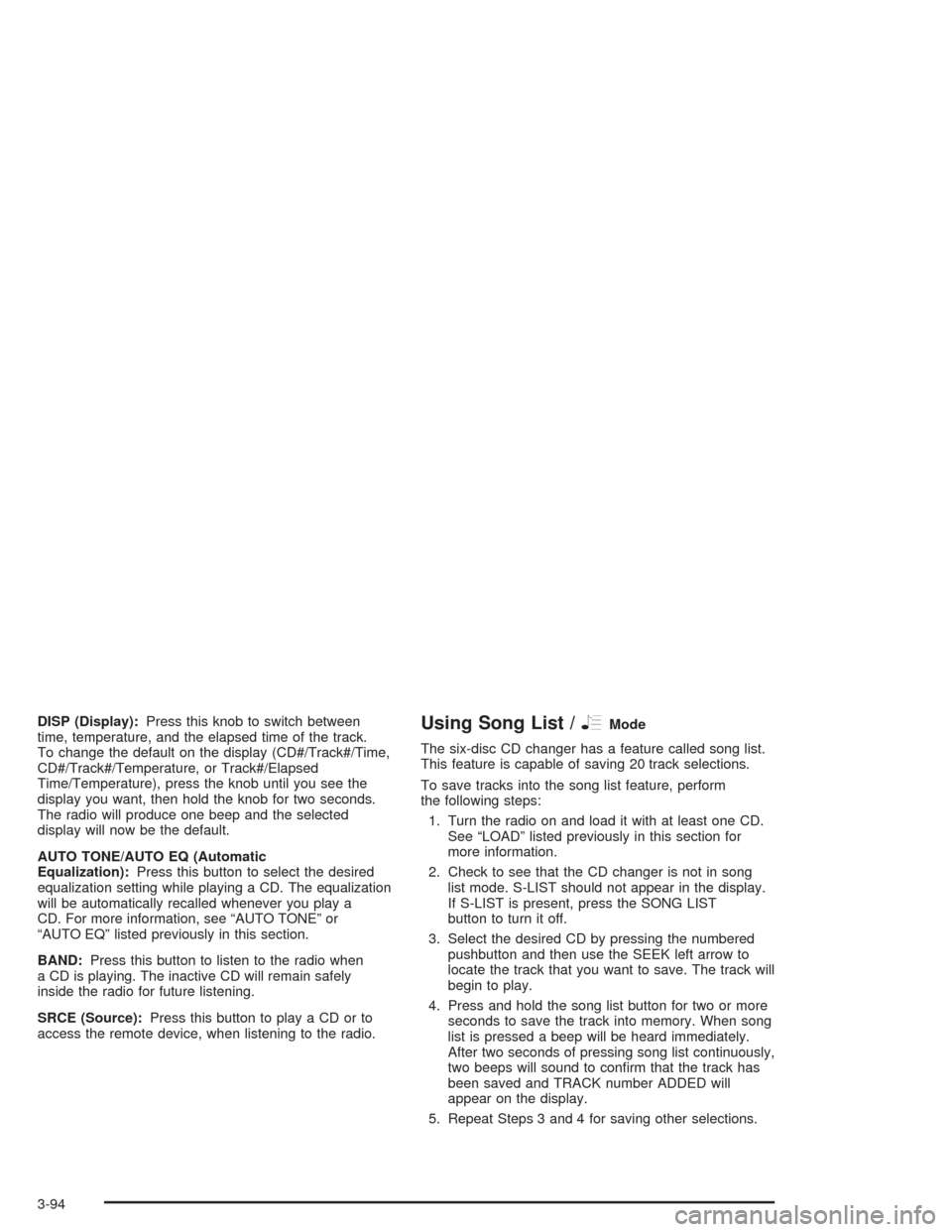
DISP (Display):Press this knob to switch between
time, temperature, and the elapsed time of the track.
To change the default on the display (CD#/Track#/Time,
CD#/Track#/Temperature, or Track#/Elapsed
Time/Temperature), press the knob until you see the
display you want, then hold the knob for two seconds.
The radio will produce one beep and the selected
display will now be the default.
AUTO TONE/AUTO EQ (Automatic
Equalization):Press this button to select the desired
equalization setting while playing a CD. The equalization
will be automatically recalled whenever you play a
CD. For more information, see “AUTO TONE” or
“AUTO EQ” listed previously in this section.
BAND:Press this button to listen to the radio when
a CD is playing. The inactive CD will remain safely
inside the radio for future listening.
SRCE (Source):Press this button to play a CD or to
access the remote device, when listening to the radio.Using Song List /RMode
The six-disc CD changer has a feature called song list.
This feature is capable of saving 20 track selections.
To save tracks into the song list feature, perform
the following steps:
1. Turn the radio on and load it with at least one CD.
See “LOAD” listed previously in this section for
more information.
2. Check to see that the CD changer is not in song
list mode. S-LIST should not appear in the display.
If S-LIST is present, press the SONG LIST
button to turn it off.
3. Select the desired CD by pressing the numbered
pushbutton and then use the SEEK left arrow to
locate the track that you want to save. The track will
begin to play.
4. Press and hold the song list button for two or more
seconds to save the track into memory. When song
list is pressed a beep will be heard immediately.
After two seconds of pressing song list continuously,
two beeps will sound to con�rm that the track has
been saved and TRACK number ADDED will
appear on the display.
5. Repeat Steps 3 and 4 for saving other selections.
3-94
Page 211 of 426
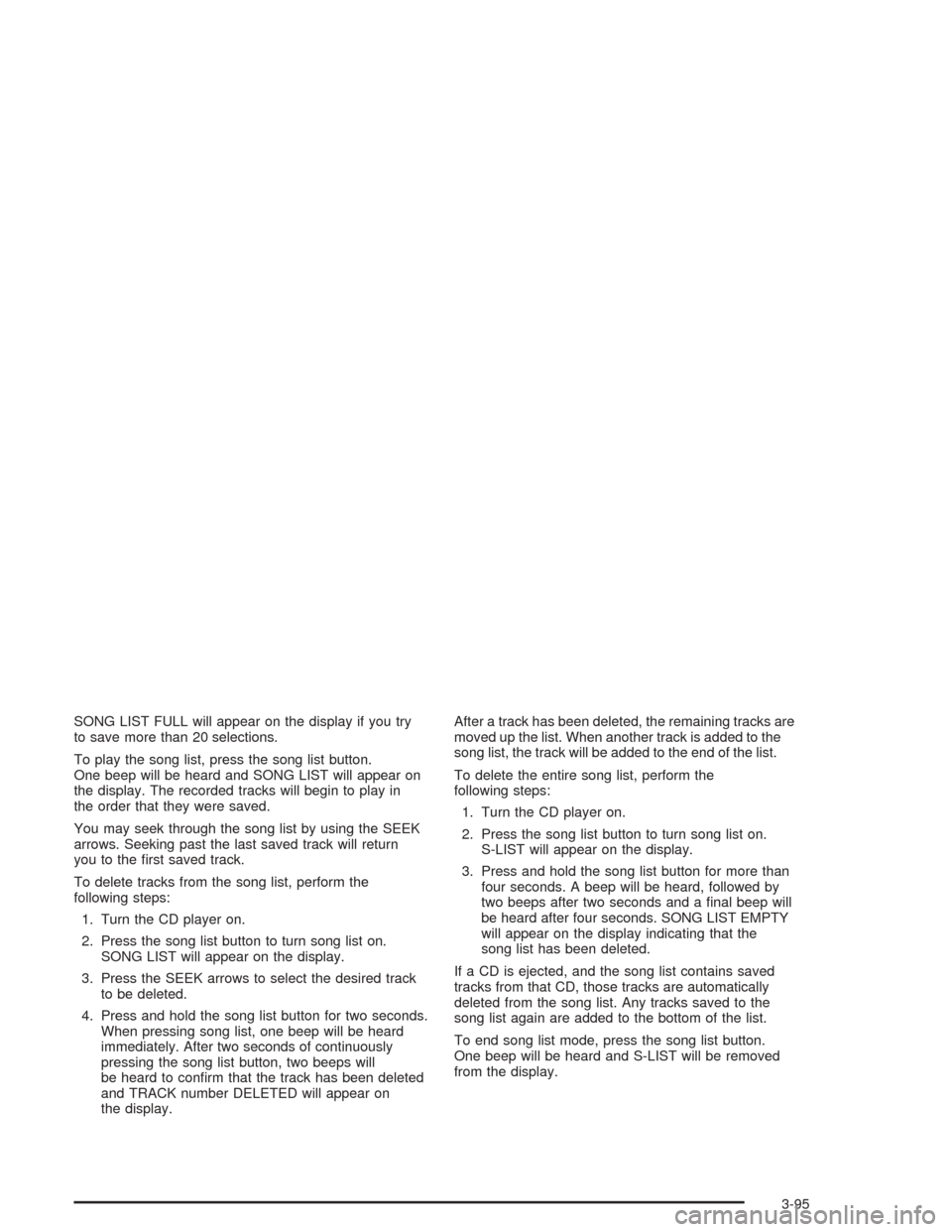
SONG LIST FULL will appear on the display if you try
to save more than 20 selections.
To play the song list, press the song list button.
One beep will be heard and SONG LIST will appear on
the display. The recorded tracks will begin to play in
the order that they were saved.
You may seek through the song list by using the SEEK
arrows. Seeking past the last saved track will return
you to the �rst saved track.
To delete tracks from the song list, perform the
following steps:
1. Turn the CD player on.
2. Press the song list button to turn song list on.
SONG LIST will appear on the display.
3. Press the SEEK arrows to select the desired track
to be deleted.
4. Press and hold the song list button for two seconds.
When pressing song list, one beep will be heard
immediately. After two seconds of continuously
pressing the song list button, two beeps will
be heard to con�rm that the track has been deleted
and TRACK number DELETED will appear on
the display.After a track has been deleted, the remaining tracks are
moved up the list. When another track is added to the
song list, the track will be added to the end of the list.
To delete the entire song list, perform the
following steps:
1. Turn the CD player on.
2. Press the song list button to turn song list on.
S-LIST will appear on the display.
3. Press and hold the song list button for more than
four seconds. A beep will be heard, followed by
two beeps after two seconds and a �nal beep will
be heard after four seconds. SONG LIST EMPTY
will appear on the display indicating that the
song list has been deleted.
If a CD is ejected, and the song list contains saved
tracks from that CD, those tracks are automatically
deleted from the song list. Any tracks saved to the
song list again are added to the bottom of the list.
To end song list mode, press the song list button.
One beep will be heard and S-LIST will be removed
from the display.
3-95
Page 212 of 426
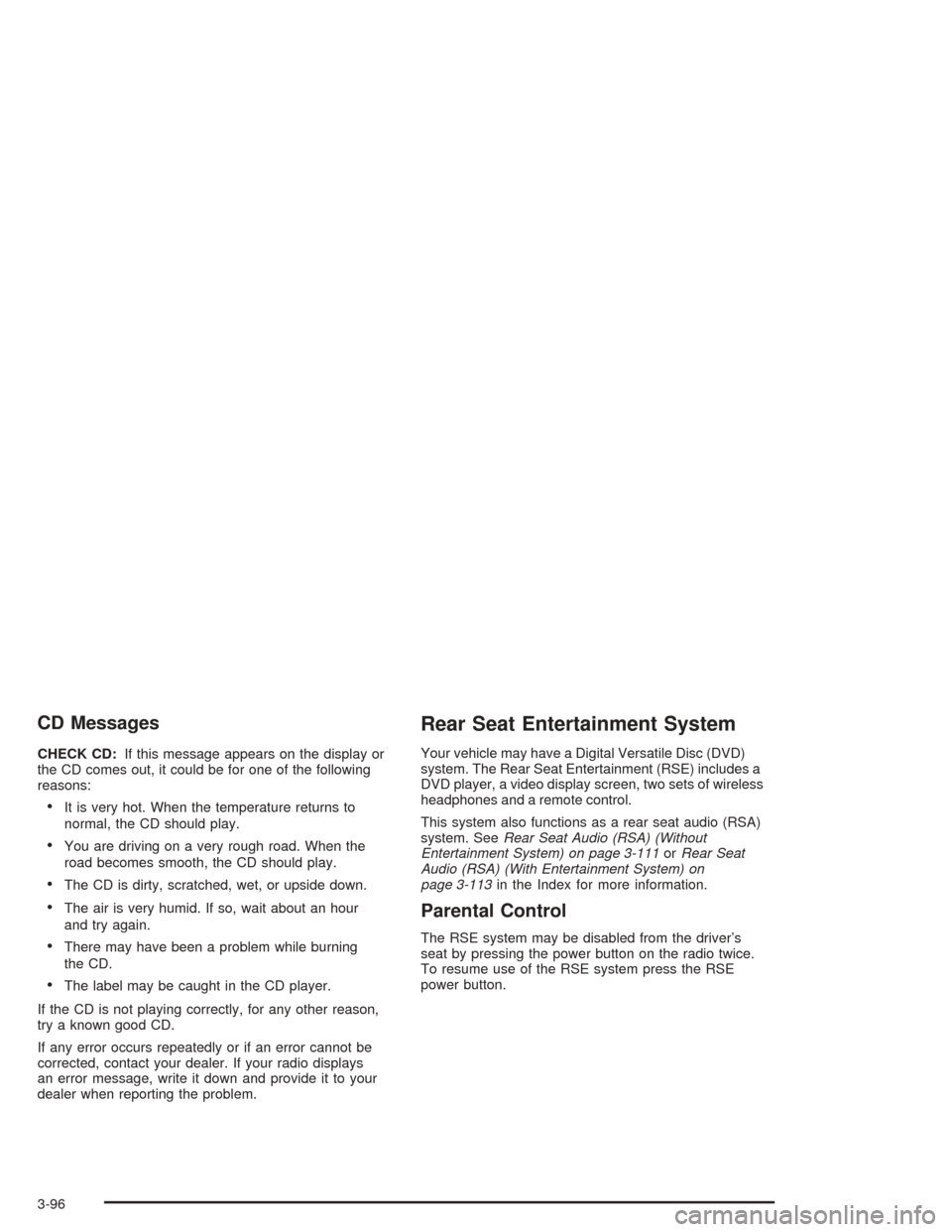
CD Messages
CHECK CD:If this message appears on the display or
the CD comes out, it could be for one of the following
reasons:
It is very hot. When the temperature returns to
normal, the CD should play.
You are driving on a very rough road. When the
road becomes smooth, the CD should play.
The CD is dirty, scratched, wet, or upside down.
The air is very humid. If so, wait about an hour
and try again.
There may have been a problem while burning
the CD.
The label may be caught in the CD player.
If the CD is not playing correctly, for any other reason,
try a known good CD.
If any error occurs repeatedly or if an error cannot be
corrected, contact your dealer. If your radio displays
an error message, write it down and provide it to your
dealer when reporting the problem.
Rear Seat Entertainment System
Your vehicle may have a Digital Versatile Disc (DVD)
system. The Rear Seat Entertainment (RSE) includes a
DVD player, a video display screen, two sets of wireless
headphones and a remote control.
This system also functions as a rear seat audio (RSA)
system. SeeRear Seat Audio (RSA) (Without
Entertainment System) on page 3-111orRear Seat
Audio (RSA) (With Entertainment System) on
page 3-113in the Index for more information.
Parental Control
The RSE system may be disabled from the driver’s
seat by pressing the power button on the radio twice.
To resume use of the RSE system press the RSE
power button.
3-96
Page 215 of 426
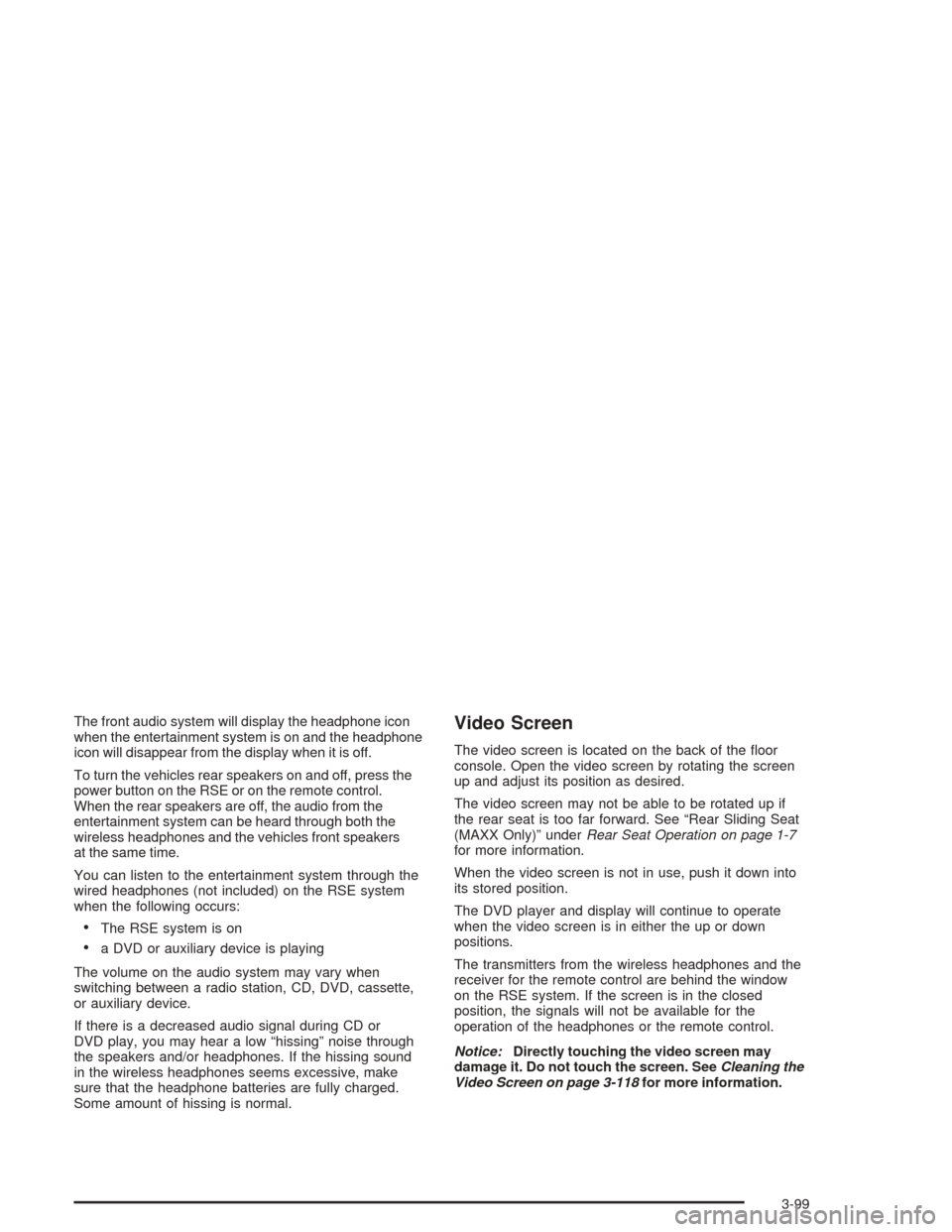
The front audio system will display the headphone icon
when the entertainment system is on and the headphone
icon will disappear from the display when it is off.
To turn the vehicles rear speakers on and off, press the
power button on the RSE or on the remote control.
When the rear speakers are off, the audio from the
entertainment system can be heard through both the
wireless headphones and the vehicles front speakers
at the same time.
You can listen to the entertainment system through the
wired headphones (not included) on the RSE system
when the following occurs:
The RSE system is on
a DVD or auxiliary device is playing
The volume on the audio system may vary when
switching between a radio station, CD, DVD, cassette,
or auxiliary device.
If there is a decreased audio signal during CD or
DVD play, you may hear a low “hissing” noise through
the speakers and/or headphones. If the hissing sound
in the wireless headphones seems excessive, make
sure that the headphone batteries are fully charged.
Some amount of hissing is normal.
Video Screen
The video screen is located on the back of the �oor
console. Open the video screen by rotating the screen
up and adjust its position as desired.
The video screen may not be able to be rotated up if
the rear seat is too far forward. See “Rear Sliding Seat
(MAXX Only)” underRear Seat Operation on page 1-7
for more information.
When the video screen is not in use, push it down into
its stored position.
The DVD player and display will continue to operate
when the video screen is in either the up or down
positions.
The transmitters from the wireless headphones and the
receiver for the remote control are behind the window
on the RSE system. If the screen is in the closed
position, the signals will not be available for the
operation of the headphones or the remote control.
Notice:Directly touching the video screen may
damage it. Do not touch the screen. SeeCleaning the
Video Screen on page 3-118for more information.
3-99