2004 BMW 760Li tow
[x] Cancel search: towPage 127 of 232

Driving tips
125Reference
At a glance
Controls
Communications
Navigation
Entertainment
Mobility
Stowing cargo
>Load heavy cargo as far forward and
as low as possible, placing it directly
behind the bulkhead behind the rear
seats
>Cover sharp edges and corners
>For very heavy cargo when the rear seat
is not occupied, secure each safety belt
in the opposite buckle.
Securing cargo
>Use the luggage net* or securing straps
to hold down small and lightweight lug-
gage and cargo, refer to page 39
>Heavy-duty cargo straps
* for securing
larger and heavier objects are available
at your BMW center. Anchorages for
attaching these heavy-duty straps have
been provided in your vehicle's luggage
compartment, refer to the illustration
>Please observe the special instructions
supplied with the anchorage fittings.
Always position and secure the load
correctly. If you do not, it can even
endanger the passengers during braking or
evasive maneuvers.
Never exceed either the approved gross
vehicle weight or either of the approved axle loads, refer to page 214, as excessive
loads can pose a safety hazard, and may
also place you in violation of freeway safety
laws.
You should never transport heavy or hard
objects unsecured in the passenger com-
partment, as they could fly around and
pose a safety hazard to the vehicle's occu-
pants during abrupt braking or evasive
maneuvers .<
Roof-mounted luggage
rack*
Anchorage points
The anchorage points are located within
the door openings.
A special rack system is available as an
option for your BMW. Please comply with
the precautions included with the installa-
tion instructions.
Because roof racks raise the vehicle's cen-
ter of gravity when loaded, they have a
major effect on its handling and steering
response.
You should therefore always remember not
to exceed the approved roof weight, the
approved gross vehicle weight or the axle
loads when loading the rack.
You can find the specified weights in the
Technical data section on page 214.
Make sure that the load is not too heavy,
and that it does not extend outward to
beyond the limits of the loading surface.
Always load the heaviest pieces first Ð on
the bottom. Be sure that adequate clear-
ance is maintained for raising the glass
roof, and that objects do not project into
Page 134 of 232

Destination entry
132
Destination entry
In entering your destination you can select
from among the following options:
>Manual entry of destination address,
see below
>Selecting the town or city and the street
from the directory, refer to page 134
>Selecting the map-guided destination,
refer to page 134
>Selecting destination in Information,
refer to page 135
>Selecting from among recent destina-
tions, refer to page 136
>Selecting destination from address
book, refer to page 142.
After selecting your destination you can
proceed to start the destination guidance,
refer to page 139.
Enter data only when the vehicle is
stationary, and always obey the traffic
regulations and road signs in the event of
any contradiction between traffic and road
conditions and the instructions issued by
the navigation system. If you do not
observe this precaution, you may be in vio-
lation of the law, and can endanger vehicle
occupants and other road users.<
Manual entry of destination
address
1.Press the controller
2.Select "Dest. input" and confirm
3.Select "New dest." and confirm.These menu items offer you various options
for entering your destination, as described
in the following section.
The system relies on a wordmatch principle
to make it easier for you to enter the names
or towns or streets. It supports various
spellings as well as automatic name com-
pletion, refer to page 138.
You can enter the address of your destina-
tion with "ABC...".
>"ROUTE GUID." is used to select the
entered address as destination and to
start destination guidance
>"AS ADDRESS" can be used to store
the entered address in the address
book.
You can store approx. 50 addresses
and then import them directly from your
address book to the navigation system
as travel destinations, refer to page 142
>"DELETE" deletes the entered address.
The following features must be borne in
mind for destination entry:
Page 135 of 232

Navigation
Driving tips
133Reference
At a glance
Controls
Communications
Entertainment
Mobility
>If you do not enter a street, the system
will guide you as far as the city limits
>Depending on the data stored on your
navigation CD/DVD, you can also enter
the house or building number on some
streets
>You can skip the entry of country and
locality if the current entries are being
retained for your new destination
>You can overwrite street names if you
would like to proceed to another street
within the same locality.
The example shows how to use the naviga-
tion system to find the following destina-
tion:
United States
Beverly Hills, Ca
455 N Rexford Drive
To enter the destination address:
Select "ABC..." and confirm.
Entering name
The name is not required for the destination
guidance or storage in the list, however can
simplify the assignment of addresses.
1.Select "Name" and confirm
2.Turn to select the letters, then confirm
by pressing.
Special characters:
Cancel selection process
Enter blank
Delete last letter
3.Select the name shown in the lower half
of the Control Display and confirm.
Selecting country of destination
When the name of a country appears in
white letters on the Control Display, this
indicates that data for more than one coun-
try is stored on the navigation CD.
To select the United States as your country
of destination:
1.Select "Country" or the country named
in the display and confirm. A list of
available countries appears in the dis-
play
2.Turn until "United States" is selected
3.Press to apply your selection as your
destination entry.
Entering destination
"Town/City" or the name of the locality of
your last destination will now appear.
1.Select "Town/City" or the displayed
town name and confirm
2.Turn until "B" is selected
3.Press to confirm.
A directory listing localities starting with
the letter "B" appears in the lower half
of the Control Display. The list grows
smaller each time you enter a new letter
4.Enter "Beverly Hills" by selecting and
confirming the letters individually.
Special characters:
Cancel selection process
Enter blank
Delete last letter
5.Select name of locality from the direc-
tory and confirm.
Page 136 of 232
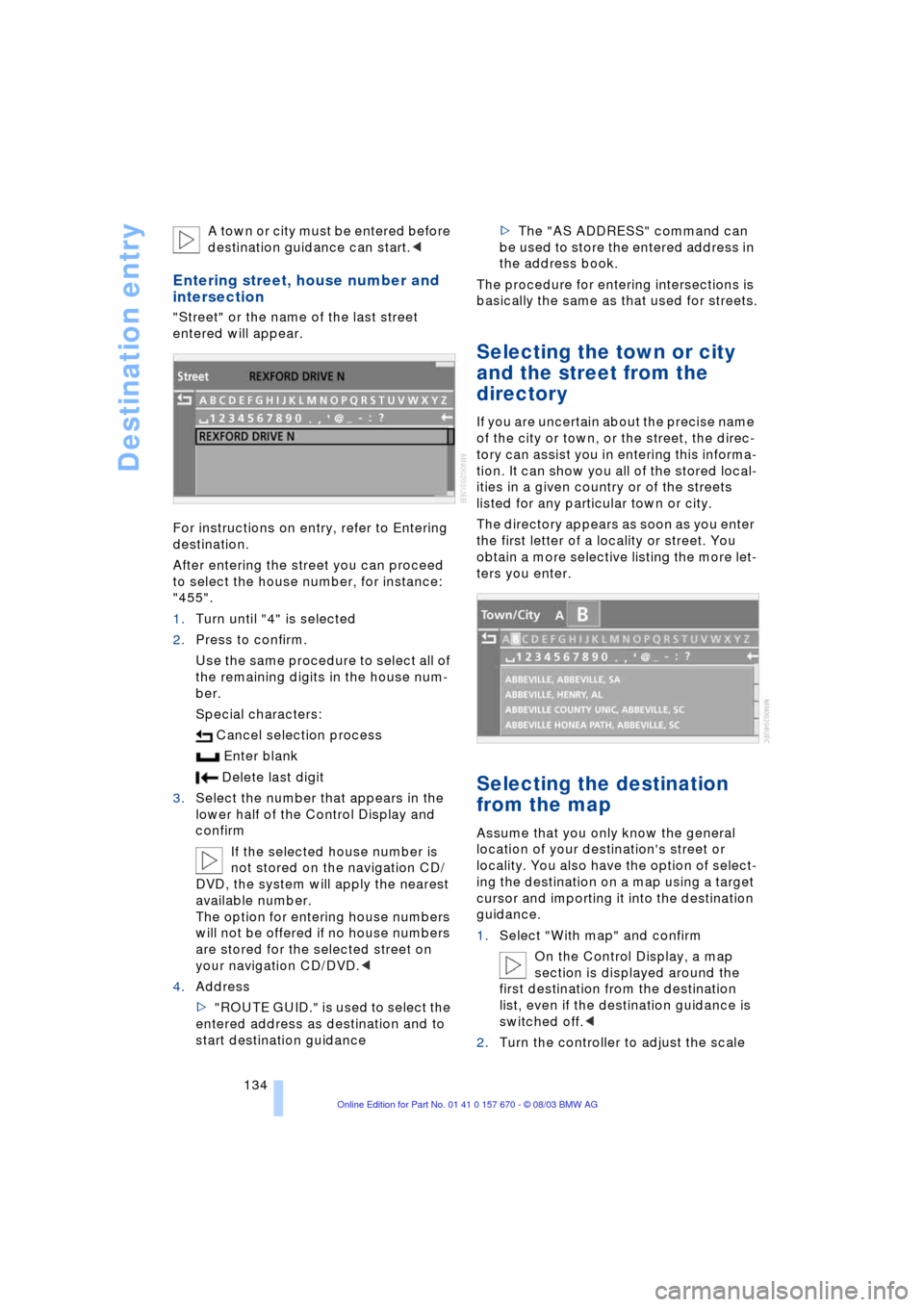
Destination entry
134 A town or city must be entered before
destination guidance can start.<
Entering street, house number and
intersection
"Street" or the name of the last street
entered will appear.
For instructions on entry, refer to Entering
destination.
After entering the street you can proceed
to select the house number, for instance:
"455".
1.Turn until "4" is selected
2.Press to confirm.
Use the same procedure to select all of
the remaining digits in the house num-
ber.
Special characters:
Cancel selection process
Enter blank
Delete last digit
3.Select the number that appears in the
lower half of the Control Display and
confirm
If the selected house number is
not stored on the navigation CD/
DVD, the system will apply the nearest
available number.
The option for entering house numbers
will not be offered if no house numbers
are stored for the selected street on
your navigation CD/DVD.<
4.Address
>"ROUTE GUID." is used to select the
entered address as destination and to
start destination guidance>The "AS ADDRESS" command can
be used to store the entered address in
the address book.
The procedure for entering intersections is
basically the same as that used for streets.
Selecting the town or city
and the street from the
directory
If you are uncertain about the precise name
of the city or town, or the street, the direc-
tory can assist you in entering this informa-
tion. It can show you all of the stored local-
ities in a given country or of the streets
listed for any particular town or city.
The directory appears as soon as you enter
the first letter of a locality or street. You
obtain a more selective listing the more let-
ters you enter.
Selecting the destination
from the map
Assume that you only know the general
location of your destination's street or
locality. You also have the option of select-
ing the destination on a map using a target
cursor and importing it into the destination
guidance.
1.Select "With map" and confirm
On the Control Display, a map
section is displayed around the
first destination from the destination
list, even if the destination guidance is
switched off.<
2.Turn the controller to adjust the scale
Page 137 of 232

Navigation
Driving tips
135Reference
At a glance
Controls
Communications
Entertainment
Mobility
3.Move the controller in the desired direc-
tion to localize your destination.
If no further changes are made to the
map, after a brief pause the name of the
street or locality marked by the cursor
will appear on the screen
4.Press the controller to view other menu
items:
> closes "With map"
>"Next" changes back to "With map"
>"Location" selects the current posi-
tion as the map's focus again
>With "Save dest.", the address in the
target cursor can be applied into the
destination entry using "ROUTE GUID."
or stored in the address book with "AS
ADDRESS". If the navigation system is
unable to identify a street or town/city,
your current map coordinates will
appear. In order to be able to select this
position as destination or to store it in
the address book as an address, a
name must first be entered, refer to
"ABC...".
You can also use the destination
entry map without entering a town
or city if you wish to select a destination
and import it using the target cursor.<
Selecting destination in
Information
Assume that you are searching for a partic-
ular place within a town or city, such as
a hotel or restaurant, a filling station, the
nearest BMW center, tourist attractions,
a hospital.1.Select "Information" and confirm
2.Select "On location" and confirm
3.Select the desired type of destination,
such as "Hotels" and confirm
4.A maximum of ten destinations now
appears on the right side of the Control
Display. These are listed by distance to
destination, while arrows also appear to
indicate their directions from your cur-
rent position
5.Select and confirm the destination
6.Selecting the address transfers it to the
destination list
>the view can be shifted
upwards or downwards
>the view can be closed and a
change is made back to "ABC...".
Using the voice command system:
Looking for interesting
destinations
Are you looking for an interesting destina-
tion in a specific locality or country? You
can obtain an overview from the navigation
CD/DVD which contains listings of interest-
ing destinations in various categories.
1.{Navigation}
2.{Information location}
3.Enter the desired type of destina-
tion:
>{Hotels}
>{Parking}
>{Gas stations}.
Page 138 of 232

Destination entry
136 1.Select "Information" and confirm
2.Select "On town/city" or "On country"
and confirm. A screen for entering the
town/city appears on the Control Dis-
play
3.Enter the desired town/city or country,
select "Next" and confirm
4.Select your destination category, such
as "Airport" and confirm.
"ABC..." appears on the Control Display
screen along with an alphabetical listing
containing all entries in the selected
destination category. You can obtain a
more selective display of the informa-
tion contained in the directory by enter-
ing one or more letters
5.Select the desired entry.
Using the voice command system:
Recent destinations
Returning to a recent destination
The system stores the last ten destinations
entered.
Select "Last dest." and confirm.
A list of the stored addresses appears on
the right side of the Control Display.Confirm the desired destination and apply
it into the destination entry with "AS
DEST.". You can also edit existing entries;
for conditions refer to "ABC...".
>"AS ADDRESS" stores the destination
address in the address book
>"DELETE" removes the destination
address.
To delete all current entries:
Select and confirm.
Destination list
This is the most current listing of entered
destinations, with the most recent destina-
tions at the top of the list.
Once you have reached the top desti-
nation, you are moved on to the next
entry in the destination list.<
You can edit the entries in this list; start by
selecting an entry.
>Edit using "CHANGE"; for conditions,
refer to "ABC...". In this case, the
entries are stored with "AS ADDRESS"
in the address book and with
"ACCEPT" applied into the destination
list 1.{Navigation}
2.{Information destination}
3.Enter the desired type of destina-
tion:
>{Hotels}
>{Parking}
>{Gas stations}.
Page 140 of 232

Destination entry
138
Wordmatch principle
The system relies on a wordmatch principle
to make it easier for you to enter the names
of towns or streets. The system runs ongo-
ing checks, comparing your destination
entries with the data stored on the naviga-
tion CD/DVD as the basis for instant
response. The user benefits include:
>When you make an entry that consists
of more than one word, the system can
identify the name regardless of the
sequence in which you enter the indi-
vidual words.
Example:
Official version:
J.F. Kennedy Square
Possible entries:
Kennedy Square J.F.
or:
Square J.F. Kennedy
>Names of specific locations can also
vary from the official versions provided
that the spelling of the entry corre-
sponds to a standard form used in
another country
>When you are entering the names of
towns and streets the system will com-
plete them automatically as soon as
enough letters are available to ensure
unambiguous identification.
Example:
If you want to drive to Iowa Ave NW in
Washington, the system has already
identified the street name when "o" is
entered and displayed it in the lower
half of the Control Display
>The system only accepts name entries
beginning with letters that are stored on
the navigation CD/DVD. The system will
not accept nonexistent names and
addresses.
Page 141 of 232

Navigation
Driving tips
139Reference
At a glance
Controls
Communications
Entertainment
Mobility
Destination guidance
Starting the destination
guidance
Select "Route guid." and confirm.
As the navigation computer determines the
route to your destination, the distance and
the true compass direction to your destina-
tion will appear at the upper right of the
Control Display Ð not in all display modes.
Once the system has determined your
travel route, the city or town of destination
will appear in the upper right corner of the
display. The destination guidance is carried
out in dependence on the selected view,
refer to Displaying route.
The system also provides you with voice
instructions.
You are also guided to your destina-
tion if you select another menu, e.g.
"Entertainment" or "Climate". You are
informed of a required change in direction
by means of spoken announcements in
good time prior to every intersection.<
Displaying route
The "View" menu allows you to view your
current travel route at various resolutions.
Displaying route map
You can also select a map showing your
travel route while the system is guiding you
to your destination.
1.Select "View" and confirm. All the menu
items will disappear after a few
moments if no further entries are made
2.Select the view and confirm:
>"Map facing N"
A map facing north appears
>"Map dir. travel"
A map facing the direction of travel
appears
>"Perspective"
A map with the planned route from a
'bird's eye' view appears
>"Arrow display"
The destination guidance is by means
of arrows on the Control Display and in
the Info Display
>"Route"
The planned route appears as a list.
During destination guidance, the
route map "Map facing N" will appear
automatically when you enter an area that
is not completely covered by your naviga-
tion CD/DVD.< {Route guidance on}.
{Map}
Shows the navigation system map.