2004 BMW 525I SEDAN phone
[x] Cancel search: phonePage 156 of 220
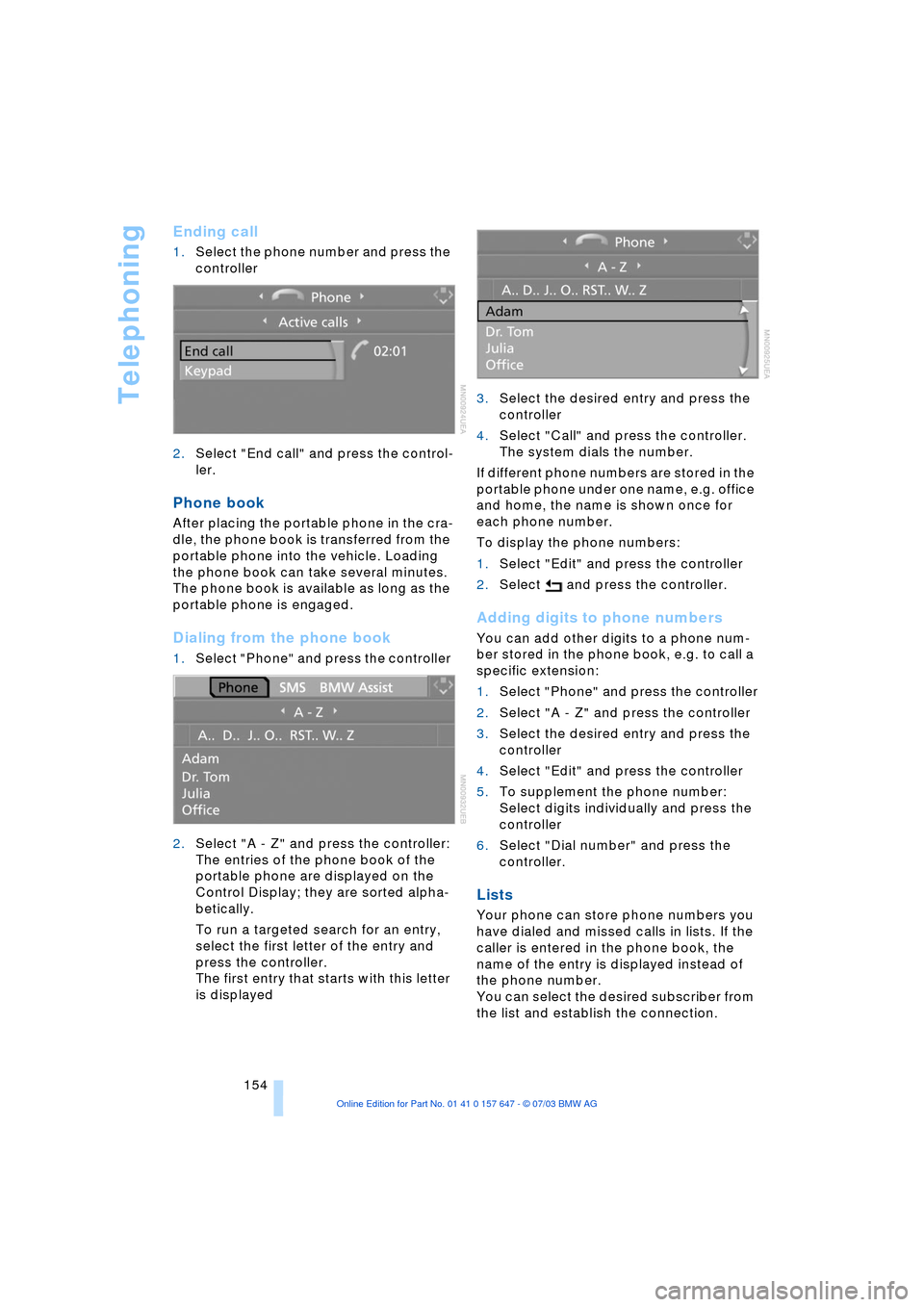
Telephoning
154
Ending call
1.Select the phone number and press the
controller
2.Select "End call" and press the control-
ler.
Phone book
After placing the portable phone in the cra-
dle, the phone book is transferred from the
portable phone into the vehicle. Loading
the phone book can take several minutes.
The phone book is available as long as the
portable phone is engaged.
Dialing from the phone book
1.Select "Phone" and press the controller
2.Select "A - Z" and press the controller:
The entries of the phone book of the
portable phone are displayed on the
Control Display; they are sorted alpha-
betically.
To run a targeted search for an entry,
select the first letter of the entry and
press the controller.
The first entry that starts with this letter
is displayed3.Select the desired entry and press the
controller
4.Select "Call" and press the controller.
The system dials the number.
If different phone numbers are stored in the
portable phone under one name, e.g. office
and home, the name is shown once for
each phone number.
To display the phone numbers:
1.Select "Edit" and press the controller
2.Select and press the controller.
Adding digits to phone numbers
You can add other digits to a phone num-
ber stored in the phone book, e.g. to call a
specific extension:
1.Select "Phone" and press the controller
2.Select "A - Z" and press the controller
3.Select the desired entry and press the
controller
4.Select "Edit" and press the controller
5.To supplement the phone number:
Select digits individually and press the
controller
6.Select "Dial number" and press the
controller.
Lists
Your phone can store phone numbers you
have dialed and missed calls in lists. If the
caller is entered in the phone book, the
name of the entry is displayed instead of
the phone number.
You can select the desired subscriber from
the list and establish the connection.
Page 157 of 220
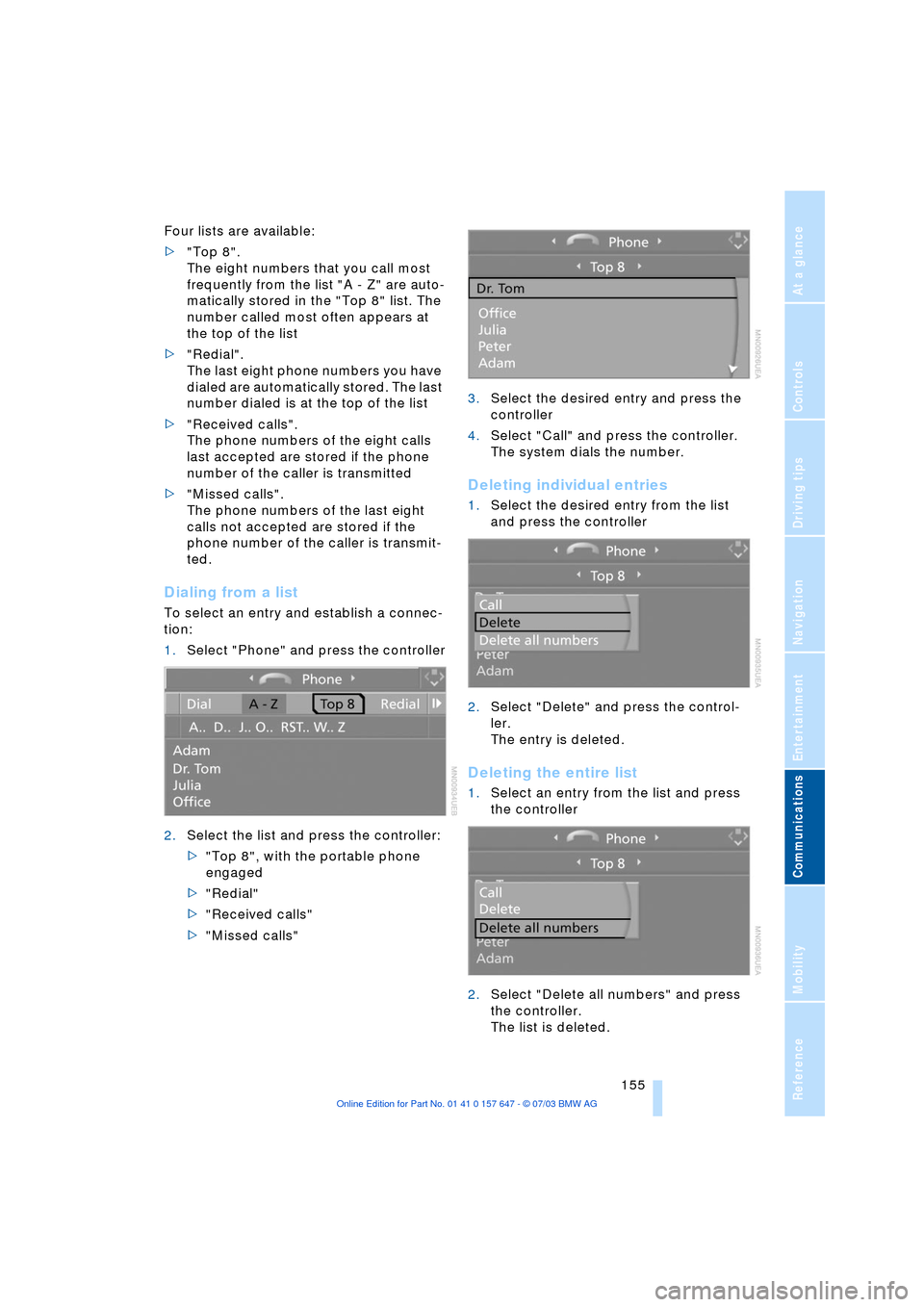
155
Entertainment
Reference
At a glance
Controls
Driving tips Communications
Navigation
Mobility
Four lists are available:
>"Top 8".
The eight numbers that you call most
frequently from the list "A - Z" are auto-
matically stored in the "Top 8" list. The
number called most often appears at
the top of the list
>"Redial".
The last eight phone numbers you have
dialed are automatically stored. The last
number dialed is at the top of the list
>"Received calls".
The phone numbers of the eight calls
last accepted are stored if the phone
number of the caller is transmitted
>"Missed calls".
The phone numbers of the last eight
calls not accepted are stored if the
phone number of the caller is transmit-
ted.
Dialing from a list
To select an entry and establish a connec-
tion:
1.Select "Phone" and press the controller
2.Select the list and press the controller:
>"Top 8", with the portable phone
engaged
>"Redial"
>"Received calls"
>"Missed calls"3.Select the desired entry and press the
controller
4.Select "Call" and press the controller.
The system dials the number.
Deleting individual entries
1.Select the desired entry from the list
and press the controller
2.Select "Delete" and press the control-
ler.
The entry is deleted.
Deleting the entire list
1.Select an entry from the list and press
the controller
2.Select "Delete all numbers" and press
the controller.
The list is deleted.
Page 158 of 220
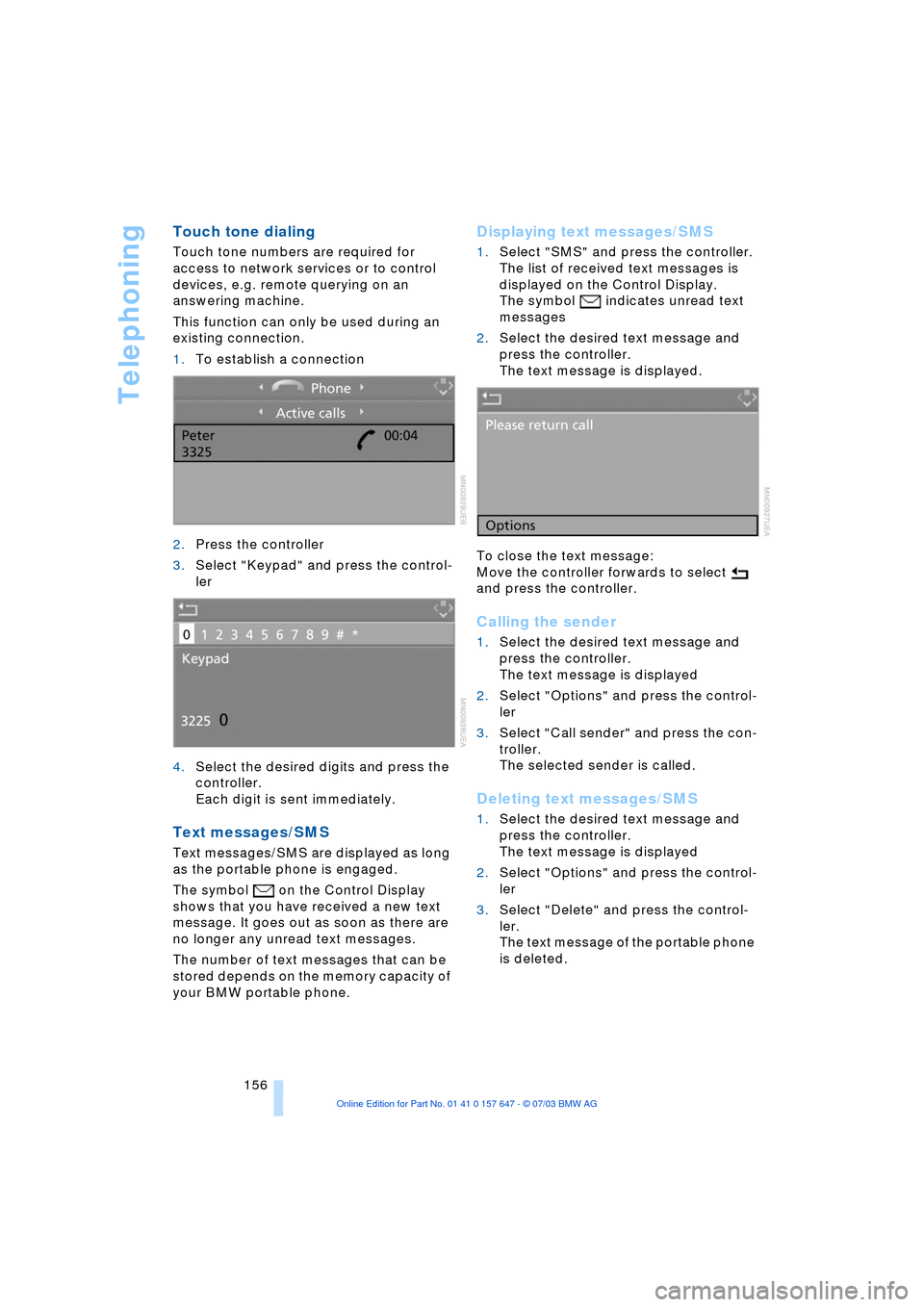
Telephoning
156
Touch tone dialing
Touch tone numbers are required for
access to network services or to control
devices, e.g. remote querying on an
answering machine.
This function can only be used during an
existing connection.
1.To establish a connection
2.Press the controller
3.Select "Keypad" and press the control-
ler
4.Select the desired digits and press the
controller.
Each digit is sent immediately.
Text messages/SMS
Text messages/SMS are displayed as long
as the portable phone is engaged.
The symbol on the Control Display
shows that you have received a new text
message. It goes out as soon as there are
no longer any unread text messages.
The number of text messages that can be
stored depends on the memory capacity of
your BMW portable phone.
Displaying text messages/SMS
1.Select "SMS" and press the controller.
The list of received text messages is
displayed on the Control Display.
The symbol
indicates unread text
messages
2.Select the desired text message and
press the controller.
The text message is displayed.
To close the text message:
Move the controller forwards to select
and press the controller.
Calling the sender
1.Select the desired text message and
press the controller.
The text message is displayed
2.Select "Options" and press the control-
ler
3.Select "Call sender" and press the con-
troller.
The selected sender is called.
Deleting text messages/SMS
1.Select the desired text message and
press the controller.
The text message is displayed
2.Select "Options" and press the control-
ler
3.Select "Delete" and press the control-
ler.
The text message of the portable phone
is deleted.
Page 159 of 220
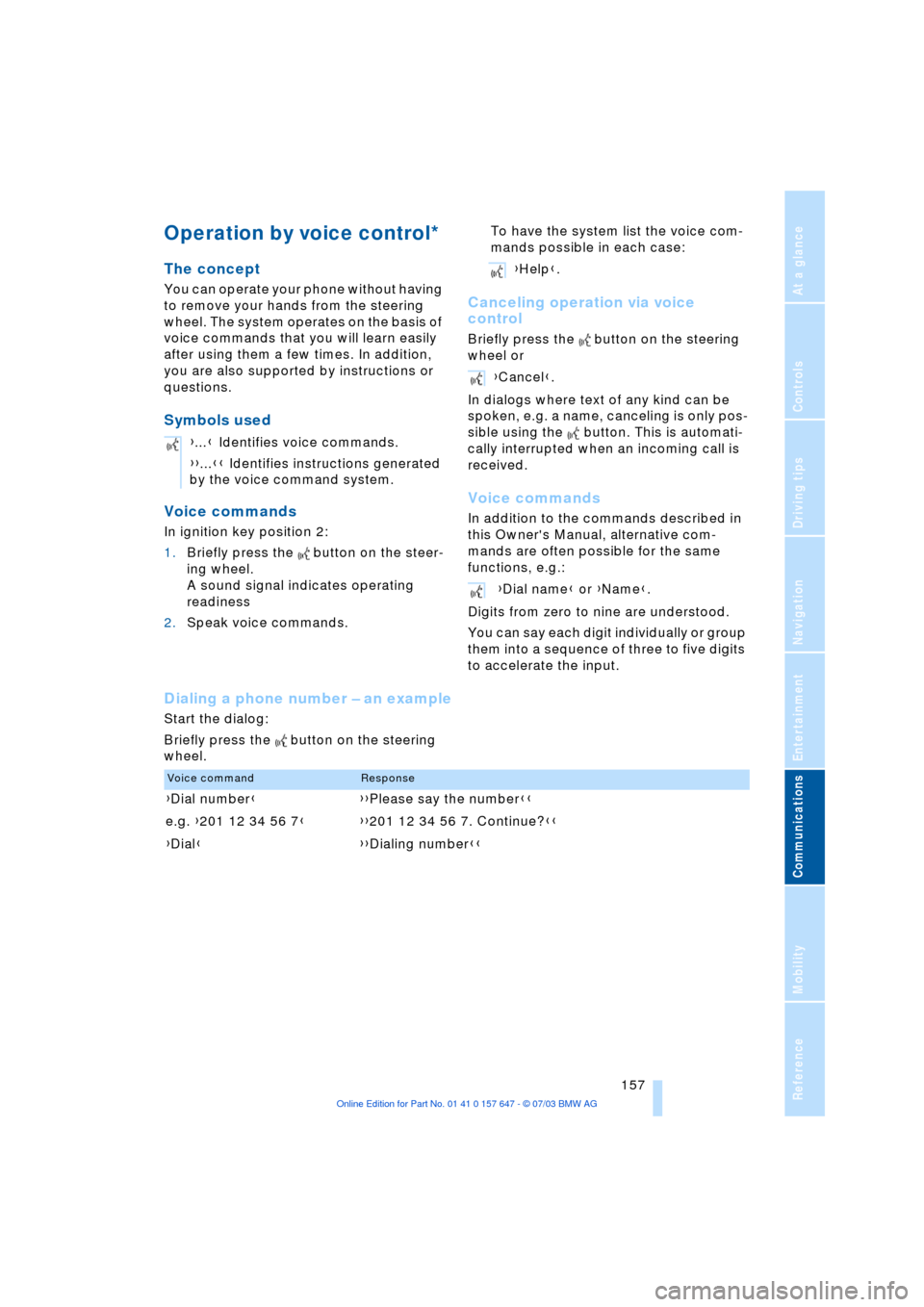
157
Entertainment
Reference
At a glance
Controls
Driving tips Communications
Navigation
Mobility
Operation by voice control*
The concept
You can operate your phone without having
to remove your hands from the steering
wheel. The system operates on the basis of
voice commands that you will learn easily
after using them a few times. In addition,
you are also supported by instructions or
questions.
Symbols used
Voice commands
In ignition key position 2:
1.Briefly press the button on the steer-
ing wheel.
A sound signal indicates operating
readiness
2.Speak voice commands.To have the system list the voice com-
mands possible in each case:
Canceling operation via voice
control
Briefly press the button on the steering
wheel or
In dialogs where text of any kind can be
spoken, e.g. a name, canceling is only pos-
sible using the button. This is automati-
cally interrupted when an incoming call is
received.
Voice commands
In addition to the commands described in
this Owner's Manual, alternative com-
mands are often possible for the same
functions, e.g.:
Digits from zero to nine are understood.
You can say each digit individually or group
them into a sequence of three to five digits
to accelerate the input.
Dialing a phone number Ð an example
Start the dialog:
Briefly press the button on the steering
wheel.{...} Identifies voice commands.
{{...}} Identifies instructions generated
by the voice command system.
{Help}.
{Cancel}.
{Dial name} or {Name}.
Voice commandResponse
{Dial number}{{Please say the number}}
e.g. {201 12 34 56 7}{{201 12 34 56 7. Continue?}}
{Dial}{{Dialing number}}
Page 160 of 220
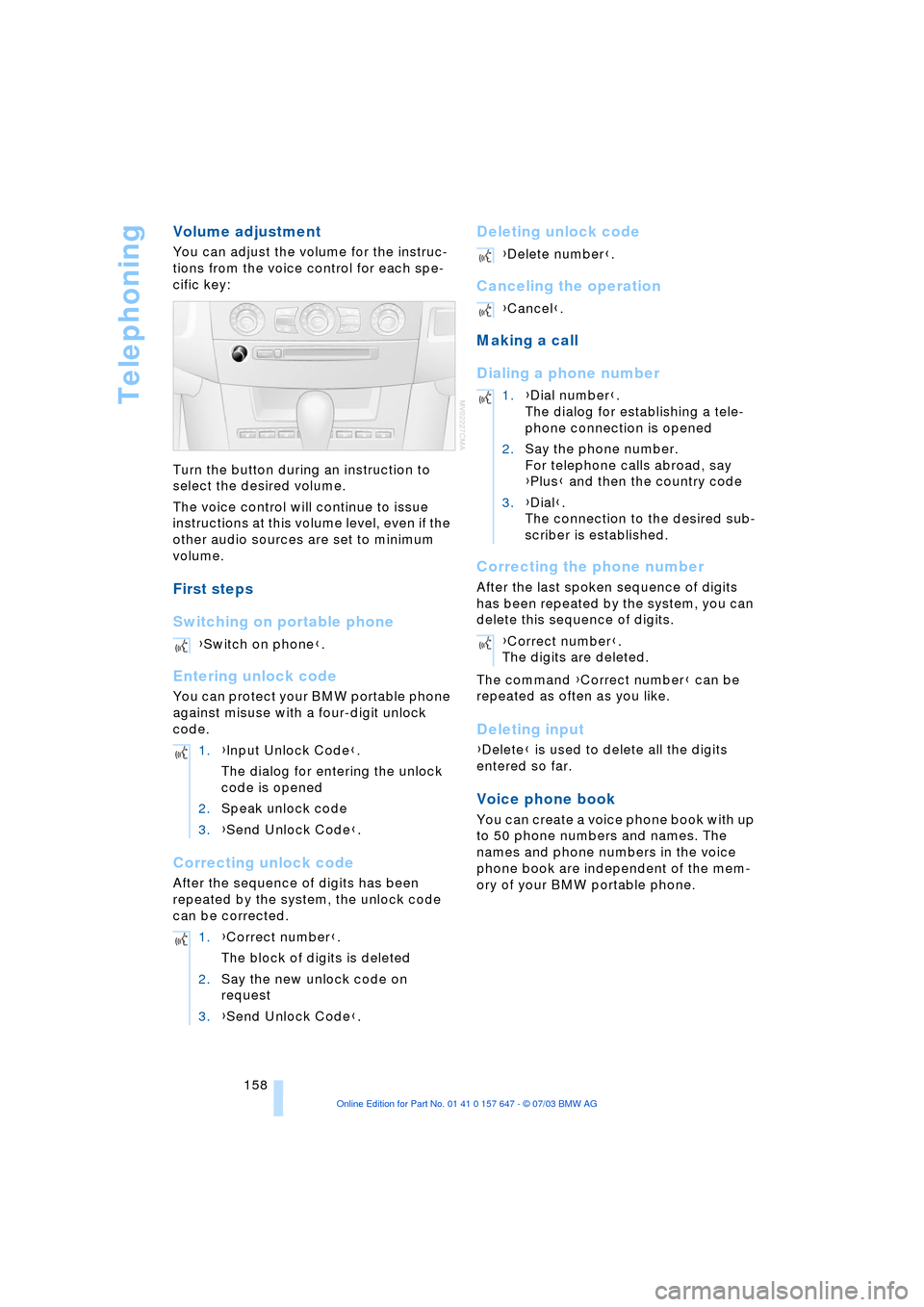
Telephoning
158
Volume adjustment
You can adjust the volume for the instruc-
tions from the voice control for each spe-
cific key:
Turn the button during an instruction to
select the desired volume.
The voice control will continue to issue
instructions at this volume level, even if the
other audio sources are set to minimum
volume.
First steps
Switching on portable phone
Entering unlock code
You can protect your BMW portable phone
against misuse with a four-digit unlock
code.
Correcting unlock code
After the sequence of digits has been
repeated by the system, the unlock code
can be corrected.
Deleting unlock code
Canceling the operation
Making a call
Dialing a phone number
Correcting the phone number
After the last spoken sequence of digits
has been repeated by the system, you can
delete this sequence of digits.
The command {Correct number} can be
repeated as often as you like.
Deleting input
{Delete} is used to delete all the digits
entered so far.
Voice phone book
You can create a voice phone book with up
to 50 phone numbers and names. The
names and phone numbers in the voice
phone book are independent of the mem-
ory of your BMW portable phone. {Switch on phone}.
1.{Input Unlock Code}.
The dialog for entering the unlock
code is opened
2.Speak unlock code
3.{Send Unlock Code}.
1.{Correct number}.
The block of digits is deleted
2.Say the new unlock code on
request
3.{Send Unlock Code}.
{Delete number}.
{Cancel}.
1.{Dial number}.
The dialog for establishing a tele-
phone connection is opened
2.Say the phone number.
For telephone calls abroad, say
{Plus} and then the country code
3.{Dial}.
The connection to the desired sub-
scriber is established.
{Correct number}.
The digits are deleted.
Page 161 of 220

159
Entertainment
Reference
At a glance
Controls
Driving tips Communications
Navigation
Mobility
Storing an entry
An entry always consists of a name and
phone number.
Selecting an entry
The connection to the phone number of the
selected entry is established
Reading out and selecting entries
You can have all the entries of your voice
phone book read out in the order of input
and select a certain entry to establish a
connection:
Repeat dialing
{Redial} dials the last phone number
dialed.
Deleting an entry
You can delete any entry from the voice
phone book.
Deleting all entries
{Delete phonebook} deletes all entries in
the phone book. 1.{Save name}.
The dialog for storing a name is
called up
2.Say the name and repeat entry upon
request.
The duration of the name in the
phone book must not exceed
approx. 2 seconds
3.Say the phone number upon
request
4.To save the phone number:
{Save}.
1.{Dial name}.
The dialog for selecting an entry is
opened
2.Say the name on request
3.Confirm the prompt with {Yes}.
1.{Read phonebook}.
The dialog for reading the phone
book is called up
2.{Dial number} when the desired
entry is read out.
1.{Delete name}.
The dialog for deleting an entry is
called up
2.Say the name on request
3.Confirm the prompt with {Yes}.
1.{Delete phonebook}.
The dialog for deleting phone book
is called up
2.Confirm the prompt with {Yes}
3.Confirm the repeated prompt with
{Yes}.
Page 162 of 220
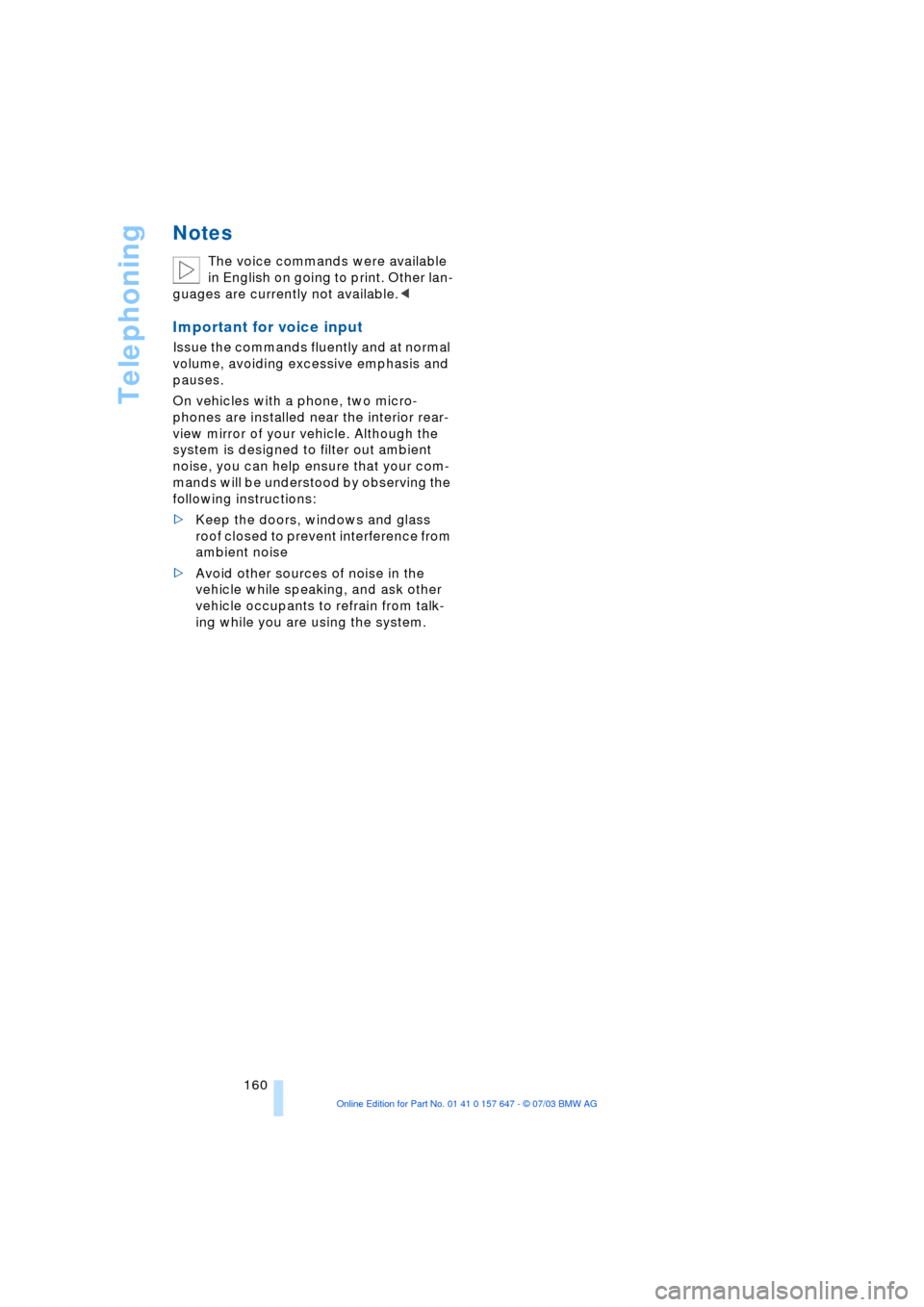
Telephoning
160
Notes
The voice commands were available
in English on going to print. Other lan-
guages are currently not available.<
Important for voice input
Issue the commands fluently and at normal
volume, avoiding excessive emphasis and
pauses.
On vehicles with a phone, two micro-
phones are installed near the interior rear-
view mirror of your vehicle. Although the
system is designed to filter out ambient
noise, you can help ensure that your com-
mands will be understood by observing the
following instructions:
>Keep the doors, windows and glass
roof closed to prevent interference from
ambient noise
>Avoid other sources of noise in the
vehicle while speaking, and ask other
vehicle occupants to refrain from talk-
ing while you are using the system.
Page 163 of 220
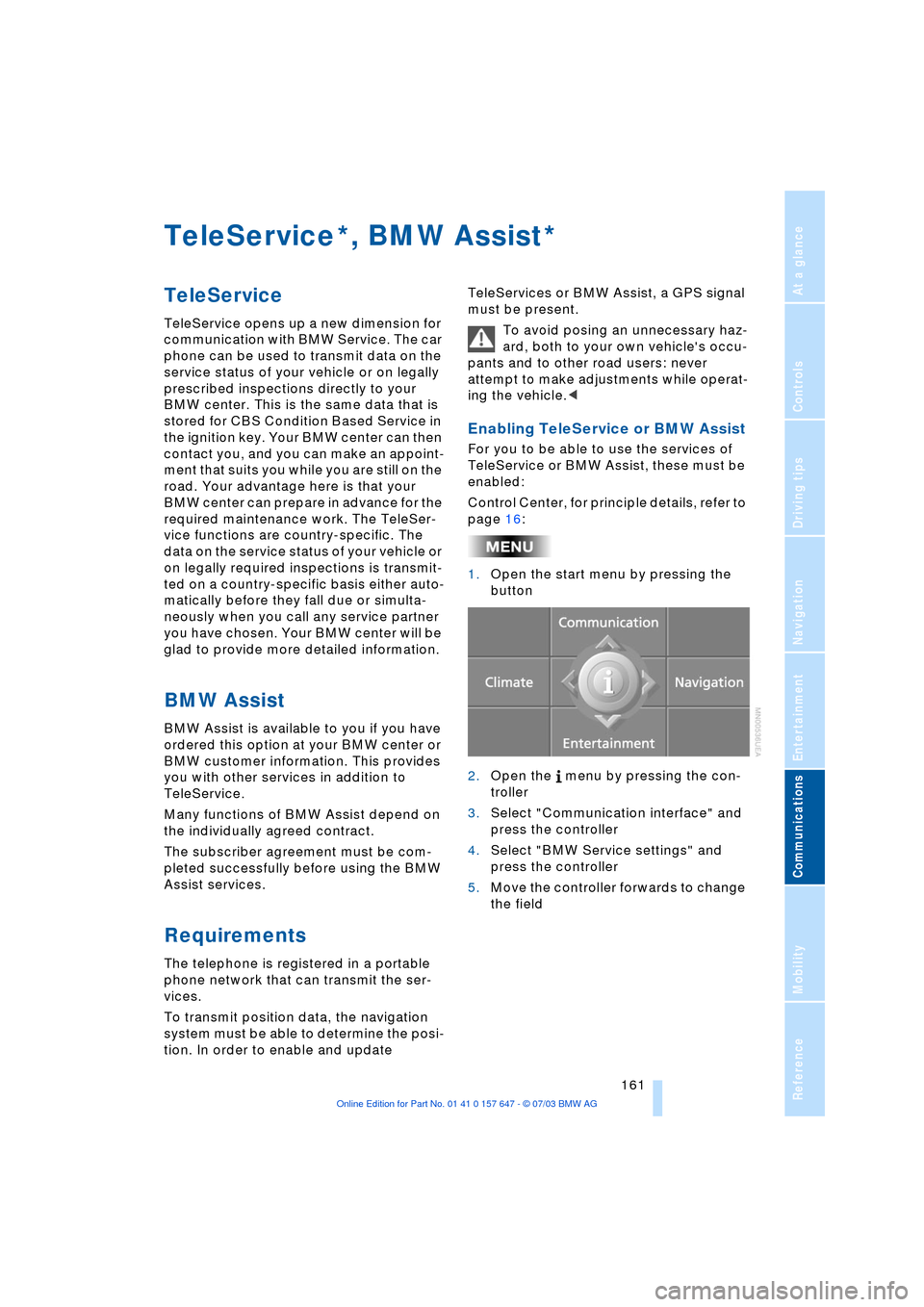
161
Entertainment
Reference
At a glance
Controls
Driving tips Communications
Navigation
Mobility
TeleService , BMW Assist
TeleService
TeleService opens up a new dimension for
communication with BMW Service. The car
phone can be used to transmit data on the
service status of your vehicle or on legally
prescribed inspections directly to your
BMW center. This is the same data that is
stored for CBS Condition Based Service in
the ignition key. Your BMW center can then
contact you, and you can make an appoint-
ment that suits you while you are still on the
road. Your advantage here is that your
BMW center can prepare in advance for the
required maintenance work. The TeleSer-
vice functions are country-specific. The
data on the service status of your vehicle or
on legally required inspections is transmit-
ted on a country-specific basis either auto-
matically before they fall due or simulta-
neously when you call any service partner
you have chosen. Your BMW center will be
glad to provide more detailed information.
BMW Assist
BMW Assist is available to you if you have
ordered this option at your BMW center or
BMW customer information. This provides
you with other services in addition to
TeleService.
Many functions of BMW Assist depend on
the individually agreed contract.
The subscriber agreement must be com-
pleted successfully before using the BMW
Assist services.
Requirements
The telephone is registered in a portable
phone network that can transmit the ser-
vices.
To transmit position data, the navigation
system must be able to determine the posi-
tion. In order to enable and update TeleServices or BMW Assist, a GPS signal
must be present.
To avoid posing an unnecessary haz-
ard, both to your own vehicle's occu-
pants and to other road users: never
attempt to make adjustments while operat-
ing the vehicle.<
Enabling TeleService or BMW Assist
For you to be able to use the services of
TeleService or BMW Assist, these must be
enabled:
Control Center, for principle details, refer to
page 16:
1.Open the start menu by pressing the
button
2.Open the menu by pressing the con-
troller
3.Select "Communication interface" and
press the controller
4.Select "BMW Service settings" and
press the controller
5.Move the controller forwards to change
the field
**