2004 BMW 525I SEDAN buttons
[x] Cancel search: buttonsPage 138 of 220
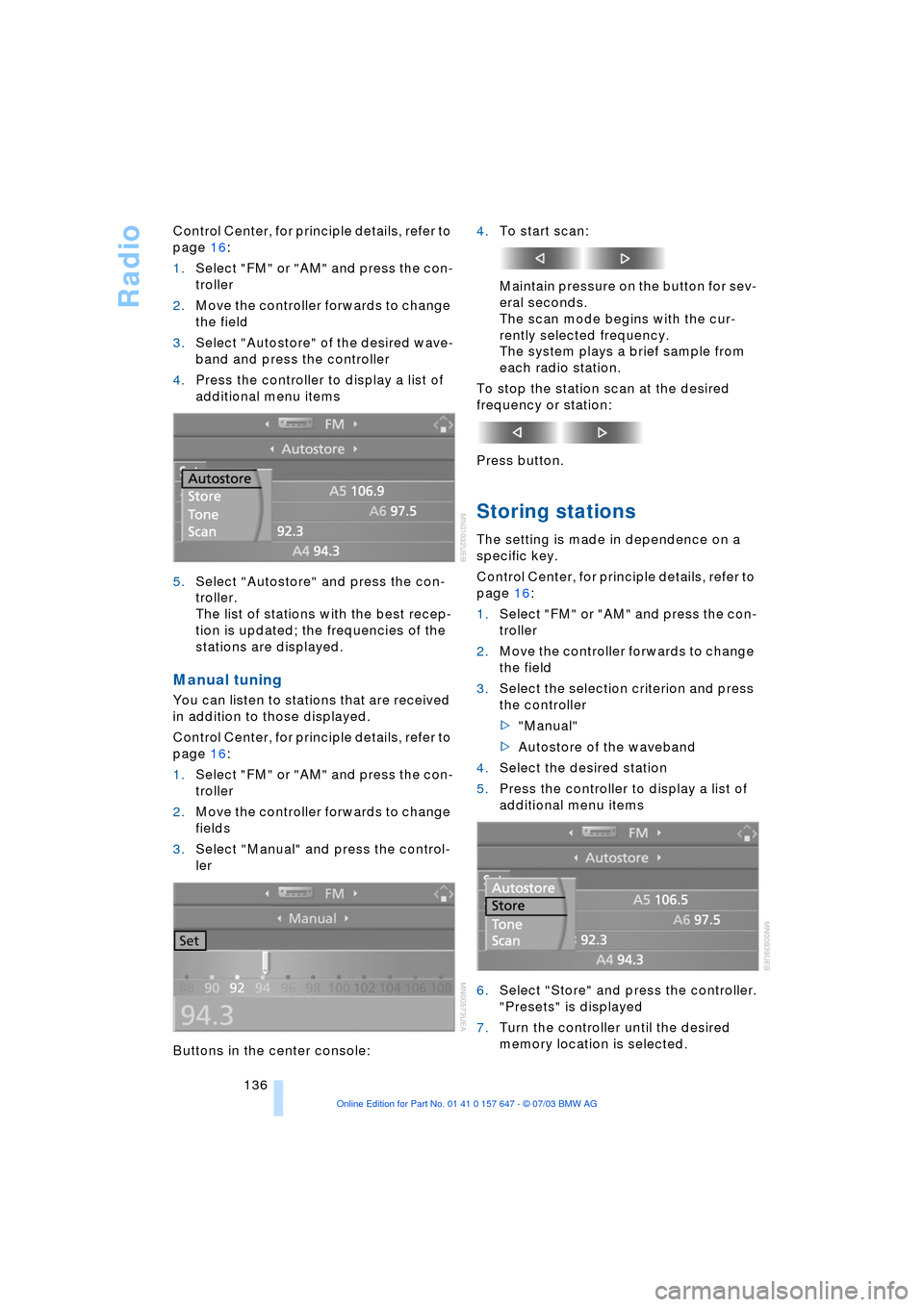
Radio
136 Control Center, for principle details, refer to
page 16:
1.Select "FM" or "AM" and press the con-
troller
2.Move the controller forwards to change
the field
3.Select "Autostore" of the desired wave-
band and press the controller
4.Press the controller to display a list of
additional menu items
5.Select "Autostore" and press the con-
troller.
The list of stations with the best recep-
tion is updated; the frequencies of the
stations are displayed.
Manual tuning
You can listen to stations that are received
in addition to those displayed.
Control Center, for principle details, refer to
page 16:
1.Select "FM" or "AM" and press the con-
troller
2.Move the controller forwards to change
fields
3.Select "Manual" and press the control-
ler
Buttons in the center console:4.To start scan:
Maintain pressure on the button for sev-
eral seconds.
The scan mode begins with the cur-
rently selected frequency.
The system plays a brief sample from
each radio station.
To stop the station scan at the desired
frequency or station:
Press button.
Storing stations
The setting is made in dependence on a
specific key.
Control Center, for principle details, refer to
page 16:
1.Select "FM" or "AM" and press the con-
troller
2.Move the controller forwards to change
the field
3.Select the selection criterion and press
the controller
>"Manual"
>Autostore of the waveband
4.Select the desired station
5.Press the controller to display a list of
additional menu items
6.Select "Store" and press the controller.
"Presets" is displayed
7.Turn the controller until the desired
memory location is selected.
Page 142 of 220
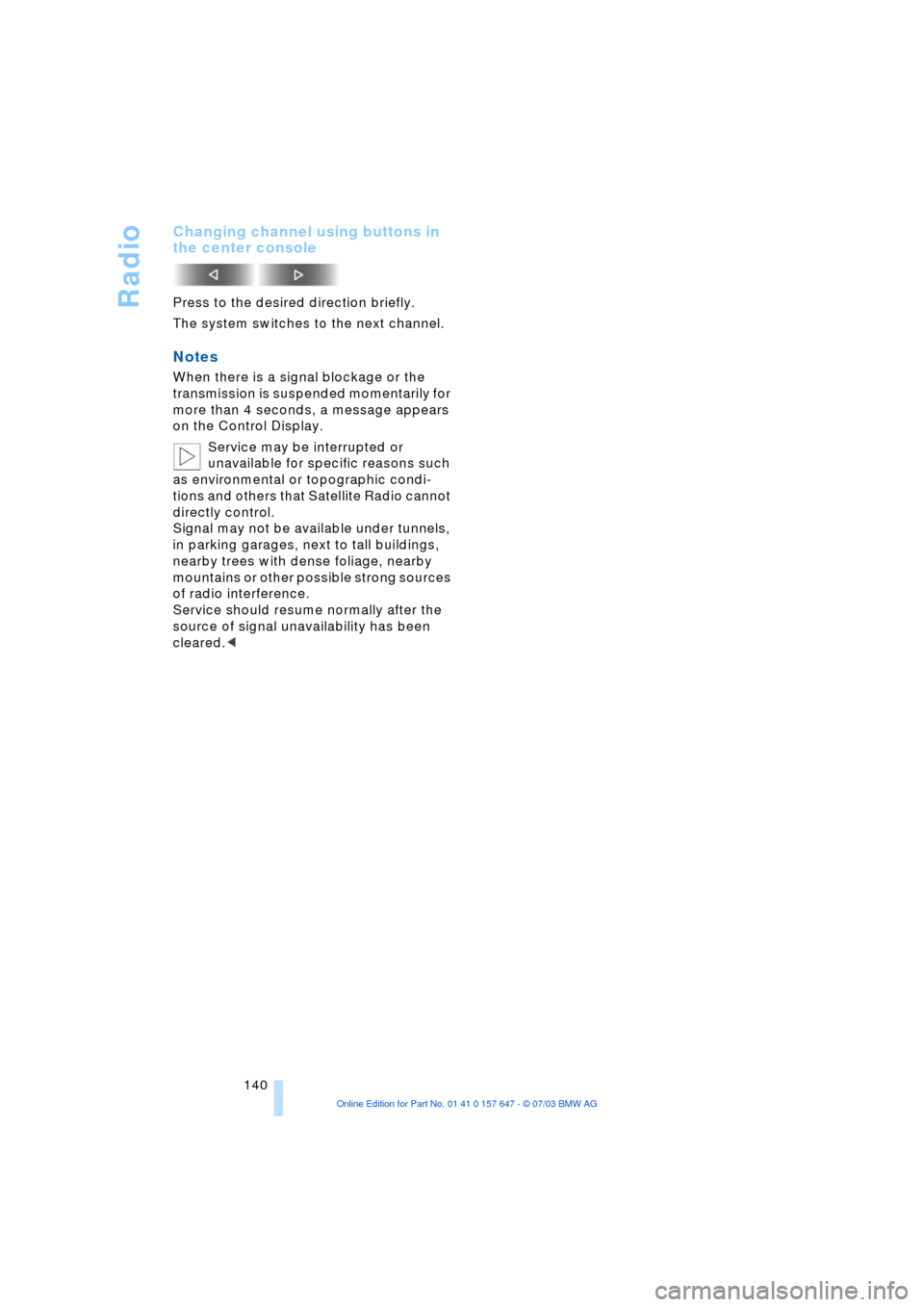
Radio
140
Changing channel using buttons in
the center console
Press to the desired direction briefly.
The system switches to the next channel.
Notes
When there is a signal blockage or the
transmission is suspended momentarily for
more than 4 seconds, a message appears
on the Control Display.
Service may be interrupted or
unavailable for specific reasons such
as environmental or topographic condi-
tions and others that Satellite Radio cannot
directly control.
Signal may not be available under tunnels,
in parking garages, next to tall buildings,
nearby trees with dense foliage, nearby
mountains or other possible strong sources
of radio interference.
Service should resume normally after the
source of signal unavailability has been
cleared.<
Page 143 of 220
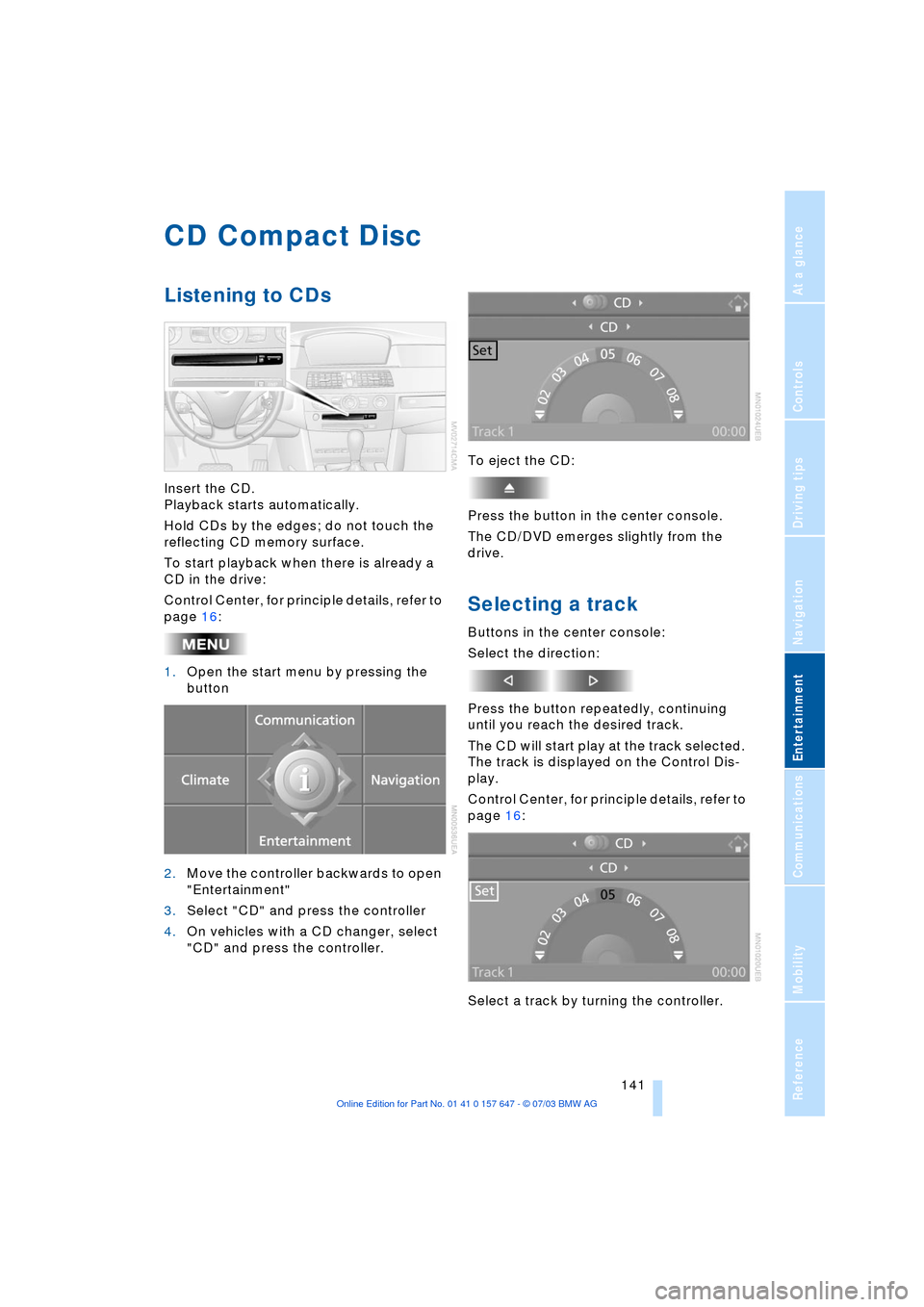
Navigation
Entertainment
Driving tips
141Reference
At a glance
Controls
Communications
Mobility
CD Compact Disc
Listening to CDs
Insert the CD.
Playback starts automatically.
Hold CDs by the edges; do not touch the
reflecting CD memory surface.
To start playback when there is already a
CD in the drive:
Control Center, for principle details, refer to
page 16:
1.Open the start menu by pressing the
button
2.Move the controller backwards to open
"Entertainment"
3.Select "CD" and press the controller
4.On vehicles with a CD changer, select
"CD" and press the controller.To eject the CD:
Press the button in the center console.
The CD/DVD emerges slightly from the
drive.
Selecting a track
Buttons in the center console:
Select the direction:
Press the button repeatedly, continuing
until you reach the desired track.
The CD will start play at the track selected.
The track is displayed on the Control Dis-
play.
Control Center, for principle details, refer to
page 16:
Select a track by turning the controller.
Page 144 of 220
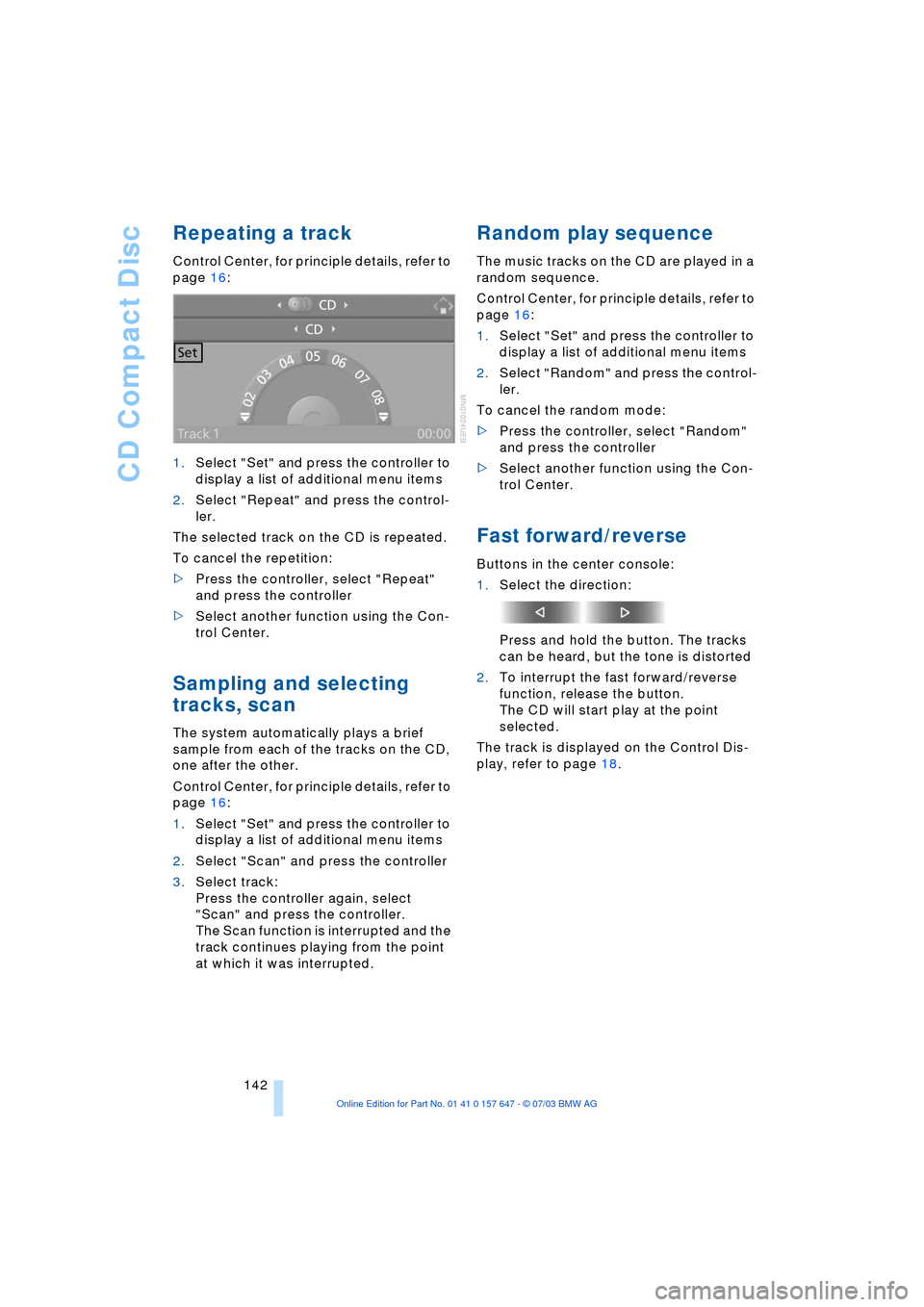
CD Compact Disc
142
Repeating a track
Control Center, for principle details, refer to
page 16:
1.Select "Set" and press the controller to
display a list of additional menu items
2.Select "Repeat" and press the control-
ler.
The selected track on the CD is repeated.
To cancel the repetition:
>Press the controller, select "Repeat"
and press the controller
>Select another function using the Con-
trol Center.
Sampling and selecting
tracks, scan
The system automatically plays a brief
sample from each of the tracks on the CD,
one after the other.
Control Center, for principle details, refer to
page 16:
1.Select "Set" and press the controller to
display a list of additional menu items
2.Select "Scan" and press the controller
3.Select track:
Press the controller again, select
"Scan" and press the controller.
The Scan function is interrupted and the
track continues playing from the point
at which it was interrupted.
Random play sequence
The music tracks on the CD are played in a
random sequence.
Control Center, for principle details, refer to
page 16:
1.Select "Set" and press the controller to
display a list of additional menu items
2.Select "Random" and press the control-
ler.
To cancel the random mode:
>Press the controller, select "Random"
and press the controller
>Select another function using the Con-
trol Center.
Fast forward/reverse
Buttons in the center console:
1.Select the direction:
Press and hold the button. The tracks
can be heard, but the tone is distorted
2.To interrupt the fast forward/reverse
function, release the button.
The CD will start play at the point
selected.
The track is displayed on the Control Dis-
play, refer to page 18.
Page 147 of 220
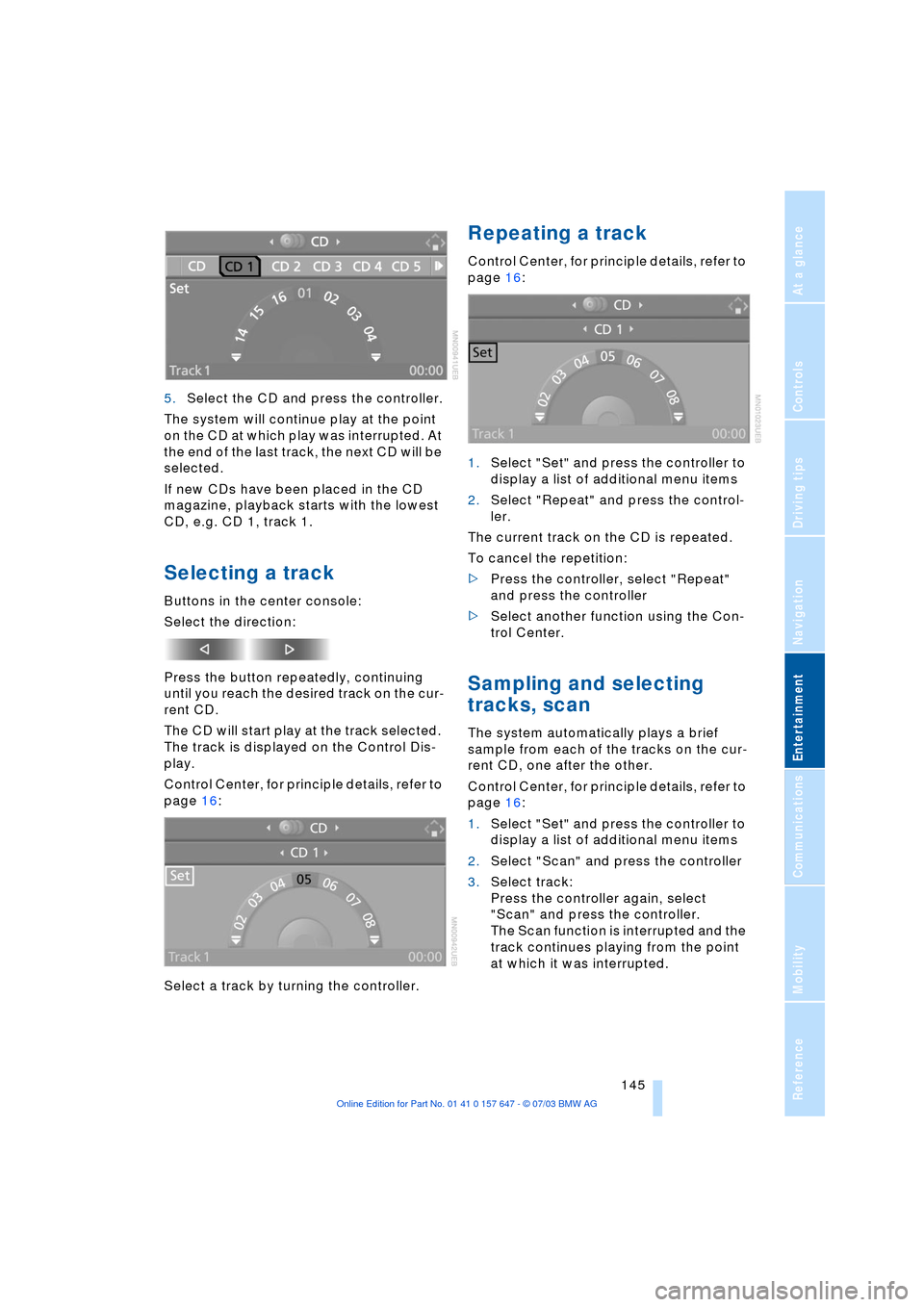
Navigation
Entertainment
Driving tips
145Reference
At a glance
Controls
Communications
Mobility
5.Select the CD and press the controller.
The system will continue play at the point
on the CD at which play was interrupted. At
the end of the last track, the next CD will be
selected.
If new CDs have been placed in the CD
magazine, playback starts with the lowest
CD, e.g. CD 1, track 1.
Selecting a track
Buttons in the center console:
Select the direction:
Press the button repeatedly, continuing
until you reach the desired track on the cur-
rent CD.
The CD will start play at the track selected.
The track is displayed on the Control Dis-
play.
Control Center, for principle details, refer to
page 16:
Select a track by turning the controller.
Repeating a track
Control Center, for principle details, refer to
page 16:
1.Select "Set" and press the controller to
display a list of additional menu items
2.Select "Repeat" and press the control-
ler.
The current track on the CD is repeated.
To cancel the repetition:
>Press the controller, select "Repeat"
and press the controller
>Select another function using the Con-
trol Center.
Sampling and selecting
tracks, scan
The system automatically plays a brief
sample from each of the tracks on the cur-
rent CD, one after the other.
Control Center, for principle details, refer to
page 16:
1.Select "Set" and press the controller to
display a list of additional menu items
2.Select "Scan" and press the controller
3.Select track:
Press the controller again, select
"Scan" and press the controller.
The Scan function is interrupted and the
track continues playing from the point
at which it was interrupted.
Page 148 of 220
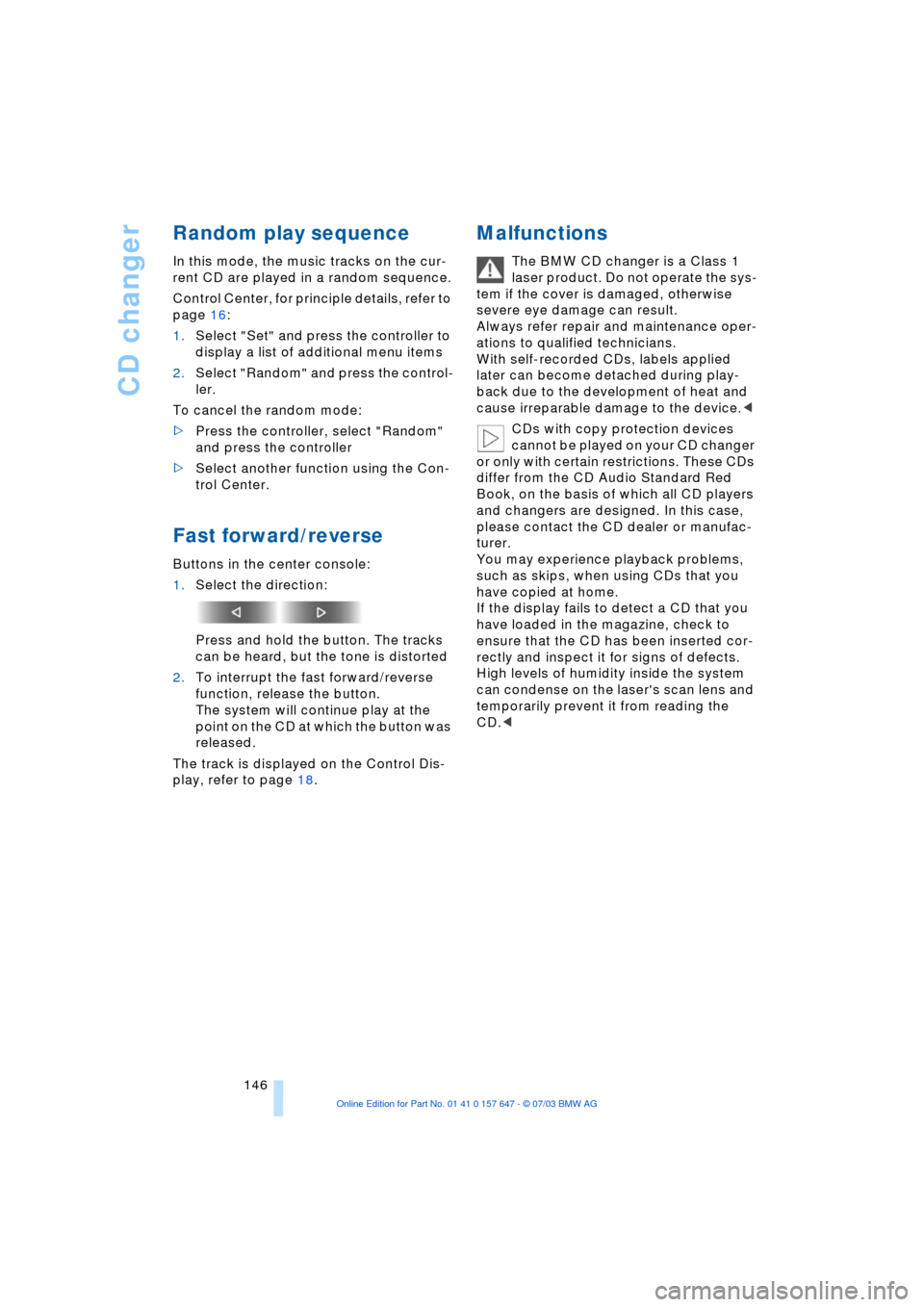
CD changer
146
Random play sequence
In this mode, the music tracks on the cur-
rent CD are played in a random sequence.
Control Center, for principle details, refer to
page 16:
1.Select "Set" and press the controller to
display a list of additional menu items
2.Select "Random" and press the control-
ler.
To cancel the random mode:
>Press the controller, select "Random"
and press the controller
>Select another function using the Con-
trol Center.
Fast forward/reverse
Buttons in the center console:
1.Select the direction:
Press and hold the button. The tracks
can be heard, but the tone is distorted
2.To interrupt the fast forward/reverse
function, release the button.
The system will continue play at the
point on the CD at which the button was
released.
The track is displayed on the Control Dis-
play, refer to page 18.
Malfunctions
The BMW CD changer is a Class 1
laser product. Do not operate the sys-
tem if the cover is damaged, otherwise
severe eye damage can result.
Always refer repair and maintenance oper-
ations to qualified technicians.
With self-recorded CDs, labels applied
later can become detached during play-
back due to the development of heat and
cause irreparable damage to the device.<
CDs with copy protection devices
cannot be played on your CD changer
or only with certain restrictions. These CDs
differ from the CD Audio Standard Red
Book, on the basis of which all CD players
and changers are designed. In this case,
please contact the CD dealer or manufac-
turer.
You may experience playback problems,
such as skips, when using CDs that you
have copied at home.
If the display fails to detect a CD that you
have loaded in the magazine, check to
ensure that the CD has been inserted cor-
rectly and inspect it for signs of defects.
High levels of humidity inside the system
can condense on the laser's scan lens and
temporarily prevent it from reading the
CD.<
Page 154 of 220
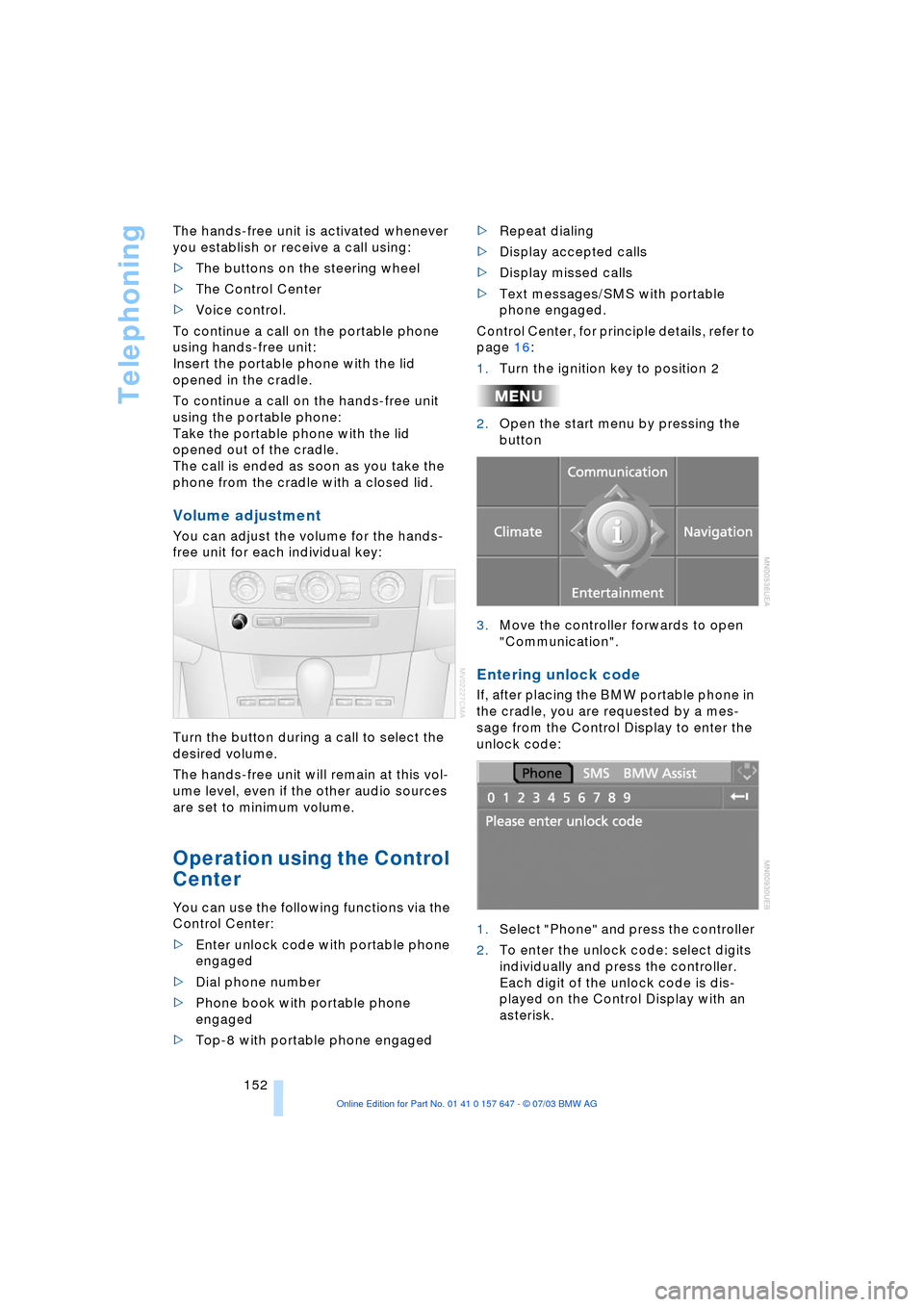
Telephoning
152 The hands-free unit is activated whenever
you establish or receive a call using:
>The buttons on the steering wheel
>The Control Center
>Voice control.
To continue a call on the portable phone
using hands-free unit:
Insert the portable phone with the lid
opened in the cradle.
To continue a call on the hands-free unit
using the portable phone:
Take the portable phone with the lid
opened out of the cradle.
The call is ended as soon as you take the
phone from the cradle with a closed lid.
Volume adjustment
You can adjust the volume for the hands-
free unit for each individual key:
Turn the button during a call to select the
desired volume.
The hands-free unit will remain at this vol-
ume level, even if the other audio sources
are set to minimum volume.
Operation using the Control
Center
You can use the following functions via the
Control Center:
>Enter unlock code with portable phone
engaged
>Dial phone number
>Phone book with portable phone
engaged
>Top-8 with portable phone engaged>Repeat dialing
>Display accepted calls
>Display missed calls
>Text messages/SMS with portable
phone engaged.
Control Center, for principle details, refer to
page 16:
1.Turn the ignition key to position 2
2.Open the start menu by pressing the
button
3.Move the controller forwards to open
"Communication".
Entering unlock code
If, after placing the BMW portable phone in
the cradle, you are requested by a mes-
sage from the Control Display to enter the
unlock code:
1.Select "Phone" and press the controller
2.To enter the unlock code: select digits
individually and press the controller.
Each digit of the unlock code is dis-
played on the Control Display with an
asterisk.
Page 205 of 220
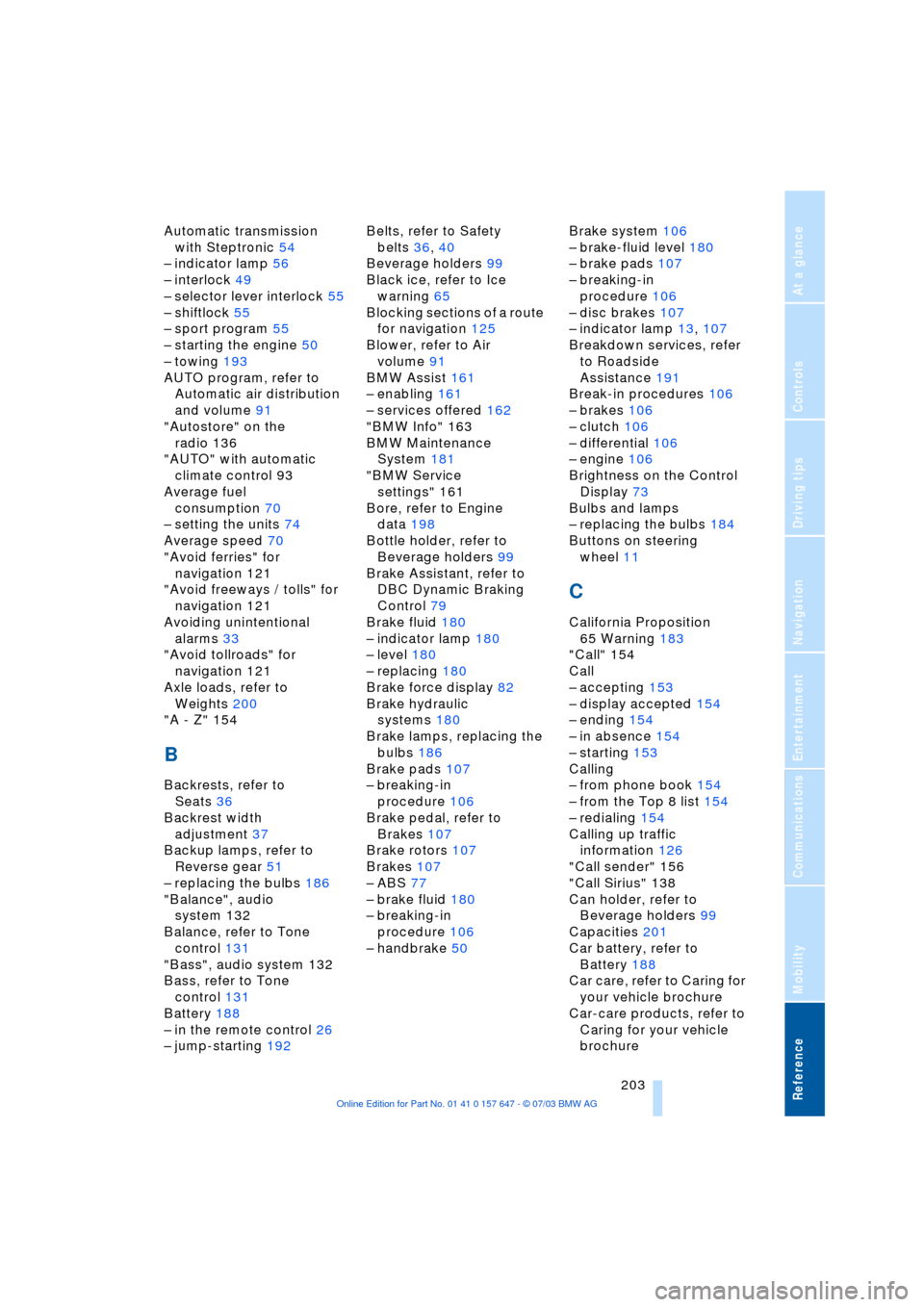
Reference 203
At a glance
Controls
Driving tips
Communications
Navigation
Entertainment
Mobility
Automatic transmission
with Steptronic 54
Ð indicator lamp 56
Ð interlock 49
Ð selector lever interlock 55
Ð shiftlock 55
Ð sport program 55
Ð starting the engine 50
Ð towing 193
AUTO program, refer to
Automatic air distribution
and volume 91
"Autostore" on the
radio 136
"AUTO" with automatic
climate control 93
Average fuel
consumption 70
Ð setting the units 74
Average speed 70
"Avoid ferries" for
navigation 121
"Avoid freeways / tolls" for
navigation 121
Avoiding unintentional
alarms 33
"Avoid tollroads" for
navigation 121
Axle loads, refer to
Weights 200
"A - Z" 154
B
Backrests, refer to
Seats 36
Backrest width
adjustment 37
Backup lamps, refer to
Reverse gear 51
Ð replacing the bulbs 186
"Balance", audio
system 132
Balance, refer to Tone
control 131
"Bass", audio system 132
Bass, refer to Tone
control 131
Battery 188
Ð in the remote control 26
Ð jump-starting 192Belts, refer to Safety
belts 36, 40
Beverage holders 99
Black ice, refer to Ice
warning 65
Blocking sections of a route
for navigation 125
Blower, refer to Air
volume 91
BMW Assist 161
Ð enabling 161
Ð services offered 162
"BMW Info" 163
BMW Maintenance
System 181
"BMW Service
settings" 161
Bore, refer to Engine
data 198
Bottle holder, refer to
Beverage holders 99
Brake Assistant, refer to
DBC Dynamic Braking
Control 79
Brake fluid 180
Ð indicator lamp 180
Ð level 180
Ð replacing 180
Brake force display 82
Brake hydraulic
systems 180
Brake lamps, replacing the
bulbs 186
Brake pads 107
Ð breaking-in
procedure 106
Brake pedal, refer to
Brakes 107
Brake rotors 107
Brakes 107
Ð ABS 77
Ð brake fluid 180
Ð breaking-in
procedure 106
Ð handbrake 50Brake system 106
Ð brake-fluid level 180
Ð brake pads 107
Ð breaking-in
procedure 106
Ð disc brakes 107
Ð indicator lamp 13, 107
Breakdown services, refer
to Roadside
Assistance 191
Break-in procedures 106
Ð brakes 106
Ð clutch 106
Ð differential 106
Ð engine 106
Brightness on the Control
Display 73
Bulbs and lamps
Ð replacing the bulbs 184
Buttons on steering
wheel 11
C
California Proposition
65 Warning 183
"Call" 154
Call
Ð accepting 153
Ð display accepted 154
Ð ending 154
Ð in absence 154
Ð starting 153
Calling
Ð from phone book 154
Ð from the Top 8 list 154
Ð redialing 154
Calling up traffic
information 126
"Call sender" 156
"Call Sirius" 138
Can holder, refer to
Beverage holders 99
Capacities 201
Car battery, refer to
Battery 188
Car care, refer to Caring for
your vehicle brochure
Car-care products, refer to
Caring for your vehicle
brochure